Are you tired of unwanted logos cluttering your videos? In today's digital era, maintaining a polished and professional appearance is essential for content creators. Luckily, a plethora of tools exist to help remove logos from videos seamlessly. From versatile software solutions to intuitive online platforms, we've compiled a list of the top eight video logo removers from video free to simplify your editing workflow and enhance the visual quality of your content.
The presence of unwanted logos can detract from the overall quality of videos, prompting creators to seek effective removal solutions. In this blog, we'll explore the top eight video logo removers online, each offering unique features and capabilities to meet the diverse needs of content creators as well as regular users.
In this article
1: Apowersoft Online Watermark Remover

Apowersoft Online Watermark Remover presents a web-based solution to delete logos from videos. It caters to a variety of video formats including MP4, MKV, FLV, MOV, ASF, MPG, WMV, 3GP, TS, MPEG, M4V, WebM, and AVI. With its robust technology and user-friendly interface, Apowersoft simplifies the process of removing text from videos, ensuring a polished and professional appearance.
Features
- Quickly delete logos from videos, as well as watermarks, or subtitles.
- Fine-tune settings like brush size and opacity for precise removal.
- Remove text from videos without incurring any costs, saving both time and effort.
- Ensure professional-looking results with preserved video quality after text removal.
- Compatible with various video formats and resolutions, offering flexibility in usage.
- Access helpful tutorials and customer support for assistance with any queries or challenges.
Pros
- Supports a wide range of video file formats such as MTS, VOB, MP4, MOV, WEBM, FLV, M4V, and more.
- Capable of removing text from multiple sections of a video simultaneously.
- Supports batch removal of logos from multiple videos.
Cons
- Lacks additional video editing features for enhancing video production.
- Video upload and processing speeds are typically slow when using Apowersoft Online Video Text Remover.
2: Capcut

CapCut is a versatile video editing application designed to seamlessly remove logos from videos. It features a capcut logo remover and has a user-friendly interface and advanced features make it an ideal choice for users looking to enhance their content by eliminating unwanted logos with precision.
Features
- Easily remove logos from videos free online with precision and accuracy.
- Adjust settings such as brush size and opacity to precisely remove logos without blur.
- Enhance videos with a variety of filters, transitions, and text overlays.
- Compatible with a wide range of video formats for flexible usage.
Pros
- The intuitive design facilitates easy navigation and editing for users of all levels.
- Offers a diverse array of editing features beyond logo removal for comprehensive video enhancement.
- Preview edits in real-time to fine-tune adjustments and ensure desired outcomes.
Cons
- The free version may include a watermark on exported videos, removable with a paid subscription.
- Some advanced editing capabilities may be lacking compared to professional-grade editing software.
3: Vmake Video Watermark Remover

This online tool employs cutting-edge technology to accurately identify and remove logos, ensuring a professional and polished final result. With Vmake Video Watermark Remover, users can confidently edit their videos without the distraction of unwanted logos, enhancing the overall viewing experience.
Additionally, the tool's online nature means there's no need for complex software installations or lengthy setup processes. Users can simply access the tool through their web browser, making it convenient and accessible from anywhere with an internet connection.
Features
- Advanced algorithms for precise logo removal.
- The online platform eliminates the need for software installation.
- High-quality output without compromising video integrity.
- Supports various video formats for versatility.
Pros
- Quick and hassle-free logo removal process.
- An interface designed to cater to users of varying skill levels ensures ease of use for all.
- No need for specialized software or technical expertise.
- Convenient online access from any device with internet connectivity.
Cons
- Processing speed may vary depending on the size and complexity of the video.
- May encounter difficulty with highly intricate or animated logos.
- Meanwhile, the free version of the software may have limitations when compared to its premium counterpart.
4: VideoProc Converter AI

VideoProc Converter AI is a top-notch software available for Windows and Mac, providing three simple tools to remove logos online free: trim for intro/outro logos, crop for corner logos, and a watermark tool for discrete logos. Its user-friendly interface caters to both novice and pro users, ensuring easy application.
Features
- Utilizes AI algorithms for advanced tasks like denoising and stabilizing.
- Offers trimming, merging, cropping, adding subtitles, and effects.
- Converts videos between a wide range of formats.
- Uses GPU acceleration for faster processing.
- Captures screen activity with customizable settings.
Pros
- Enhances video quality effectively using AI technology.
- Easy navigation and access to features, making it user-friendly.
- Quick results even with large files.
- Supports various formats and devices.
Cons
- Some advanced features may require payment.
- Advanced features may require time to master.
5: VLC

VLC, known for its versatility in media playback, can also serve as a free video logo remover. It offers the ability to blur logos during video playback, though complete removal isn't possible. This temporary solution is ideal when permanent alterations aren't needed. For quick and reversible logo removal, VLC is a viable option worth considering.
Features
- With some adjustments, VLC can hide and blur logos during video playback.
- VLC is freely available for download and use across multiple platforms.
- Available for Windows, macOS, Linux, iOS, and Android, ensuring accessibility on various devices.
- Users can customize playback settings, including hiding and blurring logos as per their preferences.
Pros
- Beyond its primary function as a media player, VLC offers an additional feature for logo removal, providing added value to users.
- Users can enjoy the remove logos from videos feature without any additional cost, thanks to VLC's open-source nature.
- Ideal for situations where permanent changes to the video are unnecessary, offering a quick and reversible logo removal option.
Cons
- While VLC can hide and blur logos, it cannot remove them entirely, making it less effective for situations requiring complete logo removal.
- The logo removal feature is temporary and only applicable during video playback within VLC, offering no permanent changes to the original video file.
6: Adobe Premiere

Adobe Premiere is a creative powerhouse renowned for its multimedia solutions. It excels at flawlessly removing both simple and complex logos from videos. With its versatile capabilities, users can unleash their creativity to achieve magical results when deleting logos from videos.
Features
- Adobe Premiere offers a comprehensive suite of editing tools, including advanced masking and tracking features essential for logo removal.
- Maintains video quality even after logo removal, ensuring professional-looking results.
- Compatible with both Windows and macOS, offering flexibility in usage across different operating systems.
- Supports a variety of video formats, allowing users to work with footage from different sources.
Pros
- Provides professional-level editing capabilities, suitable for both beginners and experienced users.
- Empower users to unleash their creativity with a wide range of editing features and effects.
- Seamless integration with other Adobe products streamlines workflows and enhances productivity.
Cons
- Requires a powerful computer system with sufficient RAM and processing power, which may be a limitation for some users.
- Adobe Premiere is only available through subscription-based pricing, which may be costly for users on a tight budget.
7: Remove Logo Now

Remove Logo Now automatically removes logos, logotypes, text overlays, and subtitles from videos using AI. It replaces them with data from adjacent frames, often leaving no visible residue.
Features
- Remove logos, logotypes, text overlays, and subtitles from videos in full auto mode.
- Utilizes AI to detect static elements in video streams for precise removal.
- Replaces removed watermarks with visual data from nearby frames for seamless results.
- Capable of eliminating static watermarks of reasonable size without leaving visible remnants in most cases.
Pros
- Utilizes AI to meticulously detect and remove static elements, ensuring accurate results.
- Integrates seamlessly with video streams, providing smooth and professional-looking outcomes.
- Capable of removing various types of watermarks and subtitles from videos, enhancing their visual appeal.
Cons
- May not be as effective for removing dynamic or moving watermarks from videos.
- While most static watermarks are removed without visible residue, some cases may leave traces, especially with larger or more complex watermarks.
- Removing watermarks from videos may require significant processing time, particularly for longer or high-resolution videos.
8: KineMaster

Watermark. and logos are becoming popular for preserving video individuality, but it's crucial to explore options for improving content quality. KineMaster provides free logo remover from videos, with KineMaster Premium offering additional features for enhanced editing capabilities.
Features
- Offers free tools for removing logos from videos, allowing users to edit their content conveniently.
- The interface of KineMaster is intuitive and easy to navigate, making it accessible to users of all levels.
- Provides a range of customization options, including effects, transitions, and overlays, allowing users to personalize their videos.
Pros
- Simplifies the process of logo removal and video editing, making it accessible for beginners and professionals alike.
- It regularly updates its software, introducing new features and improvements to enhance user experience.
Cons
- The free version of KineMaster may have limitations on features and capabilities, restricting users who opt not to upgrade.
- Editing large or high-resolution videos may require substantial device resources, potentially causing performance issues on older devices.
What If the Video Blurry After Removing Logo from Video?
Often, video editing processes, like logo removal, can result in unexpected video degradation, such as blurriness, which affects the overall quality of your footage. If you've encountered video corruption issues like video blurry, video pixelated, video black screen, etc., after using an online logo removal tool, don't worry – Wondershare Repairit Online Video Repair is here to help. With Wondershare Repairit, you can effortlessly restore clarity and detail, ensuring your videos retain their original vibrancy and definition. Its user-friendly interface makes it accessible for both novices and professionals, promising outstanding results with just a few clicks.

Wondershare Repairit Online
-
Repair damaged videos with all levels of corruption, such as video blurry, video no sound, out-of-sync video or audio, playback errors, header corruption, flickering video, missing video codec, etc.
-
It supports customers repair 150 videos per month and supports each video of 3GB online.
-
Repair critically damaged or corrupted videos available on SD cards, phones, cameras, USB flash drives, and more.
-
The online version supports various video formats: MOV/MP4/M2TS/MKV/MTS/3GP/AVI/FLV/MXF/M4V.
-
Security enough: videos are transferred via a 2048-bit encrypted connection and deleted after 3 hours.
-
It fixes videos online without damaging the original quality or integrity.
Attention:
If your blurry video is larger than 3GB, you can download the desktop version of Repairit Video Repair on your computer to satisfy your repair needs. The desktop version has no limit to the video size, number and format.
To remove blur from your video online, follow these steps:
Step 1: Upload both the corrupt and a sample video to the online repair website. Click the "Add" button to access the professional online video repair workbench.

To begin the video repair process, navigate to the "Repair Feature" list on the left side of the screen and select "Video Repair." Next, click the "+Add" button or simply drag your video files into the designated area.
Alt image: click on to repair

Step 2: Launch the repair process by clicking the "Repair" button. Each video will display a repair progress bar. Wait a few seconds for the process to be completed.
Alt image: click on to repair

Step 3: Preview the repaired videos by clicking the "play" icon. If satisfied, you can either click the "download" icon next to the "play" button or choose "Download All" in the lower right corner to save all the videos.

Pros
- Repairit Online offers support for a diverse array of widely used video formats, ensuring compatibility with various types of videos commonly encountered by users.
- Repairit Online is proficient in restoring videos that have been damaged or corrupted, providing a comprehensive solution for addressing different types of video issues.
- Users can rely on Repairit Online to repair videos from any device, whether it's a smartphone, digital camera, or other recording devices, offering flexibility and convenience.
- Repairit Online prioritizes the protection of user data and privacy, ensuring a secure environment for video repair operations.
- The free online version of Repairit Online extends its utility by accommodating videos of up to 50MB in size and supporting ten different video formats, allowing users to effectively address their video repair needs without financial investment.
Cons
- Users are restricted by limitations on the number and size of videos they can repair.
- Upgrading to a premium version may be necessary for unrestricted usage and removal of watermarks.
Conclusion
The journey to producing high-quality videos free from logos is made achievable by leveraging the innovative tools and technologies provided by the top eight video logo removers. Whether it's the robust web-based solution offered by Apowersoft Online Watermark Remover, the versatile editing capabilities of CapCut, or the intuitive iOS app Video Eraser – Remove Logo, content creators have an array of options at their disposal. Additionally, software solutions like VideoProc Converter AI and Adobe Premiere offer advanced features for comprehensive video enhancement. With these tools in hand, creators can confidently remove logos from videos, elevating their content to new heights of professionalism and visual appeal.
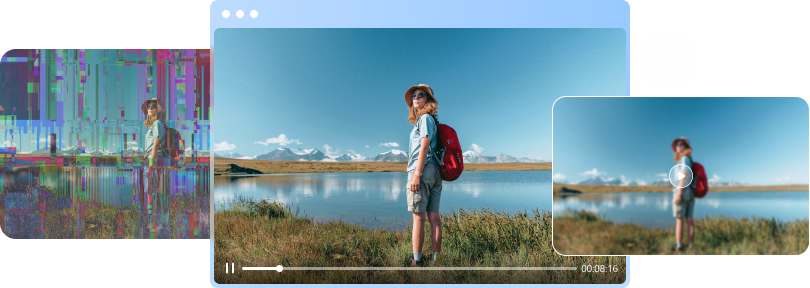

 ChatGPT
ChatGPT
 Perplexity
Perplexity
 Google AI Mode
Google AI Mode
 Grok
Grok

