MTS, which stands for MPEG-2 Transport Stream, is a popular media format to contain audio and video components. While the encoding scheme is pretty safe, chances are that your MTS files can get corrupt due to different reasons. Thankfully, with a reliable MTS video repair tool, you can easily overcome this issue. Here, I will provide some tried-and-tested solutions to perform MTS video file repair online and with a dedicated desktop tool. Let's get it started!

In this article
Part 1: MTS Video File Format: The Basics
MTS is a popular file container and extension for video files, which is developed by Blu-ray Disc Association. It is based on the MPEG-2 Transport Stream container that was initially developed to store Blu-ray disc videos.
It relies on Advanced Video Coding High Definition (AVCHD) format and is actively used to record videos on camcorders from brands like Sony and Panasonic. It takes the assistance of the compression technique and supports the compression of videos in 720p and 1080p HD resolution. For the compression of audio, it takes the assistance of Dolby AC-3 codec and the files are saved as PCM audio.
Part 2: How Can You Open an MTS Video File on your PC?
Since MTS isn't an open-source media container format, not every video player supports it. Though, you can easily open an MTS video on your Mac or Windows, by using the following applications:
- VLC Media player (Windows and Mac)
- Eltima Elmedia Player (Mac)
- Microsoft Windows Media Player (Windows)
There are also several other applications and video editors that are compatible with MTS formats.
Out of them, let's suppose that we are using the VLC Media Player to open an MTS file as it is available for free and runs on every leading platform. All you need to do is open the VLC Media Player and drag-and-drop the MTS file on it. You can also go to its Media > Open File feature to locate and load your MTS video.
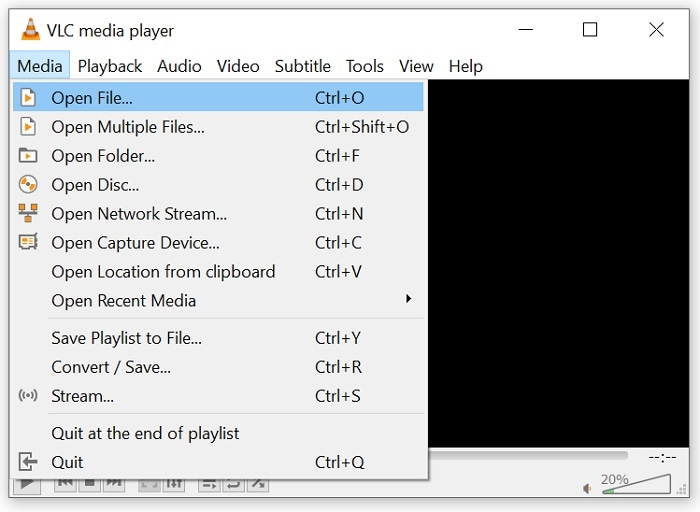
Furthermore, you can also locate any MTS file of your choice and right-click it. From its context menu, go to the “Open with” option and choose to load the MTS video with VLC Media Player.
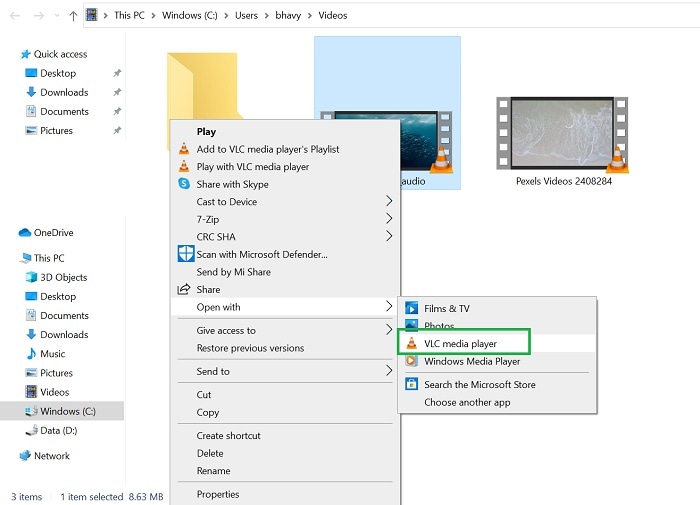
Part 3: Desktop Solution | A Reliable MTS Video Repair Tool
As you can see, accessing MTS videos is quite easy on either Mac or Windows. Though, there are times when our MTS videos can get corrupt due to different reasons. In this case, you can use a dedicated tool like Wondershare Repairit to fix these issues.
Repairit can fix your corrupt, damaged, or broken MTS videos in all scenarios. It can fix issues like damaged header, pixelated video, missing components, audio-video syncing, and other problems. The MTS video repair tool offers two different modes (Quick and Advanced) to fix all kinds of minor or major issues with your MTS videos.

Wondershare Repairit - Video Repair

-
Repair damaged videos with all levels of corruption, such as video not playing, video no sound, out-of-sync video or audio, playback errors, header corruption, flickering video, missing video codec, etc.
-
Repair videos of diverse formats, including MOV, MP4, M2TS, MKV, MTS, 3GP, AVI, FLV, MXF, KLV, INSV, M4V, WMV, MPEG, ASF, etc.
-
Repair damaged or corrupted videos caused by video compression, system crash, video format change, etc.
-
Repair critically damaged or corrupted videos available on SD cards, mobile phones, cameras, USB flash drives, etc.
-
Repairit has a quick and advanced scanning mode. You can use either depending on the level of corruption the video file has undergone.
-
No limit to the number and size of the repairable videos.
-
Support Windows 11/10/8/7/Vista, Windows Server 2003/2008/2012/2016/2019/2022, and macOS 10.10~macOS 14.
If you also want to use the Repairit MTS video repair tool to fix any corrupt video, then follow these instructions:
Step 1: Load the Corrupt MTS File on Repairit Video Repair
At first, you can just install and launch Wondershare Repairit on your system and go to the “Video Repair” feature from its side. You can now click on the “Add” button to manually locate and load any corrupt MTS video.

Once the videos are loaded, you can check their details on the interface, and can click on the “Repair” button to start the process.

Step 2: Check the Video Repairing Results
After a while, the application would automatically fix your videos and will let you know.

You can click on the Preview button or the eye icon to view the repaired video and the results of the application.

In case the Quick Repair mode was not able to yield the expected results, then you would be notified as well. Now, you can click on the “Advanced Repair” button to get better results.

To perform an Advanced Repair, you first need to load a sample video on the application. The sample video must be shot on the same device and should be of the same format as the corrupt video.

Simply wait for a while as the advanced repair feature would take more time, but the results would also be better. Once the advanced repair scan is over, the application will let you know so that you can preview the results.

Step 3: Save the Repaired MTS Video
That's it! If you are satisfied with the results, you can click on the “Save” button adjacent to the video thumbnail. You can now just browse to any location on your computer where you want to export the file from the MTS video repair tool.

This video can help you fix your corrupted video files with a step-by-step guide.
Part 4: How to Fix Corrupt MTS Video Files Online with Repairit?
As you can see, using the Repairit MTS video repair tool to fix corrupt MTS files is extremely simple. Though, if you want to perform an MTS video file repair online, then you can try the web-based video repair tool by Repairit. While the desktop application is more powerful, the online solution will let you fix minor issues with your MTS files.

Wondershare Repairit Online
-
Repair damaged videos with different levels of corruption, including video not playing, video no sound, video blurry, etc.
-
It supports customers repair 150 videos per month and supports each video of 3GB online.
-
Repair critically damaged or corrupted videos available on SD cards, phones, cameras, USB flash drives, and more.
-
The online version supports various 10 video formats: MOV/MP4/M2TS/MKV/MTS/3GP/AVI/FLV/MXF/M4V.
-
Security enough: videos are transferred via a 2048-bit encrypted connection and deleted after 3 hours.
-
It fixes videos online without damaging the original quality or integrity.
The best part is that you can use Repairit to perform MTS video file repair online for free. All you need to do is go through these basic steps:
Step 1: Load the Corrupt video on the Online Repairing Tool
To begin with, you can just go to the online video repairing solution of Repairit (https://repairit.wondershare.com/video-repair-online.html). Now, you can click on the Add icon to open a browser window, letting you locate and load any corrupt video.

Step 2: Wait as Repairit would fix your Corrupt Video
After loading the corrupt video, you can just wait as Repairit would perform the MTS video file repair online. You can check the progress of the online video repair from here as well.

Step 3: Preview and Save the Repaired MTS video
Once the repairing process is over, the online tool would display some details of the video. You can also click on the thumbnail to preview the results and click on the “Save Video” button to download it on your system.

Conclusion
As you can see, it is pretty easy to use a reliable MTS video repair tool like Wondershare Repairit to fix corrupt or damaged MTS videos. If you want, you can also perform MTS video file repair online by accessing the web-based solution of Repairit. Though, if your MTS files are severely corrupted, then the desktop application of Repairit would be the best solution to repair your videos in different scenarios. A user-friendly DIY tool,
Wondershare Repairit can fix all kinds of videos (in multiple formats) without any hassle.
Part 5: People Also Ask
How to convert an MTS video to an MP4 format?
There are all kinds of offline and online solutions that you can use to convert video formats. You can even launch VLC Media Player and go to its Media > Convert option to do it.
Can the VLC Media Player Play MTS Files?
Yes, the VLC Media Player is fully compatible with MTS files. You can just drag-and-drop MTS files or can go to VLC's Media > Open feature to load any MTS video on it.
What video players support MTS files?
Some video players that are compatible with MTS formats are VLC Media Player, Windows Media Player, CyberLink PowerDirector, MPlayer, and Avidemux.
* Some of the above codec formats may need to be supported by system.

 ChatGPT
ChatGPT
 Perplexity
Perplexity
 Google AI Mode
Google AI Mode
 Grok
Grok
