High-Efficiency Video Coding (HEVC) is a video compression standard (H.265). It significantly improves compression efficiency compared to its predecessor, H.264. Video compression is crucial for applications like streaming and mobile devices. It reduces bandwidth and storage requirements. HEVC is a fundamental technology for effectively delivering high-quality videos.
The evolution from previous codecs, involves advanced coding techniques and more. This article will guide you in understanding the HEVC video extension and address common problems related to it.
In this article
HEVC Video Extension Explained: What Does It Mean?
The HEVC Video Extension is a video codec that uses advanced compression. It reduces the video file size content while maintaining high-quality visuals. HEVC Video Extension is the successor to H.264 and is commonly referred to as H.265. This codec is widely used in video streaming, video conferencing, and various other applications.
Platforms and Devices Supporting HEVC
HEVC has gained widespread adoption across various platforms and devices, including:
- Streaming Services: Many streaming platforms, such as Netflix, Amazon Prime Video, and YouTube, have adopted HEVC. It helps deliver high-quality video content efficiently.
- Operating Systems: Both Windows and macOS support the HEVC codec. However, on Windows, the HEVC Video Extension may need to be installed separately.
- Smartphones and Tablets: Modern smartphones and tablets often come equipped with hardware support for HEVC. It enables efficient playback and recording of high-resolution videos.
- Smart TVs: Many contemporary smart TVs, like Samsung, LG, TCL, and more, support HEVC. Those TVs allow users to enjoy 4K and HDR content with improved efficiency.
- Cameras and Recording Devices: HEVC is commonly used in devices like cameras and camcorders for recording high-resolution videos with reduced file sizes.
Key Features and Advantages
The HEVC has some important features and advantages as the codecs evolve:
- Higher Compression Efficiency: HEVC offers significantly improved compression efficiency compared to its predecessor, H.264. This means that video files encoded with HEVC can achieve similar or better quality at lower bit rates, resulting in smaller file sizes.
- Improved Video Quality: The advanced compression algorithms of HEVC contribute to enhanced video quality. It helps preserve fine details and reduce artifacts, leading to a more pleasing viewing experience.
- Support for 4K and HDR: One of the notable features of HEVC is its ability to support higher resolutions, including 4K (Ultra High Definition) and HDR. It delivers content with greater clarity and more suitable for modern high-resolution displays.
Improving Playback with HEVC Video Extensions
Improving video playback through HEVC video extensions helps deliver high quality video content. It addresses the issues caused by rising video resolutions, and enhances streaming experiences. It also optimizes bandwidth usage, making it a vital technology for both current and future video playback.
To enhance playback with HEVC video extensions, you can focus on three key aspects:
Hardware Acceleration
The increased computational complexity of HEVC encoding and decoding requires more processing power. So, hardware acceleration is highly beneficial. Here’s how to accelerate your hardware:
1. Check GPU Compatibility:
- Verify that your GPU supports hardware decoding of HEVC.
- Refer to the manufacturer's specifications or documentation for your GPU model.
2. Update GPU Drivers:
- Go to the official website of the manufacturer for your graphics processing unit.
- Update GPU drivers.
- Updated versions come with enhancements and bug fixes that improve HEVC playback performance.

3. Enable GPU Acceleration in Media Players:
- In media players like VLC or MPC-HC, explore settings to enable hardware acceleration.
- Look for options related to GPU or hardware decoding and ensure they are activated.

4. Utilize Integrated Graphics:
- If you have a processor with integrated graphics, ensure that it is properly configured to assist with HEVC decoding. Some systems may require BIOS/UEFI adjustments to activate integrated graphics.
Software Support
To ensure optimal playback with HEVC video extensions, software support is essential. Ensure that your software is equipped with the necessary support for HEVC by following these methods:
1. Update Operating System:
- Regularly check for updates to your operating system. Both Windows and macOS frequently release updates that may include improvements to HEVC support.

2. Choose HEVC-Compatible Media Players:
- Download and install media players known for strong HEVC support. Most popular players often release updates with enhanced codec compatibility. Here’s a list of media players that support HEVC: VLC, DivX Player, CyberImage name PowerDVD, MiniTool MovieMaker, Potplayer, 5KPlayer.
3. Browser Compatibility:
- If you stream videos online, confirm that your web browser supports HEVC. Here are web browsers that support HEVC: Safari, Safari on iOS, Google Chrome, Microsoft Edge, Firefox.
- Ensure your browser is up to date, and consider using extensions or plugins that improve HEVC compatibility.
Encoding Capabilities
Encoding capabilities are significant for optimizing HEVC video playback. It improves compression efficiency, enhances video quality, and more. Here are some steps on how to encode capabilities:
- Use Efficient Encoding Settings: When you're converting your videos using HEVC, try out various options. Look at things like profiles, bitrates, and encoding presets to discover a good mix of file size and how good the video looks.
- Choose the Right Encoding Software: Select a reliable encoding tool, like FFmpeg. Learn about the specific HEVC-related features and settings these tools offer for optimal results.

- Stay Informed About Updates: Keep your encoding software up to date. Program developers often launch updates to enhance how codecs work, address issues, and add new features.
When Do You Need an HEVC Video Extension?
Curious about the perfect moment to jazz up your Windows, Mac, or Android with an HEVC video extension? Look no further:
| Operating System | Why Install a HEVC Video Extension |
| Windows | Windows 10 does support HEVC, but there might be instances where you need to download and install the HEVC video extension. This extension allows you to view HEVC-encoded content using the default Windows apps like Movies & TV. Without this extension, you may encounter issues playing HEVC videos, or the playback might not be optimal. |
| Mac | You might have to get the HEVC video extension on a Mac if you're facing issues playing or editing HEVC-encoded videos in some apps. It could be because the essential codec support isn't included in the operating system by default. You might have to get the HEVC video extension on a Mac if you're facing issues playing or editing HEVC-encoded videos in some apps. It could be because the essential codec support isn't included in the operating system by default. |
| Android | When you engage with high-resolution content or specific video applications. HEVC is particularly relevant for devices handling 4K and higher resolution videos. It has superior compression efficiency compared to older standards like H.264. |
Common Issues Associated with HEVC Video Extension
While HEVC offers significant advantages, there are common issues associated with its usage. Addressing these issues is crucial for ensuring a smooth and effective adoption of HEVC video extension.
So, what are the common issues and how to resolve them?
1. Damaged or Corrupted Videos
- Incomplete downloads: If you're trying to download a video from the internet and the process gets interrupted or doesn't finish.
- Transmission errors: When you're sending or receiving videos, especially over the internet, sometimes errors can occur during the transfer. These errors can cause parts of the video data to be lost or changed, resulting in a damaged file.
- Storage device issues: If the device where the video is stored, like a hard drive or memory card, has problems, it can affect the video files. This might happen due to physical damage, software issues, or other problems with the storage device.
Solution: Use Wondershare Repairit Video Repair

Wondershare Repairit Video Repair is a video repair tool designed to fix issues with damaged or corrupted videos. Here is a guide on how Wondershare Repairit can help repair damaged or corrupted H.265/HEVC videos:
Step 1: Start by downloading and installing Wondershare Repairit from the official website. Open the Repairit application on your computer. Click +Add to import the damaged or corrupted H.265/HEVC video files that you want to repair.

Step 2: After you put in the files, press the Repair button to start fixing them. Repairit will check and solve problems in the video files.
repairit video repair

Step 3: After the repair process is complete, the software may provide a preview option. You can use this feature to check the repaired videos before saving the final version.

Step 4: If you are satisfied with the preview, you can proceed to save the repaired videos to a location of your choice. Choose a target path and click on the Save button.

Step 5: Open the saved files and check if the issues have been resolved. Ensure that the repaired videos play without any glitches or errors.
2. Performance and Hardware Requirements
- GPU Support for HEVC Decoding: Some computers or devices may not have a compatible GPU to efficiently decode HEVC videos. This can result in choppy or laggy playback, making it difficult to watch videos smoothly.
- Hardware Requirements for Smooth Playback: Older or less powerful computers might struggle to meet the hardware requirements needed for HEVC playback. Users may experience stuttering or freezing during video playback.
Solution 1: Upgrading Hardware
When you're upgrading hardware on Windows, Android, and Mac systems, you need to follow different steps.
For Windows and Mac:
- Your RAM, Hard Drive, and Graphics Card, should be upgraded for a significant increase in your device's performance. By adding more memory, your slow Windows or Mac that struggle to perform multiple tasks at once will experience faster recall speeds.
- To upgrade RAM, Hard Drive, and Graphics Card, it is recommended to go to a professional technician for a safe upgrade.
For Android:
- Most Android devices support microSD cards.

- Insert a new microSD card with higher storage into the designated slot.
Solution 2: Adjusting Playback Settings
Lower the playback quality or resolution to see if the issue persists. Your hardware may struggle with high-resolution HEVC videos. Reducing the quality can sometimes improve playback.

3. Compatibility Issues
- Software and media player support: HEVC is a relatively newer video compression standard. But not all software and media players may support it. If the player you're using doesn't have built-in support for HEVC, you may encounter problems playing HEVC-encoded videos.
- Hardware limitations on older devices: More processing power to decode compared to older video codecs. Older devices or outdated hardware may struggle to handle the demands of decoding HEVC videos smoothly. This can result in playback issues, such as stuttering or freezing.
Solution 1: Update Software
Updating software that supports HEVC is essential for ensuring compatibility, and more. It is important in the evolving landscape of video compression and playback technologies.
For Windows OS: Download then Install the latest Windows version or updates from Microsoft's official website.
For Android OS:
- Go to Settings and find System.
- Click System Update.

- Download and Install the latest Android version if available.
For MacOS:
- Locate the Apple menu and click System Preferences.

- Tap Software Update.
- Download and Install the latest macOS version or updates.

Solution 2: Transcode to Alternative Formats
Transcoding to alternative formats is a common practice in the context of video compression. It can be particularly important when dealing with specific HVEC issues.
Here is how to transcode to alternative formats:
- Select a reliable video transcoding tool, like VLC and FFmpeg.
- Determine the target format for transcoding. Common alternatives to HEVC include H.264, VP9, or even older codecs depending on your specific needs.
- Adjust the transcoding settings like bitrate, resolution, and codec options according to what you need. Consider finding a good balance between the size of the file and the quality of the video.

- Many transcoding tools offer presets for various devices or platforms. Alternatively, you can create custom profiles to tailor the output to your specific needs.
- If you have multiple videos, use batch processing to streamline the transcoding process and save time.
- After transcoding, evaluate the output to ensure it meets your expectations. Make adjustments as needed.
Conclusion
The HEVC Video Extension indeed represents a significant advancement in video compression technology. As a result, HEVC is now a widely used standard in different applications. HEVC video issues like damaged videos or slow performance can be fixed using tools like Wondershare Repairit or upgrading your device. Understand and optimize HEVC to enjoy a seamless and top-notch video experience on your devices.
FAQ
Do I have to get the HEVC video extension from my device manufacturer?
The official app from the manufacturer lets you play the HEVC (H.265) codec on Windows 10 and Windows 11. Microsoft has two apps for playing this codec using your device's hardware. The only distinction is that one is paid, and the other is free.Do I need special software or hardware to play HEVC videos?
Yes, you may need special software or hardware to watch HEVC videos. Some modern media players and devices can play HEVC videos, but older ones might not work. To watch HEVC videos, make sure your media player is up to date, and check if your hardware (like graphics cards or processors) supports HEVC decoding. Certain popular media players, such as VLC, MPC-HC, and newer versions of Windows Media Player, can play HEVC.Do smart TVs, gaming consoles, and streaming devices support HEVC?
Various smart TVs, game consoles, and streaming devices can handle HEVC. However, the specific support for HEVC can vary among different models and brands. Generally, newer and top-notch smart TVs, streaming devices, and gaming consoles are expected to be compatible with HEVC. Manufacturers usually provide details about this in the technical specifications of their products. To find out if a device supports HEVC, review the product documentation or check the manufacturer's website.

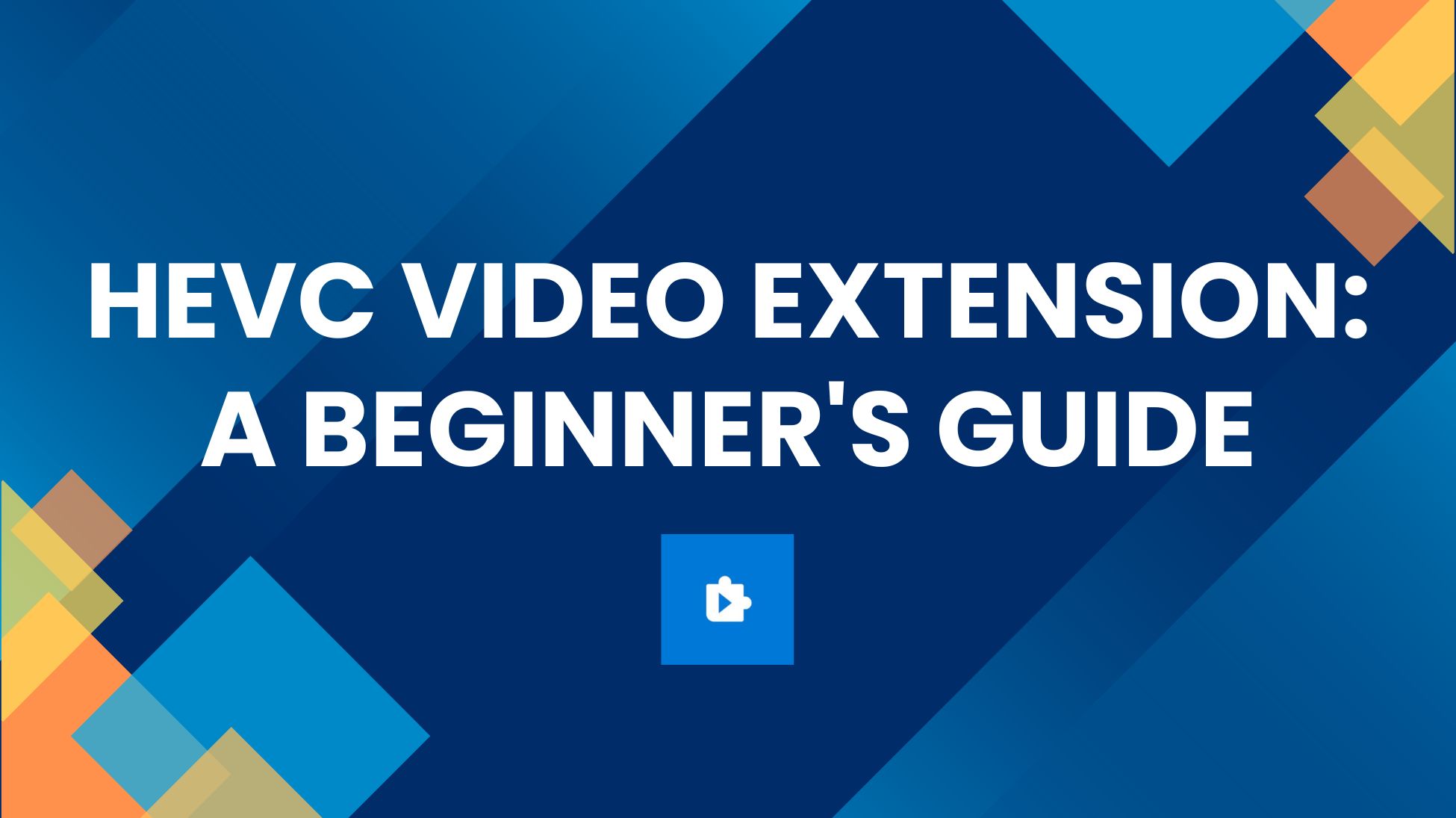
 ChatGPT
ChatGPT
 Perplexity
Perplexity
 Google AI Mode
Google AI Mode
 Grok
Grok

