What exactly is a TS video file, and how can you play TS files? If these questions baffle you, you're not alone. This guide provides a clear definition of the TS file format. Also, we will explain how to play TS files and offer solutions for converting TS files to MP4 using a handy TS file converter. What’s more, this guide will tackle performing a good TS file repair when things go wrong. Let’s get started.
In this article
Understanding TS Video File Format
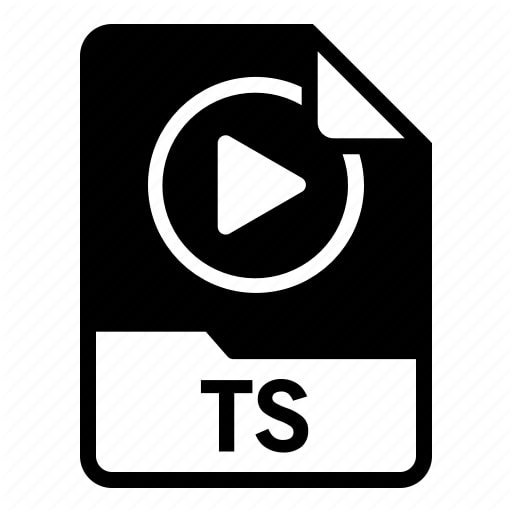
TS file is a shortened term for Transport Stream files. It is a Video Transport Stream file primarily used for storing MPEG-2-compressed video data. You'll commonly encounter them on DVDs and Blu-ray discs. These are organized as a sequence of multiple TS files.
These storage files make it easy to send and store videos. Let's break down what they are and how they work.
TS File Basics
TS files are used for broadcasting and streaming, holding a mix of audio, video, and other data. They're made up of packetized data, with each packet having a PID (Packet Identifier). Tables like PAT and PMT help organize the data.
Structure of a TS Video File
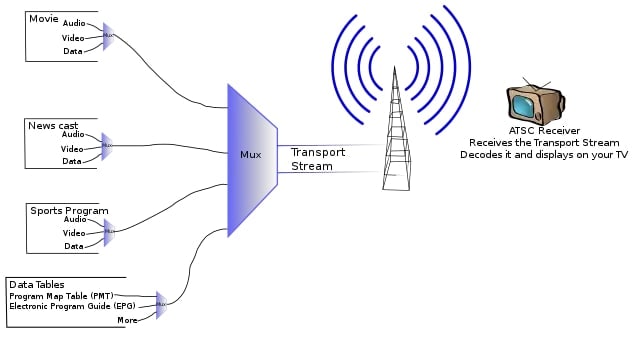
A transport stream is like a digital container that holds various types of information, such as video, audio, subtitles, and more. It organizes these into smaller packets, typically 188 bytes each, and mixes them.
This allows for low latency and better error resilience than other formats like AVI or MP4. In videoconferencing, where delay is critical, these smaller packets are beneficial. The transport stream is often broadcast at a constant bit rate and filled with padding when insufficient data exists.
Key Features of TS Files
- Adaptability: TS files can handle different video and audio types. This makes them versatile for various uses.
- Error Resilience: They're good at handling transmission issues, thanks to error correction.
- Multiplexing Capability: TS files excel at combining different data streams for efficient storage and transmission.
Common Uses of TS Files
- Broadcasting: TS files are popular for transmitting digital TV signals.
- Streaming Services: Major streaming platforms use TS files for delivering top-quality videos online.
- Video Recording Devices: DVRs store and manage recorded content using TS format.
How to Open TS Files
Opening TS files is easy, whether playing them on a DVD player, viewing them on your computer, or organizing them in your digital library. Below are the simple steps for each situation, ensuring smooth access and improved file management.
For DVD Players
Simply insert the DVD with the TS files into a DVD player. No extra software is needed; it should play automatically.

For Computer Files
For TS video files on a computer, you can play them using various built-in media players. One best option is to use a VLC Player. It is a free media player for Mac, Windows, and Linux.
Follow these steps to do so:
Step 1: Download and run VLC Media Player on your device.
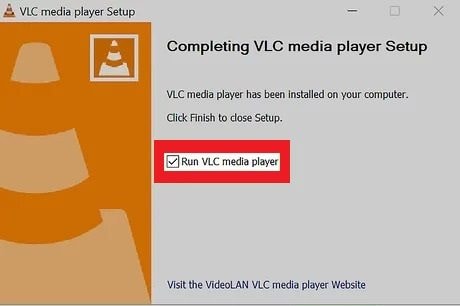
Step 2: Find the TS video file on your computer.
Step 3: Launch VLC Media Player. Drag the TS file onto the player. Alternatively, use the Open File button under the Media option to add the TS file.
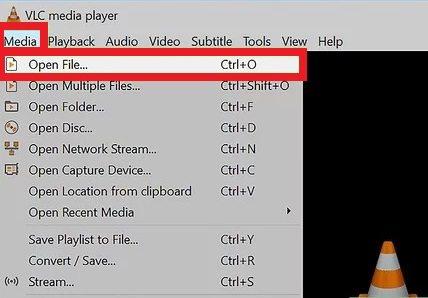
Step 4: Once added, you can start watching the TS video file immediately.
File Renaming
A trick to play a TS file is to rename it manually to something your media player supports, like MPEG. Many players handle MPEG files. Since TS is a type of MPEG, your player should still play it.
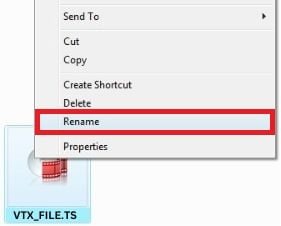
How to Repair TS Video File
Damaged TS files can happen for various reasons. It can be due to the playback and compatibility issues. Addressing these issues is vital for an optimal video-watching experience. Smooth playback, synchronized audio and video, and improved compatibility create an enjoyable and uninterrupted viewing session.
Without a proper repair tool, it becomes a challenge to repair them. This is where Wondershare Repairit comes in handy, especially for valuable TS video files.

-
Repair damaged videos with all levels of corruption, such as video not playing, video no sound, out-of-sync video or audio, playback errors, header corruption, flickering video, missing video codec, etc.
-
Repair full HD, 4K, and 8K videos and support 18 popular formats, including TS, MOV, MP4, M2TS, INSV, M4V, WMV, MPEG, ASF, etc.
-
Repair damaged or corrupted videos caused by video compression, system crash, video format change, etc.
-
Repair critically damaged or corrupted videos available on SD cards, mobile phones, cameras, USB flash drives, etc.
-
Repairit has a quick and advanced scanning mode. You can use either depending on the level of corruption the video file has undergone.
-
No limit to the number and size of the repairable videos.
-
Support Windows 11/10/8/7/Vista, Windows Server 2003/2008/2012/2016/2019/2022, and macOS 10.10~macOS 13.
Key Features
- Repairit is easy to use, making file repair a straightforward process.
- Besides popular formats like MP4 and AVI, it handles TS files, corrupted Ultra HD 4K, and 8K videos, bringing back their compromised quality or content.
- Before saving, you can preview your TS files to ensure you've fixed the right ones.
- This tool boasts a robust functionality of Advanced Video Repair. This lets you have the option to effectively address and resolve various video-related issues.
Step-by-Step Guide
Step 1: Run Repairit Video Repair. Next, tap the +Add button to upload your corrupted or can’t open TS video files.

Step 2: Once uploaded, each TS video file details will be shown. Press Repair.

After the TS video format file repair process is complete, press OK to save them.

Step 3: Tap Preview to view the fixed TS video files. Once satisfied, press Save and choose a destination path.

The saving process is ongoing. Wait until it's saved.

Conversion to Other Formats
TS files might need conversion for various reasons, such as:
- compatibility issues with certain devices or applications
- the need to reduce file size (the standard file size of TS files is 188-byte packets)
- the need for a specific format for editing purposes
Converting TS files allows users to adapt their content to different requirements.
Several tools and methods are available for converting TS files to alternative formats. There’s TypeScript, which you can access easily for Windows, Mac, and Linux. Aside from this tool, you can easily convert TS video files to MP4 using VLC Media Player.
Here are the steps to follow:
Step 1: Install the free TS converter version of VLC on your computer.
Step 2: Launch VLC. Next, click the Media menu and choose Convert/Save.
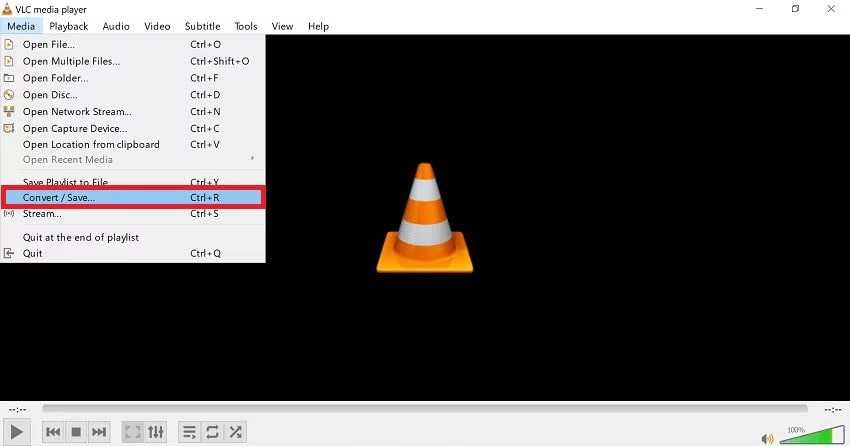
Step 3: Tap the Add button to upload your TS file. Then, click Convert/Save at the bottom.
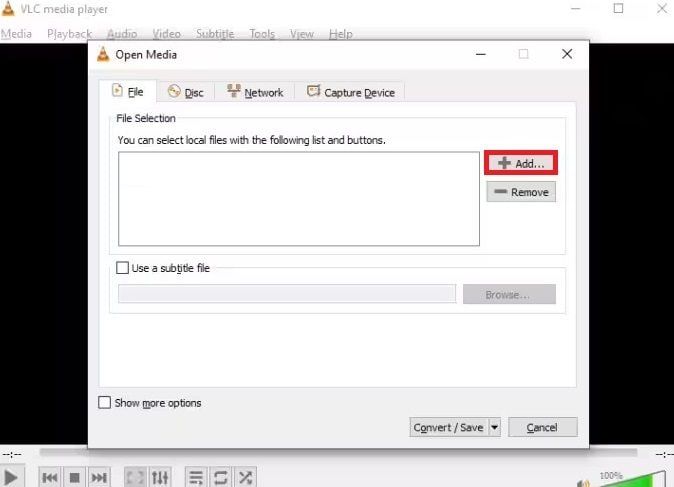
Step 4: Pick MP4 from the drop-down menu next to Profile.
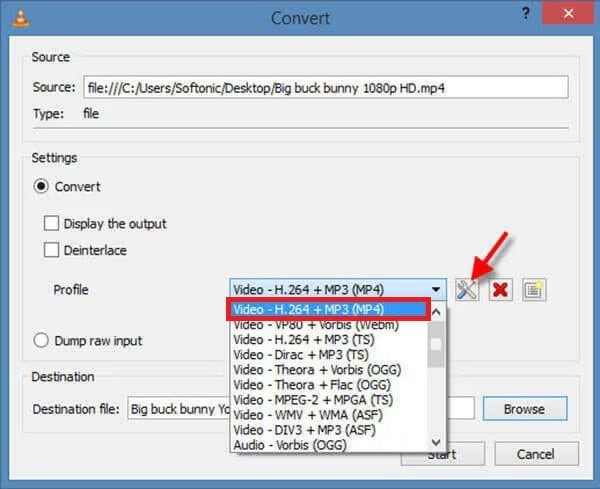
Step 5: Choose a folder for the converted file, then press Start to begin the TS to MP4 conversion.
Conclusion
That’s all. This guide helps you understand what a TS video file format is. Also, we elaborated on the different methods you can use to open TS files. Follow the steps above for an easy process. Alternatively, you can quickly convert a TS file to other formats like MP4 for an easy viewing experience. If your TS video files got corrupted, Wondershare Recpairit is your go-to solution for a reliable and easy fix.
FAQ
-
Are TS files a commendable video file format?
Yes. TS files are a good video format. Even though they're not as common nowadays, since they use the MPEG codec, they maintain the same quality as more popular formats like MP4. -
Is there a maximum file size for TS files?
Theoretically, TS files can be very large. However, practical limitations may be imposed by the file system and storage media. -
What's the big difference between MP4 and TS files?
If something goes wrong during transmission or if a recording isn't closed properly, the whole MP4 file might become unreadable. On the other hand, TS files can recover from these issues by automatically adding file information after each keyframe.


 ChatGPT
ChatGPT
 Perplexity
Perplexity
 Google AI Mode
Google AI Mode
 Grok
Grok

