Top Canon Camera Repair Tips You Can Try
Canon is a go-to brand for many photographers and camera enthusiasts. The company has been in the game for a while and has almost perfected its cameras to create beautiful images and awe-inspiring videos. However, the “almost” part is problematic, as Canon cameras aren’t without issues.
Today, we’ll dive deeper into Canon camera repair, discuss the most common issues with these cameras, and show you how to fix them through various troubleshooting steps. We’ll also provide tips on preventing the problems from occurring again.
Common Canon Camera Issues
Separate Canon camera models can suffer from different issues, and describing each model and its problems would be impossible. However, most of these problems fall into one of the nine categories below. They include the following:
Issue 1: Blurry Images

Low-light conditions, slow shutter speeds, incorrect ISO settings, unfocused lenses, and SD card issues like corruption can cause blur in your images. While you can adjust the ISO settings, put the camera on a tripod, or change the shutter speed to eliminate blur, you might need to format your SD card and use a video repair tool to stop this annoying issue.
Issue 2: Error Messages
Canon error messages are a common occurrence that’s been annoying users for years. Even the most expensive camera models have them, which usually revolve around batteries, memory cards, and camera settings.
Charging the battery and ensuring it’s adequately inserted into the camera quickly fixes the first group of errors. However, you’ll likely need to check or format the SD card and reset your camera to factory settings for the other two groups of error messages.
Issue 3: Camera Not Turning On
You’re likely dealing with battery issues if your Canon camera isn’t turning on, and these problems often revolve around an empty battery or one not correctly inserted into the camera. Likewise, the dust on the battery’s contact points can also cause these unpleasant situations, so cleaning them is vital.
Even if you’re sure that your camera’s battery was charged before inserting it, there’s a chance that your battery charger wasn’t correctly plugged into the wall.
Issue 4: Camera Can’t Focus Shots
Pictures that are out of focus are arguably worse than no pictures at all, and a camera that won’t focus can cause a lot of frustration.
Fortunately, you can often resolve these issues by checking your lens, changing the focus mode from autofocus to manual, and moving the focus point by rotating the lens.
Issue 5: Flash Not Working
Inoperative flash is a frustrating problem, especially if it happens with moving targets and you lose your opportunity for that perfect shot.
Regardless, fixing these issues is often dead easy, and you’ll likely need to adjust flash settings and ensure it’s turned on. However, you might also need to disconnect the flash and clean its contacts from dirt or dust.
Canon cameras also often stop you from using flash if the battery is low, so you’ll need to ensure that your battery has enough charge for your Canon camera’s flash to work as it should.
Issue 6: Screen Flickering
Fluorescent lights, low-light scenes, and certain types of bulbs can often cause the camera’s LCD screen to flicker, which, in most cases, isn’t a severe issue. However, if your screen is constantly flickering, there’s a chance that the LCD panel is defective, which will require professional repair.
Issue 7: White Dots
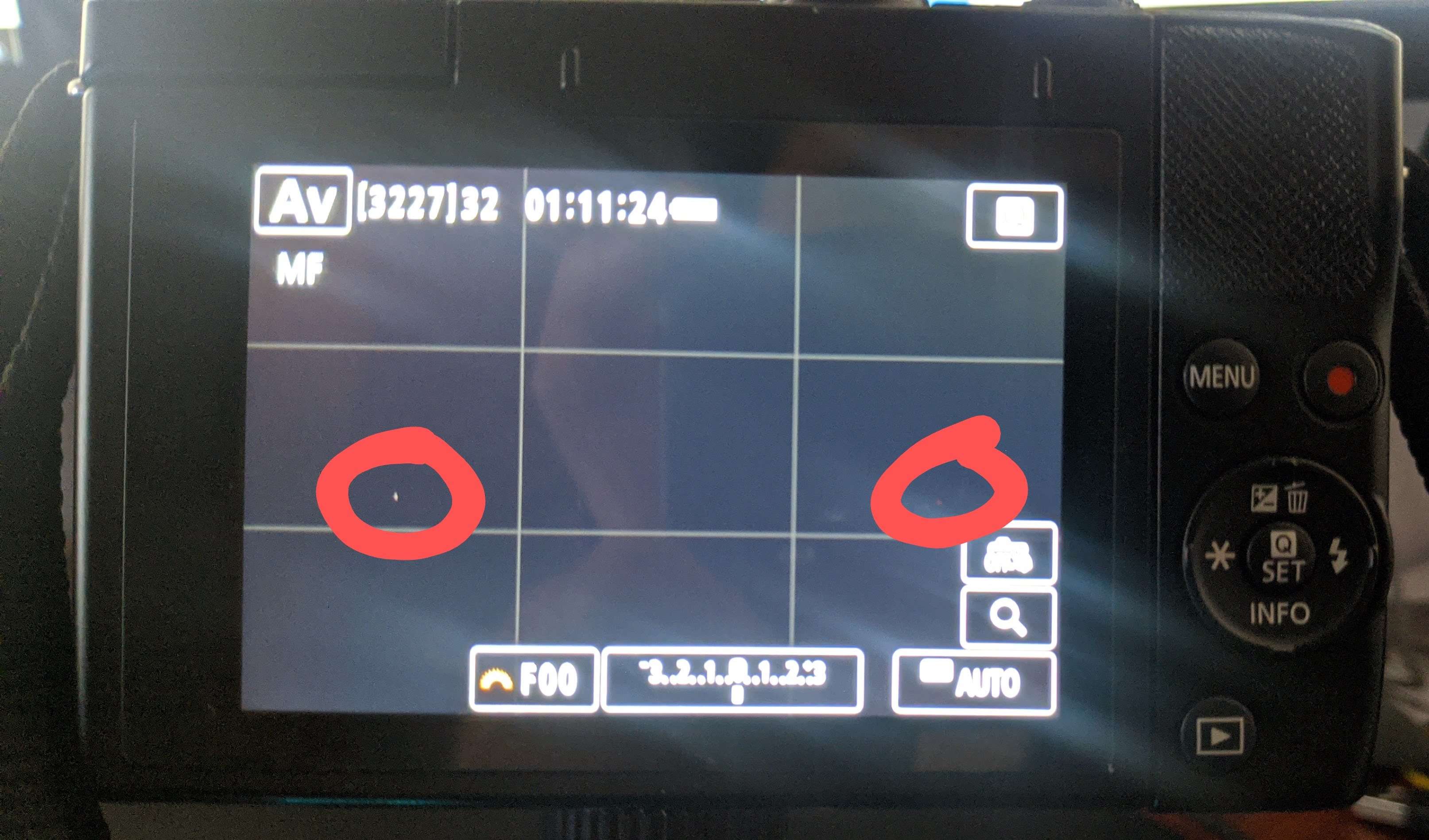
Dust is a photographer’s greatest nemesis, as it can effortlessly create various obstacles that stand in the way of your vision and ruin even the greatest of shots. It frequently causes white dots, which can be connected to bad air quality around your scene or the flash reflecting off dust particles. However, it can also be connected to spots on the lens or the sensor, which is why proper camera care is vital.
Issue 8: Videos Won’t Work
While various culprits can cause malfunctioning videos, they’re often the product of an overheating camera or a low-tier SD card that can’t handle high-quality videos. You should let the camera cool down and try a different memory card.
However, if the Canon’s camera videos aren’t working once transferred to a computer, you’re likely dealing with corrupted video files, in which case you’ll need a video repair tool.
Issue 9: Can’t Access/Save Images/Videos
While not exclusive to Canon cameras, users frequently encounter issues where they can’t access the camera’s files or transfer them to a computer, most often caused by a low-tier SD card or formatting errors. To resolve them, you should format the SD card correctly and use a video repair tool for existing files.
How to Repair Your Canon Camera
Regardless of your Canon camera problem, there’s nothing to be frustrated over, as all the issues mentioned above are fixable. Below is a list of these fixes, so go through it. You’ll undoubtedly find a solution for your situation.
Option 1: Repair Corrupt Videos Using Wondershare Repairit
Since corrupted video files are one of the most common causes of video issues, we’ll first show you how to deal with them for quick and efficient Canon camera repair. To do this, you’ll need a dedicated video repair tool, like Wondershare Repairit, which works wonders when dealing with corrupted data.
The app supports 15+ most popular video formats like AVI, FLV, M4V, MOV, MP4, etc. Whether caused by unsuccessful file transfers, corrupted video headers, malware, editing issues, or disk crashes, Wondershare Repairit will effortlessly take care of any video issues.
Using Wondershare Repairit is incredibly straightforward as there’s a clean, beginner-friendly, and simple user interface. Video repair feels like a piece of cake, as the excellent algorithms easily find and fix any corrupted parts.
We’ve still included a step-by-step guide:
Step 1. Download and Launch the Wondershare Repairit, click Video Repair, and press Add to import corrupted videos.

Step 2. Hit Repair to start repairing video files.

Step 3. Wondershare Repairit lets you check the repaired file’s quality by clicking the Preview icon after repair.

Step 4. Tap Save All to save the repaired videos to your PC.

This video can help you fix your corrupted video files from Canon with a step-by-step guide.
It’s worth noting that there’s also an Advanced Repair option for dealing with significant corruption. You’ll need to add a sample video during the previewing step to use it. At this point, the app’s algorithms will attempt to repair the corrupted file with the help of the healthy one made with the same device and settings.
Option 2: Format Your Card Regularly
While SD cards have been doing a superb job as camera storage for years, they’re still prone to numerous issues connected to incomplete file removal and leftover data. However, formatting the SD card can often resolve these minor problems, so regular SD formatting is recommended.
Whether it’s an entirely new SD card or one you’ve been using for months, it should still be formatted at least once or twice a month, depending on how often you use your Canon camera. You can easily do it on a computer, and here’s how:
Step 1. Add your SD card into an adapter, connect it to the computer, and navigate to File Explorer > This PC.
Step 2. Right-click on the SD card and choose Format.
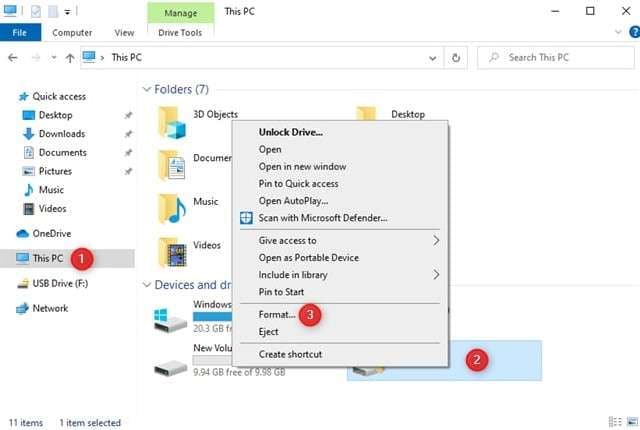
Step 3. Adjust the formatting options and hit Start. Click OK when done.
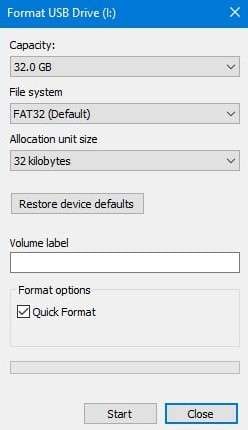
Formatting the SD card is also possible on the camera, but you’ll need to find model-specific instructions online, as various models will require different formatting steps.
Option 3: Charge Your Battery
Batteries are another common culprit behind various Canon camera issues, so taking proper care of them is paramount. Regularly charging them, replacing them once they’re low, and storing them in less humid containers will increase their lifespan. However, it can also resolve particular issues you have with the camera.
Following the charging instructions for your particular Canon camera model is highly advisable. That often involves charging the battery for an exact time without interruptions or charging it for a specific time and not leaving it plugged in overnight.
Option 4: Reset Your Camera
Whether you’ve experimented with different ISOs, formats, or modes, there’s a chance that your video issues stem from the Canon camera’s settings or the SD card’s incompatibility with those settings. However, such problems can be fixed by resetting the camera to factory settings and starting over. You can usually follow these steps:
Step 1. Turn on your Canon camera and click the Menu button.
Step 2. Navigate to the Wrench tab, then look for Clear all camera settings.
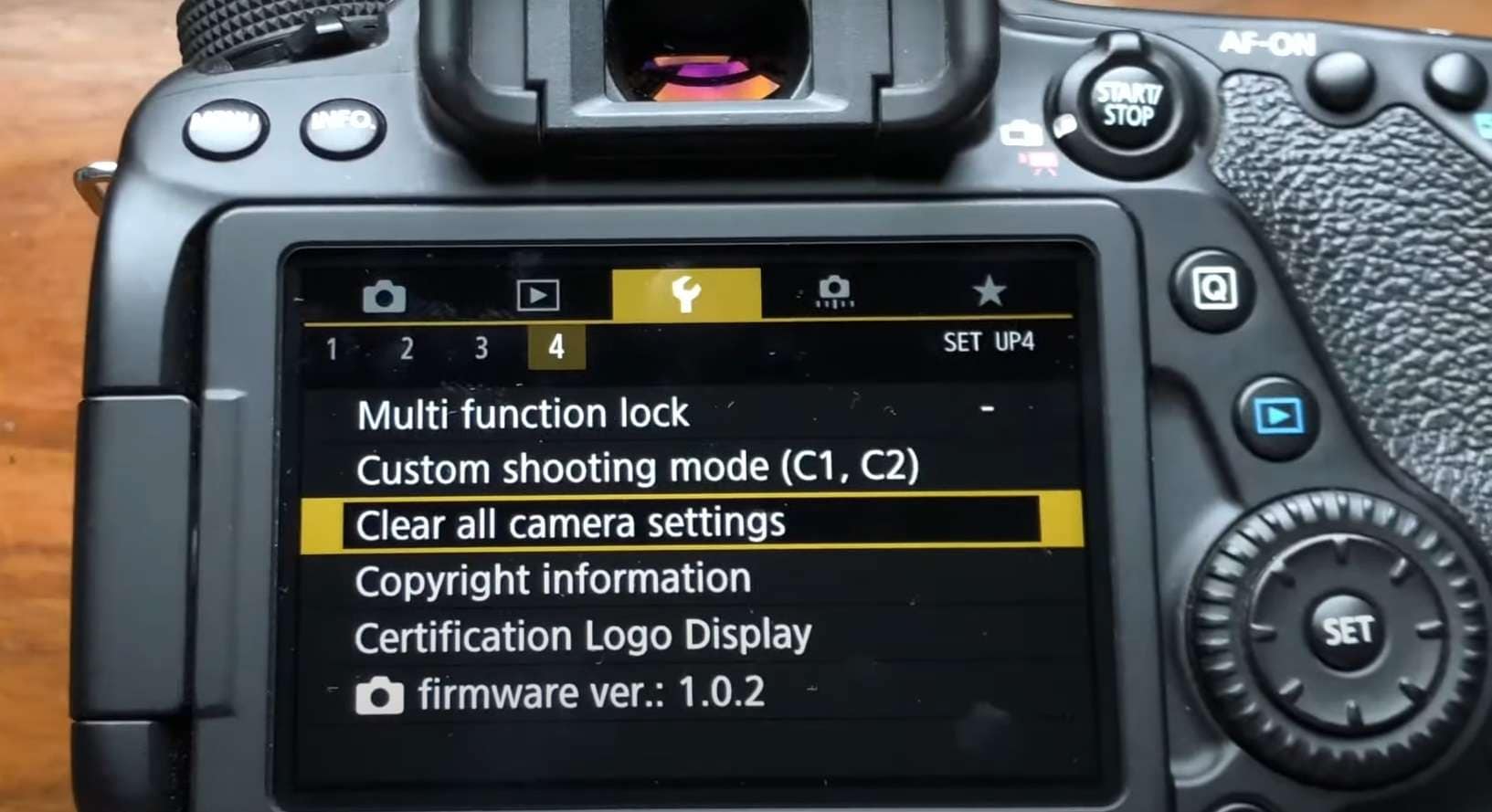
Step 3. Select the option and tap OK to confirm.
While the process is similar for various Canon camera models, different cameras require different steps. Looking for model-specific instructions on resetting the camera is highly advisable. Once you find them, follow the steps carefully and quickly reset your model within a few minutes.
Option 5: Use CHKDSK to Fix the SD Card
Windows machines have a built-in error-checking tool that does a surprisingly good job with bad sectors on disk drives and partitions. It’s called the CHKDSK, which stands for check disk, and you can also use it to fix numerous issues on SD cards. Here’s how:
Step 1. Connect the SD card to your computer.
Step 2. Hit the Windows key, type “CMD,” and run Command Prompt as admin.
Step 3. Enter the following command:
chkdsk X: /f
Here, the X is the letter of your SD card, and you’ll most likely need to change it. In our case, the SD card is the disk drive F. On the other hand, the “/f” parameter instructs the Check Disk tool to fix any errors it encounters.
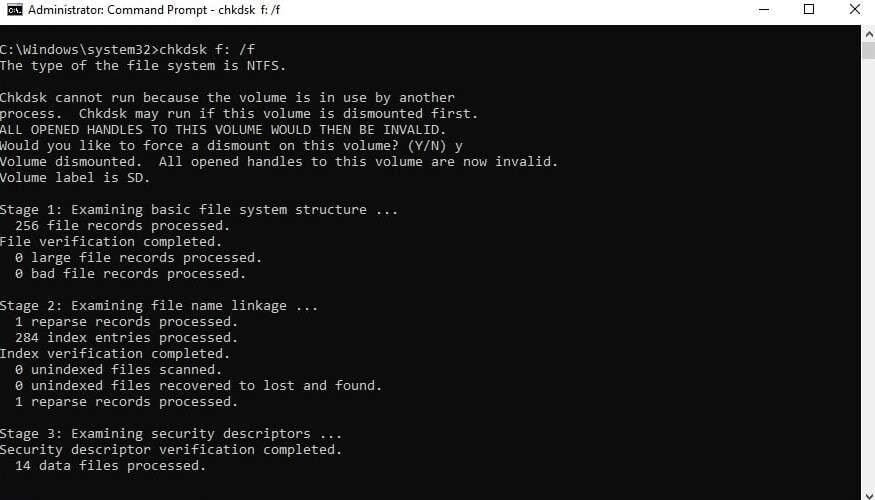
Step 4. Give CHKDSK some time to finish.
The CHKDSK command might take up to a few hours to scan your SD card, find any bad sectors, and attempt to repair them. You’ll be able to see what it’s doing at all times as it works in stages.
How to Maintain Your Canon Camera to Avoid Repairs
While following one of the fixes mentioned above is necessary if you’re already dealing with Canon camera or video issues, future problems can also be prevented. However, you’ll need to take proper care of your camera and additional gear to prevent future problems and avoid costly repairs, and we’ve included a few tips on doing just that below.
Option 1: Clean the Camera

Keeping your filming equipment neat and clean is required to prolong the camera’s life and avoid repairs. Therefore, cleaning your camera as often as possible is highly recommended.
Compressed air is always an excellent option for removing the dust from the camera’s body and outer edges. However, you should avoid using it for those delicate and fragile nooks and crannies and use softer cleaning products like cotton swabs.
Every camera element should be kept in its protective bag with a cap, while the camera bag should be regularly vacuumed and stored in a low-humidity environment.
Option 2: Maintain Your Battery
Batteries are the bane of our existence. They’re in every electronic product we use – sometimes, they’re not even removable. Fortunately, that doesn’t apply to digital cameras like Canon, which means they can be adequately maintained.
For example, if you’re not planning to use your Canon camera for a while, you should remove the battery to prevent drainage. Following battery charge instructions is also highly recommended to keep the battery healthy for an extended period.
Bringing a spare battery and avoiding draining the primary one can also extend the battery’s health and help prevent frequent purchasing of expensive replacement ones.
Option 3: Maintain Your Sensor

In addition to the camera’s body, the sensors are arguably the second most crucial part of a digital camera. However, they’re also quite fragile and often very expensive, so keeping them well-maintained is necessary if you don’t want to invest in replacement sensors.
These delicate elements can’t be cleaned by compressed air. Instead, you should focus on preventing dust build-up by pointing your Canon camera down when changing lenses, carefully cleaning the lens’ backside with a cotton swab, and using a lens cap to prevent the dust from getting on your sensor.
Alternatively, you can look for a local sensor-cleaning shop and take your camera in for a delicate cleaning process.
Bonus Tip: How to Quickly Fix Videos Online
While Windows and Mac users can quickly download the tiny Wondershare Repairit Desktop app, there’s also an online version you don’t need to download. It’s available on every device with a web browser and only requires three simple steps.
We’ve also included step-by-step instructions for it. Here’s what you’ll need to do to use Repairit’s Online Video Repair:
Step 1. Visit Wondershare Repairit Online Video Repair website and tap Add to upload corrupted videos.

Step 2. Start repairing your corrupted files by clicking Repair.

Step 3. Repairit Online Video Repair lets users preview the repaired videos by clicking the Play button.

Step 4. Tap Download All to save the repaired files if you are satisfied with the previews.

The Wondershare Repairit Desktop app and Wondershare Repairit Online can quickly repair corrupted videos, but there are a few differences between the two, which might be worth mentioning. Wondershare Repairit’s Online Video Repair doesn’t require downloads – you can do everything on the website within three steps.
On the other hand, unlike the desktop app, it supports fewer video formats. It still includes MP4, MOV, 3GP, and other popular ones. There’s also a size limit of 3GB per file and a limit on how many videos you can repair per month.
Conclusion
While Canon cameras are excellent for shooting stunning landscapes, beautiful portraits, and mesmerizing videos, these popular digital cameras are far from perfect. Users regularly encounter issues with them, such as blurry images, unfocused shots, unplayable videos, corrupted files, error messages, overheating, flash problems, etc.
Fortunately, most of these issues can be quickly resolved, and we’ve compiled a list of the top five Canon camera repair tips that can eliminate these pesky problems. These include Wondershare Repairit for corrupted video files, formatting and CHKDSK methods for SD card problems, and tips for charging and resetting the camera.
Similarly, these issues can be prevented by properly caring for your video equipment and following our tips on cleaning the camera and maintaining your battery and sensor.



