MS Office is one of the most widely used software packages in the world for office and domestic use. Some people use it every day in their offices and homes. MS Office is one of Microsoft's most popular software suites and contains many excellent software applications like Word, Excel, and PowerPoint. It is used both by individuals as well as businesses for editing documents, data storage and manipulation, and presentation-making. However, MS office files are prone to vulnerabilities and corruption. Network errors can cause MS office files to get corrupted quite easily.
Once corrupted, it would become impossible for a user to open the file. Moreover, there is also the chance that you might lose the data that is present on that file. If you find yourself in such a situation, you will have to repair the MS office file to get back your data.
Part 1: With "Open and Repair" Feature to Repair Office Files
MS Office tries to automatically repair corrupted MS Office files when a user attempts to open them. However, most of the time, it doesn't work. There is another manual repair feature also available that users can try to repair corrupt MS Office files. This feature is called the "open and repair" feature. The following is how you can use this feature to repair MS Office files.
Step 1. Click on the 'Open' option that is available in the 'File' menu.
Step 2. A dialog box is going to appear in front of you. Search for the corrupted file that you had been trying to open in that dialog box.
Step 3. Having found the corrupted file, select it and then choose the 'Open and Repair' option present in the drop-down menu that appears after clicking the arrow located near the 'Open' option.
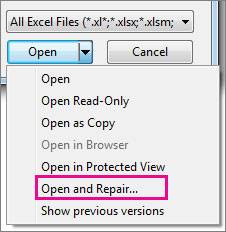
Step 4. You can either choose to repair the MS office file by clicking the 'Repair' option, which will help you in recovering as much of the data from the file as is possible.
Step 5. Clicking 'Extract Data' is the other option, which will result in the extraction of formulas and values from the corrupted MS office file. Choose this option if the repair option fails to repair corrupt files.
Part 2: With Office Visualization Tool to Repair
The 'Open and Repair' feature isn't the only solution available for you to repair the MS office file. There is another excellent repair option available that can be used to repair corrupt MS office files. This repair option is provided by the Office Visualization Tool. Even though this tool is utilized for other purposes, it has an excellent repair option that can help users to repair corrupted files of MS office as well. However, do remember that the Office Visualization Tool can only help you in repairing MS Office files if they are saved in the doc, ppt, and xls file formats. Here is how you can use this option to repair MS Office files.
Step 1. Open the corrupted file using the 'Open' option which is located in the 'File' menu. The contents of the file will be displayed on the left of your screen.
Step 2. Click on the option 'Repair and Defragment' which can be found in the 'Tools' menu. You won't be able to see a thing but the repair work would start and Office Visualization will begin to repair corrupted files.
Step 3. Once the repair work is done, save the repaired file using the 'Save Data File As' option which can be found in the 'File' menu. Make sure that you choose a different name for the file. Now, open the file again. The file might not be the same as the original but most of its data would have been recovered.
More Related Articles:
Part 3: Repair MS Office Files due to Network Errors with Utility
If all of the above-mentioned methods used to repair corrupted files of MS Office fail to restore the file you are trying to open then you should look to use a file repair tool. There are various such tools available on the internet that can repair MS office file that has corrupted due to a network error. However, not all of them are reliable. Most of them are ineffective at restoring the corrupted files and some of them even have viruses present in them. The best file repair tool for repairing MS Office files that have been damaged due to a network error is the Wondershare Repairit - File Repair.
Let's take a look at the feature of Wondershare Repairit -File Repair.
-
This repairing tool supports PDF, DOCX, XLXS, and PPTX file format.
-
The software can repair MS files without modifying the original files.
-
Everyone can have an easy access to repair corrupted files by simple steps.
-
Repairit "preview" feature allows you to check the whole repairing process.
Simple Steps to Repair Excel File
The following is a step-by-step guide that can help you in learning how to repair corrupted excel files due to network error using File Repair Toolkit.
Step 1: Upload corrupted files due to internet error
-
Firstly, launch the Wondershare Repairit softwareand choose File Repair to get started.
-
Find the “Add” button and select from the pop-up window for corrupted files.

-
You can select multiple documents corrupted due to internet error and upload them on Repairit.
-
If you have uploaded the wrong file by mistake, just click on the Trash icon to delete it.
Step 2: Start to repair MS files due to internet errors
-
After uploading, find the “Repair” option to start the repairing process.
-
It only takes a while for the tool to scan the documents and troubleshooting issues resulting in the corruption.

-
After the repairing process is done, the number of files that have been repaired will be shown on the screen.
-
Moreover, if the MS file is corrupted badly by the internet error, the tool will notify you about it.
Step 3: Preview and save repaired files
-
After the scanning, click the “Preview” and check the repaired file. Then save the file to your desired destination by clicking on the “Save” button.
-
If you have conducted repairing for many files, just click the “Save All” button.

-
The tool enables you to find a specific location to store your repaired files.



