Whether you are a first-time homebuyer or have changed your residence multiple times, it can be difficult to remember every buzzword and document that comes across your desk. One such example is Repair Addendum.
Here, we’ve put together the essential information, including how to fill the form and what should be considered while drafting addendums. This guide also contains the effective method to fix the repair addendum wording files if they get damaged or become inaccessible.
Part 1: Knowledge Of Repairing Addendum Wording
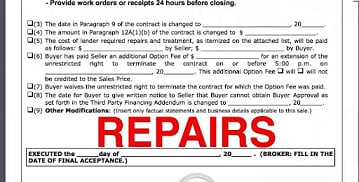
An addendum is an additional clause to the purchase agreement after it has been written and accepted. There are several types of addendums and originate from something you forgot to request when making your offer. One such is the Repair Addendum which is added after the home inspection is completed.
Repair Addendums are referred to those repairs that need to happen based on the home inspector’s report. When you submit these addendums, they should appear clearly on the top of the purchase agreement and note what is going to be repaired and who will fix it.
This addendum wording is an integral part of negotiation proceedings after an offer is accepted. Remember, if you add the repair addendum to the purchase agreement, your lender will ask for the following documents at the closing.
-
A lien waiver
-
Paid invoices and receipts for that addendum
-
An additional addendum stating that the work has been completed
Since repair addendum wording holds a great significance in the home buying process, make sure you’re using it wisely. Keep the file safe and secure until the repair you have requested is successfully done. Maintain the backup of the file and make sure that the information is safe with you. Use a third-party tool like Wondershare Repairit if you cannot access the file or if the document gets corrupted.
Here’s the guide to the process of filling out the Repair Addendum form, along with the tips to follow when drafting the form.
Part 2: How To Fill Out The Repair Addendum Form On The Internet?
Filling the Repair Addendum form online is simple and hassle-free. All you need to do is find a suitable template on the internet, read all the field labels carefully, and start filling out the blanks according to the instructions.
There are plenty of web services through which you can get the Repair Addendum Wording form. One such is SignNow which is specially designed to simplify the management of the workflow and optimize the entire process.
Follow the step-by-step instructions given below to fill out the Repair Addendum template with excellent accuracy.
-
Go to the official website of SignNow and click the “Get Form’ button on the homepage.
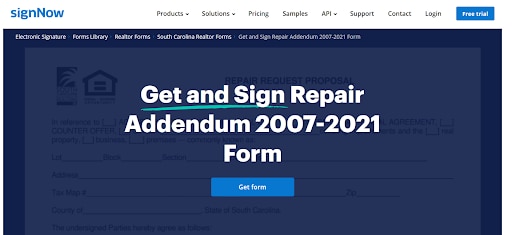
-
A new window will appear with the repair addendum form in PDF format.
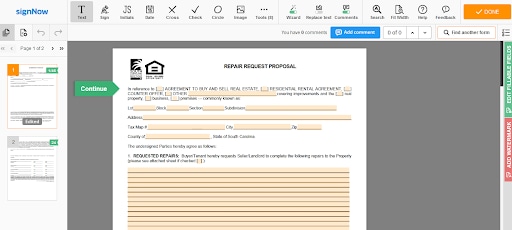
-
There, you need to enter your official identification and contact details.
-
Use a checkmark to add the answer where required.
-
Double-check all the fillable fields to make sure that the information you have added is 100% accurate.
-
Click on the Sign Tool to create and add your electronic signature to the Repair addendum form.
-
Click on the “Done” option available in the top right corner of the window after finishing the form. Your repair addendum file is now ready.
-
Now, you can either download or share the document via email.
Now you know in detail about the repair addendum wording, in the below section we have highlighted some important tips when writing a repair addendum
Part 3: Tips When Writing A Repair Addendum
Writing a repair addendum wording is not as simple as it may seem. One wrong word, and you’ll be straight into big trouble. Therefore, be mindful about what you are adding to your repair addendum before submitting it.
Here, we have rounded off some tips you should consider while drafting a repair addendum form.
-
Be Specific: Addendums are not an ordinary request document where you can add formal words or unclear sentences. A person needs to be as clear as possible when writing a Repair Addendum. Be specific about the issue and how you want to rectify it. Don’t assume that the lender will automatically understand what kind of repair you are expecting.
-
Over/ under explaining things: Apart from being specific, you also need to be concise about your repair addendum wording. One should neither over nor under-explain things while writing such addendums. Don’t become an electrician, plumber, or inspector while reporting your concern. Let the experts decide what is wrong and how to deal with it. Sometimes, buyers use heavy words or legalese language to make the addendum sound official. Instead, you just need to write the repair request in simple, clear, and straightforward language.
-
Don’t forget to mention the deadline: Buyers should have a specific deadline in mind and include the same when writing addendums. Be clear about the date until when you want to get the job done.
-
Let the inspection report do the talking: Quote items in the inspection report, give reference numbers for sections or pages where the item appears, and let the report do the talking. Get the report checked by the professional home inspector before submitting it.
Part 4: Repairing Addendum Wording Files Corrupted Or Not Opened? Try Wondershare Repairit
Unable to access the repair addendum wording file? Think no more and install the Wondershare Repairit tool on your Windows PC right away. This third-party tool delivers the fastest results and is by far the easiest method to repair corrupted addendum files.
Here’s the guide to use the tool effectively.
Step 1: Load your files on the Wondershare Repairit
-
Firstly, launch the Wondershare Repairit on your system and go to the File Repair section.
-
Click on the “Add” button, and it will take you to the browser window from where you can go to the location where the corrupted repair addendum wording file is stored. The user can select multiple documents and upload them on the tool at once.

-
The application boasts a filter that notifies you if you try to upload any incompatible format. Once you choose the files, the tool starts uploading them and will display the progress on the screen.
-
If you have uploaded the wrong file, you can easily remove it by clicking on the Trash icon adjacent to the file details.
Step 2: Start the file repairing process
-
Once the documents are uploaded, tap on the “Repair” option at the bottom to commence the process.
-
The tool will start scanning the loaded documents and troubleshooting all kinds of issues related to them.
-
It will also display the progress of the repairing process on the screen. Additionally, the tool will let you know the status of files that are being scanned, waiting to be repaired, or already completed.

-
A relevant prompt is generated on the screen indicating the number of files that have been repaired.
-
Also, if the repair addendum wording file is corrupted badly and cannot get repaired, the tool will notify you about the same. You can then connect with the expert to access your document.
Step 3: Preview and save repaired files
-
Click the “Preview” button and check the repaired file before exporting the document. If it is correct, then save the file to your desired location by clicking on the “Save” button.
-
Click the “Save All” button from the bottom panel to export all repaired files at once.

-
You can also choose the specific location where you want to save your repaired files.
-
The tool lets you know how many files are being exported.

Further Reading:
Here are the useful articles to help you.
1. Repair MS Word File after Virus Infection.
2. Remove a Password from your PDF File.
3. Guide to Repairing a Damaged or Corrupt Word File.
Conclusion
repair addendum wording is an important aspect of the homebuying process. It can save you a lot of time and money down the line, and hence, the wording should be written very carefully. We hope our guide will help you in drafting the repair addendum appropriately. Bookmark the page right away and use the tips listed above while writing such addendums.
Don’t freak out if your file isn’t opened or gets corrupted, as the Wondershare Repairit tool is there to assist. It is a third-party tool that can repair word, pdf, PowerPoint, and Excel files on the go and delivers the best results. The simple interface of the tool makes it the most convenient option to repair the addendum files.
FAQs
-
1. How do I repair Microsoft Office?
Follow the steps given here to repair Microsoft Office. Click “Start” and go to the “Control Panel”. Now, double-click “Programs & Features” and then tap “Microsoft Office”. Click “Change”. Select “Quick Repair” and then hit the “Repair” button. -
2. How do I repair a MOV file?
Three quick fixes to repair a MOV file are listed here. Re-download MOV files online and then re-import the file to the media player. Try to play it again and check whether the issue gets resolved or not. Run the virus scanner to eliminate the existing malware and spyware from the PC. Restart the media player and play the file again. Use third-party tools to repair the MOV file.



