There are hundreds of document file extensions and formats available to save different kinds of files. However, sometimes these files get corrupted due to a system crash, virus attack, hard disk problem, or bugs in the software used to create them. Corrupted files are unusable, and therefore, instant action is required to repair them for further operation.
There are several ways to repair these files, such as running a virus detection program or restoring previous versions. If nothing works, then use third-party software and get rid of the error soon.

Here’s the guide to different file extensions and formats, along with the easy solution to repair the corrupted file.
Part 1. Brief Knowledge of Document File Extensions and Format
A document file extension is a suffix at the end of the file name that indicates the file type. Also, these document file extensions and format determine which program or software is used to open the file. Windows and macOS allow users to manually change these file extensions, which, in turn, changes the computer’s program to open that file. The computer has a default setting that allows you to open, edit, and save documents without worrying about the format.
Since there are tens of thousands of file types, an equal number of file extensions are needed to save them. While it is not possible to remember all of them, it’s helpful to learn some of the common ones. To put it simply, we have mentioned a few of them here to give you an idea of these extensions.
.DOC and .DOCX
.DOC and .DOCX are the native formats of Microsoft Word. They comprise texts, images, tables, and other components, making them one of the most popular and preferred Document File Extensions and format for different industries. There is no difference between the two except that .DOC is an older version of MS Word Document while the XML-based .DOCX is the newer one. The “X” in the latest version just stands for ‘Office Open XML.’
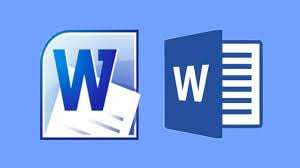
Both are relatively open, but .DOCX is more efficient and creates smaller, less corruptible files that are easy to read and transfer. The open nature of this file extension enables the readers to access the document by using any full-fledged word processor, including online tools like Google Docs.
.HTML and .HTM
.HTM and .HTML are a file format used for saving HTML files and web pages. It is based on the mark-up codes intended for web browsers. These .HTM files comprise formatted text, images, and other elements translated with web browsers. This file format is popular among web developers and designers.
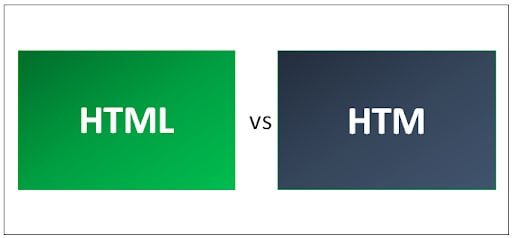
.HTML is the successor of .HTM and is widely used nowadays. While HTM can be used in both old and new OS, HTML is preferred in the most hosted servers or organizations. Besides, when you want to play a video, HTML5 video file not found error may occurs. It affects your mode, and you are trying to find its reason.
.ODT
ODT stands for OpenDocument Text Document File. This file extension is quite similar to the DOCX format. They both are document file types that contain text, images, objects, and styles. It is compatible with plenty of programs and is often created by the free OpenOffice Writer word processor program.
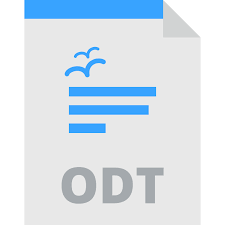
You can access the file using OpenOffice Writer or other free document editors, including LibreOffice Writer, Doxillion, AbiSource AbiWord, etc. Microsoft Word Online and Google docs can open the ODT files online. ODT Viewer is yet another alternative for Windows to view the file; however, this software doesn’t allow you to edit or modify them.
It stands for Portable Document Format. This file format is used to save the PDF files that cannot be modified but need to be easily shared and printed. Developed by Adobe, it presents a document in a fixed layout, much like an image.

This is one of the document file extensions and formats that allow users to utilize various formats like text, images, fonts, and hyperlinks in a single document that is print-ready. Most PDF readers are royalty-free and offer ease of access and use.
PDF files have two different layouts, including Linear and Non-Linear. While linear files can be viewed in the web browser, non-linear files are smaller but slower to load. Also, turning blank may happen now and then. When people try to open PDF files with Adobe Acrobat reader, they frequently get a blank screen or a PDF file with blank pages.
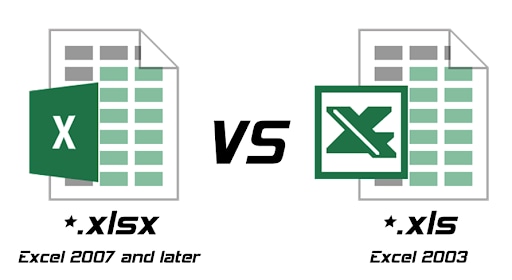
The XLS extension represents Excel Binary File Format. These files are created by Microsoft Excel and other spreadsheet programs such as Apple Numbers, OpenOffice Calc, etc. Data stored with this file extension will be displayed to users in table format.
XLSX is the successor of the XLS file extension and was introduced with Microsoft Office 2007. It is an Excel Open XML Spreadsheet mainly used in Microsoft Excel for Workbooks, Spreadsheets, and Document Files.
.ODS

Files with ODS extension stand for OpenDocument and Spreadsheet Document format. Data stored in these files are presented in rows and columns. These files can be easily converted into other spreadsheet formats, including XLS, XLSX, and more, by using different formats.
OpenDocument formats support document representation as a single XML document and a collection of several subdocuments within a package as a ZIP archive. Each of the files from the package stores part of the complete document. ODS file format specifications are based on the standard developed as ODF specifications. The ODF 1.2 is the latest version of this specification.
.PPT and .PPTX
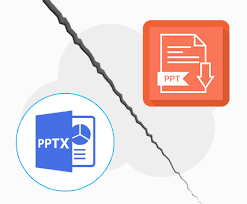
These document file extensions and format are used to store files created in PowerPoint. PPT files comprise all the essential features such as sound clips, images, and animations.
PPTX is the newer version and is not supported by older PowerPoint versions. The X in the .PPTX stands for XML, and the files stored with this extension can be accessed through all presentation programs. PPTX files comprise images, texts, coral draws, animations, drawn media, etc.
.TXT
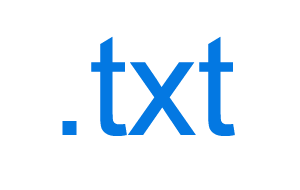
A TXT is a standard text document that contains plain text. These files can be opened or edited in any text-editing or word-processing software. TXT files are created by Apple TextEdit and Microsoft Notepad.
These files are simple and contain little to no formatting. Such files are used to store step-by-step instructions, notes, manuscripts, and other text-based information.
While Microsoft Notepad saves documents as TXT files by default, Apple TextEdit and Microsoft Wordpad optionally save files in this extension.
Part 2. What If My Documents Get Corrupted– Using Wondershare Repairit
Wondershare Repairit is an effective and safe file repair software. This third-party software can quickly get back corrupted, formatted files on Windows Computer, irrespective of the file type and format.
Features of Wondershare Repairit
-
This repairing tool supports DOCX, PPTX, XLSX, PDF file format.
-
Batch processing feature allows repairing different file formats at the same time.
-
In case you have erroneously added a file, you can remove it or trash it.
-
The application will let you know if you upload any incompatible format.
-
The application also displays a progress detail of the file repaired, being scanned, or waiting to be repaired
Steps on how to fix corrupted files with File Repair Tool
Follow the tutorial to carry out the corrupted document repair process.
Step 1: Add Corrupted Files
-
Launch the Wondershare Repairit on your computer and click on the File Repair option. There, you need to add the file you want to repair.
-
This will open a browser window so you can navigate to the location where the file is saved.
-
You can choose multiple documents and upload them the same on Repairit. Please add pptx, Docx, xlsx, or pdf files here.

-
Once you select the file, the application will load them and display the progress on the screen.
-
However, if you accidentally added any file, click on the Delete icon and remove it from the list.
Step 2: Repair corrupted files
Once you are done with adding files you want to get back, click on the “Repair” button available at the bottom-right corner of the page. It will scan the files and resolve the major issues.
You can easily check the progress of the repairing process for any file. It lets you know that files are being repaired, being scanned, or waiting to be repaired.
The application will notify you as soon as the file repair process is completed. Those files that are repaired successfully will depict a ‘Completed’ sign adjacent to their icon.

A pop-up message will appear on the screen informing how many files are being repaired.
Step 3: Preview and Save Files
Since the software has repaired the corrupted files, you can easily preview and save them to your system. Click on the “Preview” button available in front of every repaired file.
Once you tap on the button, a new page will open where you can preview the file.

Hit the “Save” button to store the repaired files. Please choose a different save location to avoid data overwriting.
If you wish to save all files simultaneously, click on the “Save All” button and get the job done right.
You can simply go to the specific location of the windows where you want to save the repaired files.

In this way, users can save all the corrupted files. The tool will let you know how many files have been saved.
Conclusion
It is always suggested to create a backup for all your essential files to avoid the hassle later.
In order to repair corrupted files, Wondershare Repairit software is by far the easiest and safest tool. You can repair word, pdf, ppt, and excel document file extensions and format with this tool. It has a 100% repair rate. Use this high-end software and get all your precious files back in just three steps.
FAQs
-
1. Are file format and file extension the same?
While the terms file format and file extension are often used interchangeably, there is a slight difference between them. The file extension is just the characters that appear after the period and identifies the type of format a file is saved in. On the other hand, file format is a way data in a file is stored and encrypted. -
What are the four types of file formats?
The four common types of file formats are document, worksheet, presentation, and database files. These are saved in different file extensions, including DOCX, TXT, XLS, ODS, PDF, PPT, etc.


