If you are working with MS Exchange, then you might already know that the database application can yield unwanted errors at times. For instance, a while back, I encountered Jet Error in exchange, which made me realize how common this issue can be. Since this page-level corruption of the Exchange database can cause drastic damage, you should take immediate measures to fix it. Here, I will let you know how to fix Exchange Error 1018 in every possible way.

Part 1: A Brief Overview of the Exchange Error 1018
Before we learn how to fix the Exchange Error 1018 JET_errReadVerifyFailure, let’s quickly cover some basics. You might already know that Exchange files are stored in the form of a B-Tree, in which the first page points to the next page (and so on).
Now, in the case of page-level corruption of the Exchange database, we lose its overall composition (and it even corrupts its Checksum algorithm). This can result in all kinds of physical and logical corruption of the Exchange database, leading to issues like “Exchange Error 1018 JET_errReadVerifyFailure”.
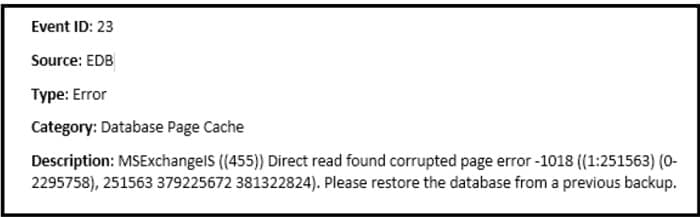
Part 2: Common Causes for Getting the Exchange Jet Error 1018
If you encountered Jet Error in MS Exchange, then it could have happened due to the following reasons:
-
There could be an unwanted issue while handling your Exchange database (like a dirty shutdown).
-
The Exchange Error 1018 usually happens when the calculated checksum value isn’t verified in the database.
-
The location where your EDB files are stored could be corrupted.
-
Your stored data in the Exchange file could be corrupted or might not be compatible.
-
The calculated checksum value could be incorrect or written at any inaccessible location.
-
Any other reason related to the inaccessibility of EDB files, page-level corruption, and so on.
Part 3: How to Fix Exchange Error 1018 in Different Ways?
Since there can be so many reasons for getting the page-level corruption of the Exchange database, you can implement the following solutions to fix it.
Solution 1: Reload a Backup of your EDB Files
In case you already have a backup of your EDB files, then you can resolve the Exchange Error 1018 JET_errReadVerifyFailure by simply reloading it. You can use any Exchange Utility application that would let you load the backup EDB file online or offline.
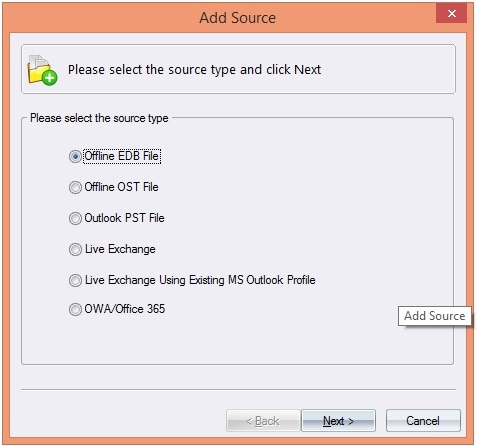
Most of these applications are quite easy to use and you just have to follow a simple click-through wizard. Once the backup of the EDB file has been loaded to the Exchange server, you can refresh it. You can even turn it off and restart the Exchange server to check if the Error 1018 has been resolved or not.
Solution 2: Repair EDB Files with the ESEUTIL Command
Exchange Server Database Utility (or commonly known as ESEUTIL), is an inbuilt utility tool that can scan your EDB files and even fix minor logical issues with them. You can take the assistance of the Command Prompt as an Administrator and run the Utility Scan to repair your Exchange server. To learn how to fix Exchange Error 1018 via the ESEUTIL command, follow these instructions:
Step 1: Open the Command Prompt as an Admin
Firstly, go to the Start menu to open the Command Prompt or just launch the Run prompt and enter the “Cmd” command. This will load the Command Prompt interface on your system.
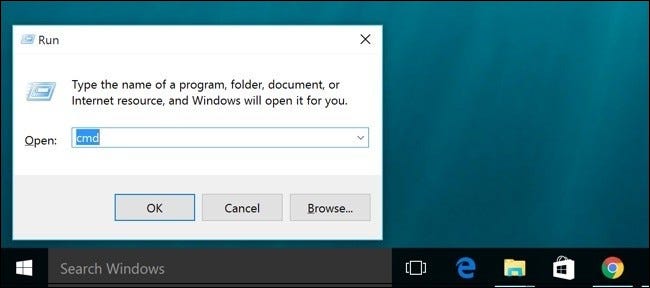
Step 2: Repair your EDB Files with the ESEUTIL Command
After loading the Command Prompt, just enter the “Eseutil.exe” command that would load the utility tool on the system. Afterward, you can enter the “Eseutil/r” command to do a soft repair or the “Eseutil/p” command to do a hard repair of the Exchange server. These commands would be followed by the location where your EDB files are stored.
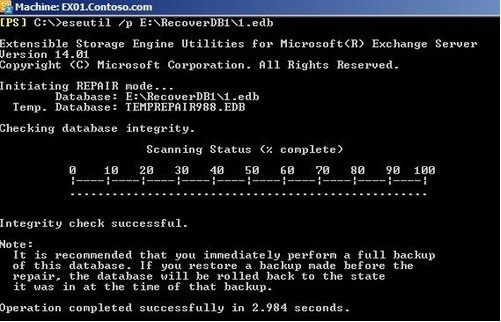
Furthermore, you can also enter the “Eseutil/d” command (followed by the location of the corrupt EDB files) to get rid of unexpected logical issues.
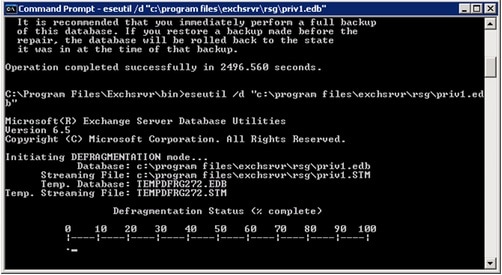
Step 3: Perform an Integrity Check on the Server
After implementing the ESEUTIL commands, you must check the integrity of your database by entering the “ISInteg –fix” command. This will also resolve any minor issue with a dirty shutdown of the system.
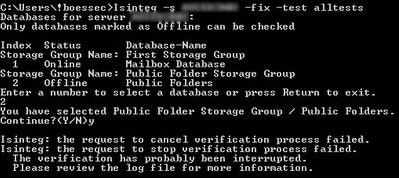
In the end, just enter the “Eseutil/g” command followed by the location of the EDB file to repair any dependability issues in the Exchange database.
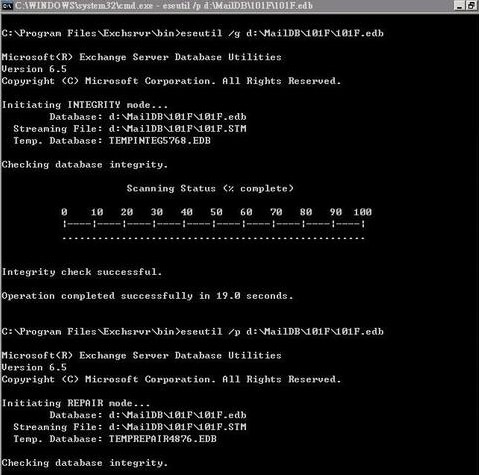
In most cases, this simple process would help you resolve page-level corruption of the Exchange database in your system.
Solution 3: Repair the JET Error 1018 with an Exchange Repair Tool
If you are looking for a more smart and hassle-free solution to fix the Exchange Error 1018 JET_errReadVerifyFailure (or any other issue), then use Stellar Repair for Exchange. It is a DIY Exchange repair tool that can fix all kinds of issues with EDB files on your system.
All you need to do is load any corrupt EDB file and let the application repair it. It would repair the Jet 1018 error without losing your data (like emails, attachments, contacts, messages, and so on). The application can fix almost all kinds of logical issues with EDB files and would even let you preview the results in the end.
Step 1: Load the Corrupt EDB File on Stellar Repair for Exchange
To learn how to fix Exchange Error 1018 on your system, you need to first install Stellar Repair for Exchange and load it. Now, click on the “Select EDB File” button and simply browse the corrupt EDB file.

After loading the EDB file, you can simply view its details on the interface, and start the repairing process.
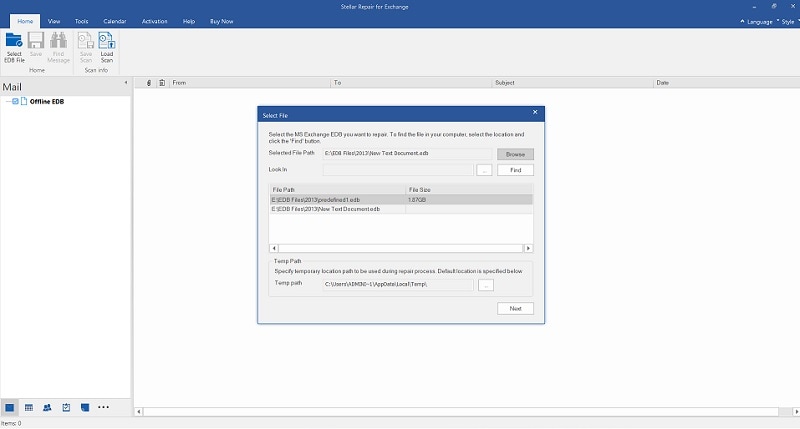
Step 2: Let Stellar Repair for Exchange Fix your EDB File
As you would start the repairing process, you would be asked to pick either its Quick or Advanced Scan option. While the Quick Scan can fix all sorts of minor issues with your EDB file, its Advanced Repair is recommended to repair more severe issues.
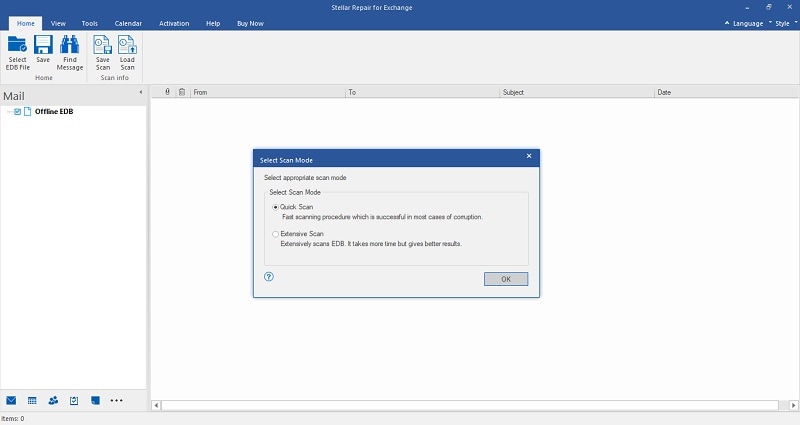
Once you select a repairing mode, you can simply wait for a while, and let Stellar Repair for Exchange fix your loaded EDB file.
Step 3: Preview your Exchange Data and Export your Files
Great! Once the repairing process of the corrupt EDB file is completed, you will be notified. You can now go to any folder from the sidebar and check the preview of your EDB files.
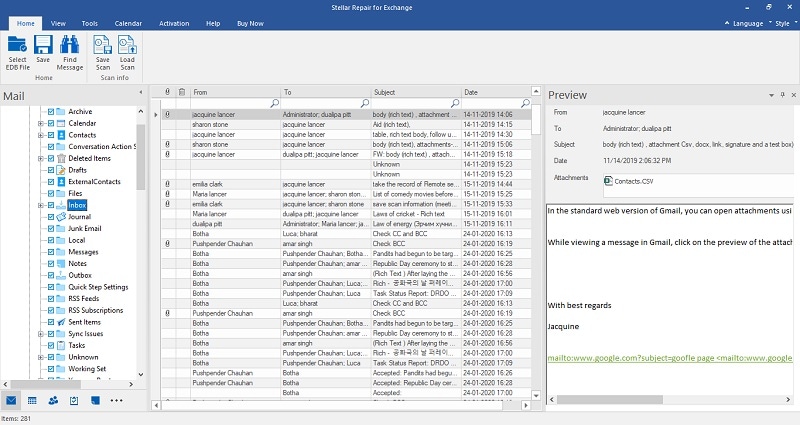
After checking that the EDB file has been fixed, you can choose to export it. To do that, just click on the “Save” button from the top and choose to save your data in a preferred format.

Lastly, you can browse to any location on your system to save the repaired EDB file and can resolve the 1018 Jet Error from it.
Conclusion
As you can see, it can be quite easy to learn how to fix Exchange Error 1018 on your own. In most cases, reloading your Exchange server from an online backup or by using its inbuilt utility tool can fix this error. Though, if you have encountered Jet Error due to a corrupt database, then using Stellar Repair for Exchange would be an ideal approach.


