“We have an 18GB shared mailbox causing issues for staff. My test user account also has problems in both cached and non-cached modes. With cache enabled, Outlook 365 freezes at 'updating Top of Information Store.' Without cache, it has been stuck for over an hour deleting emails. The same issues occur on our RDS with Outlook 2019.”
Are you having the same problem as this Reddit user? In this guide, you will learn everything you need to know about Exchange recovery. Most importantly, the step-by-step process on how to restore Exchange mailbox.
Part 1: Common Scenarios that Require Exchange Recovery
Even though your mail server can handle messages well, there might be cases where it will require an Exchange Server recovery. Understanding these situations will assist you in being ready at any time.
- Corrupt Mailboxes: Mailboxes can become corrupt due to software bugs, hardware failures, or sudden shutdowns. This can cause issues like emails not loading, Outlook freezing, or mailboxes becoming inaccessible.
- Database Corruption: The database that stores all your emails can get corrupted. This might happen because of disk errors, power failures, or malware attacks. When the database is corrupted, you might find that users can't access their emails or that the server won't start.
- Accidental Deletion: Sometimes, emails, mailboxes, or even entire databases can be deleted by mistake. Recovering from this situation requires restoring the deleted items from a backup.
- Migration Issues: During an upgrade or migration to a new server or version, things can go wrong. This might leave you with a partially migrated server, causing users to lose access to their emails.
- Virus or Malware Attacks: If your server is attacked by viruses or malware, it can corrupt files, delete data, or make the server unstable. Recovery involves cleaning the infection and restoring the server to a previous state.
Part 2: Step-by-Step to Restore Exchange Server
Restoring an Exchange Server can be a daunting task, but if you follow these steps carefully, you will be able to restore your email system efficiently. Here’s how it can be done:
Note: Ensure you have an up-to-date, working backup before you can start the recovery process. Check that your backup contains every vital information like system state, databases or transaction logs.
Step 1: Prepare for Restoration
Getting ready to restore your Exchange Server involves several important steps. Determine which databases need to be restored. Next, ensure that the server environment is stable and free of any issues that might interfere with the restoration process. Also, stop Exchange services to prevent any interference during the restoration.
Step 2: Restore the Database
Now it’s time to restore the actual database files. Use your backup software to restore the database files and transaction logs to their original locations. Follow the software’s guidelines for this process. Ensure the restored database is in a 'Clean Shutdown' state. If it’s not, you need to bring it to a clean shutdown state using Eseutil.
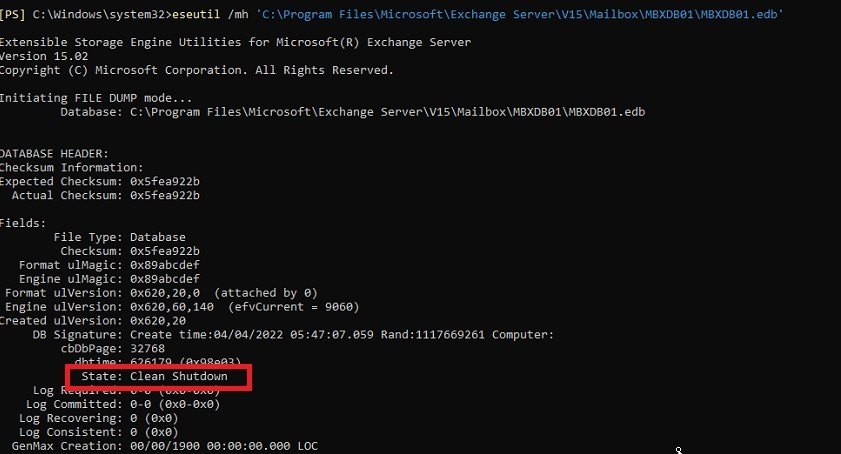
Step 3: Mount the Database
After restoring the database files, you need to mount the database. Run Eseutil if needed.
- If the database is not in a clean shutdown state, use Eseutil to repair it.

- Mount the database using the Exchange Management Shell or Exchange Admin Center.

Step 4: Perform Checks
Finally, verify that everything is working correctly.
- Verify Database Mount: Ensure the database has mounted successfully and is accessible.
- Check Event Logs: Review the Application and System event logs for any errors or warnings related to the restoration process.
- Verify Data Integrity: Use tools like Test-ExchangeSearch to check the integrity of the restored data.
- User Verification: Ask users to check that they can access their mailboxes and that their data is intact.
- Restart Services: Ensure all Exchange services are running correctly.

Part 3: Recover Exchange Server Using Repairit Email Repair

-
Repair damaged PST & OST Files in Outlook in all Email corruption scenarios, such as hard disk crashes & bad sectors, virus attacks & tojan horse, outlook corruption & malfunctions, improper shutdown procedure, etc.
-
Restore Outlook Emails deleted for a long time and extract the Email messages, folders, calendars, etc. within seconds.
-
Repair corrupted Emails and restore deleted Emails with a 100% success rate.
-
Repair Emails in bathes without size limits and support to preview all of them before saving.
-
Compatible with Windows 7/8/8.1/10/11, Windows Server 2012/2016/2019, and MacOS X 10.11~ MacOS 12 (Monterey).
If you're dealing with issues on your Exchange Server, using a tool like Repairit Email Repair can simplify the recovery process. Repairit Email Repair is designed to fix problems with your email data efficiently and effectively.
Repairit Email Repair can repair corrupted mailboxes, making emails accessible again. It is especially helpful if your mailboxes are freezing or not loading properly. This tool can also restore accidentally deleted emails, ensuring that you don’t lose any vital information.
The tool has a user-friendly interface, so you don’t need to be an expert to use it. Repairit works with many Exchange Server and Outlook versions, making it a versatile tool for different environments.
Here’s how to recover Exchange Server using Repairit Email Repair:
Step 1: Select the corrupted mailbox or database file you want to repair by clicking +Select File.

Step 2: Click on the Repair button to start the repair process. The tool will scan and fix the issues.

Step 3: Once the repair is complete, preview the recovered emails and data. Save them to your desired location.

Recover Exchange Server Using Repairit Email Repair Now

Part 4: How to Prevent Exchange Server Corruption?
It is very important to prevent corruption from happening with an email system for it to run smoothly. By following the below tips, you will lower potential risks of Exchange Server corruption and keep your email system protected.
Tip 1: Keep backing up your Exchange Server frequently for prevention purposes. This will enable you to have a copy of your data in case there is any crash. Use reliable backup software and store the backups in a secured place.
Tip 2: Make sure that your Exchange Server and its related software are always in proper condition. It is necessary to install new updates and patches necessary for fixing potential bugs that may end up causing data destruction.
Tip 3: Make sure to install and keep your servers updated with the latest antivirus software. This helps protect against viruses and malware that can corrupt your data.
Tip 4: Regularly check the health of your Exchange Server. Use tools for monitoring to observe performance parameters and realize problems before they emerge. Observe how much disk space is left, also how much memory is consumed or CPU overloaded.
Tip 5: Use RAID (Redundant Array of Independent Disks) to protect against hard drive failures. RAID can mirror data across multiple drives, so if one drive fails, your data remains safe.
Tip 6: Perform regular maintenance on your server. This includes checking for hardware issues, defragmenting databases, and cleaning up old or unnecessary data.
Conclusion
Exchange Server recovery doesn’t have to be complicated. By understanding common issues and following our guide, you can get your email system back up and running smoothly. Prevent future problems by maintaining regular backups, updating software, and implementing good security practices. With these steps, you can ensure your Exchange Server stays reliable and efficient.
People Also Ask
-
What is Microsoft Exchange Server?
Microsoft Exchange Server is an email and calendar server created by Microsoft. It is used by businesses and organizations to manage email communications, calendars, contacts, and tasks. Exchange Server provides features like email storage, sending and receiving emails, scheduling meetings, and managing contacts.
-
What are the different versions of Exchange Server?
Over the years, Microsoft has introduced multiple versions of Exchange Server. The major versions include Exchange Server 2003, 2007, 2010, 2013, 2016, 2019, and the Exchange Online version available with Office 365. Each version brings new features, improvements, and security enhancements.
-
How do I back up my Exchange Server?
To back up your Exchange Server, you can use Windows Server Backup or third-party backup solutions. Ensure you back up the entire Exchange database, including mailbox databases and transaction logs. Regularly test your backups to make sure they can be restored when needed.




