Instagram is a famous social media site with millions of followers using it daily. It has two main features,i.e., IGTV and Reels. Unlike IGTV, Instagram Reels is a short video feature launched by Facebook similar to TikTok.
Instagram Reels allows followers to create short clips using different editing tools, stickers, and adding special effects. However, if you already know how to use Reels on Instagram, you might want to download Instagram Reels videos online on your device.
Sometimes, while viewing posts on Instagram, you find some videos very addictive, and you want to save them. You can easily download any reel on your device directly to view it later or share it with your family and friends.
You have to follow simple steps to save/download Instagram Reels videos. So let’s begin with understanding them:
Part 1: What is Instagram Reels?
Instagram Reels is the latest feature launched by Facebook as an alternative to TikTok. It is an easy and intelligent way to create exciting video clips. This feature is available in Brazil, India, United States, and almost more than 50 countries.
Just like Tiktok, you can create short videos and share them on stories, explore feed, or the Reels tab on your account. On the Reels tab, you will see your Reels and Reel of people you follow or Reels of popular accounts on Instagram.
Instead of viewing Reels on the Instagram Reels tab, you can also look for Reels on Explore page. While creating the Reel, choose to film short video clips or upload already recorded and edited video.
Once you upload your favorite clips, use the draw or text tools and also select from Instagram stickers. You can also make the Reels available to a broad Instagram community if you have a public account.
Reels in explore provides you an opportunity to reach a new audience worldwide.
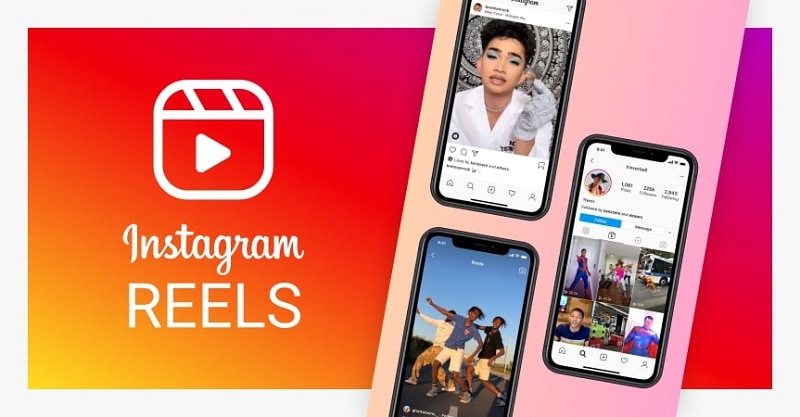
Part 2: How to Create Instagram Reels?
Before download the Instagram Reels videos online, you must learn how to create them. Start by selecting the Reels option available at the bottom of the Instagram camera.
Then, you can record reels in a series of clips using videos from gallery of the device. Also, you can download Instagram Reels videos.
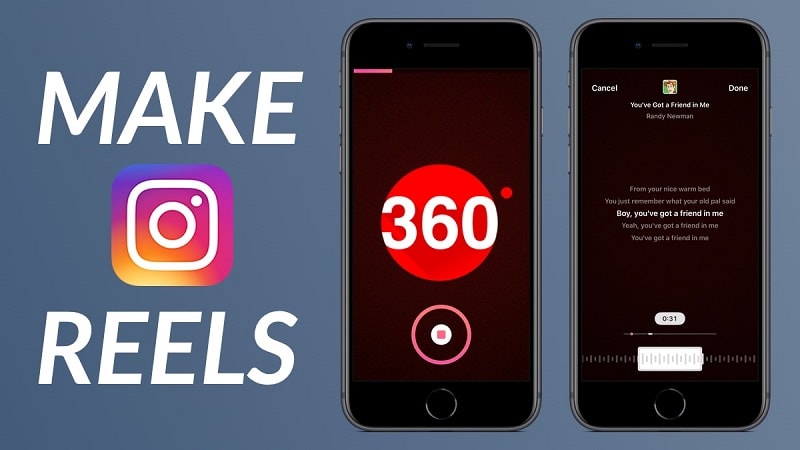
To record the first video, press and hold the capture button. Check the progress indicator at the top of the screen. Stop recording to stop close clip.
You can also use various creative editing tools at the left side of the screen, such as:
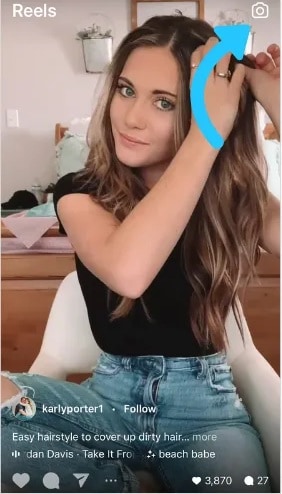
- Audio
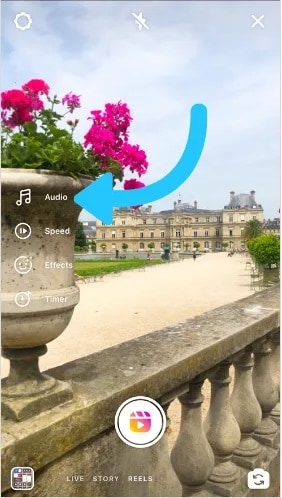
Search for audio files in the Instagram song library. Also, use an original music composition by recording an Instagram reel with it.
If you share a Reel with the original visual clip, the music will be associated with you.
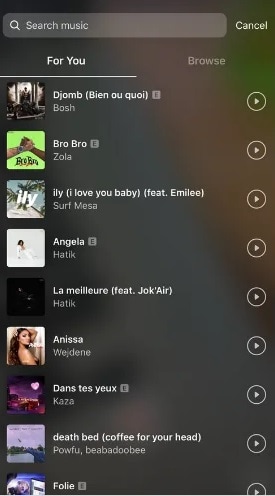
- Effects
The effect gallery consists of various effects created by Instagram and creators across the globe. In addition, you can select different effects from the effect gallery to record other clips.
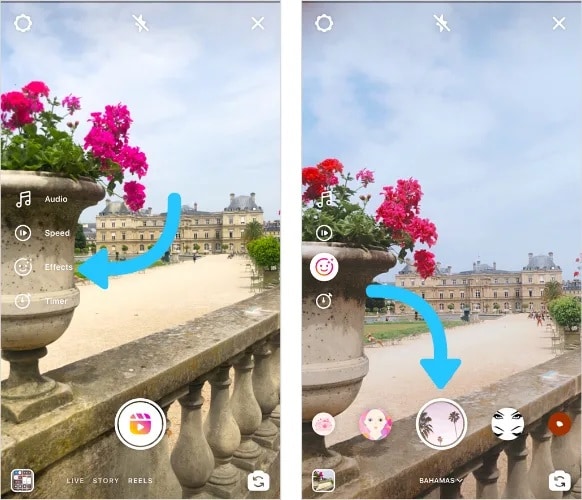
- Timer and Countdown
For recording any of the clips handsfree, set the time. Once you press on the record, you will see a countdown from three before the recording starts.
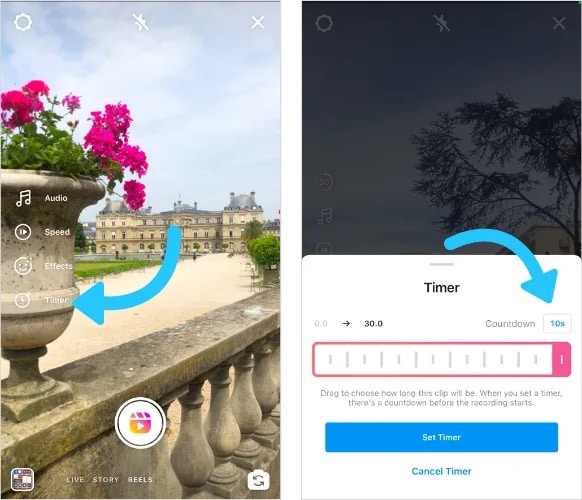
- Align
While using multiple clips, use the Align feature that will help you to line up objects from the previous video before recording the new one.
It lets you create seamless transitions for different moments like changing outfits or adding new friends to the Reel.
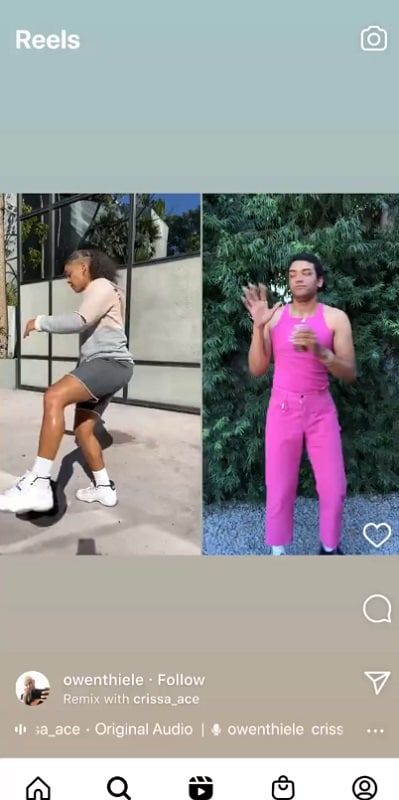
- Speed
Use the speed feature to slow down or speed up the part of a video or audio files you picked. For example, it will help you to stay on the beat or create slow-motion clips.
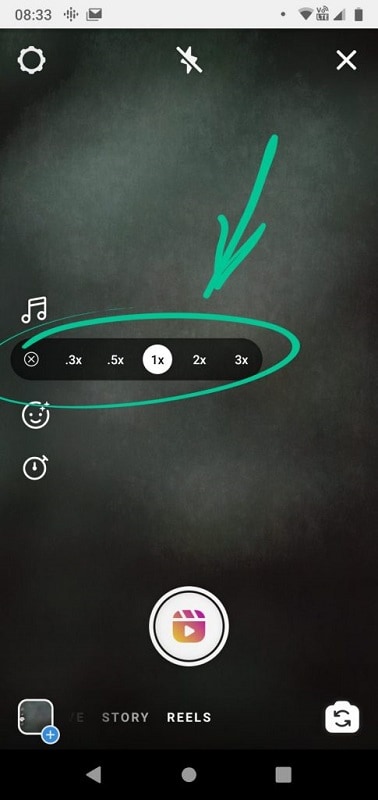
Part 3: Save Instagram Reels Videos in the App
Do you want to save/download the Instagram Reels videos to watch them later? If yes, you can follow the steps below to save/download Instagram Reels videos within your app:
Step 1: First, launch the Instagram app on the phone.

Step 2: Click on the “search” button to find the reels video you want to download or save.
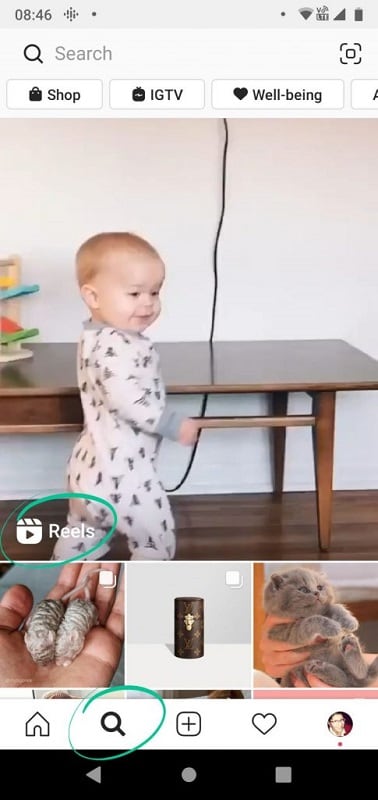
Step 3: Once you have opened the Reel Video, press on the three-dots icon at the bottom right-hand side in the menu.
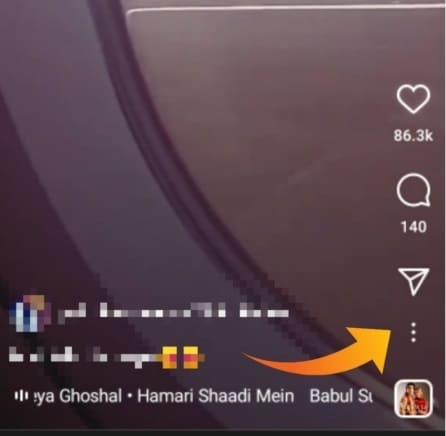
Step 4: Press the “Save” option. Once you save the visual clip in the app, you can see it by clicking on the profile icon.
After that, “tap on settings,” then on “saved videos.” There, you can view recently saved files.
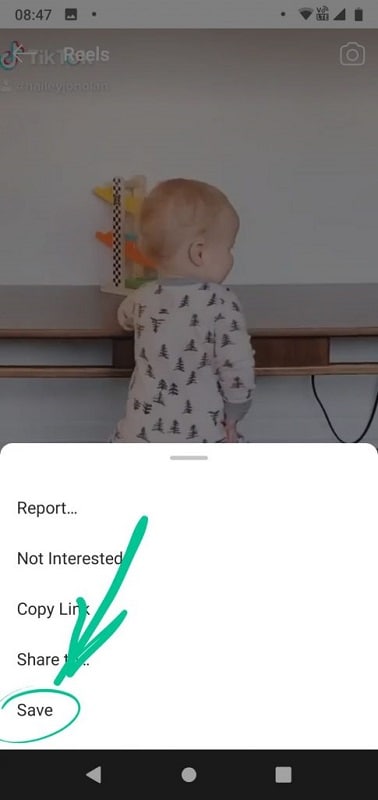
Part 4: Download Instagram Reels Videos on Android
If you want to save the short clips on the local devices, download the third-party app for Instagram Reels videos download by link. Follow the below step-to-step guide to download Instagram reels on an Android phone:
Step 1: Launch the Play store app on your Android phone.
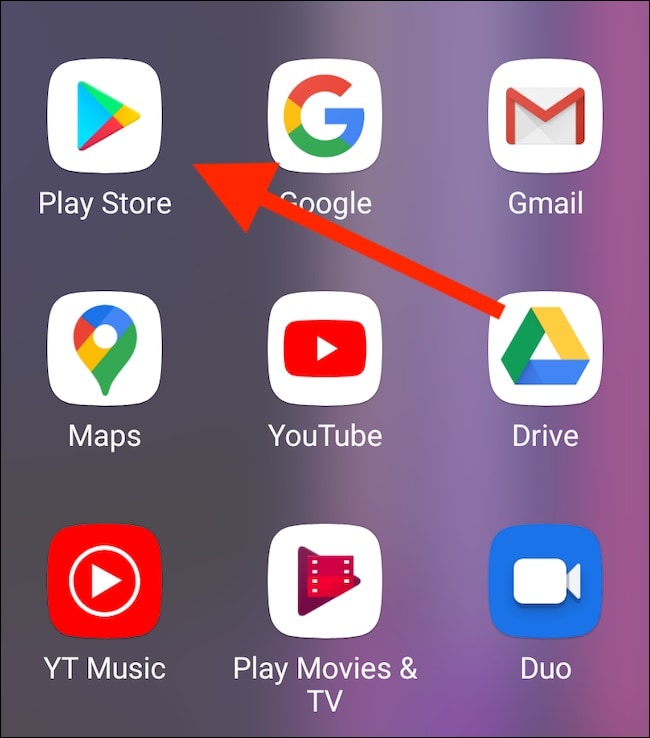
Step 2: Download any Video Downloader app on your phone from the Google Play store. Then, install and set it. It involves giving access to files and media on your Android device.
Step 3: Once you set up the video downloader app, find the Reel Video on Instagram that you want to download. Then, tap on the three-dot icon and copy the link to Reel.
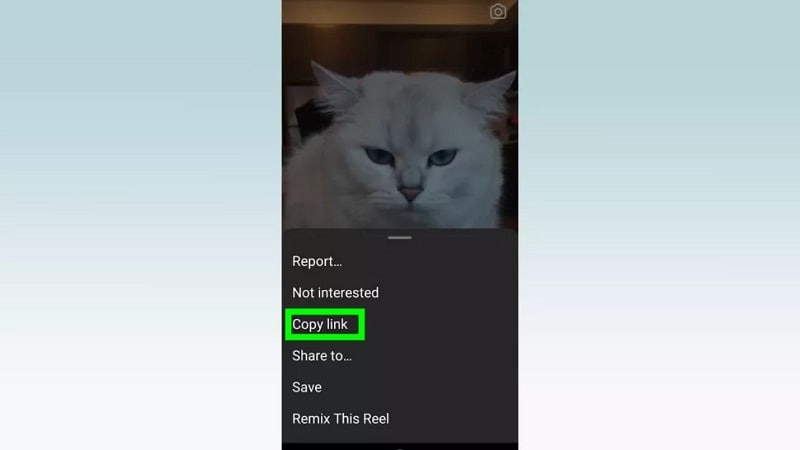
Step 4: Go to the video downloader and paste the Reel link you copied in the search box.
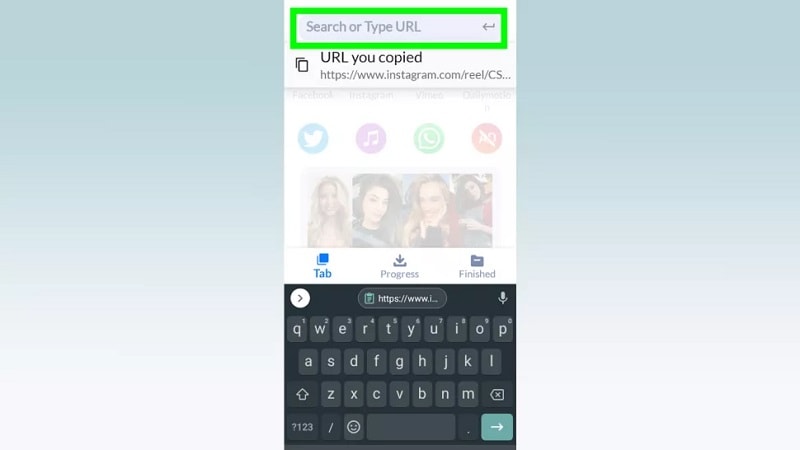
Step 5: Wait for the video to load fully. Then, click on the “Download” button.
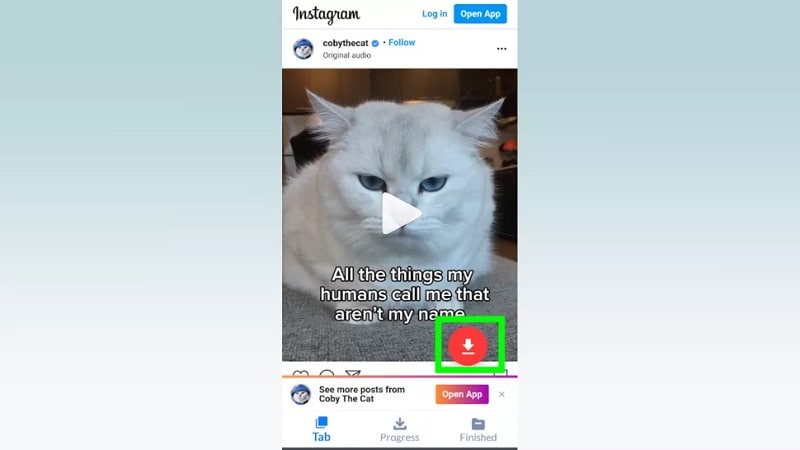
Step 6: Once you download the Instagram Reels, they will appear in your gallery.
Part 5: Download Instagram Reels Videos on iPhone
People who are using the Apple device with iOS11 or later can screen record the Instagram Reel. If you are not interested in screen recording, use a third-party video downloader app.
Follow the steps below to learn how to download Instagram reels video on iPhone:
Step 1: Launch App Store on your Apple Phone by double-clicking on the “A” icon.
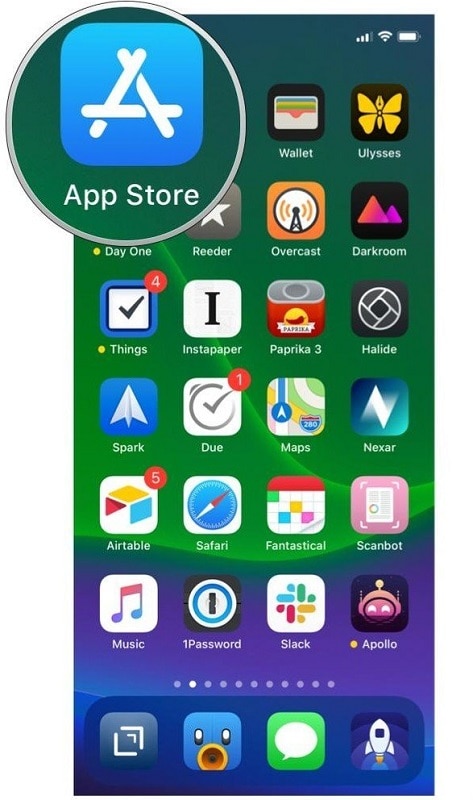
Step 2: Then, download any video downloader app from the Apple App Store and install it. Once you have downloaded it, set it up.
After that, give necessary permissions to access the images and media on the device.
Step 3: Go to Instagram, look for the Reel video you like to download. Then, tap on the three-dot button on the bottom right side. It will open the menu.
Step 4: From the menu list, click on the “Copy Link” option.
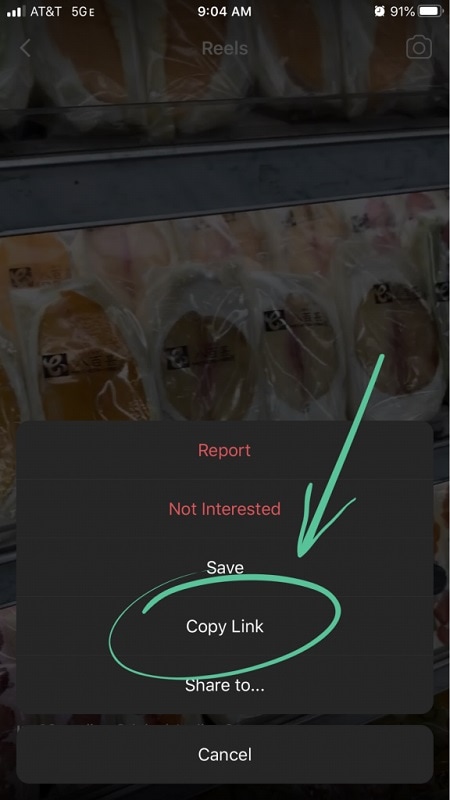
Step 5: Once you copied the link, paste it into the video URL bar in the Video downloader.
Step 6: Then, press the blue tick or Ok button.
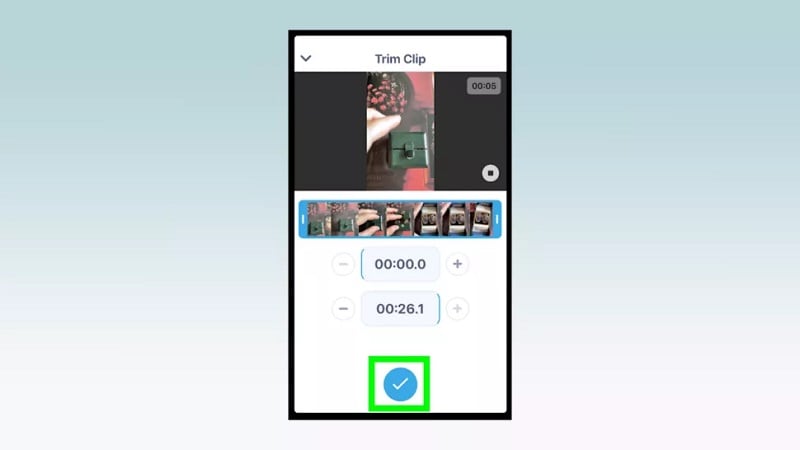
Step 7: Now, tap on the Save button.
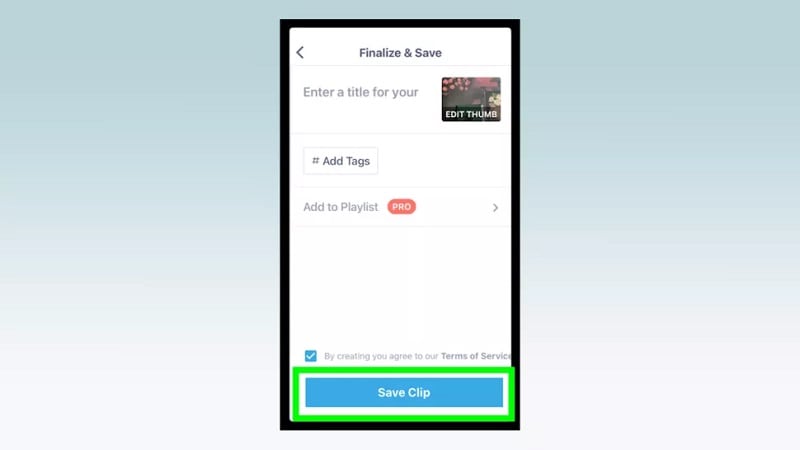
Step 8: The saved Instagram reel video will appear in the Photos app on the iPhone.
Part 6: How to Download Instagram Reels Videos Using Wondershare DemoCreator?
Wondershare DemoCreator is a fantastic and reliable video recording and editing software. It has a wide range of video editing and capturing features. In addition, it provides you complete control from selecting the part of the screen to record and editing the recorded video.
This software also allows you to import the media files, record audio and screen, export video to different formats, change resolution, bitrate, etc.
Features of Wondershare DemoCreator
-
4K Video Quality Export the video up to resolution of 4096*2160
-
Noise Removal Denoising function optimizes the clearness of the sound of video especially while using a microphone.
-
Transitions Add transitions like erasing, evaporation, fading, flashing, etc. to make your video more natural and cool.
-
Video Speed Control Increase or decrease the video speed
-
Cursor Modification Change the scale and opacity of the cursor. Add highlight, ring and click sound to the cursor.
-
Multiple Formats Support any formats to input for editing. Export the video to mp4, wmv, avi, mov, mp3, gif, etc.
To use this incredible software, follow the steps mentioned below:
Step 1: Download the Wondershare DemoCreator. Then, install it by double-clicking on the .exe file.
Step 2: Launch the Wondershare DemoCreator software and click on either Capture or Video Editor option to save or edit the Reel videos.
Step 3: Once you tap on the “Capture” option, you will have to choose the screen to record. Select the Instagram reels video screen.
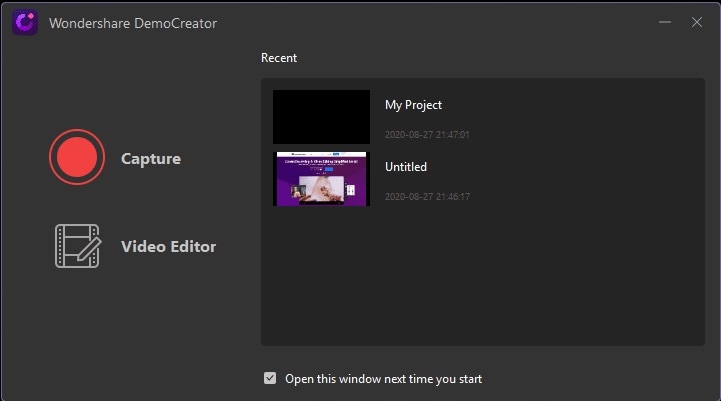
Step 4: To start recording the Instagram Reel screen, click on the Record button. Then, you have to wait for it to begin.
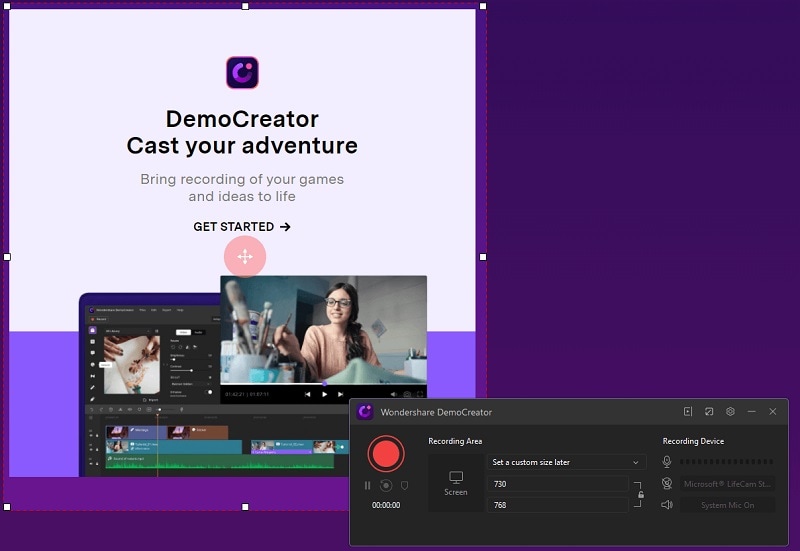
Step 5: Once the recording is complete, click on the stop button. It will automatically save the recorded clip that you can use in the future to create videos, presentations, and other purposes.
It is all about using the powerful WonderShare DemoCreator to save and edit videos.
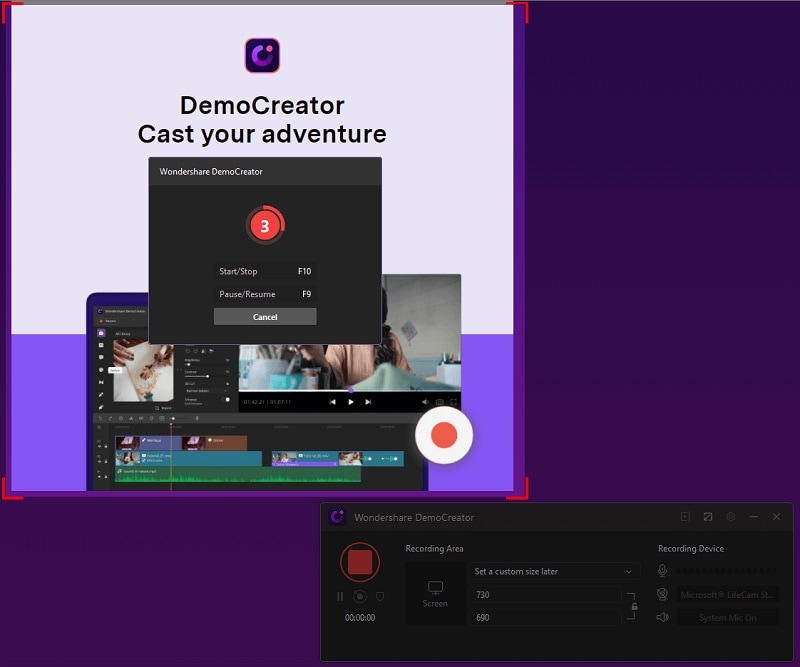
Conclusion
Nowadays, people all over the globe enjoy Instagram Reels videos. Once you learn to donwload Instagram Reels videos online, you will watch them whenever you want.
That is why there are ways mentioned and well explained above to download Instagram Reels videos online. In addition, step-by-step instructions are there to download video both within the app and using third-party Instagram reels video downloaders on local devices.
Wondershare Democreator is a great video editing application to create and download Instagram Reels. It offers various editing features to create and edit any video at any time you desire. Try it now!


