Audio, as an entity, are considered and utilized on many scales by people. From computers to smartphones, there are many use cases associated with this file format.
However, several errors and issues are assorted with managing these file formats. One such problem comes while transferring a file across devices.
This article addresses the issue by providing a detailed guide on what to do when audio corrupt while file transferring.
What to Do When Audio File Corrupts
Case 1: Audio File Corrupts During Phone to Phone Transfer
During the audio file management and transfer from a smartphone to another smartphone, the file that is transferred can get corrupted.
There can be many reasons associated with this procedure. One, if the user is using a file transfer application for this purpose, it may not have been strong enough to deal with the procedure in one piece. Due to some software or app glitch, it may have abandoned the function midway.
In another case, you may have been using Bluetooth for transferring the audio files. Regardless of being the pioneering technology for transferring files, Bluetooth is not efficient enough to execute functions efficiently. Due to any signal disruption, the process may have stopped, leaving the audio corrupt while file transferring.
Note: To make sure that you do not go through a similar situation while transferring audio files from a phone to another phone, it is advised that you should use an appropriate tool for this purpose.
In this article, we shall introduce and recommend a couple of impressive third-party transferring tools that can be used to transfer audio files.
SHAREit (Android/iOS)
SHAREit recognizes itself as a cross-platform sharing tool that covers the file transfer process 200 times faster than that of Bluetooth. As the tool exempts the need for mobile data in executing the transfer process, it makes itself a special treat for sharing files anytime and anywhere. There are several functions attenuating the tool that makes it a powerful option to transfer files between phones without a cabled connection.
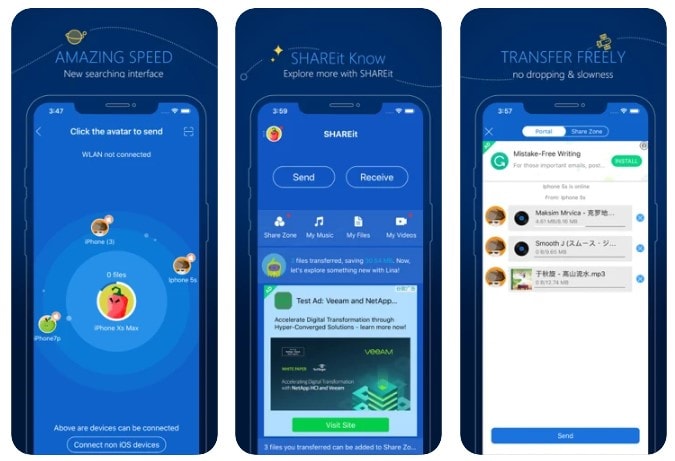
Zapya (Android/iOS)
Zapya supports file transfer of any format and any size across any platform with ease. Not only is it an all-in-one solution for easy file transfer, but it also makes sure that the process does not get corrupted due to any case. While providing users with a proper understanding of the precautions they need to take to transfer data, it features four convenient methods to share files using an offline method. Zapya makes file sharing simpler for you.
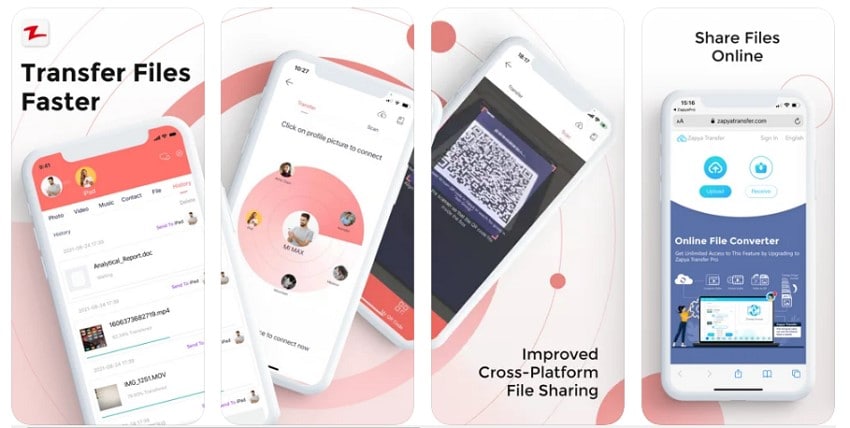
Case 2: Audio File Crashes During Phone to PC Transfer
In another scenario, you might be transferring an audio file from your phone into the PC, and due to some uncertain conditions, the transfer may have been halted, leading to an incomplete file transfer procedure. Under such propositions, the audio file may get corrupted that is present on your PC. There is no particular use for such files; however, they can still be repaired through a proper source.
Wondershare Repairit provides its users with an effective source of repairing the corrupted audio file that has been transferred from the phone to the PC. As the user has accessibility to the corrupted audio file, they can utilize the simplest interface of the tool to repair the corrupt file quickly. Not only this, Repairit features the most efficient procedure for repairing files across the computer. It also supports other files, including photos, videos, and other documents.
Repairit features some of the best options in repairing files, where it properly concludes the complete process while allowing the user to preview the repaired audio file beforehand so that they can have a clear understanding of what has happened across the audio file.
The following step-by-step guide provides users with a comprehensive understanding of how a user can repair an audio corrupt while file transferring.
Step 1: Access the Audio Repair Tool
Open Repairit on your computer after downloading and installing it successfully. Click on "Audio Repair" from the left panel to lead into the tool.

Step 2: Import Corrupted and Sample Audio File
Click on "Add Files" to import the corrupted audio file into the platform. Along with that, you also need to import the sample audio file that will be used as a reference to repairing. Following this, click on "Repair."
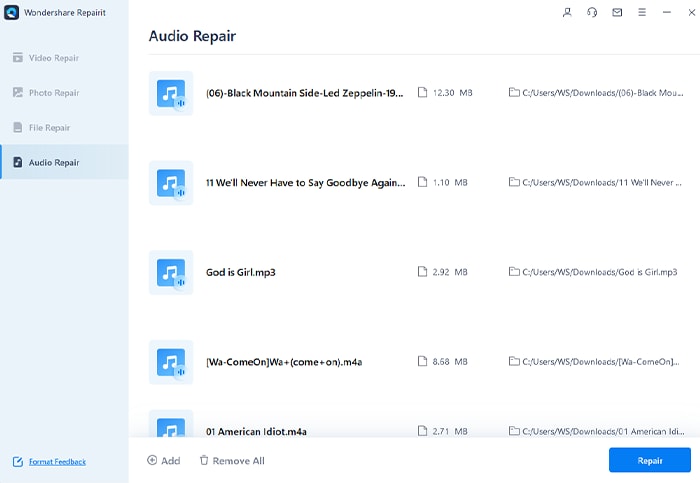
Step 3: Preview and Save Results
The audio file will be repaired and displayed on the screen for you. Preview the repaired audio file and check if the audio has been properly fixed. Then click on "Save" to export the audio file.
Case 3: Audio File Broken During PC to Phone Transfer
As the user seeks to transfer their audio files across the appropriate device, there is another case where the user may get the audio corrupt while file transferring during a PC to phone transfer. This can be due to a weak cabled connection or a faulty application that is being used to transfer the audio files. Under such circumstances, it would be best to select the perfect option available in the list.
Wondershare MobileTrans offers an explicable experience in transferring audio files that have corrupted during the PC to phone transfer.
Rather than halting your functionality, it provides a seamless experience while ensuring a cognitive interface that can be easily used to make sure that everything functions on point. With support to transfer all types of content between devices and supporting all kinds of devices, MobileTrans features a very extensive set of options and opportunities for transferring content.
The process that is covered by MobileTrans is under a single-click solution. It is also relatively swift in covering the procedure and protecting the data, which makes it a unique and effective solution in the market. To understand how you can properly transfer an audio file from your PC to your phone, consider the following steps in detail:
Step 1: Start MobileTrans and Connect Phone
Launch MobileTrans on your computer, connect your smartphone device to the computer and make sure that the connection is strong.
Step 2: Import Files to Transfer
Once connected, click on the "Phone Transfer" tab and select the "Import to Phone" feature from the options. Click on the "Import" button to add the audio file that you wish to transfer.
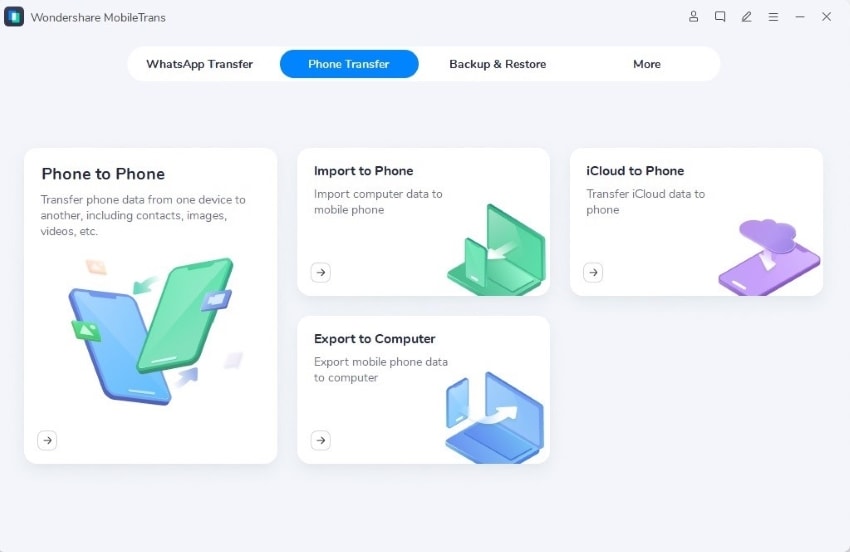
Step 3: Complete Transferring Successfully
The prompt window shows a successful transfer of audio files to your phone in a few moments.
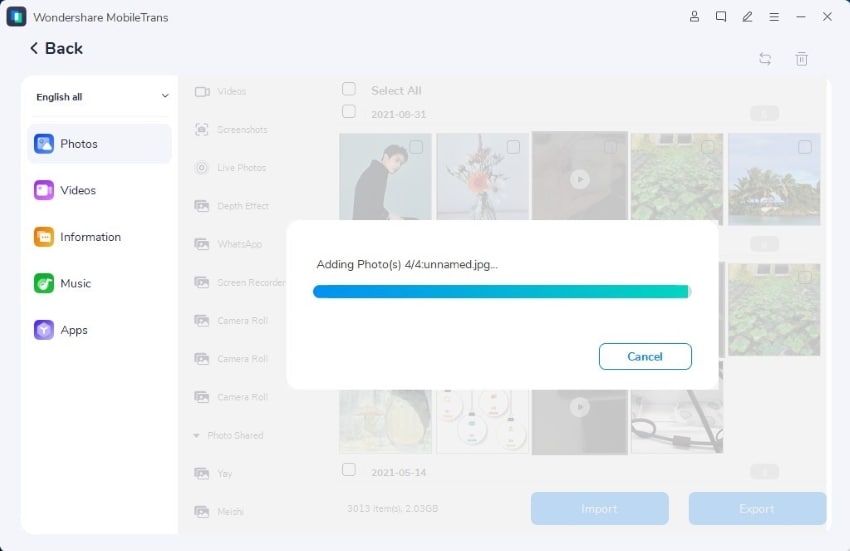
Part 4: What to Do When Audio File Corrupts While Downloading File to PC
Another use case scenario that is highlighted in the process is the corruption of audio files while downloading an audio file across the PC. As you transfer a file from the internet into your computer, there are many cases that can be considered covered in this process. The problem can lead to both the device and the source that is being used. Thus, many appropriate considerations can be made to make sure the user can avoid corrupting the audio file while downloading the file across the PC.
Before performing any other solution, the user should check and ensure that the internet connection that is being used is proper and operable. Following this, the user should then check the site that they are using to download the audio file. Usually, such problems can also co-exist across the site that is being used to download the file. Under such circumstances, you then need to shift across another website.
While realizing all these problems and their probable solutions, you can also go for changing the device that you are using to download the audio file. If the file downloads properly after changing the device under similar conditions, the problem may lead to the device being used firsthand. It clearly shows that the user needs to be vigilant in finding and evaluating the problem according to the conditions that are being considered.
If these guidelines are followed properly by the user, it would be possible for the user to avoid all kinds of problems related to corrupting the audio file while downloading it across their PC.
Closing Words
This article has clearly explained what a user should do when the audio corrupts while file transferring. While understanding the multiple scenarios that exist in this case, the article clearly presents the techniques that can be used to repair the audio or transfer it properly under different scenarios and cases in file transfer. With the help of these methods, the user can make sure that the audio file is properly transferred without corrupting it in any case.



