At the core of digital audio lies many file formats to meet individual needs and preferences, like MP3 and AIFF audio files. These are two popular examples, each offering its own set of advantages and drawbacks. AIFF is known for high-quality lossless audio. Besides, MP3 offers compressed files that balance quality against file size, which is perfect for portable devices and online sharing.
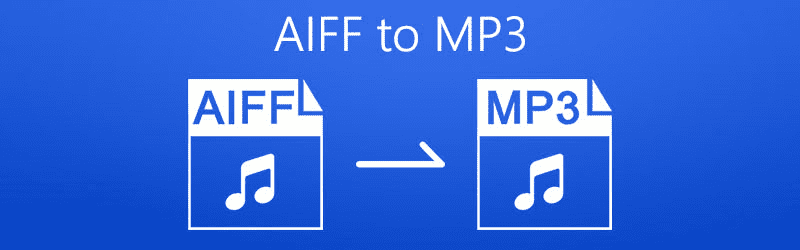
In this article, you will explore the process of converting AIFF files to MP3, both as an audiophile or just to share music with friends and family. So, let's continue the reading!
In this article
Part 1: What is the AIFF file?
An AIFF (Audio Interchange File Format) file is an uncompressed audio format widely used for professional audio production and editing. Therefore, they preserve original quality without losing data during compression. It was designed by Apple Inc. in 1988 as a standard way to store digital audio data on Macintosh computers.

KEY CHARACTERISTICS OF AIFF FILES:
- Uncompressed Audio: Unlike MP3 or AAC files, AIFF files do not use compression technology and thus maintain a replica of their source audio data. It is ideal for professionals requiring superior-quality sound reproduction.
- Lossless Quality: AIFF is a lossless audio format, meaning every bit of data remains intact when stored within it.
- Compatibility: AIFF files are widely supported across Mac and Windows operating systems as well as audio software applications. It makes their exchange and use across platforms simpler than ever.
- Large File Sizes: AIFF files tend to be significantly larger when compared with compressed formats like MP3. The reason is their uncompressed nature. It creates challenges in storage and online distribution.
Part 2: Different ways to convert AIFF to MP3
The following table includes some vital ways that you can use to convert your AIFF files to MP3 files:
| USING A CONVERSION SOFTWARE | When you need to convert your AIFF to an MP3 file, you can download conversion software and use it for effective results. The installation will take up the space of your system. |
| USING AN ONLINE SOLUTION | If you do not want to compromise your computer's storage, you can switch to an online solution for AIFF to MP3 conversion. You will get the outcomes by following simple steps. |
| USING MOBILE APPS | Some users need instant results using their mobile devices. The mobile apps are also available that you can download on your smartphone to convert AIFF files into MP3. |
Part 3: How to Save AIFF as MP3 on Windows
Tool 1: Switch Audio File Converter (Requires Installation)
Switch Audio File Converter, as an open-source software program, handles various file formats, including WAV, MP3, OGG, and AVI files. One of its functions includes the conversion of AIFF to MP3. In addition, its editing features for audio and video allow volume changes without losing quality. Additionally, the noise reduction functions may help improve results.
Further, it can easily compress sound files for sharing purposes. For instance, creating compressed MP3s - so they can then be uploaded directly to YouTube and Cloud storage services like DropBox for storage purposes.
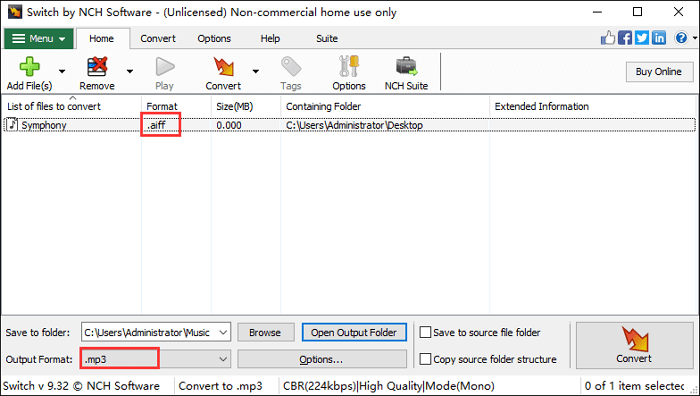
Check out the step-by-step guide to convert your AIFF file into MP3 using the Switch Audio File converter:
STEP 1: Click "Menu" in the main interface. Add your AIFF file by hitting "File"> "Add File(s)...". Next, you can see the AIFF file on the "list of files to convert."
STEP 2: Click "Browse" to specify the saving path.
STEP 3: Scroll down and select ".MP3" to set the output format. After that, click "Convert" on the toolbar's left side.
STEP 4: Next, check the converted MP3 file in the specified location.
Tool 2: AnyConv (Online)
AnyConv tool offers a simple solution for audio conversion at no cost and in record time. As an MP3 converter online for PC and Mac platforms, AIFF to MP3 or MP3 to AAC conversions are possible.
It is also one of the best audio converters, video, ebook, image, and document converters. Furthermore, as it's a multi-platform web service, you can use it on mobile devices without degradation!
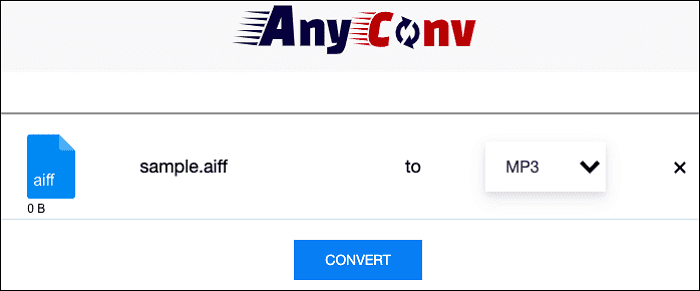
Follow the below steps to convert your AIFF audio files to MP3 with AnyConv:
STEP 1: Open AnyConv and find the AnyConv audio converter in your browser.
STEP 2: Import your AIFF file in "CHOOSE FILE." Now, choose the file format you want your file to get converted into, like MP3.
STEP 3: At last, select "CONVERT," and you will get the MP3 file in your computer system.
Part 4: How Can I Convert AIFF to MP3 on Mac
Tool 1: Use VLC Media Player (Requires Installation)
VLC Media Player, available as free and open-source media software, opens almost any file format and provides the option of converting video and audio files. As such, it offers AIFF to MP3 conversion for free. However, it only provides basic conversion functions without additional decorations, such as background sounds being converted over.
Furthermore, VLC may produce unexpected side effects during large file conversions, such as sudden crashes and no sound outputting afterward. So, VLC may provide better solutions for smaller tasks than its alternatives. Therefore, if only small files need conversion, VLC may offer better solutions.
The following are the steps that you can use to convert AIFF to MP3 on Mac with VLC:
STEP 1: Launch VLC on your system and hit "File," which is available in the menu bar. Select "Convert/Stream."
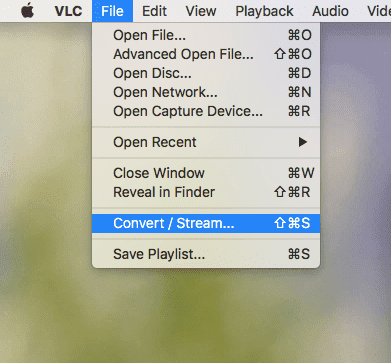
STEP 2: In VLC, drag and drop the AIFF audio file.
STEP 3: Select "Audio - MP3" from the "Profile" drop-down list.
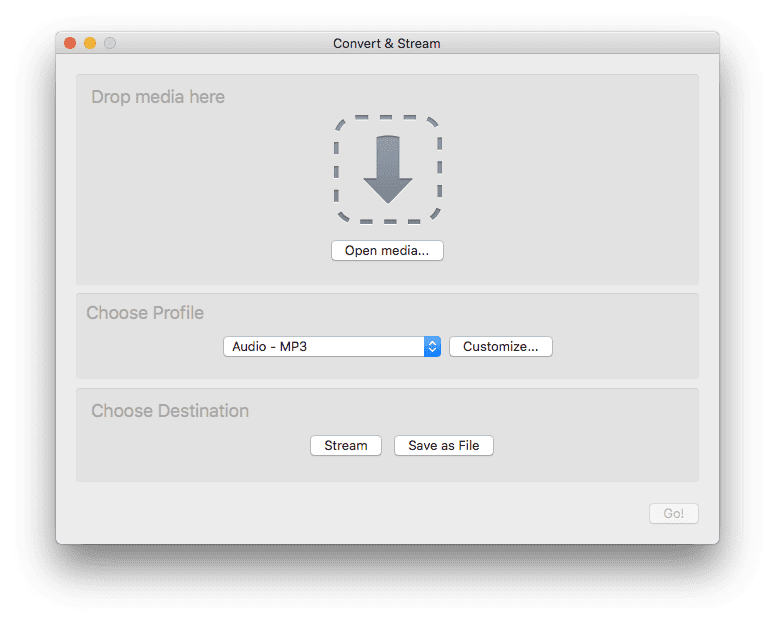
STEP 4: Move "Save as File"> "Browse" for setting the location.
STEP 5: After selecting the folder, change the file extension to ".MP3."
STEP 6: Lastly, hit the "Save" button.
Tool 2: FreeConvert (Online)
FreeConvert is an audio and video converter that supports over 450 formats, such as AIFF and MP3. Furthermore, there is no need to worry about security as FreeConvert will automatically delete information after several hours have elapsed. To use this tool, you need to follow the below steps!
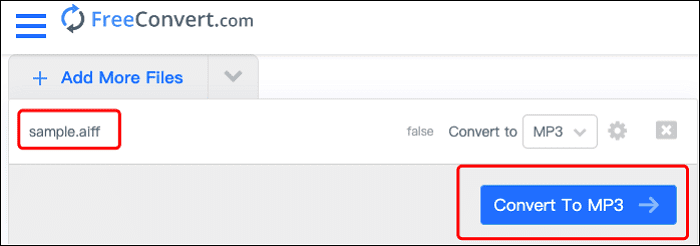
Check how you can save your AIFF file as MP3 with FreeConvert:
STEP 1: First, you need to open your browser and search for FreeConvert on your Windows or Mac system.
STEP 2: You can drag the AIFF file to this website. Another thing that you can do is to upload the files directly from your Google Drive or DropBox.
STEP 3: Select MP3 in the "Convert to" drop-down list by scrolling down the menu.
STEP 4: Select "Convert To MP3" and receive the converted MP3 file format.
Part 5: Convert AIFF to MP3 Using iTunes
The users mainly use iTunes for iPhone data management. However, you can even use it for AIFF to MP3 conversion. Check the two methods that you can follow:
METHOD 1: AIFF CONVERSION IN iTUNES LIBRARY
The following are the steps that you can follow to convert the file effectively:
STEP 1: Open iTunes. It is available on the Apple website or Microsoft store if you do not have iTunes.
STEP 2: Select Edit > Preference.
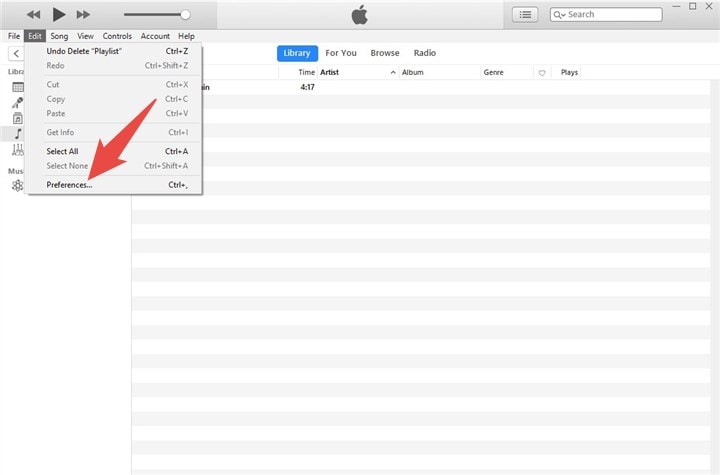
STEP 3: Choose Import Settings under the General tab in the pop-up windows.
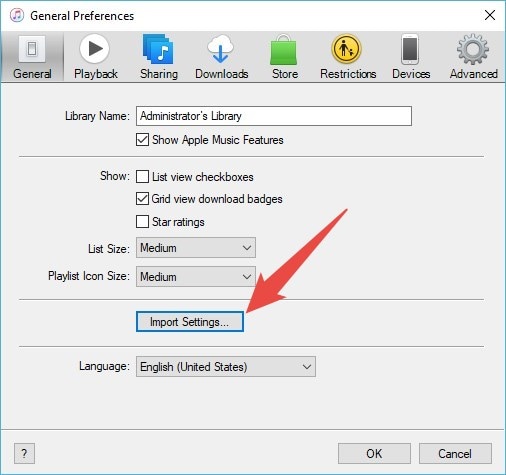
STEP 4: Select MP3 Encoder in the next screen under the Import Using option. In the Setting option, you can choose audio quality. Next, click the OK button back to the iTunes homepage.
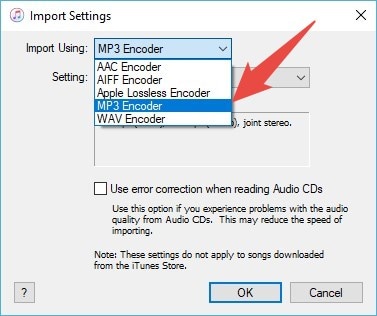
STEP 5: Next, click File > Convert > Create MP3 Version. It will lead to creating the MP3 file of your AIFF file in your library.
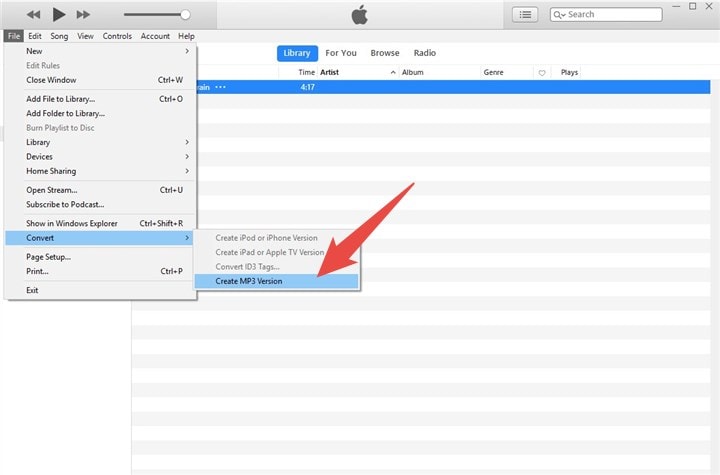
METHOD 2: IF YOU WANT TO CONVERT THE AIFF FILE IN FOLDER
STEP 1: First, set the MP3 encoder. Follow Edit > Preference > Import Settings > Import Using > MP3 Encoder > OK.
STEP 2: Hold the Shift key and choose File > Convert > Convert to MP3.
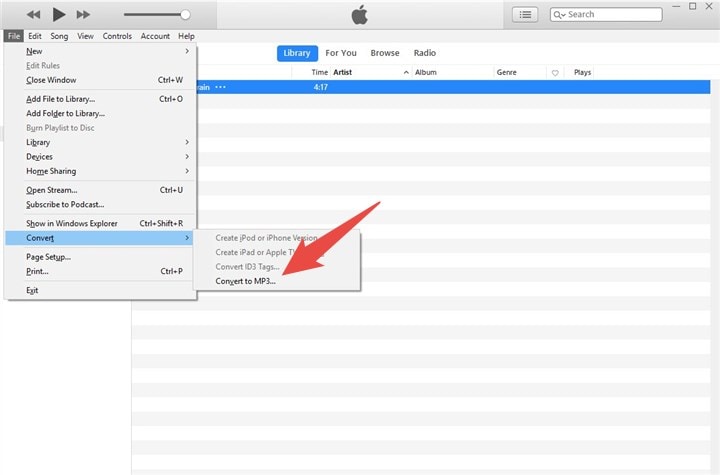
STEP 3: In the last step, locate your folder that contains AIFF files. Select the folder and click Open to initiate the change to MP3. After conversion, files will appear in the music library.
Part 6: Method Comparison
You can see that there are various methods mentioned above to convert AIFF files to MP3 files. Basically, there are various ways to use it:
- Switch Audio File Converter
- VLC Media Player
- AnyConv
- FreeConvert
- iTunes
All the options are simple to use and give the desired results that you expect. The main reason to pick any of them is to see your requirements and the device you are going to use. So, plan according to that and easily convert your AIFF file formats to MP3 in seconds.
Part 7: What If Your Audio Files are Damaged
There is a possibility that your audio files may get corrupted when you convert them. With a professional solution, you can easily resolve it. One such solution is Wondershare Repairit Audio Repair.
Wondershare Repairit - Audio Repair
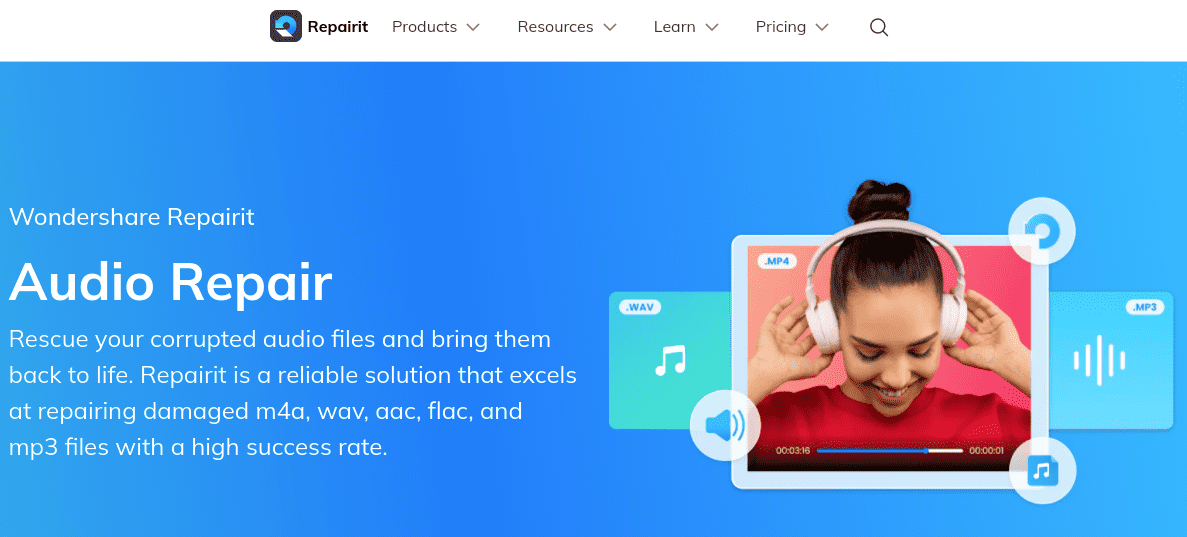
It is a tool that is becoming popular for various audio-related issues. With its use, you can get your files back to their right state. The following are the significant features of Wondershare Repairit Audio Repair tool:
- It supports various audio formats like M4A, FLAC, AAC, and MP3.
- It deals with sound issues like clipping, rumbling, humming, etc.
- There is no limit to restoring any number of audio files.
- Security solutions are integrated for a safe environment.
Besides, you can restore your audio files appropriately from different sources, including recording software, downloaded resources, portable voice recorder, and more. Thus, you can use Wondershare Repairit Audio Repair to resolve the issue if any occurs with your audio files after you convert them.
Conclusion
Converting AIFF files to MP3 is an effortless process that will save storage space and enhance compatibility with various devices and media players. Following the steps outlined in this article, converting can easily occur using dedicated software or online converters.
Whether you're an audio enthusiast looking for compressed quality files or simply looking to expand playback options, conversion gives you more versatility. It embraces this easy yet effective solution to improve your audio file management experience!
FAQ
What is an AIFF file, and why would I want to convert it to MP3?
AIFF (Audio Interchange File Format) is a high-quality audio file format commonly used by professionals for music production and recording. Its conversion to MP3 is a useful way of reducing file size or expanding compatibility across more devices, as it is a widely supported compressed format.Can I convert AIFF files online directly into MP3 without installing software?
Yes, OnlineConvert, Convertio, or other options offer online AIFF to MP3 converters, which you can use to convert AIFF files to MP3 easily. Upload your AIFF file, choose MP3 as the output format, and click the conversion button - once complete, you can download your newly converted MP3 file!Are there any noticeable quality differences between the original AIFF file and its MP3 conversion?
There will always be some loss of audio quality when converting from AIFF to MP3. It is due to MP3 being a compressed format. However, most listeners usually experience minimal quality loss if you use high-quality bitrate during conversion.What is the recommended bitrate for converting AIFF files to MP3 files?
When choosing an MP3 conversion bitrate, your preference for file size and audio quality are both key considerations. 192-256 kbps usually offers the optimal balance of quality. At the same time, higher bit rates, such as 320kbps, provide superior audio quality but generate larger files.Can I convert multiple AIFF files simultaneously into MP3 format?
Yes, most conversion software, such as Audacity and other online converters, allows you to batch-convert multiple AIFF files to MP3. This feature is handy when dealing with large collections of AIFF files for conversion.Is there any copyright or licensing concern when converting AIFF files to MP3 for personal use?
Converting AIFF files to MP3 usually does not raise copyright or licensing concerns for personal use, provided you own or have permission to use them. However, sharing or distributing copyrighted music without authorization is generally not permissible.
