Do you want to repair an M4A audio file online? You are at the right place! The M4A format is widely used since it can play on the iPad, iPod, and iPhone. Apple Lossless Encoder is used for the compression of M4A files. It indicates that media players such as iTunes, QuickTime, Windows Media Player, VLC player, and others can play your audio files.

But what should you do if you try to play an M4A file and find it corrupted? If you have a corrupt M4A audio file, this article will show you how to repair it.
In this article
What is an M4A Audio file?
M4A audio files have the capability to store different types of high-quality audio content— like podcasts, songs, and audiobooks. These files are stored in the MPEG-4 format. Besides, these are encoded either in the Advanced Audio Coding (AAC) codec or the Apple Lossless Audio Codec (ALAC). However, the AAC codec stands out from others like MP3 due to its high-quality audio and compact file sizes.
M4A files are usually based on the ISO-based file format. The MP4 file format is also based on it. Audio and video data may both be stored in this format. The good news is that many media players support this file format. Apple's iTunes, QuickTime, VLC Media Player, and Windows Media Player support M4A files. Additionally, several portable media players support M4A files, including the iPod, iPhone, and iPad.
Harmful Reasons for M4A Audio Corruption
A damaged M4A file might have occurred for a number of different causes. An emerging audio format's incompatibility with established software is to be expected. The following are common causes of damaged M4A audio files:
- When copied from the original source, the file becomes corrupted.
- Transferring the file was interrupted for some reason.
- It was infected by a virus.
- If you get a call while recording audio in M4A format, the file may become corrupted.
- The software that records sometimes freezes or quits working.
- File format not properly synchronized.
- As a result of SHAREit or any other program failing to completely transmit an M4A file.
Online Solutions: M4A Audio File Repair
Let’s check out some popular online solutions that can help with the M4A repair online:
SOLUTION 1: Restore.Media
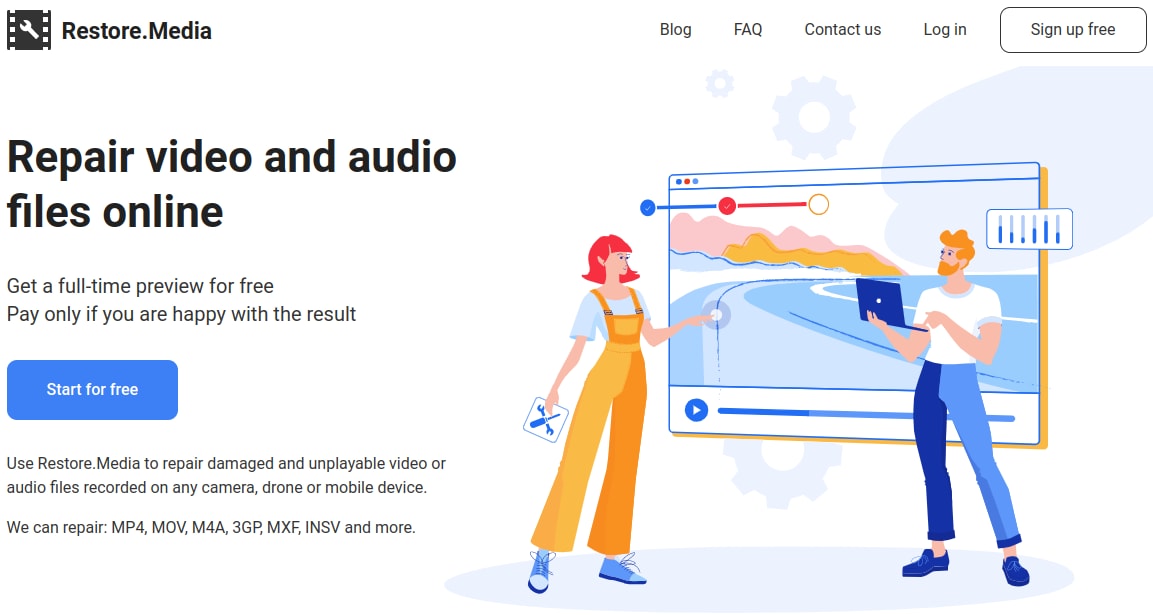
Restore.Media is an online platform which has developed an online tool for M4A file repair. It works perfectly for different devices including Android, iPhone, Windows, and Mac. The following steps will help you to use Restore.Media for repairing the damaged M4A audio files:
STEP 1: Begin with creating an account at Restore.Media.
(Note: It's important to know that Restore.Media can fix M4A files and provide a free audio preview. However, if you want to download the fixed file in high resolution, you'll have to pay a modest charge.)
STEP 2: You'll get a confirmation email when you complete the registration form. To start fixing your audio file, go to the email's provided link. Check your junk mail if you didn't get a confirmation email. The mail might have been delivered there mistakenly.
STEP 3: A welcome page will appear when you open the email and click the link. Click Get Started.
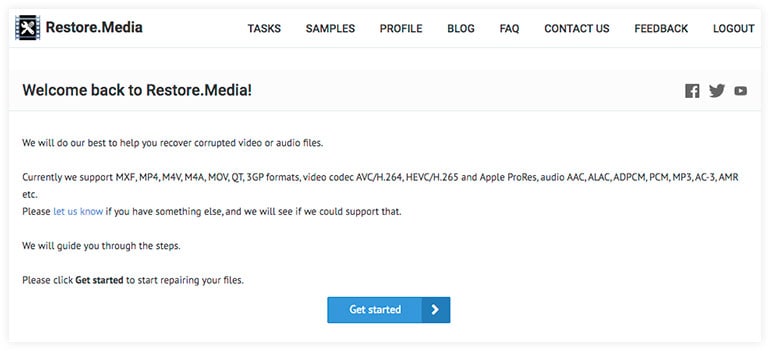
STEP 4: Choose the recording equipment from which the damaged M4A file originated. Restore.Media is equipped with a variety of device-specific recovery methods. Using a suitable gadget from the list is essential for a successful recovery.
Select Generic M4A file (audio only) if your device isn't listed, then manually type your device model into the text box.
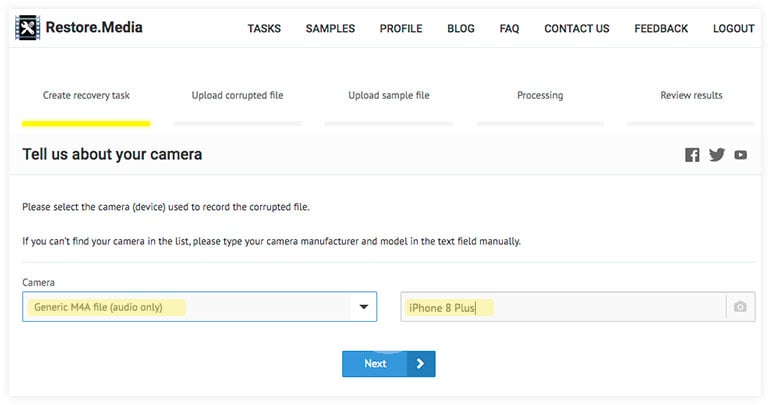
Another option is that you may be unsure about the equipment used to record the file. So, select the Generic M4A file (audio only) and leave the text field blank.
STEP 5: Make a recovery job now. To do this, give the task a name that is easy to remember and click Next.
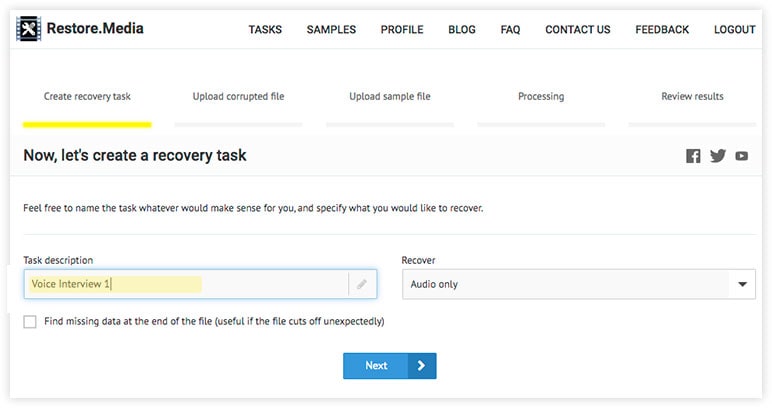
STEP 6: Upload the damaged M4A audio file.
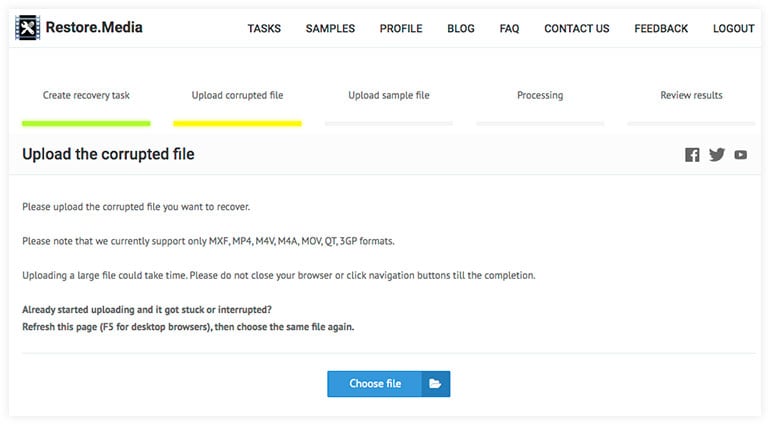
STEP 7: Now, Restore.Media will either start fixing your file right away or ask you to share a sample file. If you are asked to share a sample file, the tool must take the information from a legal, usable M4A file and put it into the damaged file.
If you don't have a sample file, you can either make one (a 1-minute audio file is enough). Otherwise, call the providers to get help.

STEP 8: After the complete setup, the Restore.Media will initiate the fixing of your damaged M4A file automatically. You will see the following screen when the repair will be successful.
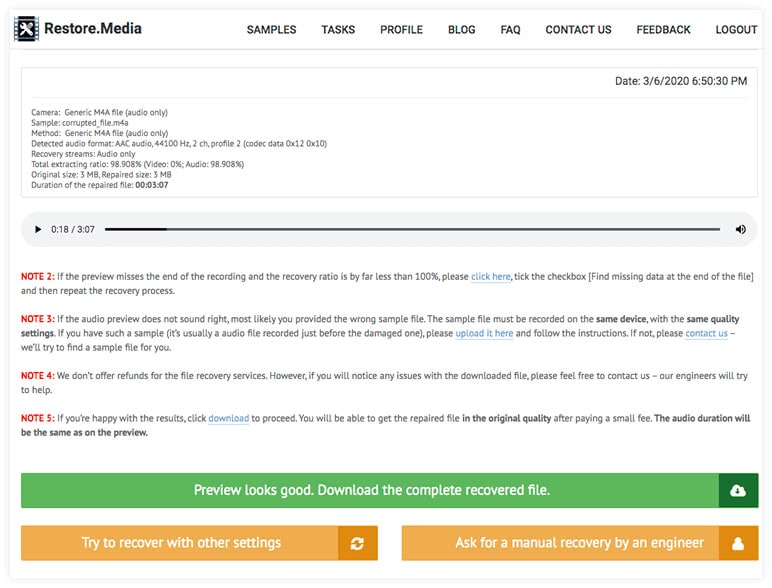
SOLUTION 2: Online Converter
Online Converter is a good choice for fixing damaged M4A audio files. It works with many different types of files, such as MP4, MKV, M4V, WEBM, M4A, OGG, AIF, and more. Follow the below steps to use this tool:
STEP 1: Start up your computer browser and go to Online Converter. Select an M4A file to open.
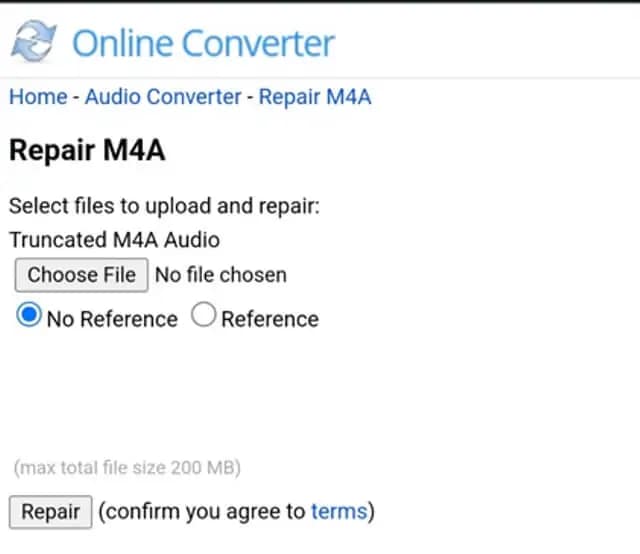
STEP 2: Click the "Repair" button to upload your file.
STEP 3: Once finished, the converter will direct you to a web page to show the fixed result.
Desktop Solutions: M4A Audio File Repair
Now, look at some desktop solutions that can help you repair M4A audio files:
SOLUTION 3: Repairit - Audio Repair
Get your damaged audio files back and make them work again. Wondershare Repairit has a high success rate for fixing broken M4A, WAV, AAC, FLAC, and MP3 files.
STEP 1: Add Damaged and Sampled Audio
Upload playable test audio shot on the same formats and equipment as the corrupted audio you want to fix.

STEP 2: Begin Audio Repair
To fix the audio that has been damaged, click the Repair option.

STEP 3: View and Save
Check out the restored audio before saving the files where you want them.
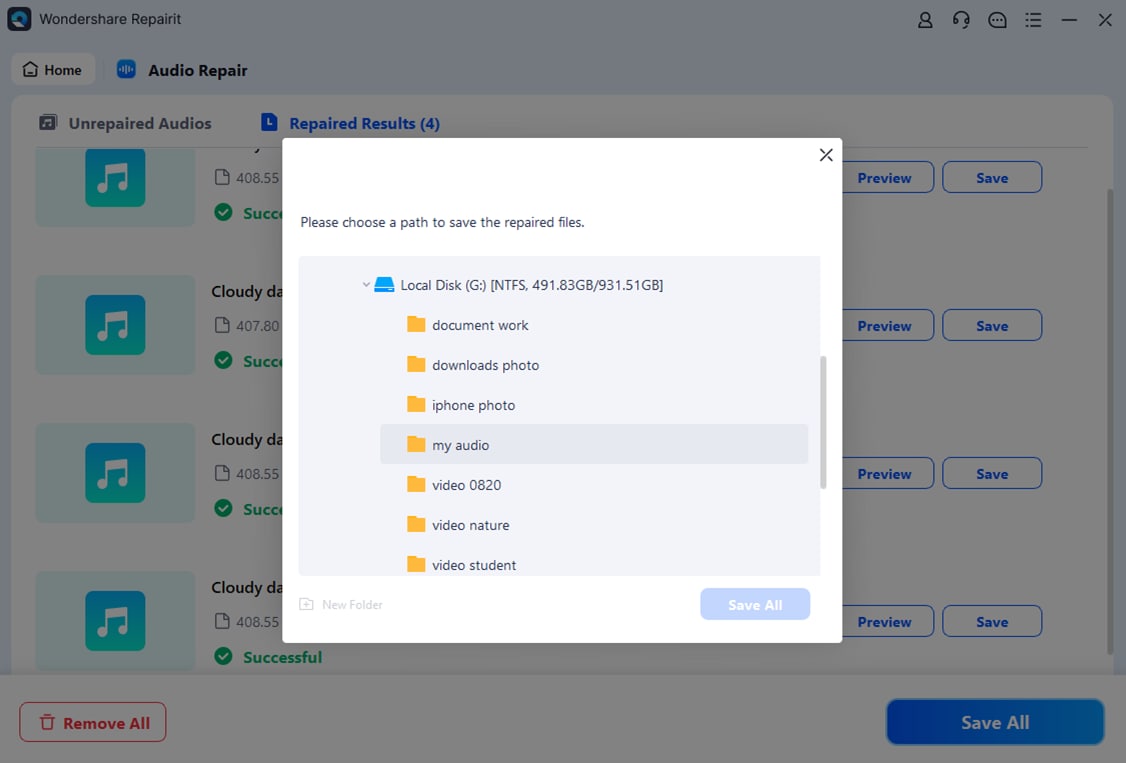
SOLUTION 4: iBeesoft Data Recovery
iBeesoft data recovery uses cutting-edge technology to assist you in recovering permanently erased files without losing any data in the process. The software can also repair and restore fuzzy photos and damaged films, music, and documents. Its basic user interface makes it a dependable solution for inexperienced users. Here’s how to use the software:
Step 1: Start the VLC Media Player program on your PC. Choose Media> Convert or Save.
Step 2: To load the corrupted video, navigate to it. After that, choose it and click the "Convert/Save" option in the bottom left corner.
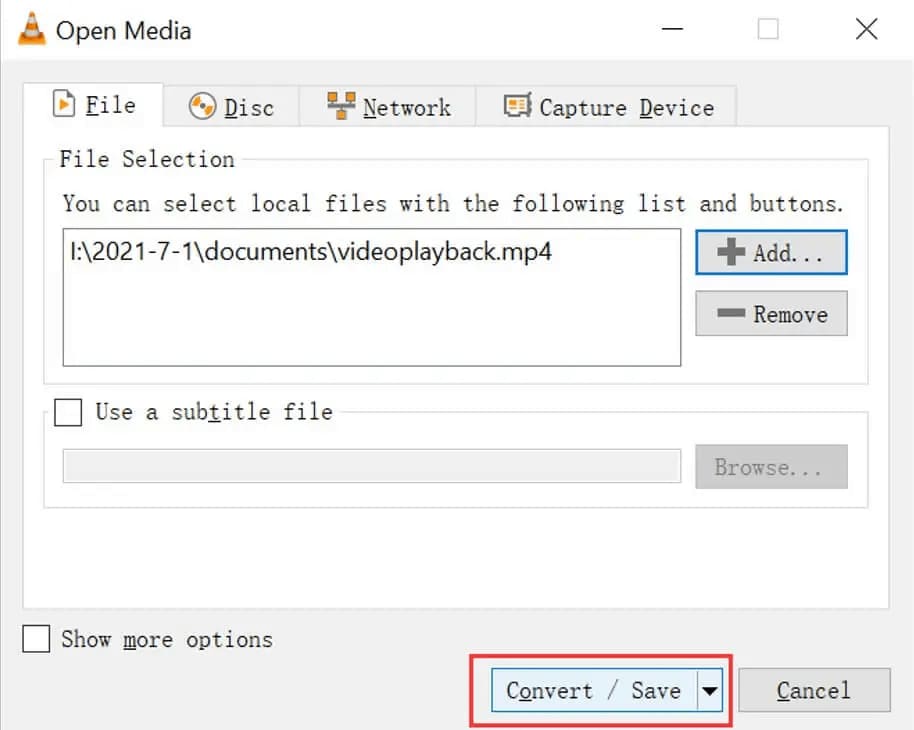
Step 3: In the following window, give the file a name and choose a location for it. You can also select the desired codec for the file depending on your needs. By choosing "Save," you can save your selections.
Step 4: To convert the corrupted audio file to another audio format, click the "Start" option. When it has been repaired, open it with VLC to inspect it.
Which Could Be The Best Repair Solution?
Above, you have seen the solutions to repair the M4A audio file. There are desktop and online solutions available you can use to fix your corrupted or damaged audio files. If you are looking for a desktop solution, using Wondershare Repairit can be your best option to fix your audio file. Also, if you are searching for an online solution, you can use the solution discussed above.
Closure
So now you know everything about how to repair M4A corrupt file. M4A files that are corrupted or damaged frequently become unresponsive. However, with the help of a professional tool, you can simply repair all of the corrupt M4A files without losing any of your important data.
Wondershare Repairit is a simple and dependable tool for repairing your damaged file. It can not only repair M4A files, but it can also repair fuzzy and defective videos. This means that you can get various benefits from this sophisticated instrument.

 ChatGPT
ChatGPT
 Perplexity
Perplexity
 Google AI Mode
Google AI Mode
 Grok
Grok

