Sometimes, you might be frustrated from working for eight straight hours a day. Therefore, listening to your favorite music will help relieve some tension. Unfortunately, when plugging in the headphone to the computer, you surprisingly discover no sound there in your device!
What to do in such miserable cases? Can you fix the sound with ease? Don't worry! This page provides excellent insights into how you can resolve your sound issues, regardless of your device. So let's proceed to the details.

In this article (Click the plus icon to unfold the content)
Devices, Causes, And Solution for Various Audio Issues
Where can sound issues occur? There is no single place of disparity for sound issues. They can be found in various devices and platforms. The following Picture will show you the most common devices of sound not working issues.
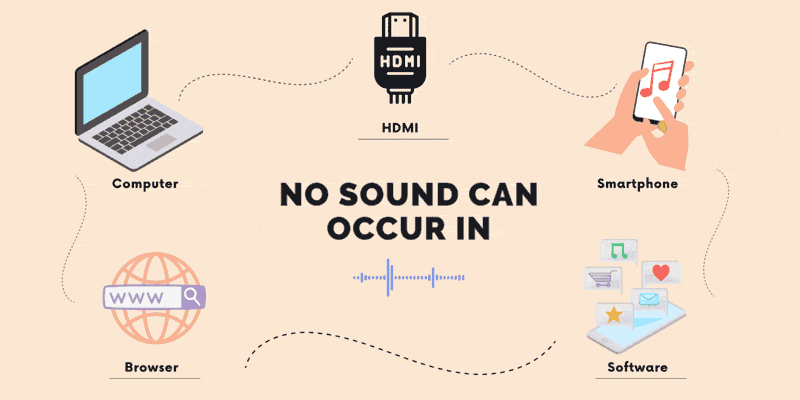
Device 1: Computer
Having trouble with edited podcasts, music, and videos on your computer due to compatibility issues with your current operating system? Here are three popular operating systems that may help resolve these sound problems and improve your media playback experience: Windows and macOS.
- Windows: A compatible operating system that caters to almost every music software. Audio corruption can easily happen on Windows OS.
- macOS: This operating system provides built-in protection against malware and viruses to protect user information. So it's not that vulnerable to sound issues. However, other causes might also result in no sound issues, such as hardware problems and outdated drivers.
# Causes on Computer
The main cause on computer audio problems might be in audio drivers. But your hardware might also have become faulty, or some wrong audio settings will cause no sound on computer problems. Here're the most common reasons:
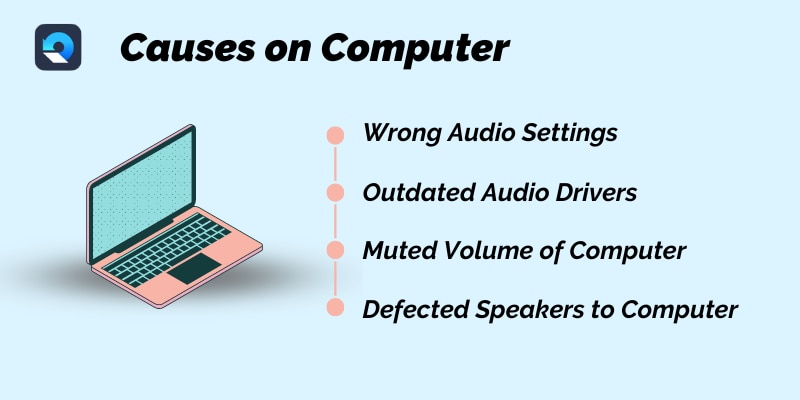
Cause 1: Wrong Audio Settings
If your computer's audio settings are not configured properly, it can lead to audio corruption. This may include incorrect sample rate, bit depth, or format settings that result in distorted sound.
Cause 2: Outdated Audio Drivers
Outdated or corrupted audio drivers can cause issues with your computer's sound. This can result in static or distorted sound, or even no sound at all.
Cause 3: Muted Volume of Computer
It's possible that your computer's volume may be muted, resulting in no sound or low volume. This can be easily fixed by checking your volume settings.
Cause 4: Defected Speakers Connected to Computer
If the speakers connected to your computer are defective or damaged, it can lead to distorted or poor-quality sound. It's important to ensure that your speakers are working properly and are not damaged.
# Solutions on Computer Systems
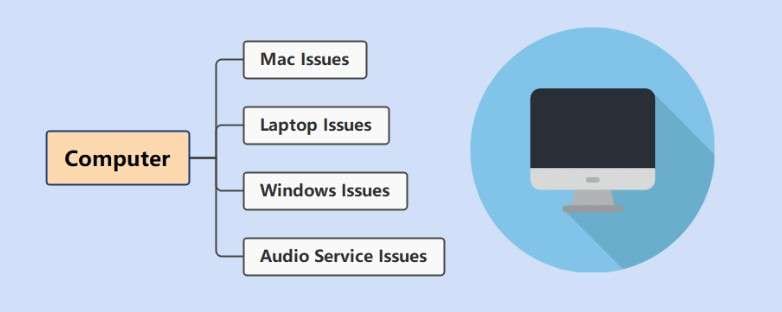
Windows 7
If you are a Windows 7 user and facing issues across your device's speaker, you must consider the following guidelines:
Windows 10:
Windows 10 users can find problems with their sound, its settings, and different audio services. Find out how it can be resolved across such devices:
Windows 11
People new to Windows 11 might face sound issues due to software glitches. Stuck in this problem? Here is the fix!
Laptop Issues:
Has your laptop been malfunctioning with its sound for no particular reason? Discover what can be done to resolve laptop no sound issues in general:
Moreover, we also prepared the exact and professional solutions for specific laptop brands, including ASUS, HP, and Acer. Therefore, please check if your laptop belongs to one of the following brands.
Besides, the external speakers on a laptop might sometimes quit working. So here is the solution to this error on Windows 10 and Laptops:
Mac Issues
Mac devices can also report problems of no sound results or issues with output devices. Find solutions to the issues with Mac sounds below:
Audio Service Issues
Sound is always driven by an audio operating service. Problems in audio services can lead to no sound, which can be resolved with guidelines like the below:
- Audio output: Fix No Audio Output Device Is Installed
- Audio service: Fix Windows Could Not Start Audio Service
- Realtek Driver: Fix Various Realtek Audio Driver Issues
- Sound Enhancement: Fix Sound Enhancement Windows 10 Missing
- Generic Audio Driver: Fix Generic Audio Driver Detected Issue
Device 2: Smartphones
Are you not hearing anything from your new smartphone? There are two mobile devices systems in the industry: Android and iPhone. Once there is a sound problem, you can't play any of your voice notes, music, or videos across your smartphone:
- Android: This is a versatile smartphone operating system built to provide more applications to users. Some Android devices like Huawei, Xiaomi, OPPO can play music of good quality.
- iOS: iOS is a system that we're all familiar with. It's commonly used in the iPhone family of mobile phones. Also, iPhones generally have better sound and more volume than Android.
# Causes on Smartphones
Mobile devices can face multiple sound issues after software updates. For example, bugs and different software glitches. What's more, sound issues can also be dominant under human negligence. Let's find more detailed causes:
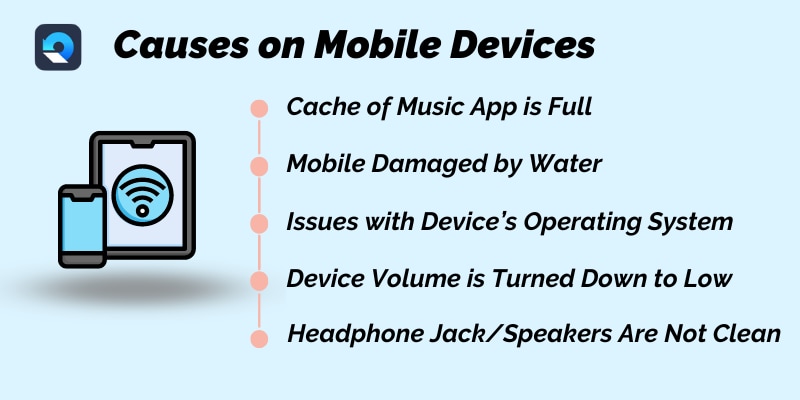
Cause 1: Cache of Music App is Full
If the cache of your music app is full, it may prevent the app from playing music. Clearing the cache can help resolve the issue.
Cause 2: Mobile Damaged by Water
Water damage to your mobile device can cause issues with the internal components, including the audio system. In this case, the device may need to be repaired or replaced.
Cause 3: Issues with Device's Operating System
An issue with the device's operating system can cause music to stop playing or skip. Updating the operating system or resetting the device to its factory settings can help resolve the issue.
Cause 4: Device Volume is Turned Down to Low
If the volume on your mobile device is turned down low, it may prevent music from playing audibly. Increasing the volume can help resolve the issue.
Cause 5: Headphone Jack or Speakers Are Not Clean
Dirt or debris in the headphone jack or speakers can cause issues with audio playback. Cleaning the headphone jack or speakers can help resolve the issue.
# Solution on Smartphones
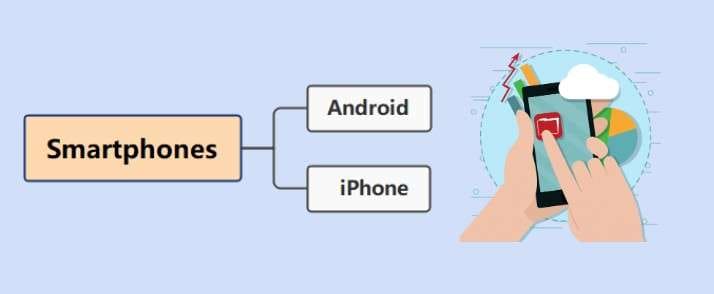
Android
Can't hear anything across a video while streaming it across your Android? Find the perfect solution to this problem with the help provided below:
iPhone
Issues of sound across an iPhone can be due to problems with the device's software. Fix the issues of sound on your iPhone with the following briefs:
Device 3: Browsers
It is not always the devices that contain problems with sound. See what browsers have to show with sound problems:
- Chrome: Uses a fast JavaScript engine (V8) that makes searching easier. It's available for Windows and Mac systems.
- Microsoft Edge: You can use this browser to explore the wanted information on Windows. Also, you can watch videos, listen to music, and so on.
- Firefox: This browser is designed for Windows, Mac, and Linux users. Like many browsers, you can use it to browse video and audio web pages. Of course, common audio problems can also happen with it.
# Causes On Browsers
If you are trying to watch videos on YouTube from your browser but find “no sound” problem, you should check your browser settings. Apart from facing sound issues while enjoying Facebook, Twitter, or Instagram on your browser, different extensions can also be a major hurdle to hearing proper sound across it.
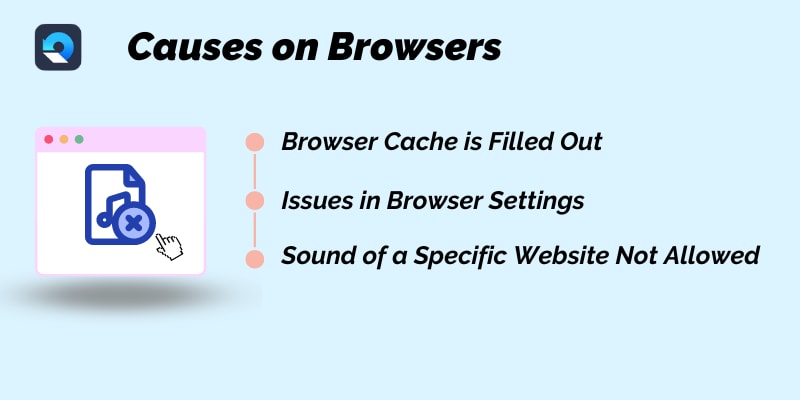
Cause 1: Browser Cache is Filled Out
If the browser cache is filled out, it may prevent sound from playing. Clearing the browser cache can help resolve the issue.
Cause 2: Issues in Browser Settings
If the browser settings are not configured correctly, it may prevent sound from playing. Checking and adjusting the browser settings can help resolve the issue.
Cause 3: Sound of a Specific Website Not Allowed
If the sound of a specific website is not allowed in the browser settings, it may prevent sound from playing. Allowing sound for the website in the browser settings can help resolve the issue.
# Solution on Browsers
If your Chrome is not returning any sound to you, look into the following guidelines to resolve issues with its sound:
Device 4: Software
If you are using any software on your device, it might show some sound anomalies. Find out how a certain software can malfunction while managing sounds:
- OBS: Offers a flexible system with powerful features, all in a free and open-source environment.
- Spotify: Find the best streaming music experience under a free and ad-less system.
- FL Studio: Provides a digital audio workstation that helps create professional-level music and audio.
- And many more: There are several other software that uses audio where they can face sound issues.
# Causes on Software
Sometimes, you do not hear any sound from the software. Whether it is a sound recorder, streaming application, or a media player, there is a chance of issues in the sound settings. What's more, some other reasons can also cause no sound issues to the software:
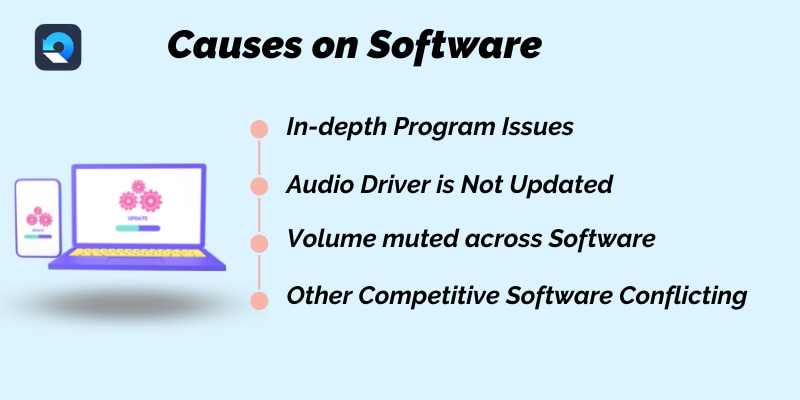
Cause 1: In-depth Program Issues
Audio may not work if the program that you are using is experiencing issues. This may include bugs or other software glitches.
Cause 2: Audio Driver is Not Updated
If your audio driver is not updated, it may cause issues with the sound output. Updating the audio driver can help resolve the issue.
Cause 3: Volume Muted across Software
If the volume is muted in the software that you are using, it may prevent audio from playing. Checking the volume settings in the software can help resolve the issue.
Cause 4: Other Competitive Software Conflicting
If you have other competitive software installed on your computer, it may conflict with the audio settings, causing issues with sound output. Uninstalling or disabling the competitive software can help resolve the issue.
#Solutions on Software
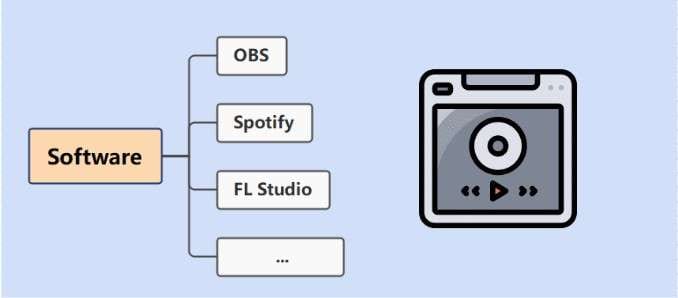
Sound problems across software can be due to a problem with the software or the device that operates it. The following details answers to all software-related concerns with sound:
- Fix OBS Audio Not Working
- Fix Spotify No Sound Issue
- Fix No Sound on FL Studio
- Fix Audible Book No Sound Issue
Device 5: HDMI
The “no sound” problems are not restricted to the generic devices of our everyday use. See what kind of devices depict sound issues in the daily space:
- HDMI: Provides high-resolution video results and quality sound for a better user experience.
# Causes on HDMI
Cause 1: HDMI Cable Issues
If the HDMI cable is damaged or not connected properly, it may cause audio corruption issues on HDMI.
Cause 2: Outdated HDMI Driver
If the HDMI driver is outdated or corrupted, it may cause audio issues on HDMI.
Cause 3: Incorrect Audio Settings
If the audio settings on the computer are not configured correctly, it may cause audio corruption on HDMI.
Cause 4: Device Compatibility Issues
If the computer or the device that is connected to HDMI is not compatible, it may cause audio corruption on HDMI.
Cause 5: Interference from Other Devices
If there are other devices near the HDMI cable that can cause interference, it may cause audio corruption on HDMI.
# Solutions on HDMI
Devices like HDMI cables are used to enhance user experience. With no sound issues, the details provided below can be used to fix such special issues:
If None of The Above, Check Out Videos and Audio Files For Corruption
The symptoms of audio getting corrupted may include distorted or muffled sound, crackling noises, and low volume. In some cases, there may be no sound at all, or the audio may cut in and out intermittently.
For users who have other problems with audio and video files, they can consider going across the following details:

Other Sound Issues and Their Fixes
Apart from the "no sound" concern across your devices, there are other types of sound issues that you can face. Find some prominent issues along with their fixes below:
Speaker Buzzing
Hearing a lot of buzz coming out from a sound when you are trying to run it across your device? Do check your connected audio cable, or try looking for the cause of the electrical noise in between. If you wish to know more about how to fix the speaker buzzing, you can look into the following:
Bluetooth Stuttering
While hearing your favorite songs in the car connected to your smartphone from a Bluetooth connection, you might hear unnecessary stuttering. Although the major cause of this problem is a bad signal, you can have this covered by following:
Audio File Corruption (Some Popular Formats)
Sometimes, your audio file format gets corrupted for any particular reason. From a problem in its metadata to an attack from malware, there can be many reasons for audio file corruption, regardless of its format. To find how you can repair different audio file formats, you can find the right guide ahead:
- How to Repair AAC Files?
- How to Repair FLAC Files?
- How to Repair MP3 Files?
- How to Repair M4A Audio File?
- How to Repair WAV Audio File?
How Can You Protect Yourselves from No Sound Problems?
Want to avoid getting into sound problems? There's always a way to avoid such problems across your devices and platforms. Let's find out how!
- Always check your device's volume settings.
- Keep your audio drivers updated.
- Change audio devices or restart them to resume operations.
- Clean audio jacks and speakers.
- Avoid downloading software that conflicts with each other.
One-Stop Solution: Professional Sound Repair Tool
Wondershare Repairit's audio repair feature can fix various audio-related issues such as corrupted or damaged audio files, distorted sound, and more. Its advanced algorithms analyze and repair audio data to restore the original sound quality, and its intuitive interface allows users to repair audio files without any technical expertise.
This video can help you fix your corrupted audio files with a step-by-step guide.

Conclusion
Have you worked out the sound issues present across your device? If not, get help from the resources provided on this page to escape this miserable situation. What's more, you can use Wondershare Repairit to repair all kinds of problems with your sound in a blink of an eye!



