Music production has improved with the developments in the tech industry, thanks to the multiple platforms and software created to provide appropriate features for managing music. FL Studio has been one of the digital audio workstations created for producing tempting music. From beginners to professionals, this tool is quite common for making music. What if you are facing issues of no sound FL Studio?
To answer this question, this article presents some of the best techniques available to resolve all sound issues across FL Studio. Do not get worried, as we will help you make your workflow smooth across FL Studio.
Fix Your FL Studio No Sound Issue Now

Table of Contents
Part 1: What is FL Studio?
FL Studio has been in the market for many years, providing explicit music-making solutions to users worldwide. This platform is now known as a digital audio workstation that allows the creation of creative, intuitive, and unique music from scratch. With the right set of tools in the utility, FL Studio presents one of the best interfaces for making music in the market.
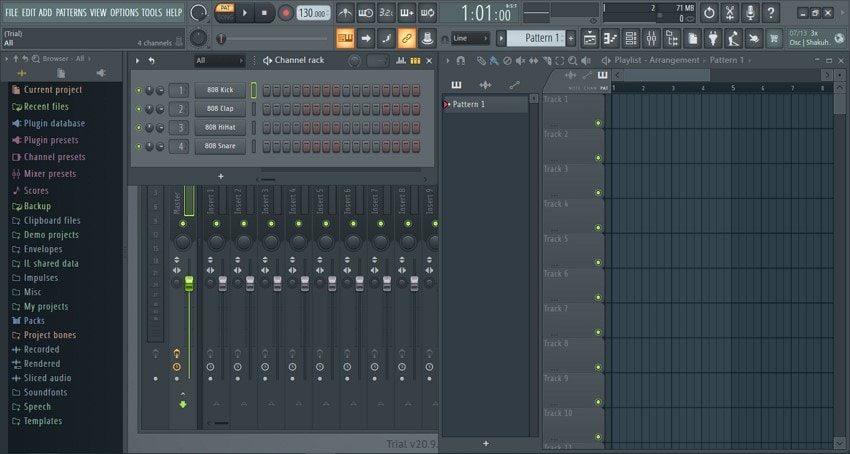
Designed especially for music lovers, this platform offers some of the most extensive and best audio management features in the market. From basic audio editing to direct access to instruments and effects, FL Studio features an audio recording feature that not only makes music production easier but also provides musicians with a chance to create their music with ease.
FL Studio comes with consistent MIDI support and scripting features, accompanied by different included content that effectively provides extensive utility in efficiently managing audio. It is a great tool to try, where users can consider any appropriate edition per their requirements.
Part 2: What Are The Common Causes of FL Studio No Sound
As you learn about FL Studio, you might hear issues involving no sound FL Studio. These issues can be resolved; however, being a music user, you need to be aware of the reasons that are causing such a problem across your device. In this part, we have focused on some of the common causes that you might discover for understanding why there is no sound across FL Studio:
1. Muted or Soloed Elements
The issue of no sound FL Studio can primarily be your own doing. There is a clear chance that you may have accidentally muted the elements within your track. As a beginner, you might not be able to figure out why your audio is not functioning across your device. This can be easily checked across the track present in the playlist viewer or mixer of FL Studio.
2. Automation
Considering you are using automation within your music project, there is a chance that you might not hear any audio clip on FL Studio due to some significant automation applied across it. Any element that has some applied automation across it may not figuratively provide any sound across the platform. To check whether your device has no sound FL Studio issues, you can move the play marker within the playlist view to a point where the automation state is neutral.
3. Inputs/Outputs
This is one of the most common reasons for no sound FL Studio across your device. You won't hear any sound across the platform if the input and output routing is incorrectly configured. This is primarily based on the audio device you use for your audio inputs and outputs. Usually, the native FL Studio ASIO driver is referred to as the best driver in this scenario. But if you still face issues with FL Studio ASIO no sound, it requires some proper changes.
4. Pattern Modes
There is a chance that you might have put your FL Studio in the pattern mode instead of the song mode while listening to the sounds. If the modes have been changed across the toolbar, you might not hear any sound because of this. There is a need to shift the modes across your platform.
Part 3: How to Fix FL Studio No Sound?
Looking for the correct technique to fix the FL Studio sound across your device? We have provided some of the best 6 methods to fix the no sound FL Studio. Let's proceed with the discussion of these fixes.
Fix 1: Check ASIO or DirectSound Driver
If you are using the ASIO or DirectSound driver on FL Studio, it is best to check if they are properly configured on the platform. Users who are not receiving any output should check if they are selected across the platform. To check if this particular reason causes the issue of FL Studio ASIO no sound, go through the following steps in detail:
Step 1: Start by launching FL Studio on your computer.
Proceed to the "Options" tab and select "Audio Settings" in the drop-down menu.
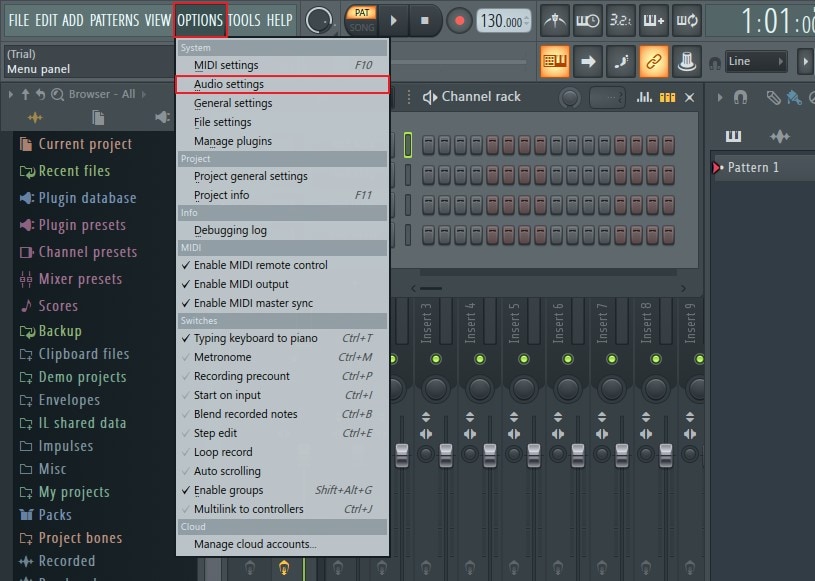
Step 2: In the new window, you need to enter the "Input/Output" section to find the selected drivers.
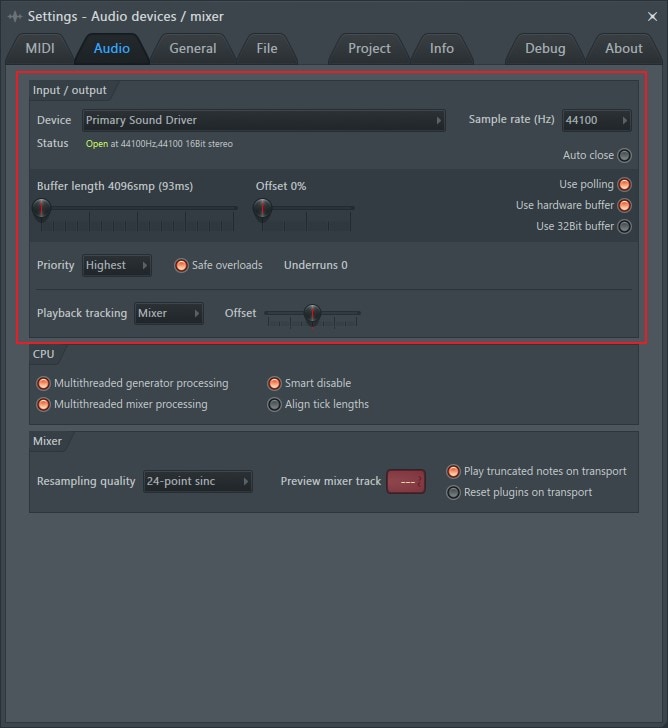
Step 3: Ensure that the "FL Studio ASIO" or "DirectSound" drivers are selected in the' Device' option.
It is preferred to have ASIO activated across your platform for high performance. Following this, tap on the "Show ASIO Panel" option and select your correct output device.

Fix 2: Switch Between Drivers in FL Studio
If the audio issues are not evident across the platform, it would be best to switch the drivers across your device's input/output settings. Changing the drivers and switching back to the previous ones may resolve all sound issues in FL Studio. To try this out, follow the steps featured below:
Step 1: Launch FL Studio on your computer.
And proceed to the "Settings" by pressing the "F10" key on your keyboard.
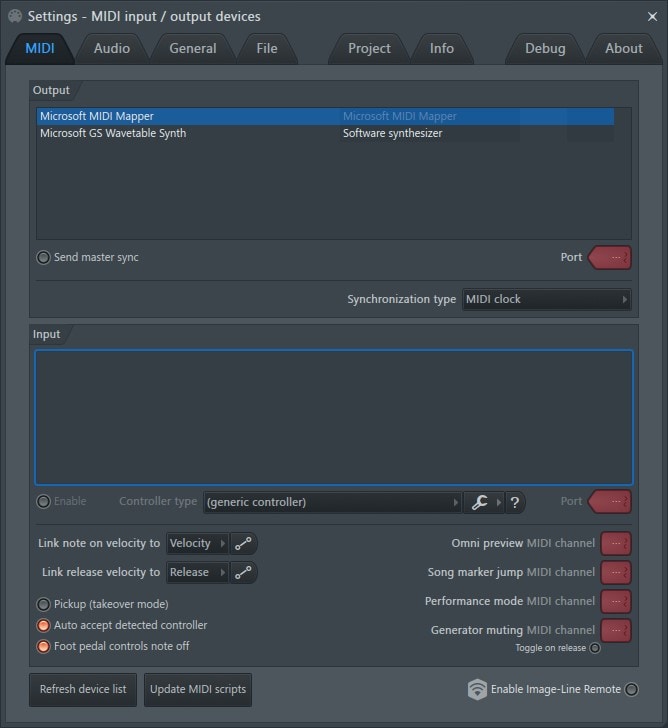
Step 2: Launch FL Studio on your computer.
And proceed to the "Options" tab at the top. Next, choose the "Audio Settings" option from the displayed options in the "System" section.
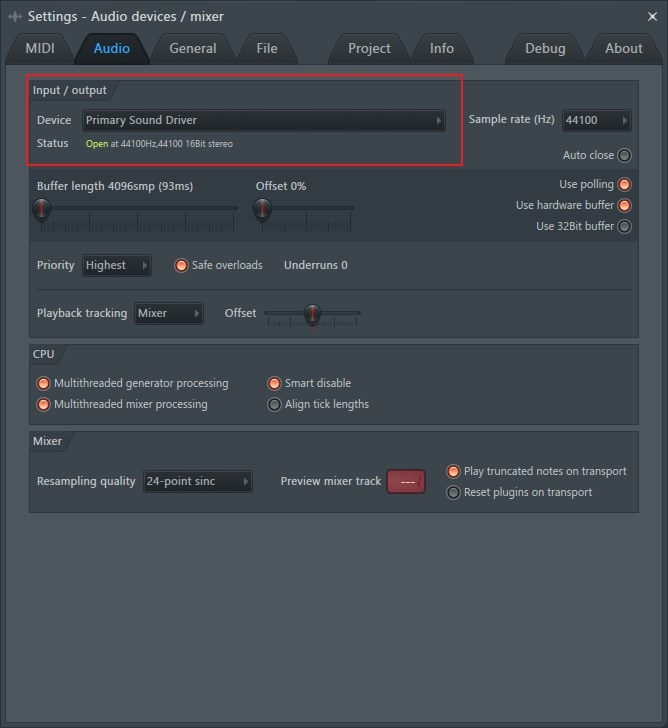
Step 3: Revert the previous drivers set on your software.
Usually, the FL Studio ASIO drivers are considered to be the best drivers available for functioning your audios.
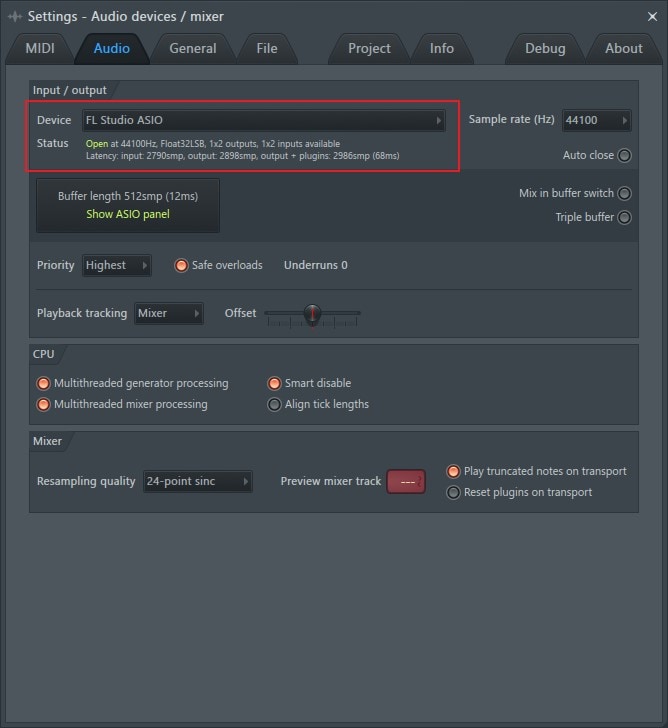
Fix 3: Check MIDI Sound
FL Studio is a platform that is specifically designed for managing music production. This is associated with using different electronic instruments connected to the device and configured using the MIDI settings. If the MIDI sound is not working properly, you might not hear the sound properly across FL Studio. For this, you need to follow the steps described below:
Step 1: Open FL Studio on your computer.
And proceed into the "Options" section on the top taskbar.
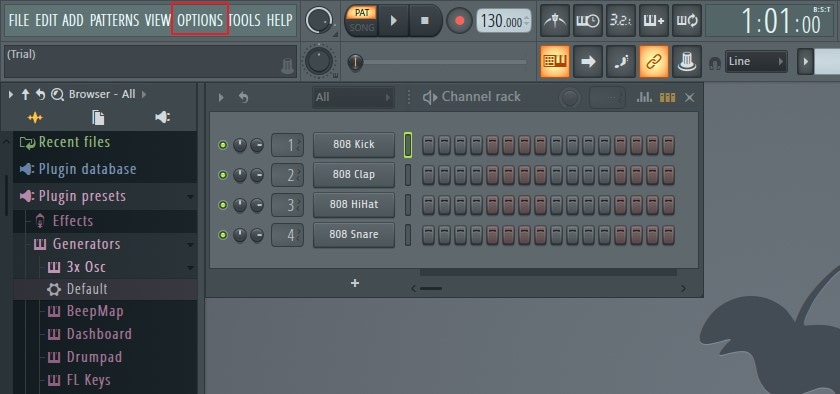
Step 2: Make sure that the options "Enable MIDI remote control,” "Enable MIDI output," and "Enable MIDI master sync" are enabled across the menu that opens up.
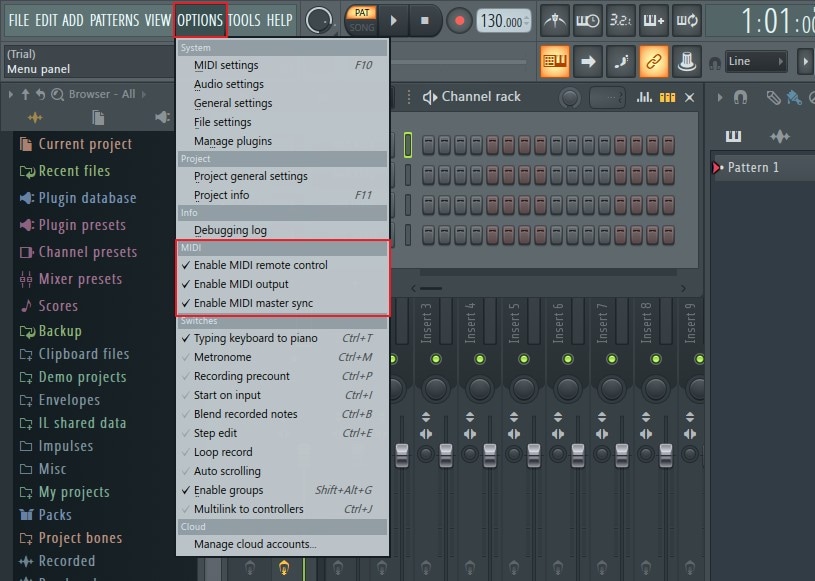
Step 3: If you are still facing any issues with the MIDI sound, proceed into the "MIDI settings" across the "Options" menu.
And check the advanced settings across the platform.

Related Reading:
Step-by-Step: How to Make Your Own Music at Home
How to Fix MacBook Pro Speaker Sound Crackling?
Why HDMI No Sound on Macbook and How to Fix it?
Fix Your FL Studio No Sound Issue Now

Fix 4: Check Your Devices in Windows
If the problem does not persist across FL Studio, it is best to try restarting your audio device on your computer. For this, you need to access your computer's audio settings, which can be done by following the instructions provided below:
Step 1: Lead to the "Speaker" icon on the taskbar of your Windows computer.
And right-click to select the option of "Sounds."
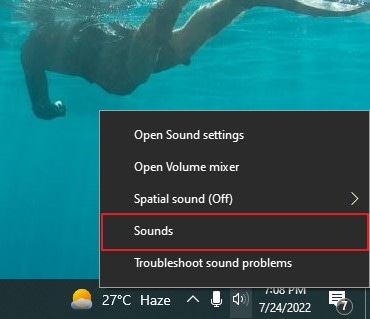
Step 2: A new window opened upfront.
And select the "Playback" tab to access all the playback devices available for your computer.
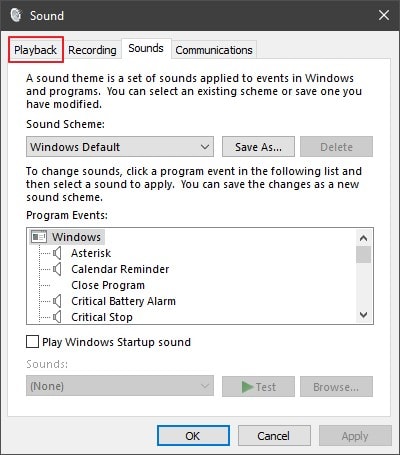
Step 3: In the "Playback" tab, right-click on the active device and select "Disable" in the options.
Re-enable the device by right-clicking on it and selecting the "Enable" option. If the device goes missing in the list, right-click and check the "Show Disabled Devices" option to ensure every audio device appears on the screen.
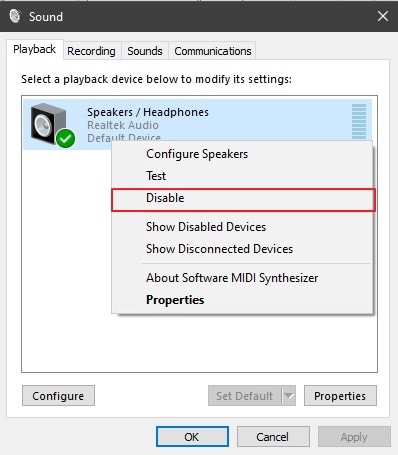
Fix 5: Check for Conflicting Applications
Have you installed another sound management application or workstation on your computer? There is an evident chance that the audio drivers of the specific platform might be activated across your Windows system. If you have installed Audacity, Adobe Audition, or any other competitive software on your computer, make sure to uninstall it, so that it does not conflict with the functions of FL Studio on your computer, and gives you the issue of no sound FL Studio.
Fix 6: Restart Your Computer or FL Studio
If none of the methods feel appropriate in your case, it is best to try restarting your software or computer as appropriate. For example, close FL Studio and restart to check if the no sound FL Studio problem is resolved. In other cases, you can restart your computer by following the simple steps:
Step 1: Lead to the "Windows" icon on the taskbar and select the "Power" button.

Step 2: From the options that appear on the screen, click "Restart" to reboot your computer.
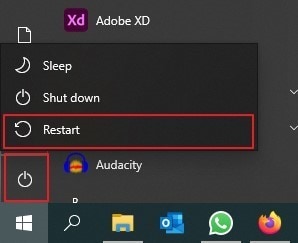
Part 4: FAQs about FL Studio
-
Q1. What are some prominent limitations of using FL Studio?
-
A1: Using FL Studio can get difficult for beginners, as the interface is cluttered with many features. Many users confuse the workstation layout, making their procedures longer and more difficult to cover. Several features are unavailable across FL Studio at some points, which weakens its stance among other platforms.
-
Q2. Is there an option for autotuning on FL Studio?
-
A2: There is an option of using a native plugin called NewTone that autotunes vocals within the platform. However, this plugin will only work on audio recorded beforehand.
-
Q3. Can users use FL Studio for free?
-
A3: The trial version of FL Studio can be downloaded by students, allowing them to use it on their computers for a limited time.
-
Q4. Should I lend FL Studio to friends?
-
A4: It is best not to share your FL Studio license with your friends, as it cannot be controlled if sent to a friend. FL Studio also prohibits sharing the license with friends.
Related Reading: Fix "FL Studio Cracking" Issue
Note: Sometimes the FL Studio no sound issue is not caused by drivers or settings, but by corrupted audio files themselves. In such cases, manual fixes may not help. To quickly repair damaged or distorted audio tracks, you can try Wondershare Repairit Audio Repair. This AI-powered tool restores audio clarity and fixes playback problems in just a few clicks, saving time for music producers and beginners alike.
Conclusion
This article has comprehensively thoroughly discussed how users can resolve the problem of no sound FL Studio on their computer. If you are an FL Studio user, this article is the perfect read to figure out any sound problems on your Windows computer.


 ChatGPT
ChatGPT
 Perplexity
Perplexity
 Google AI Mode
Google AI Mode
 Grok
Grok
