Fix HDMI No Sound Problem
What does HDMI mean? Why my HDMI has no sound? Don't worry! Check the best solutions to fix the "HDMI No Sound" error within clicks.
HDMI No Sound is one of the prominent issues reported by users worldwide, especially after switching displays or updating systems like Windows 11. It can be caused by multiple factors, including corrupt or missing audio drivers, HDMI audio device not detected, software issues on the PC, faulty cables, malware infections, or other problems.

Audio not playing through HDMI can be quite frustrating, especially when you have the latest TV, movie theater, or game system and can't seem to get the audio to work. It is recommended to identify the root cause of the trouble and then locate the solution accordingly.
Are you facing no sound on your computer and wondering about where to begin? Here's the comprehensive guide entailing all essential details about HDMI and some practical solutions to fix HDMI Sound Not working trouble.
Table of Contents
Part 1. What is HDMI and how Does it Affect Sound Output?
HDMI (High-Definition Multimedia Interface) is a connector used for transmitting uncompressed audio and video data between an HDTV and digital audio/video receivers like monitors, laptops, and gaming consoles. HDMI replaces the three composite audio/ video signals, making it easier to connect two devices.
It can transmit standard, HD, enhanced video signals, and up to 8 channels of digital audio signals. In addition, HDMI supports up to 4K resolution with a 60Hz of refresh rate.
1. Key Features of HDMI
Here's a quick rundown of the HDMI features that give this technology an edge over others.
- HDMI offers faster data transmission rates than other common connectors, making it ideal for high-quality video gaming or home theater.
- It supports 4K video resolution with more detailed color information at a higher refresh rate.
- HDMI cable can transmit audio and video signals, thus eliminating the need of two different adaptors. In addition, it can easily transmit video and multichannel audio with minimum or no data loss.
- HDMI comes with the ability to configure the best audio formats automatically for a delightful viewing experience.
- This connector cable maintains the encryption and authentication of data. Since the signals are transmitted with no compression, there's no derogation of the signal quality in HDMI Sound Output.
2. What is HDMI Used For?
HDMI is primarily used for transferring both high-definition audio and video through a single cable. This technology is used for connecting multiple devices, including HDTV, Game Consoles, Media Streamers, DVD Player, Blu-ray Player, and more.

There are plenty of HDMI versions available on the market, and you should make the right choice based on your device. For example, HDMI 2.0a has added support for Dolby Vision, while HDMI 2.0b is introduced for 4K Ultra HD TV broadcasting platforms, like ASTC 3.0.
Part 2. Why Will HDMI No Sound Occur?
A few of the reasons leading to HDMI Audio Not Working in Windows 10 trouble are mentioned here.
- There are lots of things that may potentially cause the error. To start with, check if your HDMI cable is all right. Then, try connecting the same to another TV or display device with built-in speakers and see if that works. If you hear the sound, then there's trouble with your device, and if there's no sound. Consider replacing the HDMI cable.
- An outdated HDMI Audio Driver might also lead to trouble. You can either upgrade the same or re-install them to get rid of the same.
- Check the sound settings of your display device, as the problem occurs if speakers are selected instead of the HDMI port in default sound settings.
- An inappropriate sound driver or an incompatible playback device can also trigger HDMI no audio.
- Another potential cause of the problem is that your TV or display device may not be configured correctly to output the desired HDMI signal. To test if this is the case, try disabling all other inputs on your TV and then connect only the desired HDMI device. If the issue persists, it may be necessary to reconfigure your device.
- Audio controllers can potentially cause the "HDMI No Sound Windows 10". These determine how the audio system on your computer behaves and disabling them can cause the audio system to malfunction.
Devices that May Incorporate HDMI Connectivity
Some of the devices that can incorporate HDMI connectivity are mentioned here.
- DVD, Blu-Ray, and Ultra HD Blu-ray players
- Digital Cameras and Camcorders
- Smartphones (in the combination of Mobile High-Definition Link)
- HD Cable and Satellite Boxes
- DVD Recorders and VCRs
- Home theater receives and soundbars
- HD and Ultra-HD Televisions and PC Monitors
- Video Projectors
- Game Consoles
- Network media players
Part 3. How to Fix HDMI Sound Not Working?
Now that you are aware of all information about the HDMI no sound issue, it's time to fix sound not working through HDMI on Windows 10 or 11. Try these step-by-step methods and check if they can resolve your trouble.
1. Check Volume and Audio Settings
The easiest solution to deal with the HDMI sound problem is to check the volume settings. Sometimes, you mistakenly turn down the audio levels in Windows or Monitor, which in turn creates trouble.
So, checking the volume settings first before jumping into other advanced solutions is suggested. Here's how you can do it.
- Step 1: First of all, move your cursor to the bottom right of the Windows Desktop and click on the Speaker Icon.
- Step 2: Adjust the volume slider to increase the volume. Since each monitor is different, you need to check the manual or search the menu to find the volume control button.

- Step 3: Make sure to check the sound isn't muted or go through other settings as well to fix the trouble.
2. Troubleshoot Hardware Issues
Broken hardware is one of the prominent causes leading to audio not working with HDMI. So, before moving on to other solutions, make sure all your hardware devices are working properly.
- Step 1: Check if your HDMI cable has any problem and replace it with a new one to resolve the error.
- Step 2: If the cable is doing fine, there might be trouble with output ports. Try inserting the cable in different ports and see if it fixes the problem.
- Step 3: If the issue still appears, check the monitor to ensure that it's working properly, as a faulty display device is one of the prime reasons causing the trouble.
3. Run the Windows Audio Troubleshooter
The next best solution to get rid of the Windows 10 HDMI Audio problem is to run the audio troubleshooter or repair program and check if it helps fix the error. The troubleshooter might be able to fix audio problems automatically. Here's how you can carry out the process.
- Step 1: Type Audio Troubleshooter in the taskbar, and locate the "Find and Fix problems with playing sound" tab. Click on it and select Next.
- Step 2: Choose the device and then continue through the troubleshooter program. Follow the on-screen instructions and follow them up to eliminate the trouble.
- Step 3: Try playing your file again and see if the audio troubleshooter fixes the trouble. However, if running the program doesn't help, continue to the next solution.
4. Repair Corrupted Audio Files with Wondershare Repairit
Getting annoyed with HDMI No Sound trouble and are looking for a practical audio repair solution for guaranteed success? Turn to Wondershare Repairit - Audio Repair and root out the problem without much hassle.
Sometimes, the problem arises due to a damaged or corrupted audio file, and that's where you need a third-party program with a good success rate. This software supports 5 major audio formats and brings your corrupted audio files back to life in three simple steps.
The best thing about this tool is that it can repair corrupted audio files from almost all scenarios, including clipping audio, humming audio, sibilance, rumbling, and more.
Some of the features that make Repairit worth giving a try are:

Wondershare Repairit

-
Repair damaged audio with all levels of corruption, such as audio not working, clipping audio, humming audio, rumbling audio, sibilant audio, out-of-sync audio, etc.
-
Repair audios of diverse formats, including MP3, M4A, FLAC, AAC, WAV, etc.
-
Repair damaged or corrupted audio from multiple devices: portable voice recorder, recording software, shooting apparatus, SD cards, phones, hard drives, USB flash drives, etc.
-
Compatible with Windows PC, Mac OS, and supports PC to mobile transferring/sharing.
Here's the step-by-step guide to repairing the corrupt audio file by using the Repairit tool.
Step 1: Add Corrupted Audios.
- Launch the software on your device and click on the "Audio Repair" option available in the sidebar.

- Now, click on the Add button to upload the corrupted audio files. You can use multiple audio formats as the tool can fix them simultaneously.
- Check the information on the audio files on the interface.
Step 2: Start the Repairing process.
- Once you are done adding the files, tap on the Repair option and commence the audio repairing process.
- To continue the process, you need to add a sample audio file similar to the corrupted audio.

Step 3: Preview and Save Fixed Audios.
- Wait for a while until the tool finishes the repairing process. Once it finishes up, you will find the Preview button beside the audio file. Click on it and check the quality.
- If it satisfies you, tap on the Save button and export the repaired audio to a safe location. Repairit may take a few seconds to save the repaired audio files.
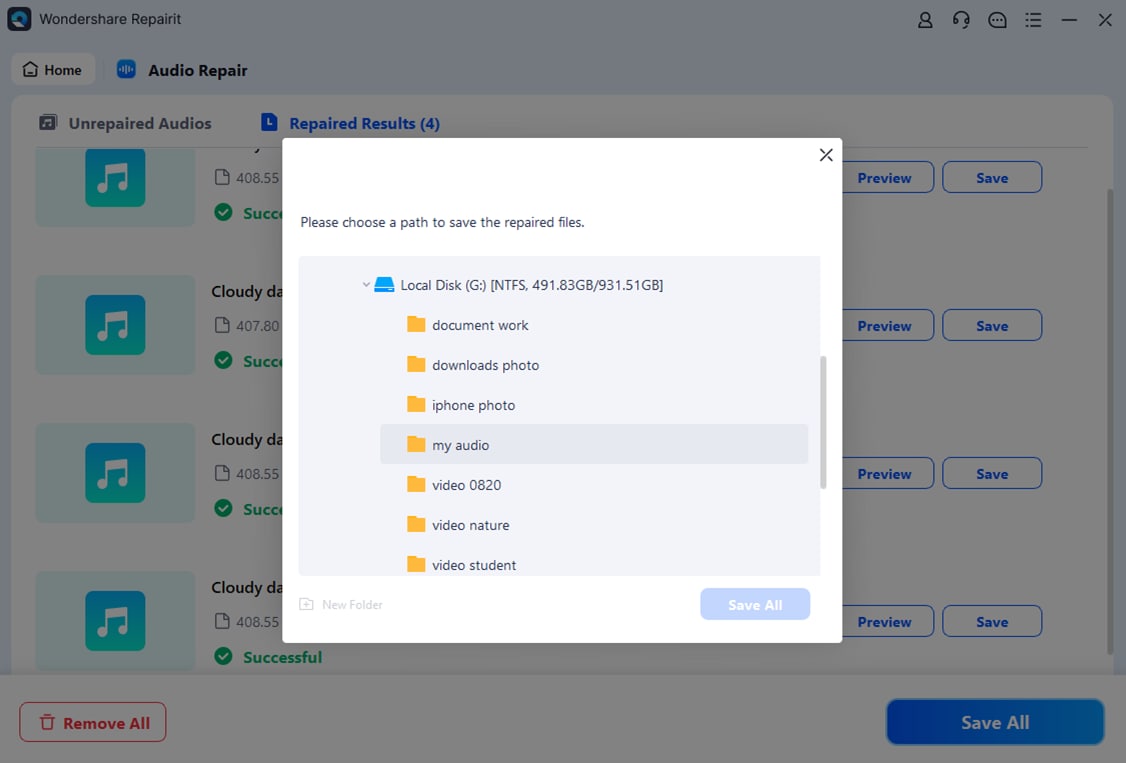
Use Repairit to Repair Your Corrupted Audio File Now

5. Set HDMI Device as Default Device
Is HDMI audio not working in Windows 10 or 11? Look no further and set HDMI as a default playback device to resolve the issue. Follow the steps mentioned below to carry out the process.
- Press Windows + R to launch the Run Dialogue box and enter the command saying "mmsys.CPL". Click on to proceed next.
- A new window appears where you need to tap on the Playback tab and then plug into the HDMI cable.
- The HDMI audio device will display on the list of devices. Right-click on it and select Enable. Tap it again and click on the Set as Default button. Hit the Ok button to save changes.
- However, if the device doesn't appear, you can right-click anywhere on the list and check "Show Disabled/ Disconnected devices." Once you find the device, you can use the above step to make HDMI output the default sound playback device.

A video guide to show you how to solve HDMI no sound problem easily.
Conclusion
That's it!! We hope our guide will help you resolve the HDMI no sound issue without much effort. All the solutions mentioned above are tried-and-tested; hence, you can pick any of them to eliminate the no sound from HDMI error. However, if the problem is related to a corrupted audio file rather than system settings, try professional tool Wondershare Repairit - Audio Repair and rescue your corrupted audio files in no time. Give it a try and bring your audio files back to life—no technical skills required.
People Also Ask
-
Why is my HDMI connected but not working?
If your HDMI is connected but not working, it could be due to a faulty cable, an incorrect input source on your display device, or outdated graphics/audio drivers. Also, ensure the HDMI port is clean and undamaged. Try switching the HDMI port or using a different cable to troubleshoot the problem. -
How do I fix an unresponsive HDMI port?
To fix an unresponsive HDMI port, follow these steps: unplug and replug the HDMI cable securely, restart both your computer and monitor/TV, update or reinstall your display and audio drivers, or try connecting the HDMI to a different port or device. If none of these work, the port may be physically damaged and require hardware repair. -
Can a corrupted audio file cause HDMI sound issues?
Yes, if the audio file you're playing is corrupted, it might result in no sound output through HDMI, even if your connection settings are correct. In such cases, use a professional audio repair tool like Wondershare Repairit - Audio Repair to restore the file and resolve playback issues.



 ChatGPT
ChatGPT
 Perplexity
Perplexity
 Google AI Mode
Google AI Mode
 Grok
Grok
