Have you ever wondered, 'Why on Earth does my YouTube TV keep buffering?' – leaving you frustrated? Have you also been troubled by the constant interruptions, wondering ‘Why is my YouTube TV buffering even when my internet is fine?’
Buffering – it's the enemy of binge-watchers, sports enthusiasts, and anyone who loves streaming content on YouTube TV. There's nothing more frustrating than being engrossed in your favorite show, only for it to pause, buffer, and ruin the moment.
We've been there, and we understand your pain. In this blog, we'll walk you through the factors behind YouTube TV buffering and share some fantastic solutions to get your streaming experience back on track.
In this article
Understanding YouTube TV Buffering
Still scratching your head trying to solve the puzzle? Let's take a moment to explain this pesky issue and uncover the secrets to uninterrupted streaming.
Why Does YouTube TV Keep Pausing?
Picture this: You're lost in thought in the climactic scene of your favorite show, the game-winning shot in a nail-biting match, or the punchline of a hilarious comedy sketch, and then suddenly your YouTube TV hits pause.

That's buffering in action!
It occurs when your smart TV is trying to load and play the video, but it struggles to keep up with the data flow. It's like a reliable but occasionally temperamental friend – it's there when you need it, but it can't always deliver a flawless performance.
How It Ruins Your Show
Buffering is more than just an annoyance; it disrupts your entertainment. It interrupts exciting moments, making your viewing experience less enjoyable. As you've probably experienced, it can turn a thrilling show into a frustrating experience.
Not cool, right? But don't sweat it, because we're here to dig into the ins and outs of YouTube TV buffering.
Common Causes of YouTube TV Buffering
1. Internet Issues Leading to YouTube TV Buffering
Ah, the age-old cause of YouTube TV buffering problems – your internet connection. The short answer is YES. Even if you believe your internet works well for regular tasks, streaming video content is a whole different thing. Let's discuss why your internet might occasionally let you down while you're trying to enjoy YouTube TV.
First, it's important to understand that internet speeds can fluctuate. What might be a zippy connection one moment could slow down the next, leading to that pesky buffering wheel. Factors like network congestion, peak usage times, or even the number of devices connected to your network can influence this. So, if your YouTube TV keeps buffering, don't fret; it's not always your fault.
2. YouTube TV Buffering Caused by Smart TVs
One common issue is that your smart TV might be running multiple processes in the background, leaving fewer resources for streaming. Now, why can't you just clear out those running apps and give your TV a digital breather. It's like taking a deep breath before diving back into your streaming adventure.
In addition, smart TVs, especially older models, may not be as optimized for the latest streaming technologies. This can lead to compatibility issues that result in buffering.
Another thing to keep in mind is that manufacturers often release updates to improve the device's performance and fix bugs. So, give your TV some love and ensure it's running on the latest firmware to banish buffering for good.
3. YouTube TV App Performance
When your YouTube TV app keeps buffering, it could be due to temporary glitches or data overload. To kick things off, try closing the app and restarting it. This simple step can often do wonders in banishing those annoying buffering moments.
But what if the issue persists?
It might be time to consider uninstalling and reinstalling the YouTube TV app. Over time, app data can accumulate and slow down its operation, resulting in buffering problems. A clean install can work wonders, similar to giving your app a spa day to rejuvenate and perform at its best.
In some cases, app updates can be a double-edged sword. While they bring exciting new features, they can also introduce bugs that affect performance. If you've recently updated the YouTube TV app and noticed more buffering, don't fret. You can always revert to a previous version until a fix is released.
How to Fix YouTube TV Buffering Issue?
Now that you know the common causes of YouTube TV buffering, let's explore the solutions to resolve this problem. Follow these steps to troubleshoot and improve your streaming experience.
Solution 1: Check Your Internet Connection
Before diving into other troubleshooting steps, it's crucial to ensure that your internet connection is stable and fast enough to support streaming on YouTube TV. Here's what you can do:
- Use an internet speed test tool to check your connection speed. Ensure that it meets the recommended internet speed for streaming YouTube TV without buffering.
- If your internet speed is below the recommended threshold, contact your ISP to address any issues with your connection.
- Consider upgrading your internet plan if you frequently experience buffering due to slow internet speeds.
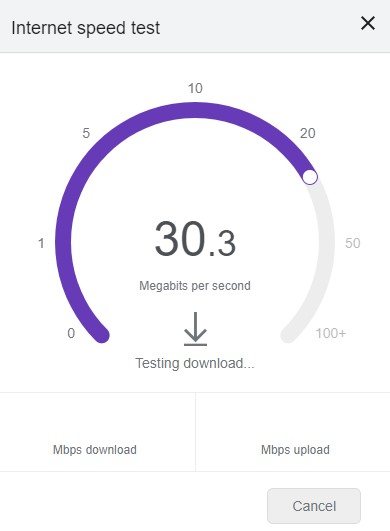
Here are the internet speed recommendations for different resolutions:
| Resolution | Recommended Internet Speed |
| 1080p | 5 Mbps |
| 720p | 2.5 Mbps |
| 480p | 1.1 Mbps |
| 360p | 0.7 Mbps |
Solution 2: Restart Your Device
A simple device restart can often resolve temporary glitches and free up system resources. Follow these steps to restart your device:
- For computers and mobile devices, select the shutdown or restart option from the power menu. Press and hold the power button on your mobile device if the menu is not accessible.
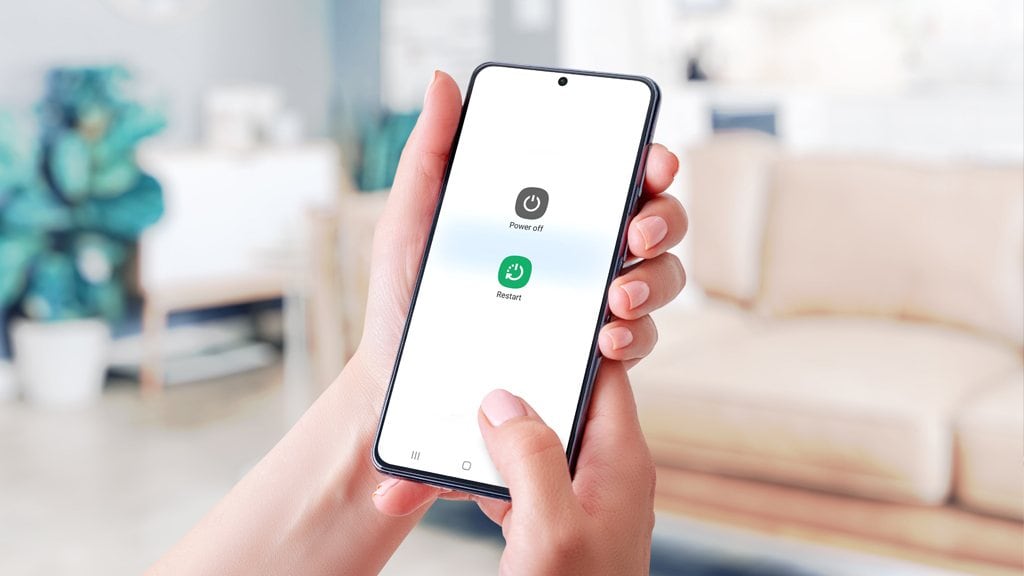
- For smart TVs, press the power button on the remote control and unplug the TV from the wall outlet. Wait for about 30 seconds, then plug it back in and power it on.
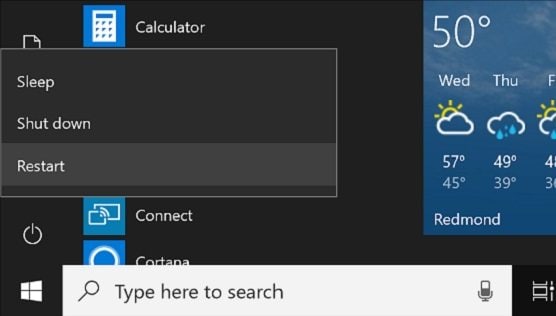
Solution 3: Disconnect Other Devices
If multiple devices are connected to the same internet network, they can consume a significant amount of bandwidth, leading to buffering on YouTube TV. To fix this issue:
- Disconnect devices that are not in use or not essential for your streaming experience.
- Prioritize the device on which you are streaming YouTube TV by ensuring it has the highest priority for network bandwidth.
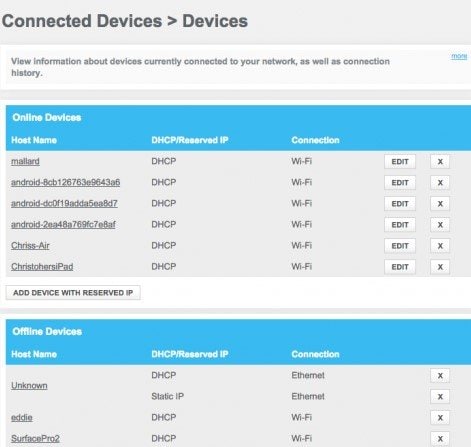
Solution 4: Clear Cache and Data
Clearing the cache and data of the YouTube TV app can resolve any cache-related issues that may be causing buffering problems. Here's how to clear cache and data:
- On Android devices:
Go to Settings, find Apps and then click YouTube TV.
Tap on "Storage" and then select "Clear cache" and "Clear data."
- On iOS devices:
Open the Settings app and go to General to find iPhone Storage.
Find and select the YouTube TV app.
Tap on "Offload App" to clear the cache and data.
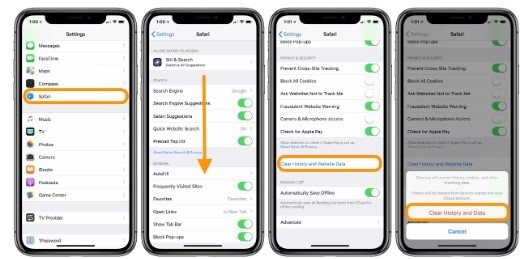
Solution 5: Update YouTube TV App
Keeping your YouTube TV app updated ensures that you have the latest bug fixes and performance improvements. Follow these steps to update the app:
- On Android devices:
Open the Google Play Store.
Search for "YouTube TV" and tap on the app.
If an update is available, select "Update”.
- On iOS devices:
Open the App Store.
Search for "YouTube TV" and tap on the app.
If an update is available, tap on the "Update" button.
Solution 6: Disable Browser Extensions
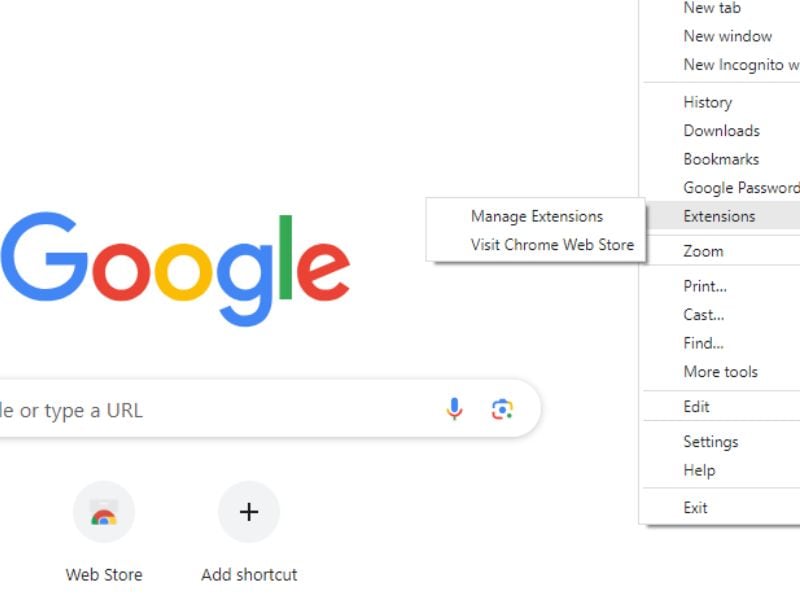
If you are using YouTube TV on a web browser, certain extensions or add-ons may interfere with the streaming process and cause buffering. Follow these steps to disable browser extensions:
- Open your web browser and go to the extensions or add-ons menu.
- Disable any extensions that are not necessary for your browsing experience.
- Restart the browser and check if the YouTube TV buffering issue is resolved.
Solution 7: Contact Your Internet Service Provider (ISP)
If you have tried all the troubleshooting steps above and are still experiencing buffering issues on YouTube TV, it's advisable to reach out to your Internet Service Provider(ISP) for further assistance. They may be able to identify any specific issues with your connection or provide alternative solutions to improve your streaming experience.
Solution 8: A Step-by-step Video Guide
This video can help you fix your problems with a step-by-step guide.
The Importance Of Regular Updates And Maintenance
Regular Updates
Think of your smart TV, devices, and the YouTube TV app as a team that needs regular proper maintenance. Always remember, these tools work best when you take care of them. Regular updates act like tuning the instruments, ensuring a smooth and buffer-free experience. These updates, whether for Samsung TVs or other models, often fix buffering issues. Don't skip these updates – they're essential for top performance.
Maintenance
Over time, apps and files can accumulate, slowing down your device's performance and causing buffering issues. By clearing out unused apps, organizing your files, and freeing up valuable space, you'll ensure a smooth YouTube TV experience.
These simple steps not only help bid farewell to buffering but also make you feel like a streaming pro. With a well-maintained digital environment, you can fully enjoy your favorite content without interruptions.
Conclusion
So there you have it—your ticket to smoother YouTube TV streaming is ready! No more interruptions, just seamless entertainment. Say goodbye to those buffering blues and hello to uninterrupted streaming. With a well-tuned connection and up-to-date devices, your favorite shows and movies are just a click away. Grab your remote, lean back, and relish the entertainment. Happy streaming!
FAQ
-
Why does YouTube TV buffer even when my internet speed is fast?
Fast internet speed is just one piece of the puzzle. Other factors, like network stability and device performance, also play a significant role in preventing buffering on YouTube TV. -
Can I stream YouTube TV on older smart TVs without buffering issues?
Yes, you can. However, older smart TVs might need some extra care in terms of app and firmware updates to handle streaming efficiently, ensuring YouTube TV doesn't keep buffering. -
Are there any YouTube TV settings I can adjust to reduce buffering?
Absolutely. You can optimize your streaming experience by adjusting YouTube TV settings on your own. Explore settings related to video quality, streaming resolution, and data usage to reduce buffering and enjoy a smoother streaming experience.


 ChatGPT
ChatGPT
 Perplexity
Perplexity
 Google AI Mode
Google AI Mode
 Grok
Grok

