Sometimes, users accidentally delete their mailbox items from the Exchange server without backing up the data. As a result, OST files are needed to access the data quickly from the local file. However, if the Exchange user account is removed permanently, you cannot access or recreate the OST files again.
Resultantly, you may complain that my Outlook.ost file is missing due to the deletion of the Exchange user account. This article will retrieve OST files by converting them to PST files through powerful and reliable converters.
Tools to Convert Missing OST Files to PST
In this section, we will discuss four effective yet easy-to-use converters to convert missing OST files to PST instantly.
1. Stellar Converter
If you are looking forward to a secured and professional tool for converting OST files to PST, a Stellar converter is a suitable choice. When people object that my Outlook.ost file is missing; they can rely on Stellar converter to transform large-sized OST files into PST format. Moreover, after converting the OST files into PST, this tool enables the users to extract all the present data from OST files, such as mail messages, contact lists, and various account items.
After converting the data from OST to PST, users can directly export the data to Office 365 instantly with a single click. Stellar converter also gives the liberty to the users to access the data from various platforms such as PDF readers, editors, and browsers.
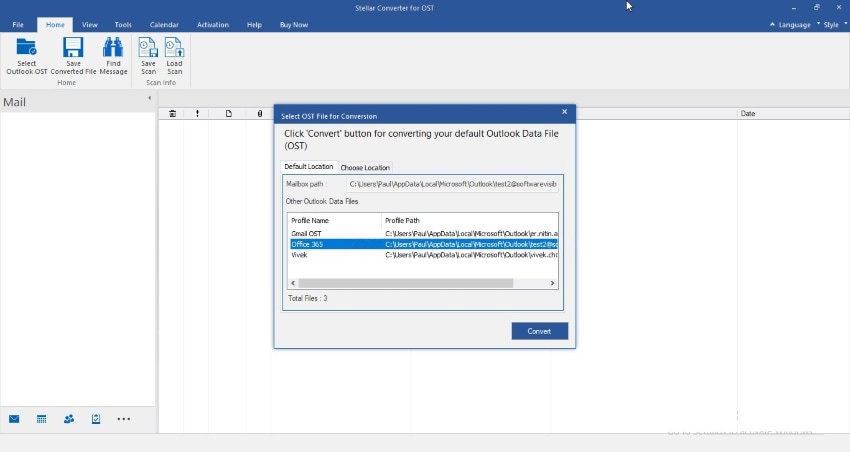
Key Features
- To manage large mailbox items and data, this tool can split PST files into different categories in a structured manner.
- To make more space, Stellar can compact the PST files to reduce the file size while securing all the attachments and existing data in it.
- If you want to access your contact lists mailbox separately, this advanced tool can extract all the contacts and can save them in a CSV file format.
2. Kernel for OST to PST
The Kernel is another amazing option for converting missing and inaccessible OST files to PST effortlessly. This tool is compatible with all the versions of Outlook and Exchange servers so that every user can utilize this tool with their ease. Furthermore, if your OST file is inaccessible due to corruption, this powerful tool can repair the data of the OST file before conversion.
The advanced feature of this tool lets you analyze the content closely and efficiently. One of its key features is the filter option through which you can migrate the selected items and data from OST files by analyzing them on the basis of the data range, file size, and folder name.
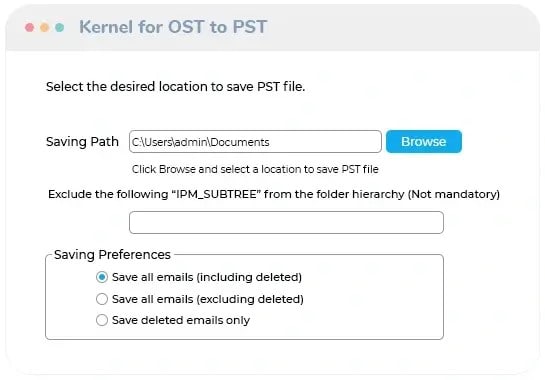
Key Features
- In the recovery mode of this tool, you can preview all the data of recovered OST files before converting them into PST files.
- Apart from converting the OST files, you can also directly transfer the data of OST files to other platforms such as iCloud, Gmail, and Google apps.
- To search instantly for the specific email messages in OST files, you can utilize its “Find” option to conduct a quick search.
3. Shoviv Converter
For a hassle-free conversion, this particular tool works best in every circumstance. There is no limitation on the file size of OST files that depicts you can convert large-sized OST files in bulk to PST format. The user interface of this tool is well-structured and also contains a comprehensive user guide for beginners.
If you think that my Outlook.ost file is missing due to accidental deletion; this tool can proficiently and accurately recover the deleted and corrupted OST files. Moreover, you can easily download the free trial version of this tool and can start converting multiple OST files into PST files.
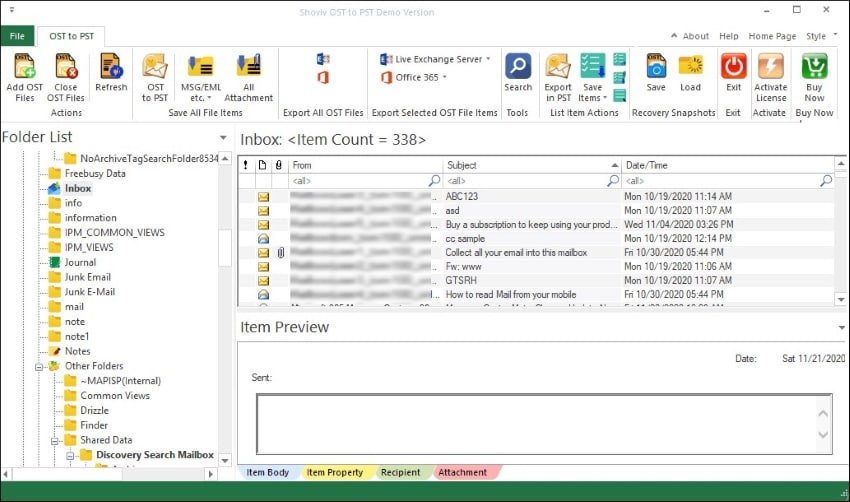
Key Features
- This software not only supports PST file format for conversion but is also goes compatible with HTML, MSG, and EML.
- After converting the OST file to PST, you can choose the size of the newly formed file for splits.
- Another powerful feature is “Incremental Export” that can enhance the user experience on this software.
4. SysTools OST to PST
Due to various causes, you can experience that my Outlook.ost file is missing, which can stop you from offline editing. However, with SysTools, you don't need to worry, as this tool is capable of locating and recovering highly corrupted OST files. After finding the corrupted OST file, you can utilize quick and advanced modes for retrieving the data accurately. Once done, you can instantly convert the OST file to PST for your convenience.
There are several advanced tools in this software program that can help you in a successful conversion. For instance, you can preserve the folder hierarchy in the newly formed PST file so that all your existed and structured data in the OST file can be perfectly shifted to PST.
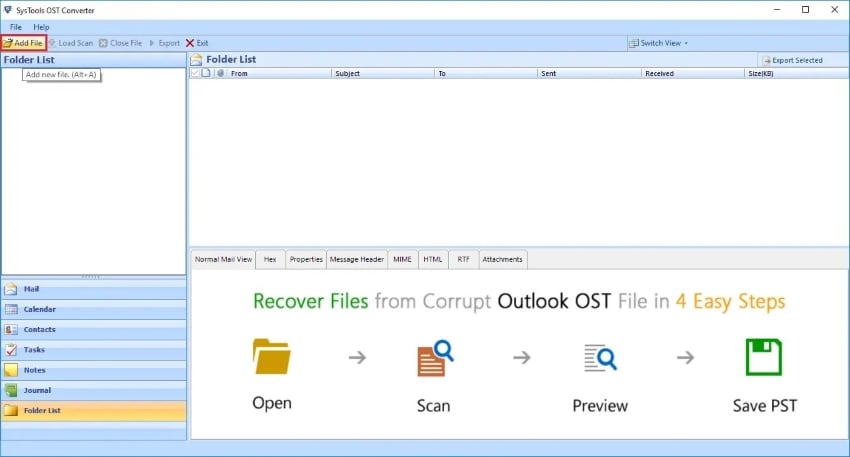
Key Features
- While converting the OST file into PST, you can prevent the export of empty folders to make more storage in the PST file.
- You can also select the option of “Ignore System Folders” to prevent the export of system folders into the resultant PST file.
- This tool offers auto search to conduct an effective search across the chosen or all drive locations.
How to Convert Missing OST File to PST with Stellar Converter
In this section, we will provide detailed steps to convert OST files to PST through a Stellar converter in case you encounter my Outlook.ost file is missing. Follow the below guidelines attentively to convert your OST file into PST accurately:
Step 1: Choose Outlook OST
Begin with downloading the Stellar converter on your computer. Open its main interface, where you can see various options in the home tab. At the top ribbon, choose the option called "Outlook OST" to initiate the process.
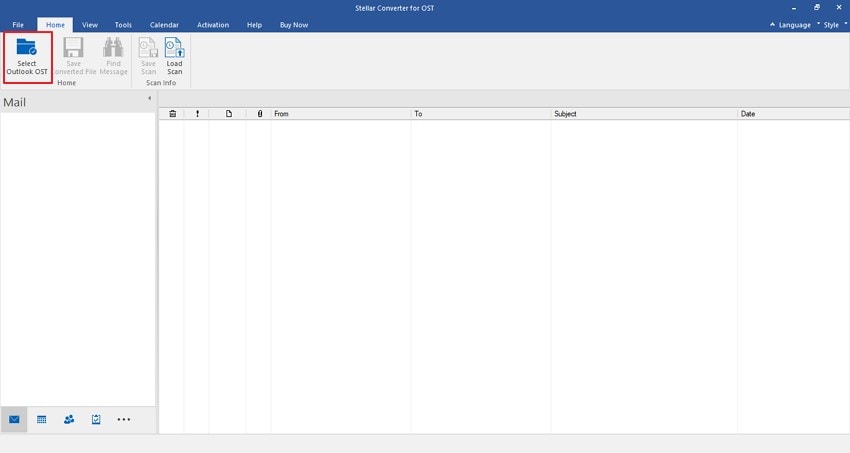
Step 2: Browse OST Files
The Stellar tool will display a new window on your screen from where you can browse the OST files for the conversion. If you already know the location of your OST file, tap on “Browse” to import the file. However, to locate the files that are unknown, you can click on the “Find” button.
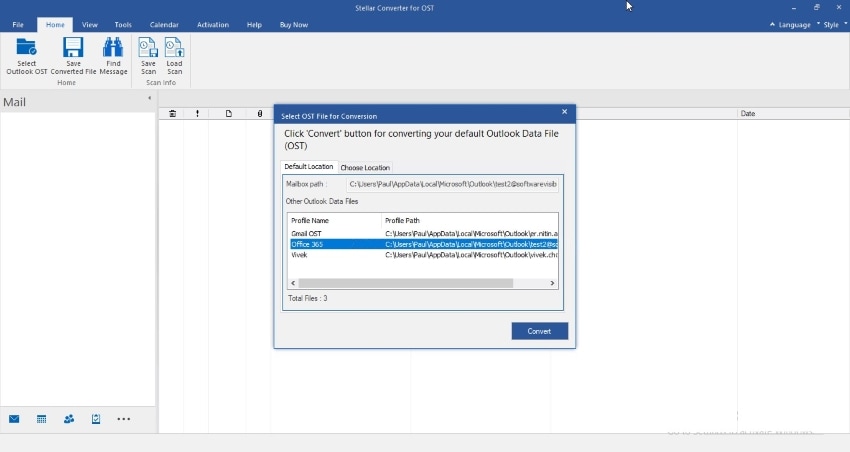
Step 3: Click to Convert
Once you have imported the OST file, tap on “Convert” to begin the process of conversion. The tool will instantly start the conversion procedure so wait for some minutes. The time taken by the tool will be in accordance with the size of the OST file.
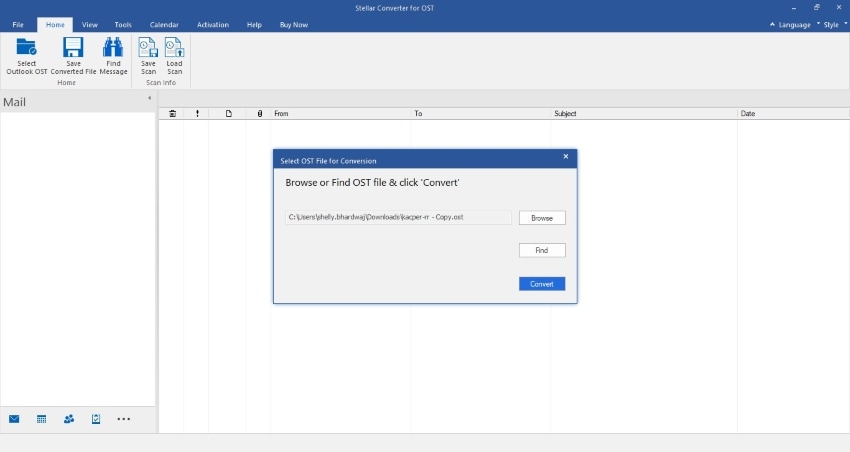
Step 4: Choose Mailbox Items
After the conversion, the tool will display all the mailbox items on your screen for preview. You can also check the deleted items in the red color displayed in the left section. You can select the items from the preview screen by choosing the individual folders.
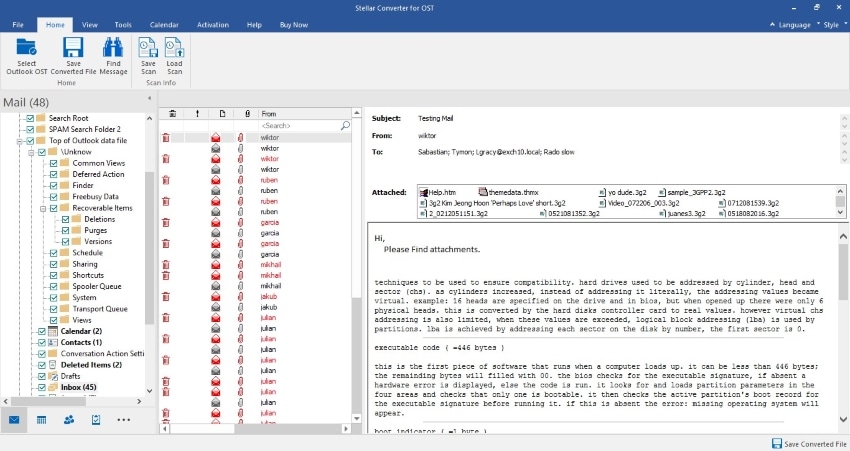
Step 5: Save the Mailbox Items
Choose the folders that you want to convert in PST, and then go to the home tab and tap on "Save Converted File." The tool will automatically display you a window containing various formats to save the extracted mailbox items. From the given options, click on “PST” format and then tap on “Browse” to locate the file.

Step 6: Save the PST File
After choosing the PST file format, tap on "OK" to continue. The software will display a progress bar through which you can analyze the saving process. You can also abort the process anytime you want with a single click. Once the process is completed, click on "OK," and your PST file will be saved to the selected location.
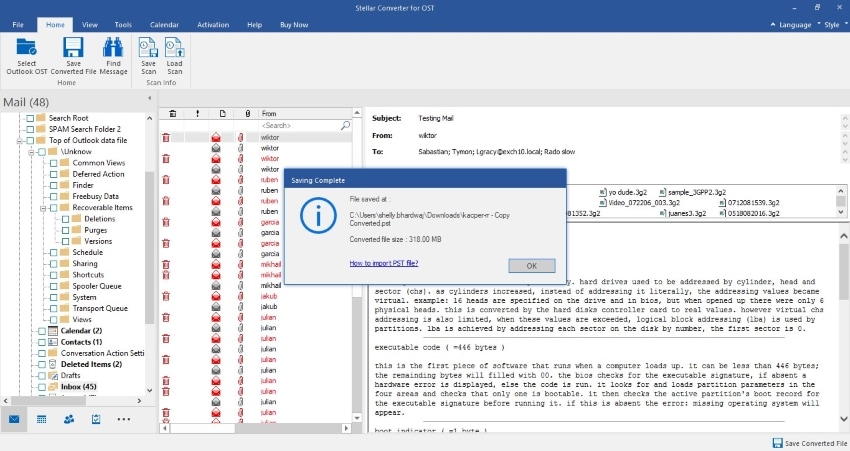
How to Import Missing OST File as PST Into Outlook?
Once you have found and converted OST missing files to PST through the Stellar tool, it's time to import the PST file into Outlook again. As a result, your OST files will be saved again in Outlook, containing all the data in a secured manner. In this section, we will perform the steps in the user interface of Outlook to achieve perfection in the results:
Step 1: Start by logging into your Outlook account and opening the home tab. Now navigate to the "File" button on the top and click on it. From the left pane, select "Open and Export."
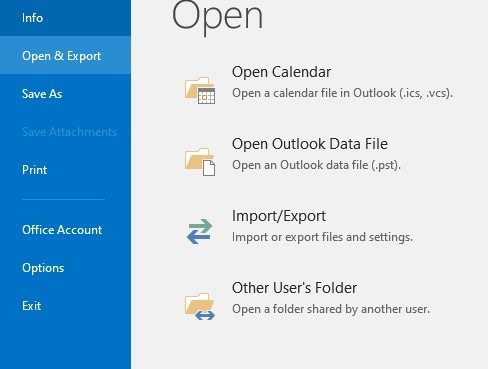
Step 2: From the right section, tap on "Import/Export," which will display a new window on your screen. From this wizard, choose the action of "Import from another program or file" and then click on the "Next" button.
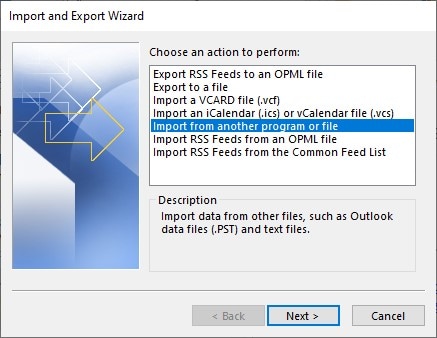
Step 3: To import the file type, choose “Outlook Data File (.pst)” from the dialog box and then tap on the “Next” button. Now select the "Browse" button to find the PST file that you want to import. Also, select the suitable options displayed at the bottom. Now click on "Next."
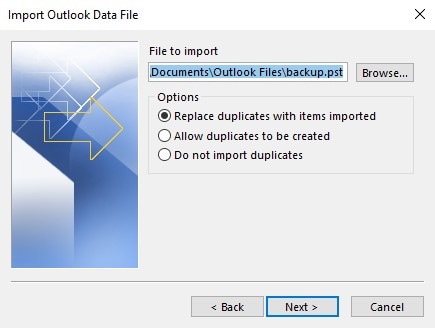
Step 4: To import the selected file and folders to Outlook, go to the dialog box of "Import Outlook Data File." Moreover, select the options "Include sub-folders," "import items into the current folder," and "import items into the same folder." Now select the profile of your Outlook and then tap on "Finish" to complete the process.
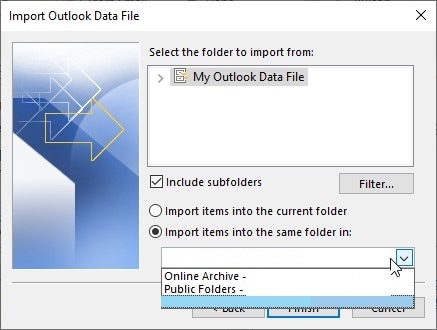
Conclusion
Due to accidental deletion or corruption of OST files, many users complain saying that my Outlook.ost file is missing. To get rid of this problem, this article has provided some top-notch converters through which you can easily convert missing OST files into PST. Afterward, you can import the saved data of PST files into your Outlook account by using the powerful tool Stellar.


