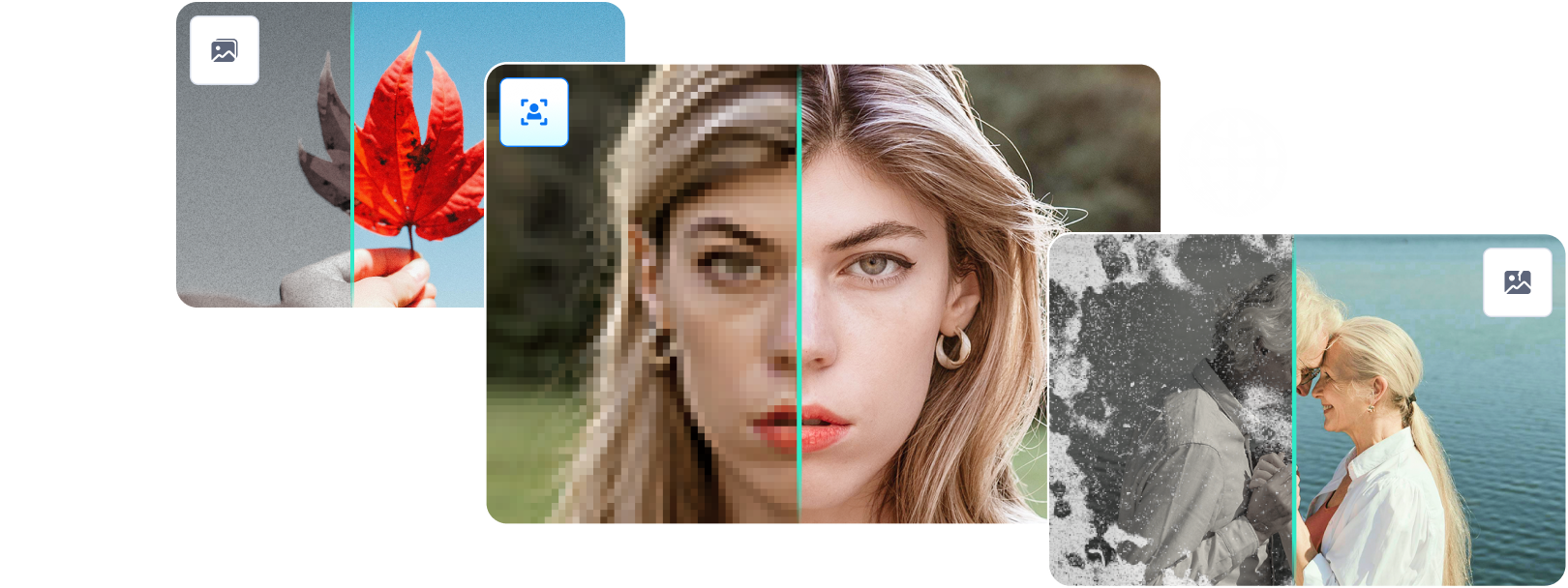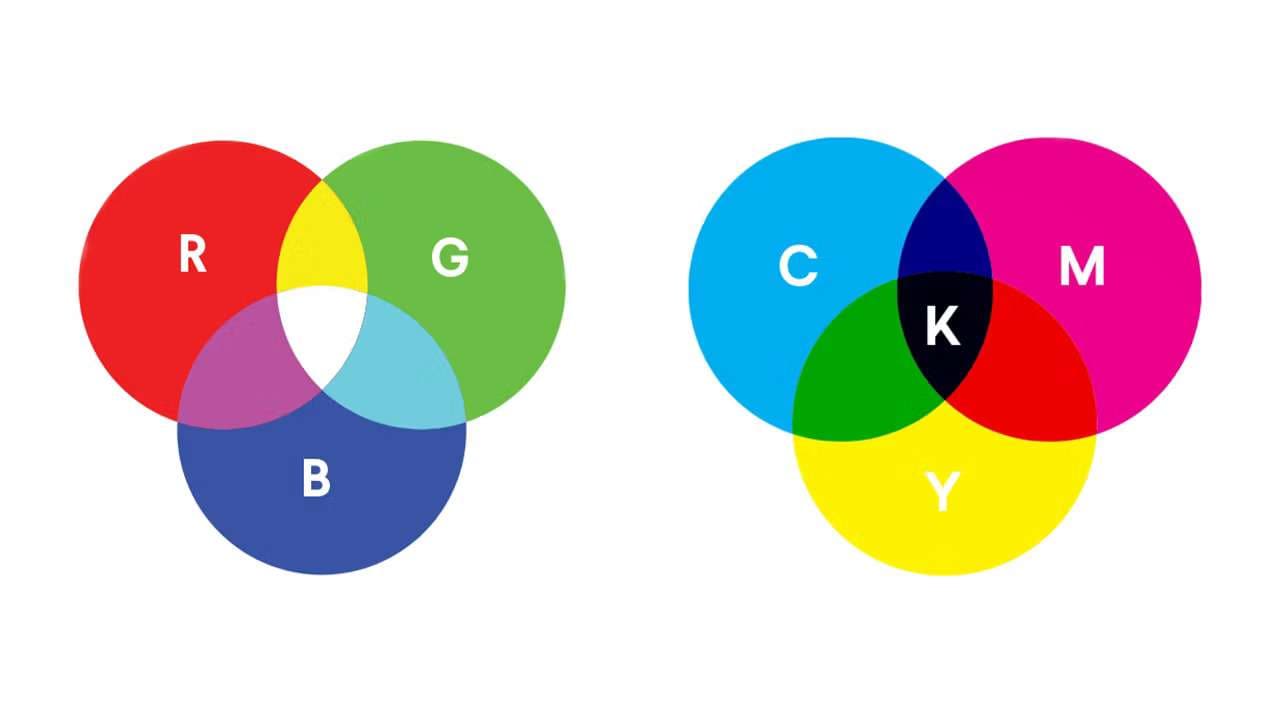
Colors are pivotal for the visual experience in artistic expression. On the one hand, painters use watercolors, acrylic paint, and oils to create physical art, but digital art functions differently, as computers use color representation systems. They convert ones and zeros into colors through different color systems, creating a complex world of RGB, HEX, RAL, CMYK, Pantone, etc.
While it may sound confusing, there’s nothing to fear, as today’s article will dive deeper into these color systems, focusing primarily on RGB and CMYK, two of the most widely used ones. We’ll explain their differences, see why converting RGB files to CMYK is vital, and provide the best tools for this process.
In this article
Differences Between RGB and CMYK Colors

RGB, which stands for Red Green Blue, and CMYK, which stands for Cyan Magenta Yellow Key, are two of the most widely used color systems in graphic design. They work through opposite processes, creating two distinct color representation systems that are good for different design stages.
On the one hand, RGB is an additive color system where varying amounts of red, green, and blue are added in darkness, brightening the starting black background and creating the desired pigment through different intensities of the three primary colors mentioned above.
The added amounts vary from 0 to 255, where 0, 0, 0 in an RGB system represents black, and 255, 255, 255 represents white, as pure white is represented by all three colors combined in equal intensities.
On the other hand, CMYK is a subtractive color system often used in printing. Here, art begins on a plain white background, with cyan, magenta, yellow, and black subtracting brightness from the starting white background and reducing light as these colors get layered. This difference makes CMYK an excellent choice for replicating the original artwork’s colors in printed form.
Why Convert RGB Images to CMYK

While the RGB system is excellent for digital artwork, designers and photo-editing enthusiasts often convert RGB images to CMYK, as the subtractive color system carries certain advantages. It makes CMYK a better option in some cases, with printing being the primary industry where these advantages come to light.
Color Representation Is Different
As mentioned, the RGB system represents colors as red, green, and blue mixtures. For example, red in RGB would be 255, 0, 0, while yellow is a mix of green and blue, making its RGB code 0, 255, 255. Of course, you can decrease these numbers and get different color intensities, saturation, vibrancy, and shading.
In CMYK, mixing all colors creates pure black, the opposite of RGB. The system combines the four colors by subtracting the starting light, creating a vastly different color representation system.
There Are Specific RGB Color Issues and Challenges When Printing
On a computer screen, RGB works wonders, making it an ideal choice for JPEG, PNG, GIF, and PSD files. Designers love it for online logos, social media colors, web design elements, visual content like photos and videos, and more.
However, when it comes to physically printed elements, RGB isn’t a good option, as the colors might appear washed out and inaccurate compared to how the design looks on the screen.
It’s Important to Have Accurate Colors When Printing Projects
If you’re dealing with branding elements like business cards or store signs, advertising items like posters, flyers, billboards, or merchandising elements like t-shirts, cups, and pens, choosing to work with the CMYK color system makes much more sense.
The visual experience is vital to your brand’s image – it significantly impacts how your customers look at your business. Having adequately colored physically printed elements lets the public know you’re a professional.
Best Software You Can Use to Convert RGB to CMYK
Now that we know more about RGB and CMYK color systems, their differences, and how they work, we can dive into the best tools for converting between these two color spaces. Below is a list of such apps and detailed conversion steps to convert RGB to CMYK or vice versa.
Adobe Photoshop
Whether you’re an image-editing expert or an amateur just starting with graphic design, you’ve undoubtedly heard the name Adobe Photoshop.
This iconic design application has become a go-to destination for anyone working with images and is the most straightforward tool for converting the image’s color profiles. Here’s how you can convert pictures from RGB to CMYK in Photoshop:
Step 1: Launch the Adobe Photoshop app and open your artwork.
Step 2: Navigate to the Edit menu and select Convert to Profile.
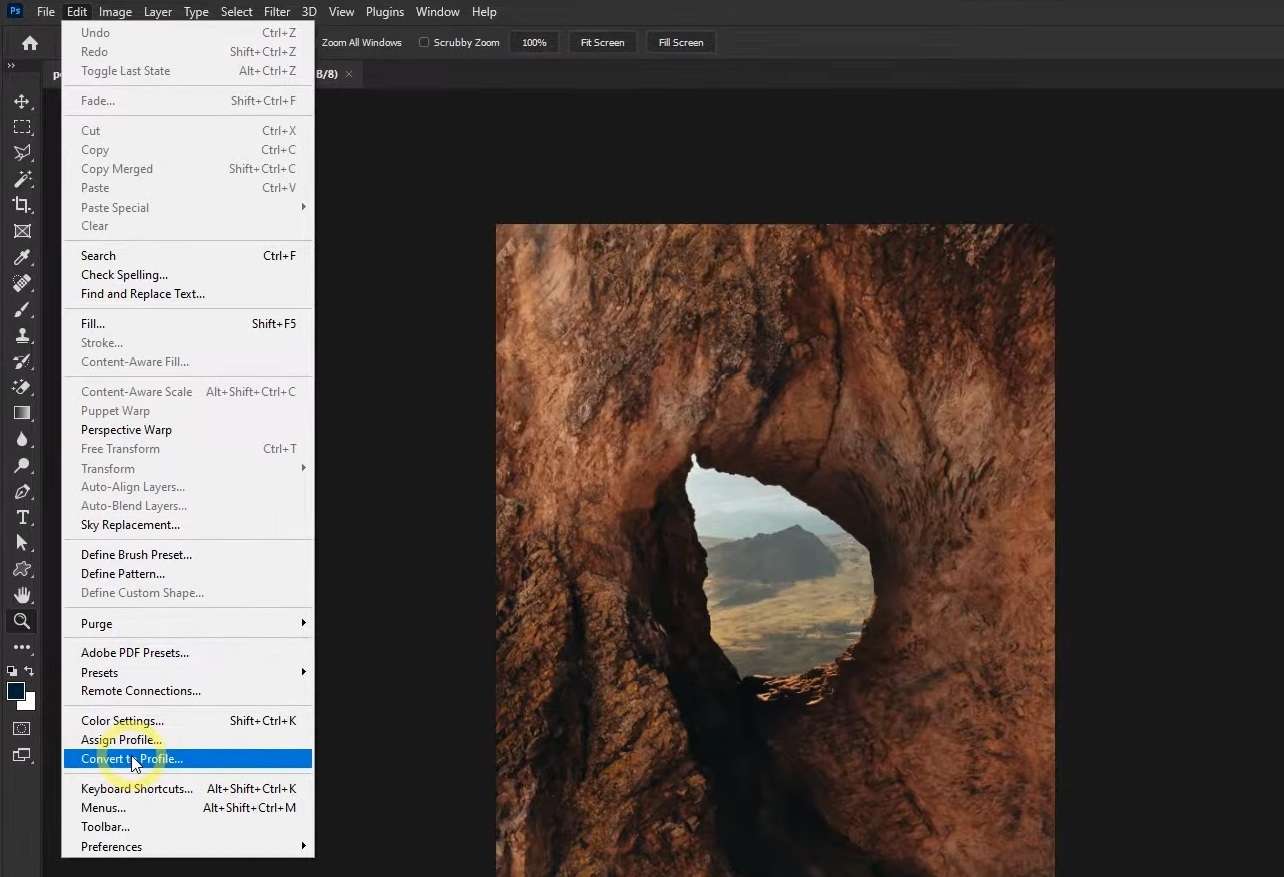
Step 3: Under Destination Space, choose Working CMYK from the Profile list and hit OK.
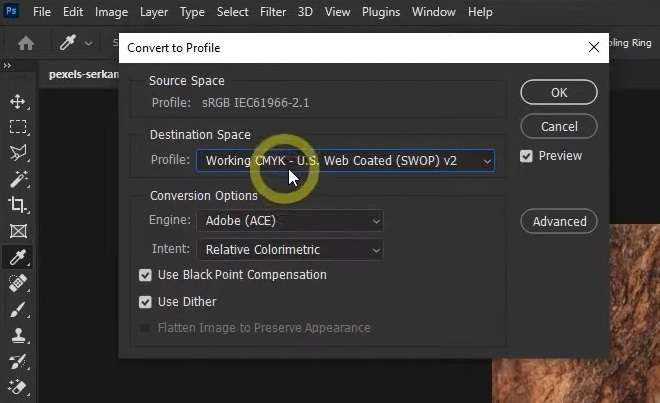
While converting RGB to CMYK in Photoshop without losing color is possible, you should avoid multiple conversions, as they’ll ruin your picture’s quality. Instead, you can keep an original file intact and create a copy to play and experiment with until you find the correct settings that fit your design needs.
Adobe Illustrator
Designers and illustrators love Adobe’s graphical playground, including the Illustrator tool, which is often widely used in addition to Photoshop. The app has many potent features for digital artists in various industries, and you can also use it for quick conversions. Here’s how you can convert from RGB to CMYK in Illustrator:
Step 1: Open Adobe Illustrator, hit File > Open, and select your artwork to load it.
Step 2: Go into the File menu again and navigate to Document Color Mode
Step 3: Select CMYK Color.
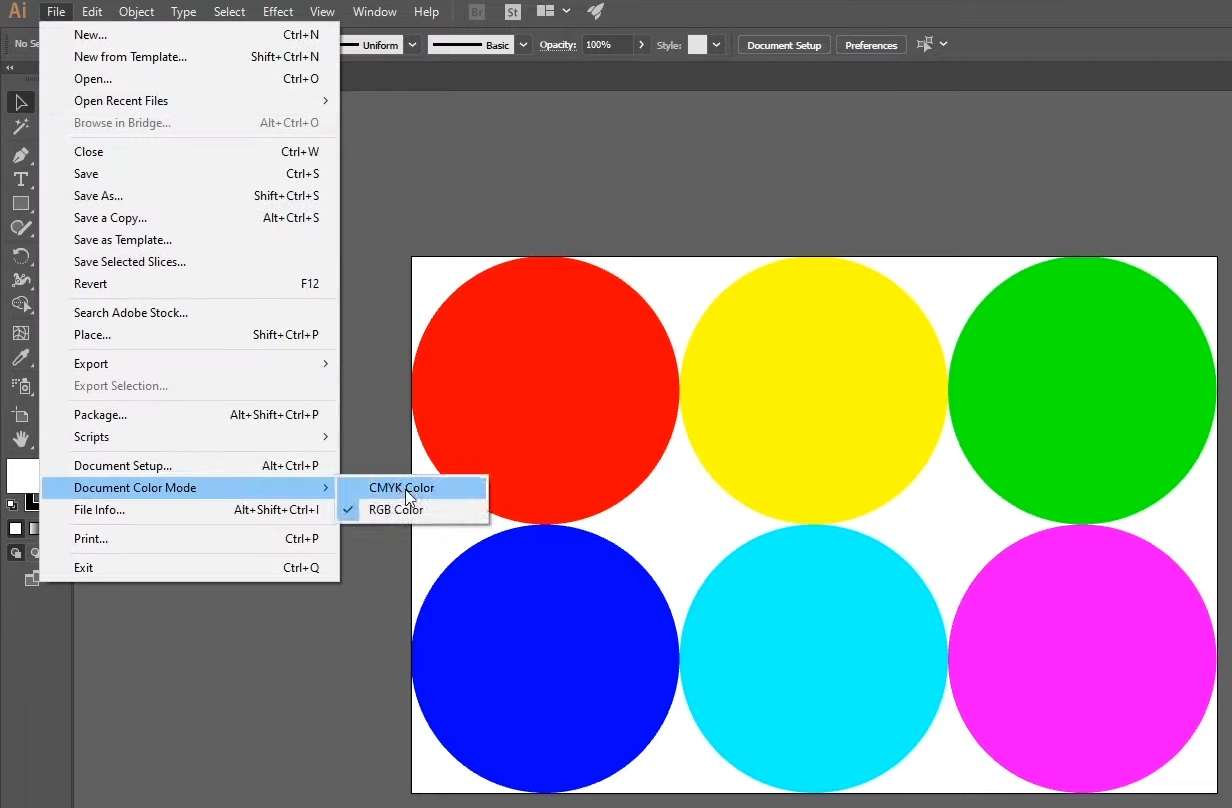
Once you complete an AI change from RGB to CMYK, you’ll see something like “CMYK/GPU Preview” in the background right after your file’s name below the menus. Of course, AI, in this case, does not refer to artificial intelligence but to Adobe Illustrator files.
It’s also worth noting that your artwork’s colors will likely appear washed out and less vibrant, which is normal after converting AI files from RGB to CMYK. Still, Adobe Illustrator also lets you manually adjust the CMYK color palette by selecting each element and correcting its color with Color Picker.
CorelDRAW
Experts in the logo, magazine, brochure, business card, and newsletter areas love CorelDRAW. It’s a Windows and macOS app with professional design features for vector graphics, technical illustrations, and image editing, making it another outstanding option for converting RGB files to CMYK. On top of that, it’s easy to use, and here’s how you can convert files with it:
Step 1: Launch CorelDRAW and open up your artwork.
Step 2: Select your objects and navigate to Edit > Find and Replace > Replace Objects.

Step 3: Select the Replace a color model or palette option and hit Next.
Step 4: Choose the Find a color model option and select RGB in the list box.
Step 5: Select CMYK in the Replace with the color model field and hit Finish.
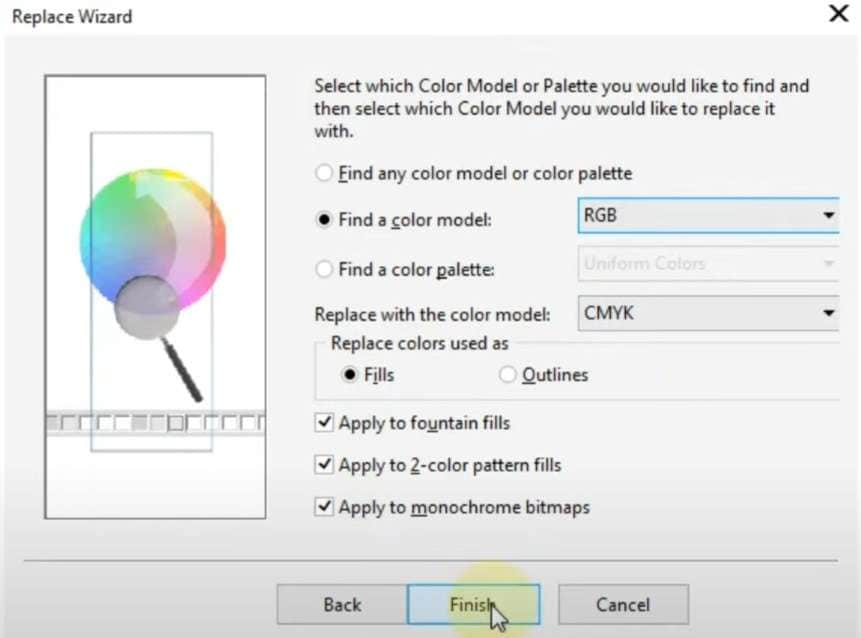
Step 6: Once prompted, choose the Replace All option, and you’ll see a notification that CorelDRAW has finished searching the page.
The CorelDRAW application lets users only replace fills or outlines, so you must repeat the abovementioned steps for both elements. You can follow the same steps and choose Outlines under “Replace colors used as.”
Top Tips for Converting RGB to CMYK
The abovementioned apps are professional image-editing tools that have massively evolved over the years and now have hundreds of features that might be overwhelming for beginners. We’ve also included a few tips to help you out and guide you through the complete RGB to CMYK conversion.
Adjust Color Profiles
Image-editing apps like Adobe’s tools, CorelDRAW, and many other similar apps offer a CMYK image mode, which you can use by navigating to the Image menu, selecting Mode, and then CMYK. However, this type of conversion is never recommended, as it limits your conversion controls.
Adjusting your artwork’s color profiles instead, as we’ve done in the steps for Photoshop, Illustrator, and CorelDRAW, is a far better option for converting RGB to CMYK. The Convert to Profile option gives far better conversion results without limiting color options and giving you more control over your artwork.
Customize Color Gamut
The CMYK color profile has a significantly reduced color gamut compared to RGB. As a result, your colors will appear dull and disappointing once you’ve converted files from the RGB color space into CMYK.
You can counter this by adjusting the color gamut of your CMYK files after conversion. Doing so will improve your artwork’s colors, increasing their vibrancy and saturation. Still, you shouldn’t expect miracles, as CMYK colors can’t match the strength and beauty of RGB colors on a monitor.
Adjust Transparency and Blending Modes
Another editing trick that can help your artwork after an RGB to CMYK conversion relies on transparency. Namely, Photoshop and Illustrator image-editing tools can help you adjust the opacity of your layers, meaning you can change each object’s transparency settings, which can also bring your CMYK colors to life.
In addition to that, Adobe products also include a Blending Mode feature, letting you adjust colors and merge patterns between your subjects and backgrounds inside Photoshop and Illustrator. These apps have more than 20 blend modes, allowing you to create lightening and darkening effects, modify contrast and saturation, darken colors while preserving shadows, etc.
Proof and Preview for Print
Once you’re finished with your adjustments and CMYK color customization, you’re ready for the printing phase, which will bring your artwork to life, representing your image’s intended colors on a physically printed material like pens, t-shirts, mugs, or billboards.
However, it would be best if you didn’t rush into the printing stage, as you’ll still need to use the Electronic Proof feature and preview your converted files before printing them out. This part ensures you’re happy with the conversion process and know precisely how your colors have changed after converting from RGB to CMYK.
Edit Colors if Needed
Converting from RGB to CMYK is an excellent option for ensuring consistency between the computer design and printing stages, but it’s not the only way to achieve perfect images. Tools with advanced color-enhancing AI algorithms can also help your designs or company’s branding, and Wondershare Repairit Online Photo Colorizer is a prime example of such a tool.

Using it is effortless and only requires a few clicks. The tool lets you quickly restore old photos, revive black-and-white images, and increase the level of detail on all your pictures. Wondershare Repairit’s Online Photo Colorizer improves quality without damaging the file’s integrity.
The application’s features make it a perfect tool to have in your arsenal if you’re dealing with photos, conversions, and editing, as they include the following:
- Improving photos requires only three simple steps;
- AI algorithms recognize and enhance the photo’s details and colors;
- The app supports JPG, JPEG, PNG, BMP, and WEBP files;
- Photo Colorizer can repair without damaging the file;
- There’s a fully automatic repairing and colorizing engine;
- 2048-bit encryption secures all your image uploads and downloads;
- It’s an online service that works perfectly well with all smart devices.
Once you upload an image to the Wondershare Repairit Online Photo Colorizer, the image-enhancing tool will provide you with three distinct options, creating unique edits for each image you add.
Conclusion
While RGB works wonders on computer displays, it lacks when it comes to printing, creating a need for using CMYK. This coloring process is opposite to RGB and can perfectly represent your artwork’s original colors on physical materials, so many designers convert RGB files to CMYK before printing to ensure color consistency.
Fortunately, changing RGB to CMYK is incredibly straightforward nowadays, and apps like Photoshop, Illustrator, and CorelDRAW make this task a piece of cake, as we’ve shown.
We also added a few tips for better RGB to CMYK conversion, including using color profiles instead of image modes, adjusting color gamut, using blending modes, previewing artwork before printing, and editing colors with AI-powered colorizing apps like Wondershare Repairit’s Online Photo Colorizer.