Ever since Mark Zuckerberg invented the Social media miracle, Facebook, the world has been obsessed with the concept of an online presence. Facebook has become a tool for entertainment, business, content sharing, and services.
You have to Log in with your email, password and then your profile picture and name become the means through which others can search you. Also, it helps to create the right impression and others will know that your profile is not fake at all. You have the liberty to choose anything and that will speak volumes about your personality too.
That being said, having a blurry profile picture doesn't give the right impression to others on the social media platform. Sometimes, it even gets difficult to identify faces. If you face this problem, here are all the solutions for the Facebook profile picture blurry fix. Simply solve the issue within no time, without technological experience. Here we go~
Part 1: Why do Profile Pictures End Up Being Blurry on Facebook?
In this world of Likes and Shares, the quality of the Facebook Profile Picture is of utmost importance. Of course, maintain the optimum standards of a strong social media presence with perfect pictures that speak about your personality and style.

Recently, it has been noticed that the profile pictures being uploaded are turning blurry as soon as they are updated on the profile. Pictures become blurry on Facebook is a common circumstance. And before we know how to fix profile pictures on Facebook, we should know about the root cause of the issue.
Cropping: You must have noticed that Facebook lets you crop and readjust the images when you try to upload a profile picture. This will let you focus on the main highlights of your picture and leave out the rest. While that is a good thing, it comes with its drawbacks. Cropping or adjusting the picture will reduce the initial quality of the image. Not adjusting the image is one of the ideal Facebook profile picture blurry fix.
Pixels: The profile picture on Facebook has a pixel limitation that you might not be aware of. If your picture exceeds the pixel restriction, the picture is automatically adjusted and the quality will be reduced.
Right format: The right image format is important to avoid the blurry end result. Usually, Facebook doesn't alter the quality of JPEG and PNG formats. If you go with any other formats, Facebook tries to make them fit into its interface and the picture quality will be affected.
After we know these, further we will learn how to fix blurry images using various methods.
Part 2: How to fix profile picture on Facebook when blurry?
Here are the easiest 3 ways to fix profile pictures on Facebook. These are quick, you will only need your phone and it hardly takes any time to repair the damage that has happened. Even if the image has been badly damaged, we have relevant solutions to combat that problem too.
Method 1: Repair using Android
You will find Android phones with at least 50% of the population in an urban setup. Cell phones have become the new cool and Android is definitely stealing hearts. If you are a proud owner of Android and have the same blurry profile picture issue, then heres how you can deal with the problem without switching to a computer or laptop.
You should start off by going to the Settings section of your phone. However, the route might be different depending upon the model of your phone. But if we generalize that,
Step 1: Click on Menu or the Hamburger icon on your phone and choose the Settings and Privacy option. In some phones, it is listed as simply Settings.
image text: settings-and-privacy-option-pic-2
alt text: settings and privacy option
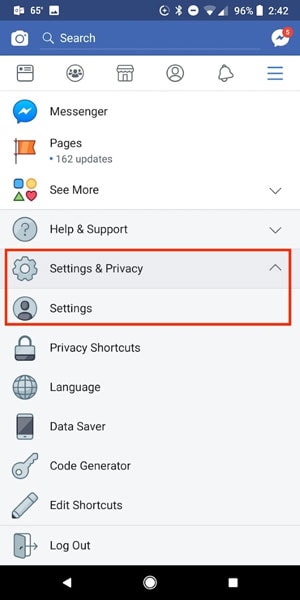
Step 2: In the new screen that will appear, choose the Media and Contents option
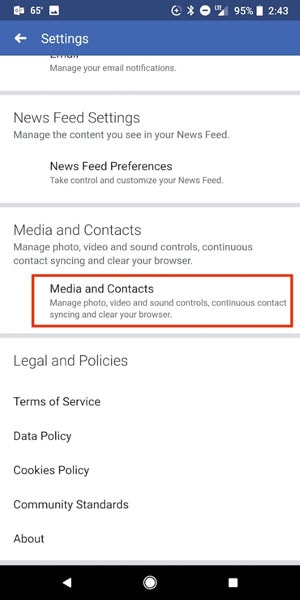
Step 3: Now you will see several options with toggles right next to them. Navigate for the Upload photos in HD option and turn it on.
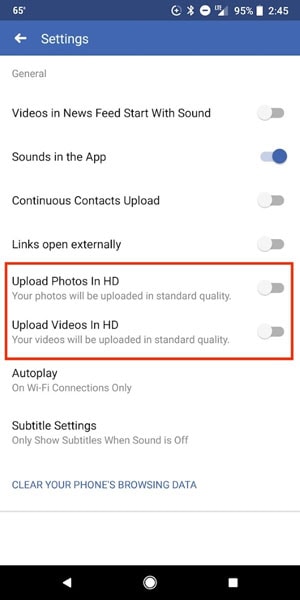
This will ensure that whatever pictures you upload on Facebook or any other platform, everything will be uploaded in HD quality. So, you can stay assured that your profile picture won't be blurred anymore.
Method 2: Repair using iOS
iPhone is loved by people across the globe. Android and iOS systems go hand in hand and people dont get tired comparing them both. iOS has a world of its own and if you are a part of it, you must already be aware that owning an iPhone has also become a status symbol now. An iPhone user must take a route different from the one we have mentioned for Android users. Heres what you can do to fix profile picture on Facebook if you own an iPhone/iPad where you use the Facebook application.
Step 1: Open the iPhone menu and navigate to find the gear icon that represents Settings. Click on it and you will see the next page with your Apple ID and all the setting options.
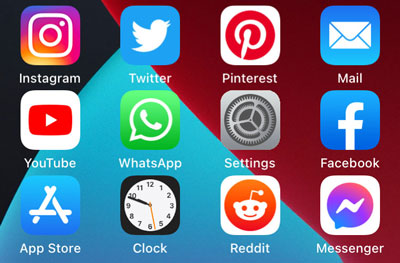
Step 2: Now find the Media and Contacts option on the list and then proceed to Videos and Photos.
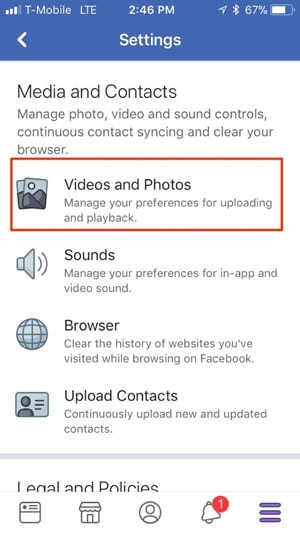
Step 3: You will get the Video and Photo settings on your phone. Scroll down to find Upload HD option and move the toggle to switch it on.
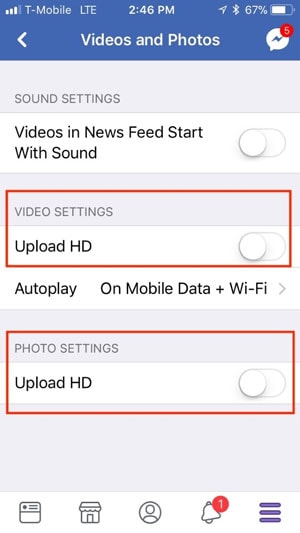
Now, whatever images or videos you upload to the world wide web, will be uploaded in HD quality. So, the quality of your Facebook Profile Picture will not be altered. You can stay assured that the photos will not be altered on your phone. Also, we have already provide ways to fix blurry videos on Android and iPhone. However, as we have mentioned earlier, you have to be careful about the editing, cropping, and picture format that Facebook takes seriously. You need to keep them right while uploading your profile picture.
Sometimes, when you change the format of your images, the compressor tries to change the color radiance, the file will get corrupted. This is because you are using unreliable routes or cheap online tools that do nothing to preserve the quality of your file and in turn damage them.
Method 3: Using Wondershare Repairit
Even after trying all the above-mentioned methods and you still notice that your pictures are blurred, then the problem will be beyond the regular repair and file corrupted or the pixels and resolution are so badly affected that you cannot do anything to revert them to the initial state without the help of a third-party application.
If you are facing that deep damage situation, then we suggest that you go with third-party repair tools that will restore the HD quality of your files (If they were in HD quality before). Wondershare Repairit is a reliable software that works with 1000 plus formats and only needs a few minutes to set things right. Within 3 simple steps, you will be able to edit multiple files at a time. You can also go for the Advanced Repair option if your file is way too damaged and won't even open.
Feel free to download the Wondershare Repairit application from the Wondershare official site and start repair right now!
Use Repairit to Repair Your Corrupted Photos Now

Step 1: After you download the file, launch the application on your device and you will find the Add file page immediately. Choose "More Types Repair" > "Photo Repair". Click on the '+ Add' option to upload your corrupted Facebook profile picture.

Step 2: Once the file is successfully uploaded, you can click on the 'Repair' button that is below the screen. On the bottom left corner of the screen, you can see the progress of the repair process.

Step 3: Now, after the repair process is done, you can see the list of all the files that you have repaired using the tool in the session. You can check the ones that you want to keep and let go of the others. Go with 'Save' after you 'Preview' the files.

Wondershare Repairit is very easy to use and an economical option that gives sure-shot results. So instead of further demoting the quality of your files by using unreliable online software, you can invest your energies in the Repairit tool.
Attention:
If your corrupted photo is no more than 300MB, you can try the online version of Repairit Photo Repair to get your photo repaired online with ease.
Part 3: Tips to Avoid Ending up with Blurry Facebook Profile Picture
Not only solve the problem is necessary, gain the useful tips is also a wise action. These are some of the things you can do to avoid blurry images.
- Pixel: Keep your image pixels up to 2048 only.
- Separate folder:Keep a separate high-quality profile picture folder on your Facebook.
- Steady hand:Make sure that your hand is steady and the focus is on the object.
- JPEG/PNG: Make sure you are uploading the profile picture in JPEG or PNG format only.
- Format: Do not keep changing the format of the picture repeatedly.
- Crop/Compress: Avoid cropping the image and compressing it.
Further Reading:
Here are the useful articles to help you.
1. Fix Blurry Pictures.
2. Facebook Video Upload Stuck or Stuck Processing.
3. Repair Blurry Photos on Instagram.
Conclusion
The whole point of this article is to find the perfect Facebook profile picture blurry fix. The Android and iPhone methods are useful for the future when you take great precautions to preserve the quality of pictures. If the damage is too much, go for Wondershare Repairit. Try these tricks and you are good to go!



 ChatGPT
ChatGPT
 Perplexity
Perplexity
 Google AI Mode
Google AI Mode
 Grok
Grok
