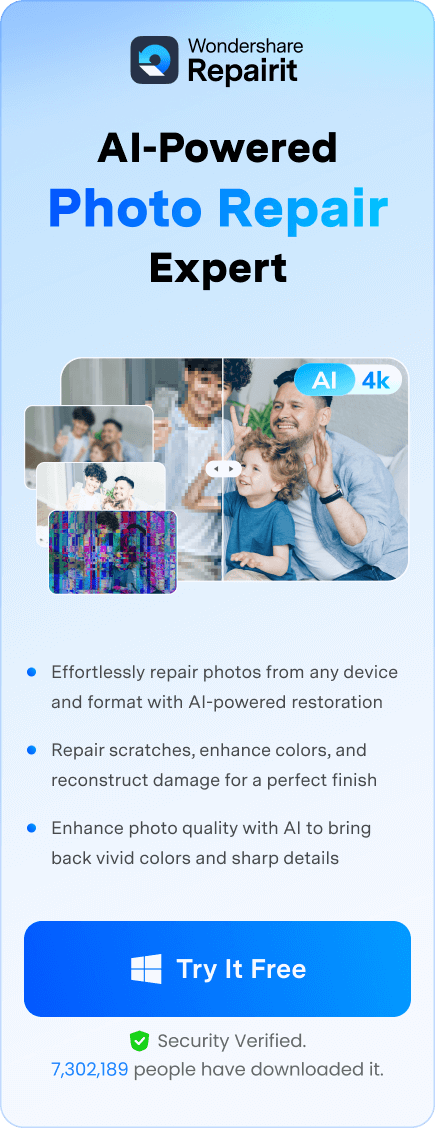Have you ever found yourself with a JPG image that's just too small for your needs? Perhaps you're trying to upload an image to a website and it is slightly pixelated. So, what can one do to enlarge JPG size while maintaining the image quality?
Don't worry! Enlarging JPG images is quite simple without needing special software or tech knowledge. In this article, we go through the best ways and online tools that let you enlarge JPG size quite easily and quickly.
Be it a student, a business owner, or simply a person who likes sharing photos over the internet, you will find some excellent tips to make your JPG images bigger and better.
By the end of this article, you'll know how to easily change M4A files to MOV format.
Fix File Conversion Encoding on Microsoft Word Now

In this article
Why Enlarge JPG Size: Top Reasons
Before we dive into how to enlarge JPG size, let's look at why you might need to do this. Here are some common reasons:
- Printing photos: When you want to print a small JPG image as a larger photo, you need to enlarge it first.
- Using images on websites: Larger images often look better on websites, especially if they need to stretch across a wide screen.
- Making presentations: If you're putting together a slideshow or presentation, you might need to enlarge JPG images to fill the screen.
- Social media posts: Some social media platforms work best with specific image sizes, so you might need to enlarge your JPGs to fit.
- Creating posters or banners: These often require very large images, so you may need to enlarge your JPGs significantly.
- Zooming in on details: Sometimes you want to focus on a specific part of an image, which requires enlarging it.
- Improving image quality: In some cases, enlarging a JPG can help smooth out pixelation and make the image look clearer.
Now that we know why you might want to enlarge JPG size, let's look at how to do it.
How to Enlarge JPG Size Online: Best Methods and Online Tools
There are many ways to enlarge JPG images online. Here are some of the best methods and tools you can use to enlarge JPG size without needing to download any software.
Method 1: Why Enlarge JPG Size: Top Reasons
Image Resizer is a simple and free online tool that can help you enlarge JPG images quickly. Here's how to use it:
Step 1: Go to the Image Resizer website. Click on the "Select Image" button and select the JPG image you want to enlarge.
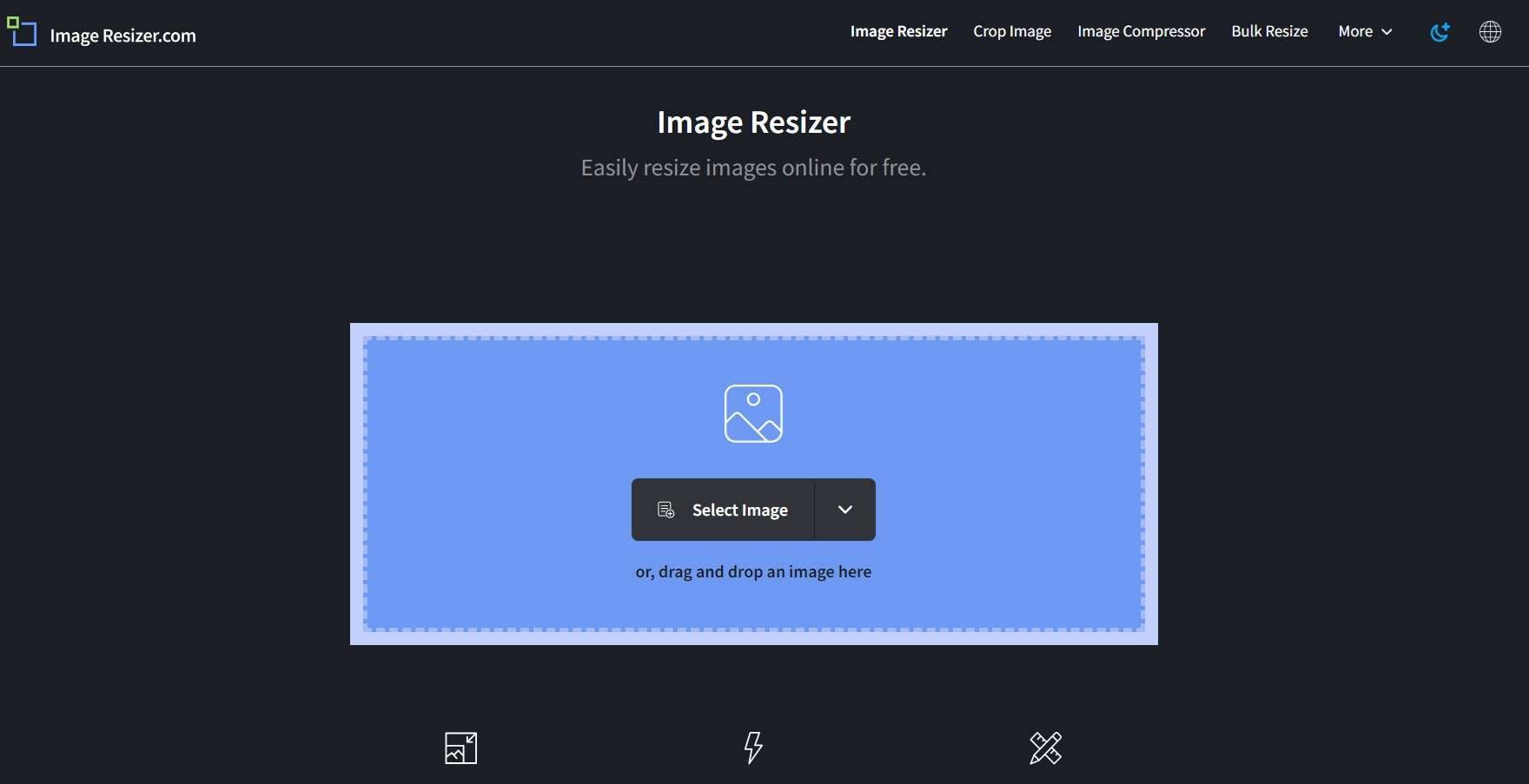
Step 2: Once your image is uploaded, you'll see options to change its size. You can choose a preset size or enter custom dimensions to enlarge your JPG. Click "Resize Image" and wait for the tool to process your image.
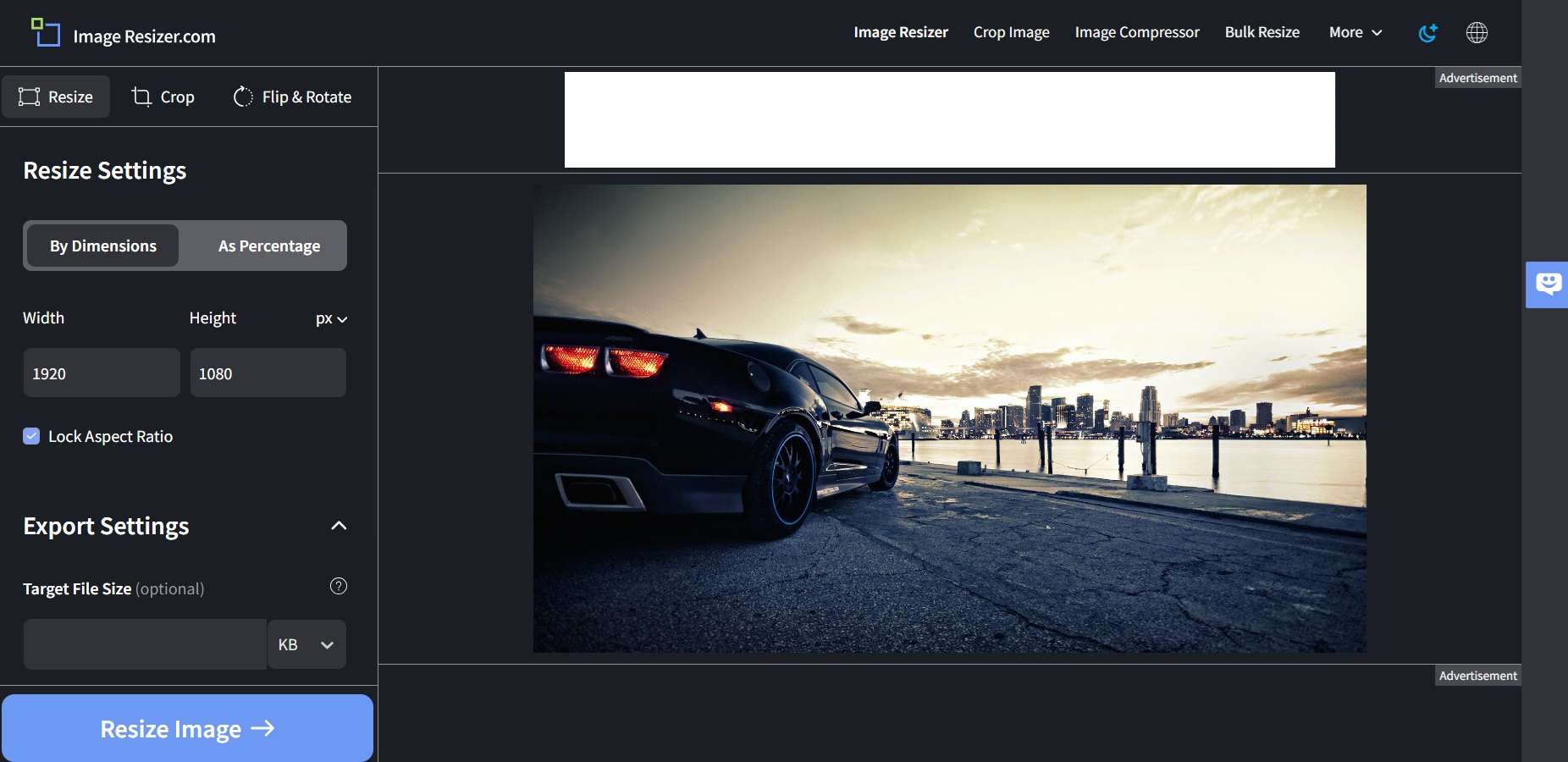
Step 3: Download your enlarged JPG image.
Image Resizer is great because it's easy to use and doesn't require any sign-up. It's a good choice if you need to enlarge JPG size for basic uses like social media posts or small prints.
Method 2:How to Enlarge JPG Size Online: Best Methods and Online Tools
Photo Enlarger is another online tool that specializes in making images bigger. Here's how you can use it to enlarge JPG size:
Step 1: Visit the Photo Enlarger website. Hit the “Browse” button and choose the JPG you want to enlarge.
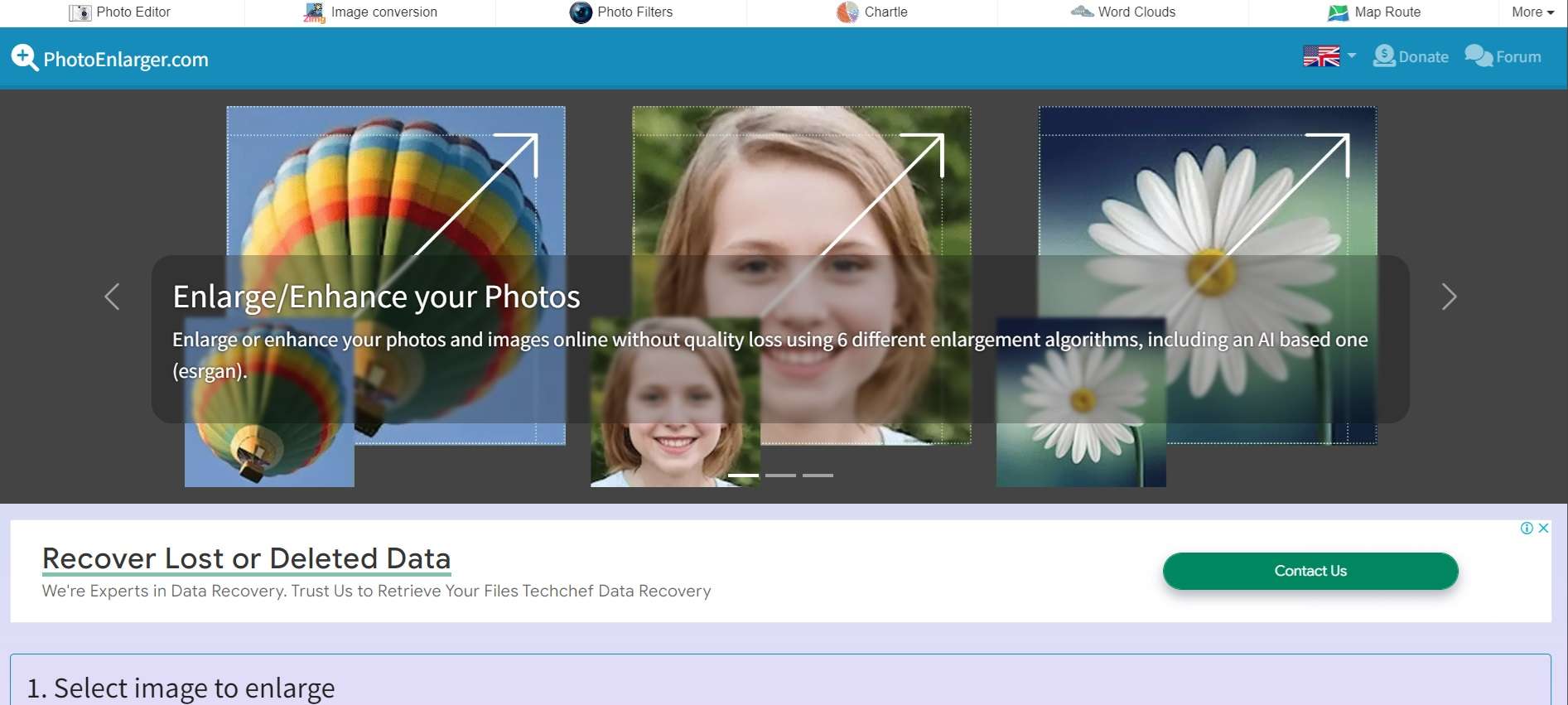
Step 2: Once your image is uploaded, you can choose how much you want to enlarge it. Photo Enlarger lets you enlarge JPG images up to 800% their original size. You can also choose the quality of your enlarged image. Click "Enlarge" to begin the enlarging process.
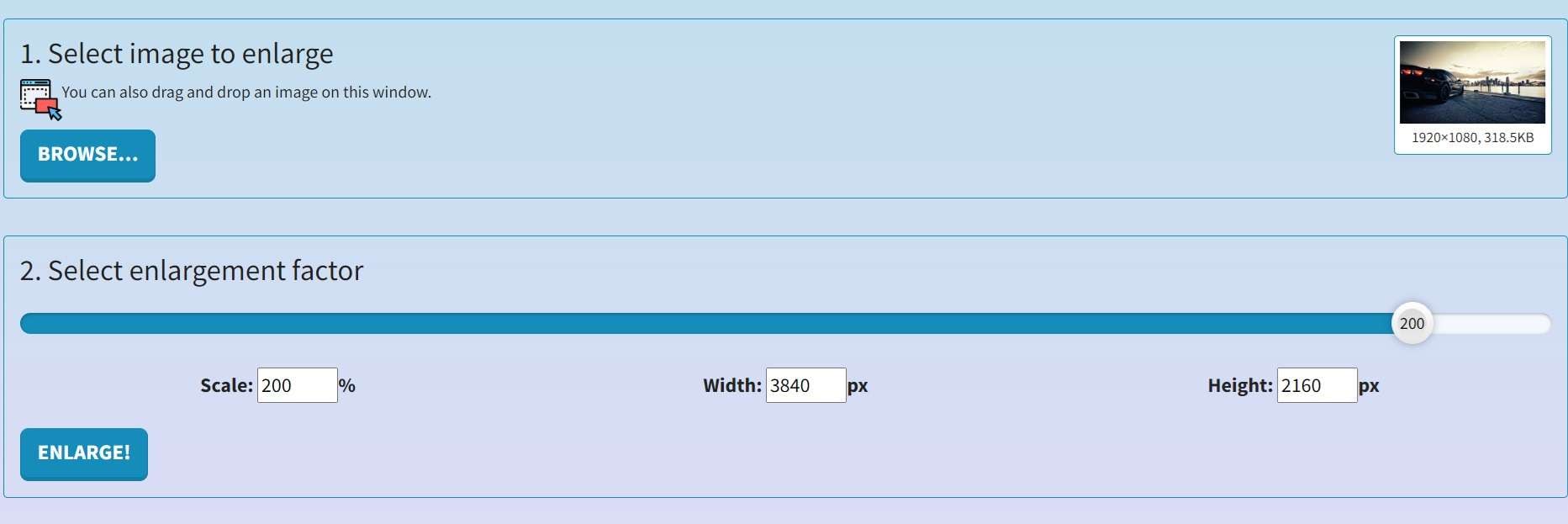
Step 3: When it's done, you can download your enlarged JPG.
Photo Enlarger is a good choice when you need to enlarge JPG images a lot. It uses special technology to try to keep your image clear even when you make it much bigger.
Method 3: Use Adobe JPG Image Enlarger
Adobe, the company behind Photoshop, offers a free online tool to enlarge JPG images. Here's how to use the Adobe JPG Image Enlarger:
Step 1: Go to the Adobe Express website. Upload your JPG image by clicking “Upload Your Image" or dragging and dropping it.
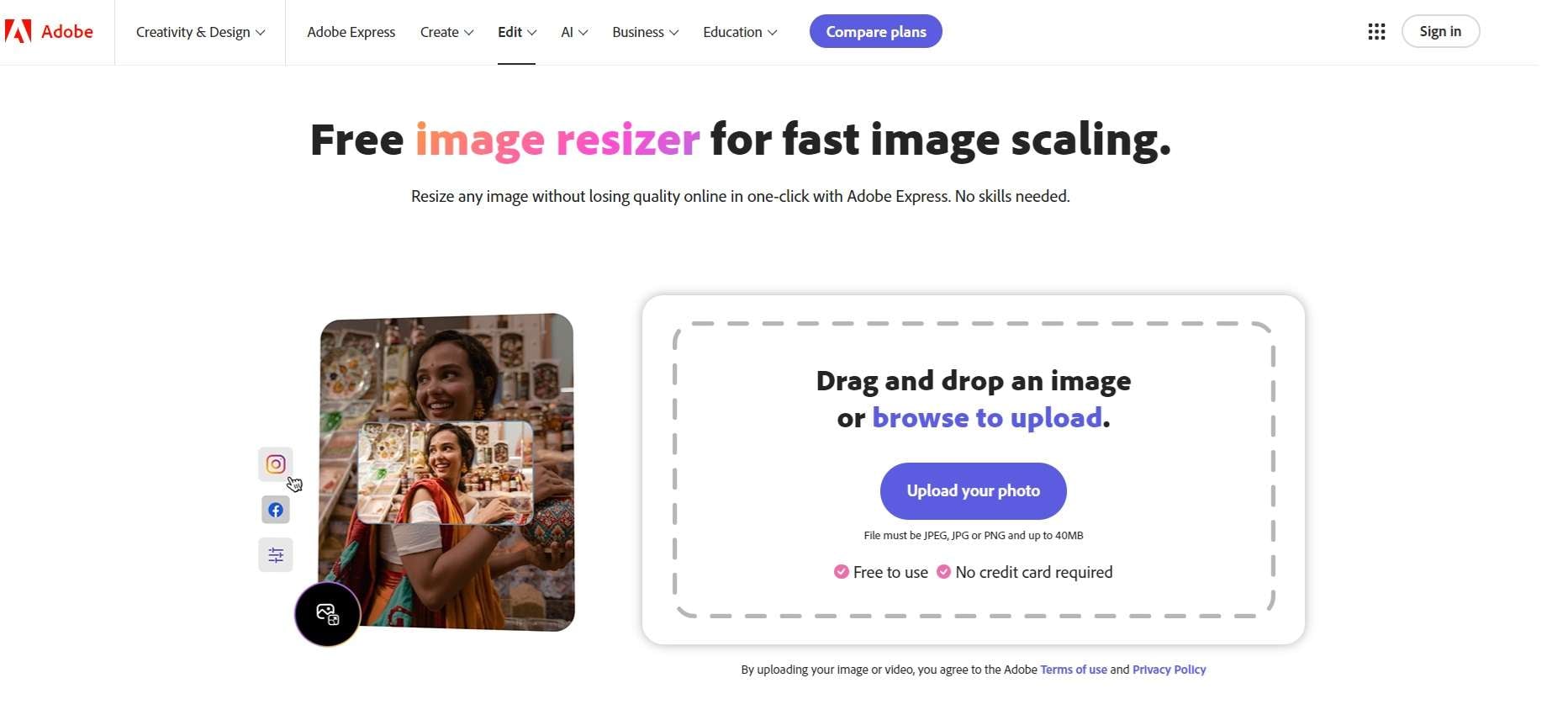
Step 2: You'll see options to change the size of your image. You can choose from preset sizes or enter your own dimensions to enlarge JPG size. Adobe's tool will automatically adjust the quality to keep your image looking good.
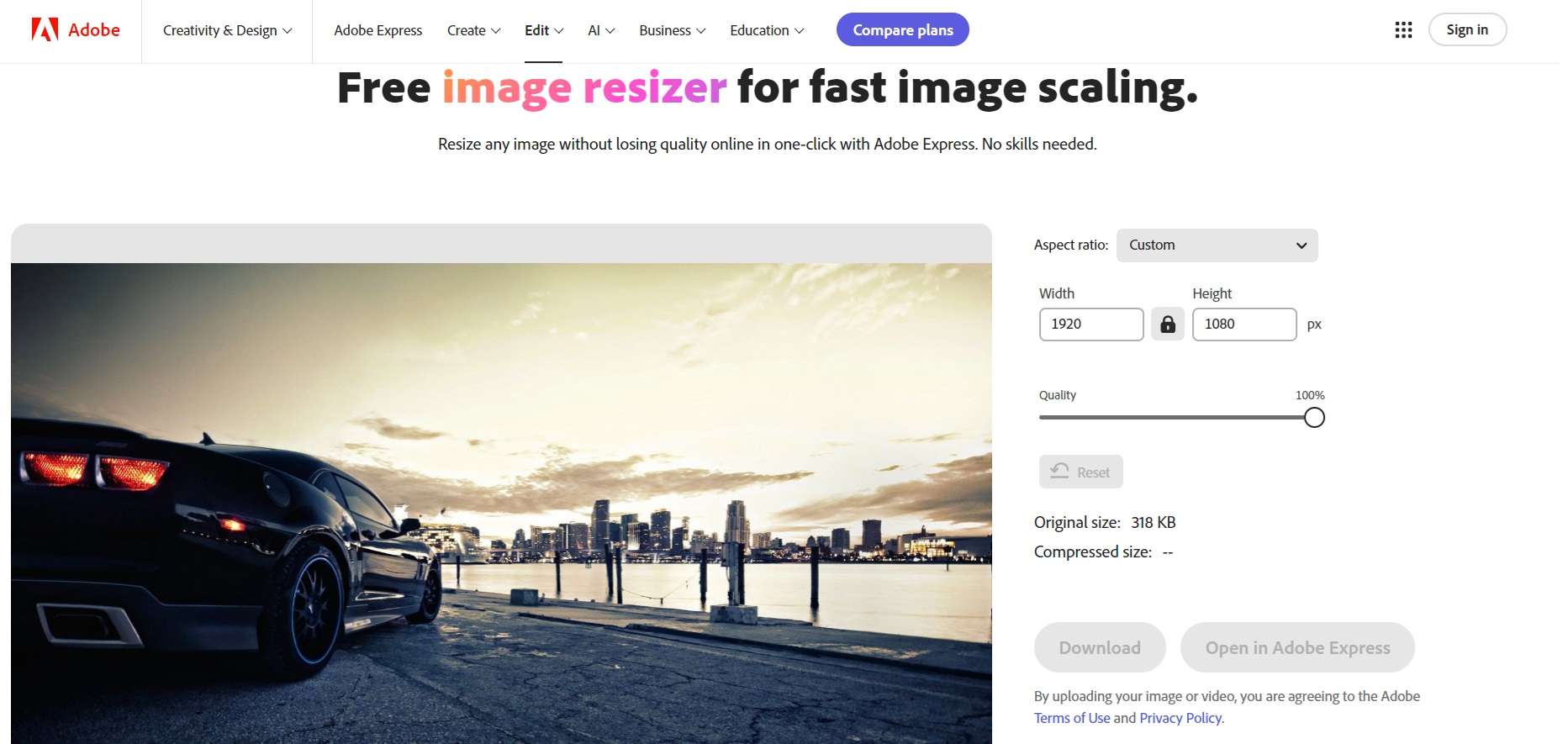
Step 3: Once you're happy with the size, click "Download" to get your enlarged JPG.
The Adobe JPG Image Enlarger is a reliable tool from a well-known company. It's good for enlarging JPG images for various uses, from social media to printing.
Method 4: Use Pi7 to Enlarge JPG Size
Pi7 is a versatile online tool that can help you enlarge JPG images and do other image editing tasks. Here's how to use Pi7 to enlarge JPG size:
Step 1: Visit the Pi7 website. Upload your JPG image by clicking "Select Images" or dragging it into the box.
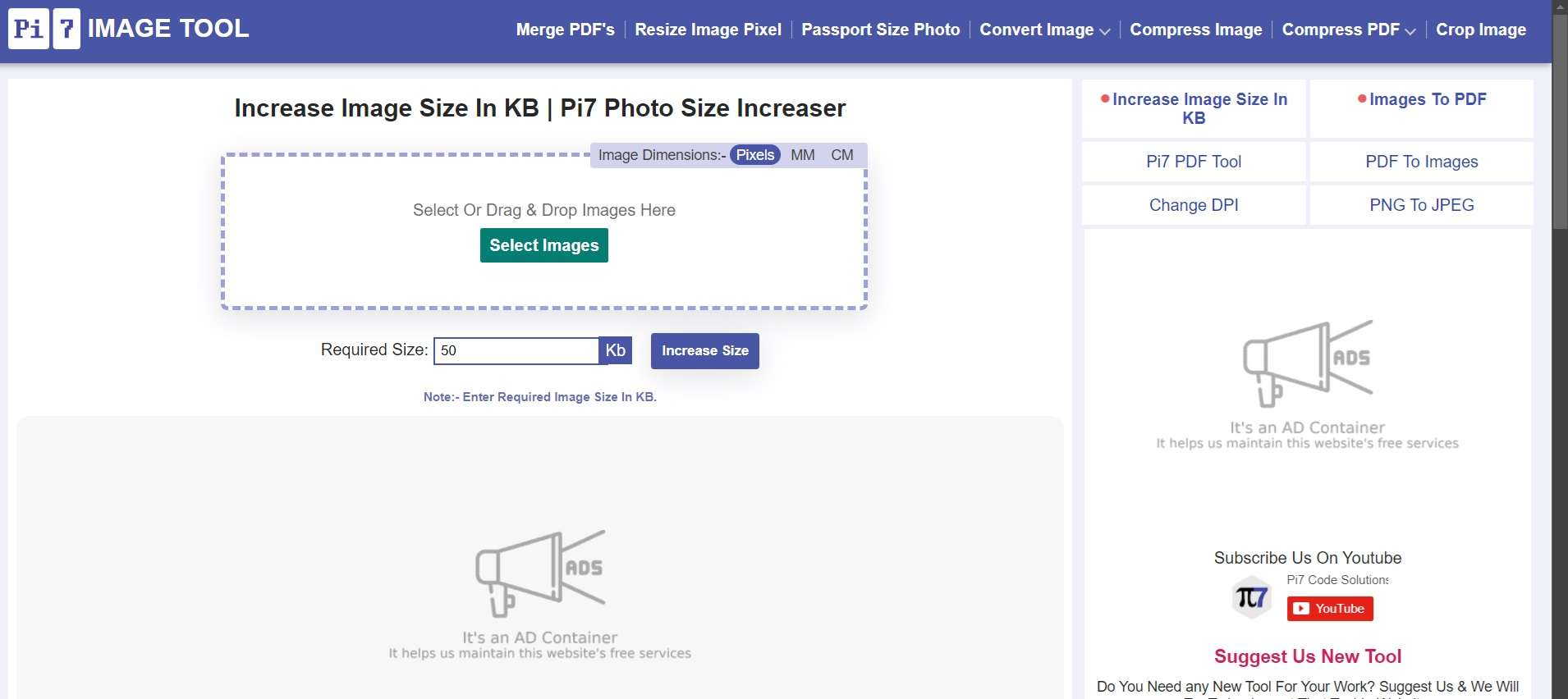
Step 2: Once your image is uploaded, you'll see options to change its size. Enter new dimensions or use the slider to enlarge your JPG. Pi7 also lets you choose the quality of your enlarged image.
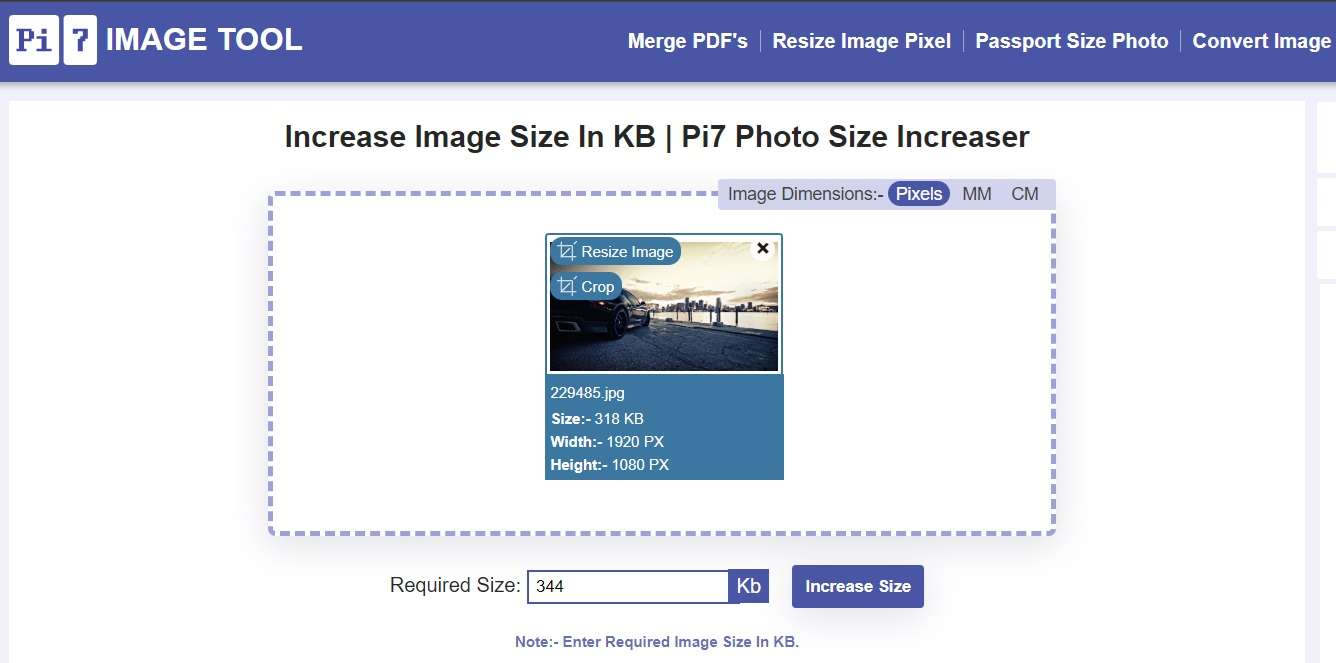
Step 3: When you're done, click "Increase Size" and then "Save Image" to download your enlarged JPG.
Pi7 is a good choice if you want more control over how you enlarge JPG size. It offers options for both the size and quality of your enlarged image.
Stuck with Corrupt JPG Images? Try Repairit Photo Repairit Tool
Sometimes, when you try to enlarge JPG size, you might find that your image is corrupted or damaged. This can happen for various reasons, like errors during downloading or problems with your storage device. If you're stuck with a corrupt JPG image, you can try using the Repairit Photo Repair tool.
Repairit is designed to fix damaged or corrupted image files, including JPGs. Here's how to use it:
Step 1: Go to the Repairit website. Install Repairit on your PC. Open the tool and click on "Add" or drag and drop your corrupt JPG file into the box.

Step 2: Click "Repair" and wait for the tool to process your image.

Step 3: Once it's done, you can preview the repaired image. If you're happy with the result, download your fixed JPG.

While Repairit isn't specifically for enlarging JPG size, it can be very helpful if you're trying to enlarge a JPG and find that it's damaged. By fixing the image first, you can then use one of the methods we discussed earlier to enlarge JPG size successfully.
Fix File Conversion Encoding on Microsoft Word Now

Tips to Enlarge JPG Size Without Compromising Quality
When you enlarge JPG images, there's always a risk of losing quality. The image might become blurry or pixelated. Here are some tips to help you enlarge JPG size while keeping the best possible quality:
- Don't overdo it: Try not to enlarge JPG images more than 200-300% of their original size. The more you enlarge, the more quality you'll lose.
- Use the right tool: Some JPG image enlarger tools are better than others. Try a few different ones to see which gives you the best results.
- Adjust the quality settings: Many online tools let you choose the quality of your enlarged JPG. Higher-quality settings usually give better results, but the file size will be larger.
- Consider the purpose: Think about how you'll use the enlarged JPG. If it's for a website, you might not need as high quality as you would for printing.
- Use AI-powered tools: Some newer JPG image enlarger tools use artificial intelligence to improve image quality when enlarging. These can often give better results than traditional methods.
- Sharpen after enlarging: If your enlarged JPG looks a bit blurry, try using a sharpening tool to crisp it up a bit.
- Check the results: Always look closely at your enlarged JPG before using it. Zoom in to check for any areas that look pixelated or blurry.
- Try multiple times: If you're not happy with the results, try enlarging your JPG again with different settings or a different tool.
- Consider professional help: For really important images, or if you need to enlarge JPG size a lot, you might want to consider using professional image editing software or hiring a graphic designer.
Remember, when you enlarge JPG size, you're asking the computer to create new information to fill in the gaps. No method is perfect, but by following these tips, you can get the best possible results when you enlarge JPG images.
Conclusion
Enlarging JPG size doesn't have to be difficult or require expensive software. With the online tools and methods we've discussed, you can easily enlarge JPG images for all sorts of uses. Whether you need to enlarge JPG size for printing, web use, or any other reason, there's a tool out there that can help.
Remember to always start with the best quality original image you have, and don't try to enlarge JPG size too much at once. By following the tips we've shared and experimenting with different JPG image enlarger tools, you can find the best way to make your images bigger without losing too much quality. Now you're ready to tackle any JPG enlarging task that comes your way!
FAQ
-
Can I enlarge a JPG image without losing quality?
When you enlarge JPG size, there's always some loss of quality because you're creating new information to fill in the gaps. However, modern JPG image enlarger tools use advanced techniques to minimize this loss. By starting with a high-quality original image and not enlarging too much at once, you can get good results. Some AI-powered tools can even improve image quality when you enlarge JPG images. -
What's the best online tool to enlarge JPG size?
The best tool to enlarge JPG size depends on your specific needs. For basic enlarging, Image Resizer or Adobe's tool works well. If you need to enlarge JPG images a lot, a Photo Enlarger might be better. Pi7 is good if you want more control over the process. Try a few different tools to see which gives you the best results when you enlarge JPG images. -
How much can I enlarge a JPG image?
How much you can enlarge JPG size depends on the original image quality and the tool you're using. As a general rule, try not to enlarge JPG images more than 200-300% of their original size. Some tools, like Photo Enlarger, claim to be able to enlarge up to 800%. However, the more you enlarge a JPG, the more likely you are to see a decrease in quality. Always check your results carefully when you enlarge JPG size significantly.