The world of graphics and imaging is a vast and rapidly developing field. The small devices in our hands contain within them a world of their own. As fascinating and charming as it may be, the terms that are currently associated with graphics imaging technology might be unfamiliar to some users.
To assist you in this regard, we have compiled some useful facts and figures. Today's article tells you what an EPS file is, when and where to use it, its pros and cons, and its recovery methods.
Let's begin!
Part 1: What Is An EPS File?
An EPS file format is an acronym for Encapsulated PostScript. It can contain graphics, illustrations, or text files. It also works as distinct points and formulae for their encoding and is relatively more flexible and resizable.
The EPS file format was first introduced in 1922 by Adobe. Although the format is not as widely supported as other file types, it is still useful in various instances.
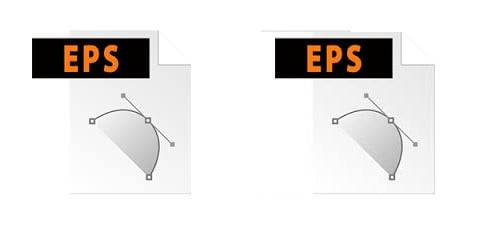
Bonus: Are you ready for photo shooting, editing, managing or sharing? Do you have a question about what makes your photo corrupted? If the answer is yes, let's check your intimate guard to photos with any corruption scenarios - Photo Corrupted? Let's Rescue Them Right Now!
Part 2: What is an EPS File Used For?
An EPS file format is designed for vector images and graphics. Though not widely used, it is still preferred by various illustrators and graphic designers.
Vector files of various extensions such as EPS serve multiple uses in some prominent fields. As the files can be resized and reopened quickly without compromising much on the quality, these extensions and file formats are widely used for large-scale applications.
EPS files are most suited for creating logos and trademark designs. A significant application of EPS format is seen in billboards, posters, and banners. For large-sized images and dry graphics, EPS has been deemed an excellent choice. They are also used for printing photos and logos on clothing.
Numerous designs and even barcodes can be printed in two-dimensional images using EPS format. Even for custom print features and techniques that come out discrete and separate each time, EPS files are preferred.
Part 3: Pros and Cons of EPS File
Various types of file formats are fitted for use in different scenarios. Each one has its own merits and demerits. EPS files serve various advantages to their users. A few of them are listed below.
The major appeal of EPS files is that they can be sized to any set of dimensions without losing their quality. This property is rendered especially useful in printing images of large sizes.
- They are ideal for importing into several other graphics applications and software.
- They are highly versatile in their range of use. EPS files can contain and combine images, texts, and illustrations with much feasibility.
- EPS files are supported by several word processing software and are compatible with Windows and Mac.
Similar to other file formats, EPS files also contain some disadvantages in their usage. These include the following.
- EPS file formats are usually not supported by most operating systems.
- EPS files offer a minimum resolution of 300 dpi to retain their quality.
- These files can take time to customize and save.
- Page layout applications usually don't support an EPS file modification, so the files need to be saved as final drafts.
Part 4: How to Open EPS Files?
Now you know what an EPS file is and where to use EPS formats. The next thing in question is to understand how to open an EPS file on your device. Attempting to open an EPS file can go in vain if you do not possess the required software for it, as Windows does not allow you to open an EPS file natively.
To successfully open an EPS file, supporting software needs to be installed. The efficient software to get the task done is Adobe Acrobat Reader. This useful tool allows its users to open a wide variety of files, including PDF and EPS.
To open and view EPS files on Adobe Acrobat, follow the steps given below.
1. Open Adobe Acrobat Reader and go to the "File" menu that shall be visible on the screen's top left corner.
2. Click on the option "Create PDF."
3. Once there, select the option "From File."
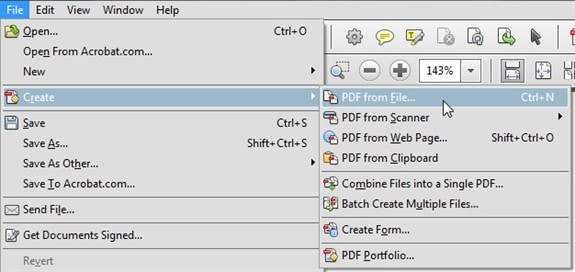
4. Then, browse to the storage location of the EPS file.
5. Choose your desired file and select "Open."
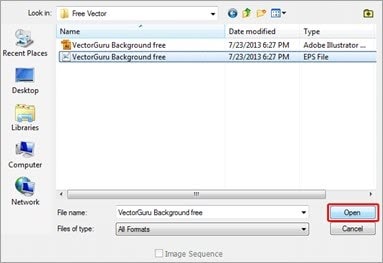
Consequently, you shall be able to open and view your EPS file. For other platforms such as Adobe Illustrator and Photoshop, you need to locate the EPS file present across the device and open it using any of these platforms.
Part 5: How to Recover Deleted EPS Files on Windows and Mac
In recent years, technology has dramatically taken its toll on the world. Multitudes of information can be fitted into devices as small as the palm of our hands. Storing a vast amount of data is now easier than it was ever before. But as convenient as it is to store data, losing it is almost as effortless.
Data deletion and corruption occur all the time. Though once deemed a serious issue, files that are once deleted can now quickly be restored and recovered. There is various data recovery software available in the market. The most esteemed and renowned these days is the Wondershare Recoverit.
This handy tool enables its users to retrieve their accidentally lost or deleted data in no time. Being free and easily accessible, Recoverit bestows its users with a wide range of beneficial features. A few of them are listed below.
- It provides a user-friendly and convenient interface.
- Recoverit ensures data security to the maximum level.
- It can retrieve lost data from a local file folder or even external storage devices such as USB flash drives or memory cards.
- The previewed files are enhanced to a great extent.
- The software is compatible with both Windows and Mac operating systems.
These features enable Recoverit to topple all other data recovery software.
How to Recover Lost EPS File with Wondershare Recoverit
To start with, download and install the Wondershare Recoverit software. Once downloaded, launch the software on your device and follow the steps given below.
Step 1: Selecting the Location
The first step in the road to recovery is to select the location where your EPS file was deleted or lost. Browse to the site or drive from where you wish to retrieve the file.
Step 2: Starting the Scan
Once the location is selected, click on the "Start" button to begin the scan. The software shall start the inspection. The process might prove to be time-consuming in certain instances.

Step 3: Preview the File
After the scanning process is concluded, all the files found shall be exhibited in the "File View" tab.

Step 4: Recovering the File
Choose the files that you wish to recover and select the "Recover" option available. Choose a destination for the recovered files, and you are done.

Further Reading:
Here are the useful articles to help you.
1. What Is A CR2 File and How to View?.
2. What Is A WAV File and How Does It Use?.
3. What Is A DMG File And How to Open It?.
Conclusion
The subject of images and illustrations requires long hours of thorough discussions. The field of graphics and designs has progressed rapidly. To sum it all up, we tried to provide a concise yet precise description of EPS files.
Now you know what an EPS file is, where it is used, and the benefits it serves. Recovering a lost EPS file won't be a problem anymore. Hopefully, we could be of assistance.
People Also Ask
-
How do I convert a JPEG to EPS?
You can convert a JPEG image to an EPS by using file converters. A wide range of converters is available online to assist you in the task. -
Is EPS better than PDF?
Conventionally, PDF formats are preferred more as compared to EPS. The former is a standard and more closed format, offering more options. -
What is the difference between EPS and JPG?
JPG files are raster images that are most suited for small size and high quality. EPS files are vector files of graphics or illustrations that can be easily resized and reopened. -
What is EPS or AI format?
EPS and AI are vector file formats created by Adobe. EPS can be used in logos and printing graphic designs, whereas Adobe Illustrator specifically uses AI formats for creating logos and various types of layouts.



