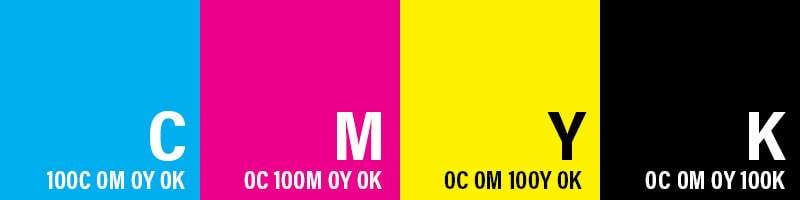
CMYK is one of many color models, short for Cyan, Magenta, Yellow, and Key. Each letter represents an ink plate used for printing in the past. Cyan is for blue-green colors, Magenta is for purple-red colors, Yellow is for bright red, and Key is for black shades.
The CMYK color model creates colors by combining these four elements with different proportions. For example, combining the maximum values of these ink colors produces white, and combining zero values creates the black color. Adjusting the tones and shades of these colors adjusts the intensity of colors.
However, in modern graphics, design, and printing work, there are various color models, and it’s often necessary to convert images to CMYK as they aren’t represented in this format.
In this article
Why Convert a Picture to CMYK

Consider converting images to CMYK when preparing them for printing. On the other hand, you can benefit from this conversion in other ways, including:
- Getting better color accuracy for printings;
- Adjusting colors for the print because of the wider gamut characteristic in RGB images;
- Ensuring color consistency across different printers and devices;
- Improved black reproduction;
- Avoiding unwanted colors.
What Are CMYK Images Used For?
CMYK images are mainly used for printing media. They're standard for commercial printing, like promotional materials and magazines. Traditional printing methods, like offset printing, use CMYK inks for colored images. Packaging materials, labels, and boxes also use CMYK printing for detailed graphics. Accurate color reproduction is important for visual appeal and branding. Envelopes, letterheads, and business cards are also created with CMYK printing. If you want high-quality photographic prints, choose CMYK. Art books, cookbooks, novels, and textbooks are all printed with CMYK inks. CMYK is also used for art reproductions to maintain detail and accuracy.
How to Select an Image to CMYK Converter
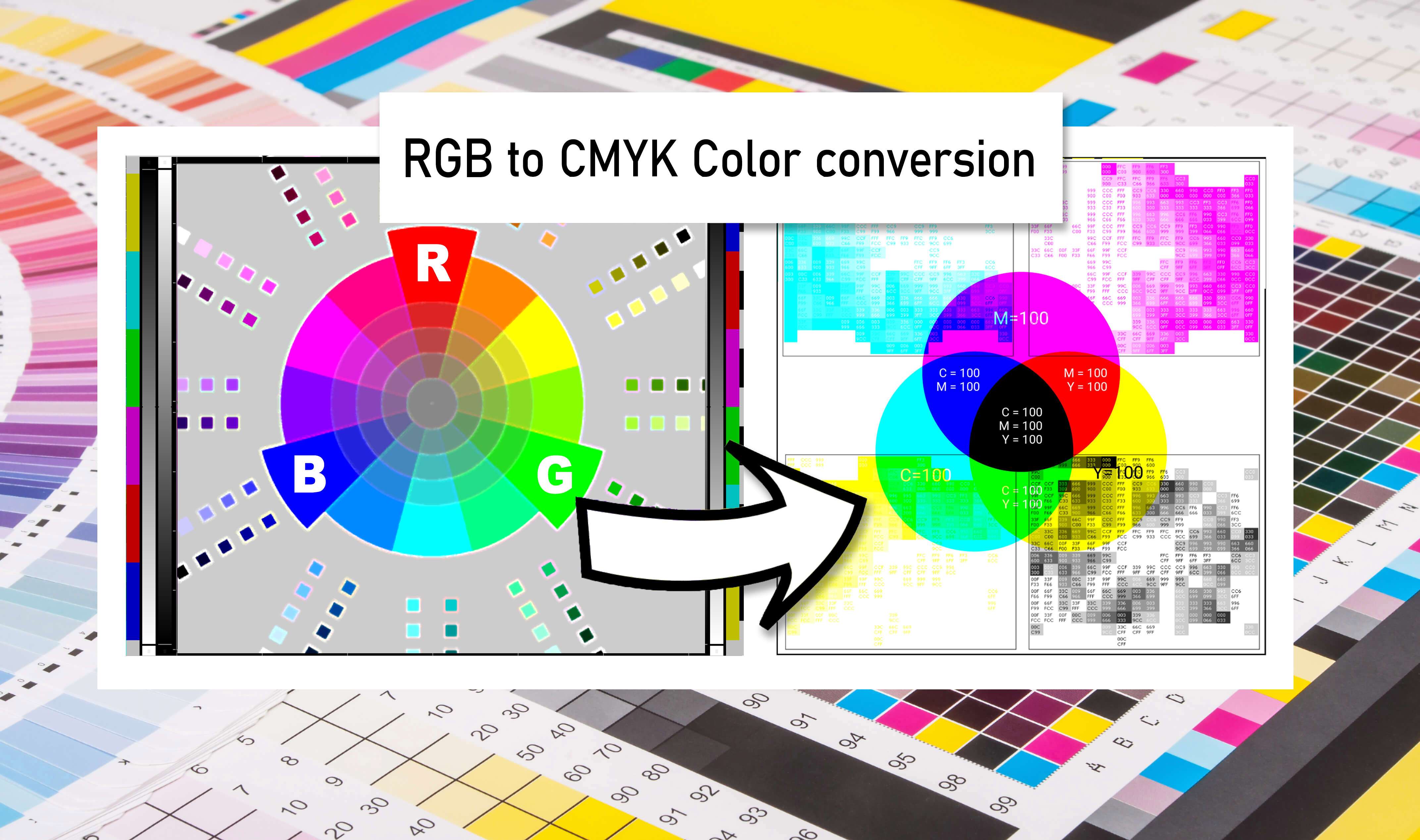
Consider your preferences and needs when selecting the best CMYK converter. Here are some main factors to consider:
Compatibility
You should get a converter compatible with the design software you commonly use. Some converters are plugins, while some are standalone tools, and you must ensure that you can incorporate them into your workflow.
Desktop or Online Converters
Some people prefer doing their work online, while others like to use desktop tools to perform color conversions. Online tools are usually simpler and don’t offer many additional functionalities but are easy to access and don’t require any installation.
Ease of Use
Always look for a color converter you can use without any issues. If you lack advanced technical skills, it’s best to stick with those basic converse with clear instructions and a simple interface.
Supported Formats
Check what type of image formats you can convert to CMYK with your conversion tool. It’s also essential to check the output formats. PSD and TIFF are the two main CMYK output formats you should look for.
Batch Processing
If you have many images to convert quickly as a part of your workflow, look for tools that offer batch-processing capabilities. This feature will save you valuable time and help you finish work more quickly.
How to Convert an Image to CMYK
The process of converting images to CMYK can be different depending on the tool you’re using. That’s why we’ve provided the three most common methods people use for this conversion, including Photoshop, GIMP, and online converters. Here’s how they work.
How to Convert an Image to CMYK in Photoshop
Photoshop is one of the most popular graphic design tools. Many use it to perform various edits, prepare images for printing, change colors, add effects, etc. Here’s how you can use it to convert images to CMYK:
Step 1: Launch Photoshop, and when you get to the home screen, click Open on the left sidebar.
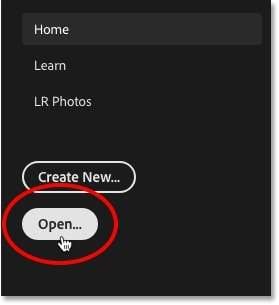
Step 2: Navigate to the location of your image, double-click the picture or click on it and press Open.
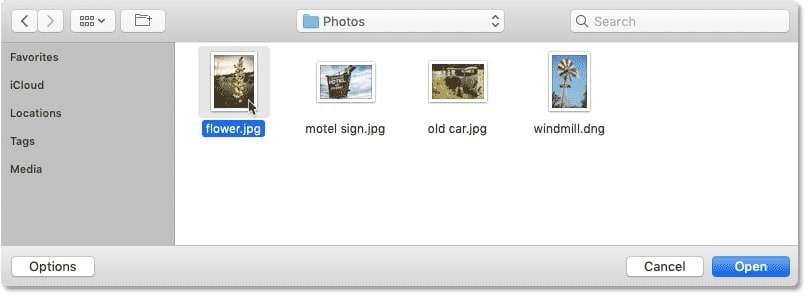
Step 3: Once you’ve done that, click Image in the menu bar again, go to Mode, and then click CMYK Color.
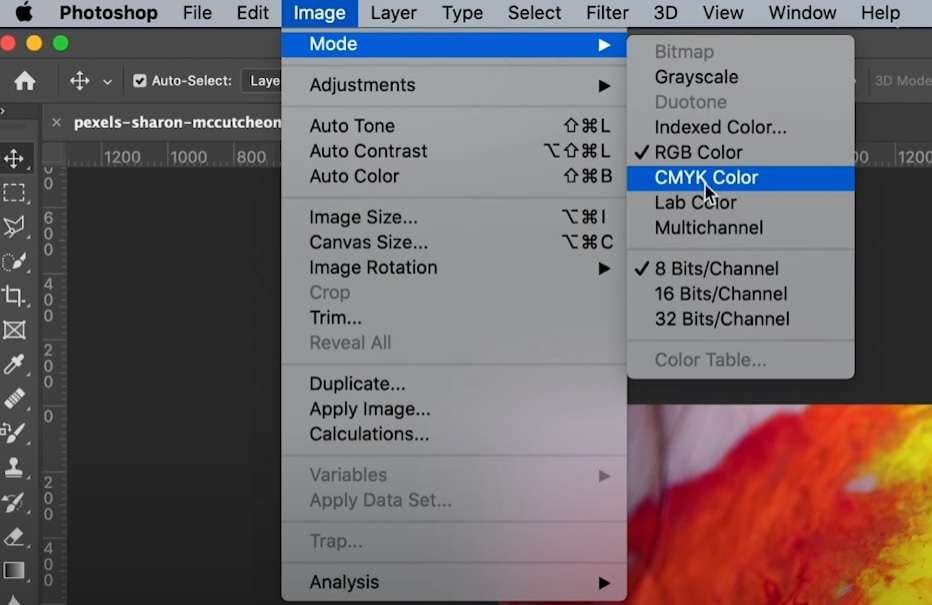
Step 4: Click Ok. Check how the conversion changed the colors and make the necessary adjustments if needed.
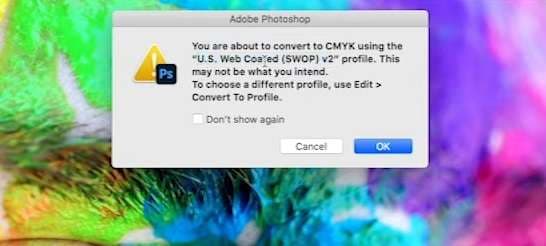
Step 5: Once you’re ready, select File and then Save As, select the destination where you want to save, name the file, and select a format that supports CMYK images (PSD or TIFF).
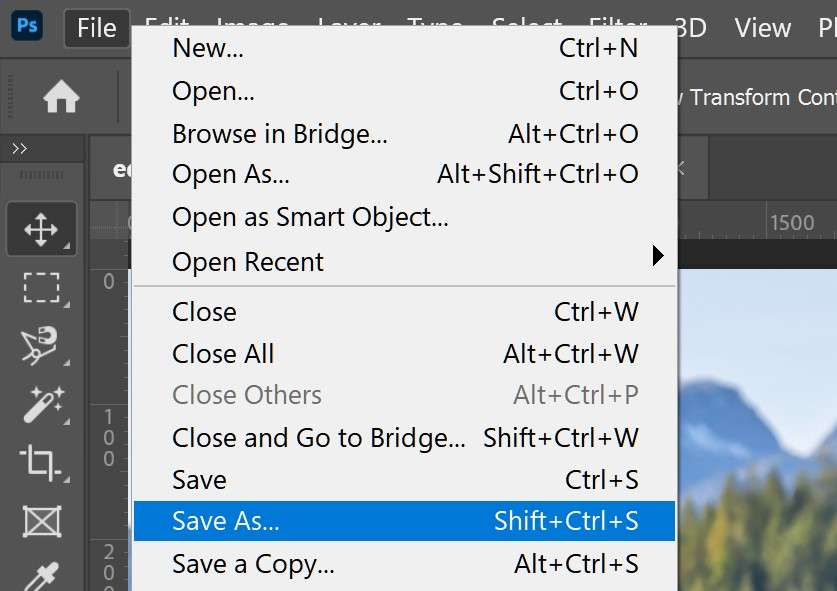
How to Convert an Image to CMYK in Gimp
GIMP is short for GNU Image Manipulation Program, and this is an open-source graphics editor used for editing images. Here’s how you can use it for converting images to CMYK:
Step 1: Launch Gimp, click File, and then Open to find the image you’re looking for. Navigate to it and click on its name.
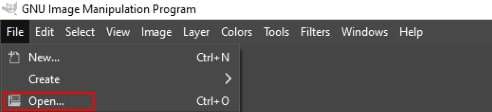
Step 2: Click Image in the menu, then Separate, and click Separate (to Colour).
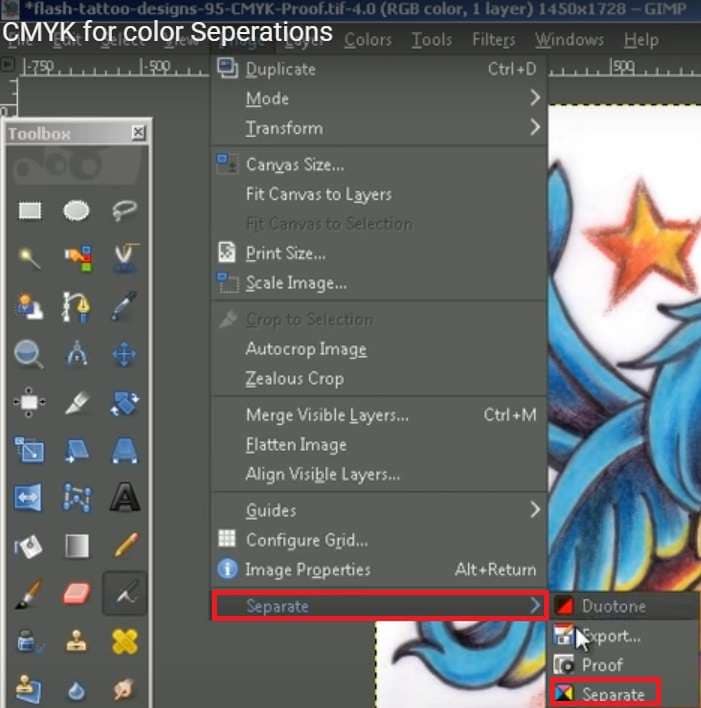
Step 3: Choose the source (RGB), select the destination color space (target, CMYK), and click OK.
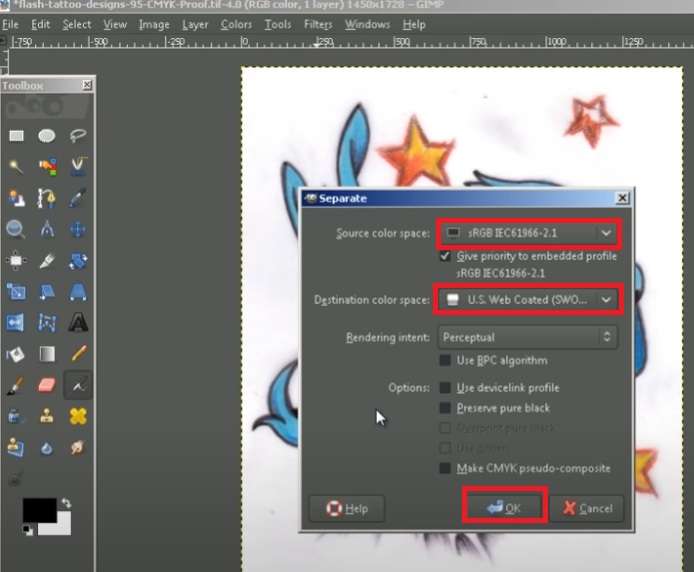
Step 4: Another window will open with CMYK color options and four different layers.

Step 5: Click Image, Separate, and Proof to match the layer with the original colors.
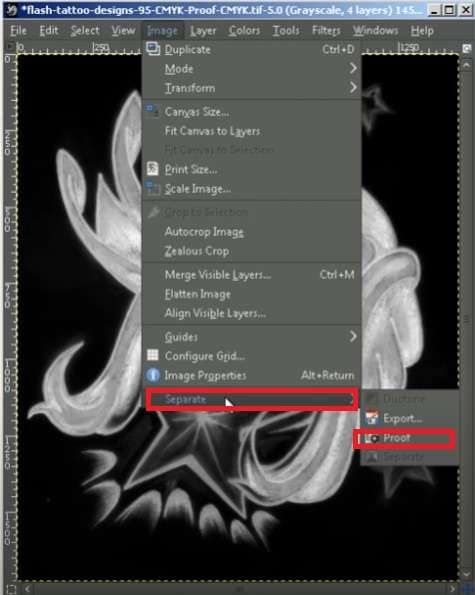
Step 6: Click OK to confirm the conversion.
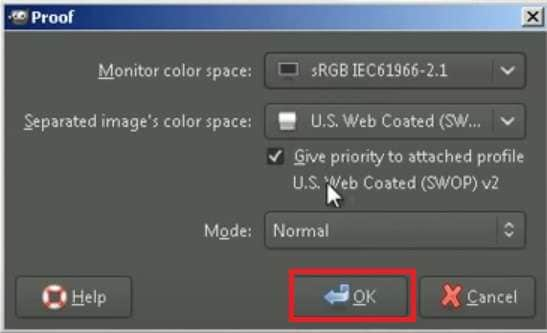
How to Convert an Image to CMYK Using Online Converters
If you prefer online tools that don’t require downloading or installing anything, you should consider using online converters. You can use many online converters, and they all have similar steps for converting images to CMYK.
Here are the steps for converting RGB to CMYK using the SharkFoto image converter:
Step 1: Go to the online converter page.
Step 2: Click Upload Image, navigate to your image, select it, and click Open. Alternatively, you can drag and drop the file over the Upload section.
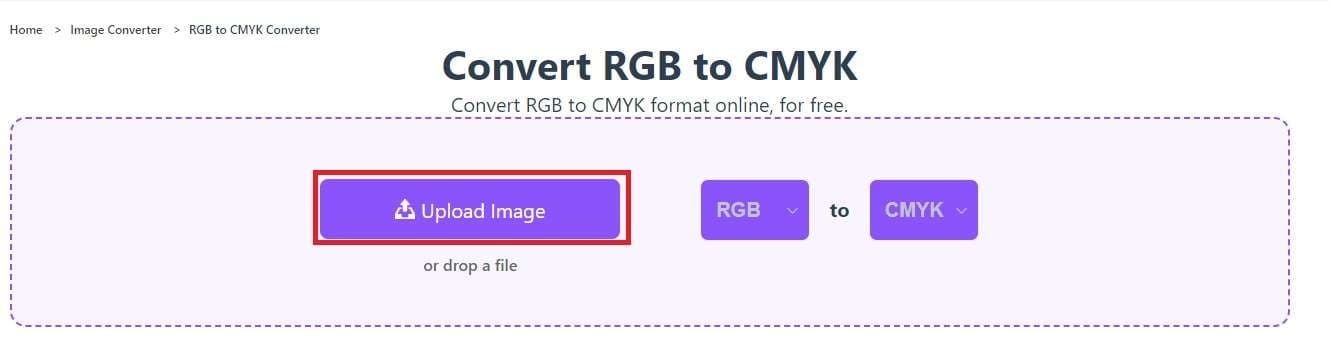
Step 3: In the next window, select the image you want to convert and choose the target format (CMYK) on the right.
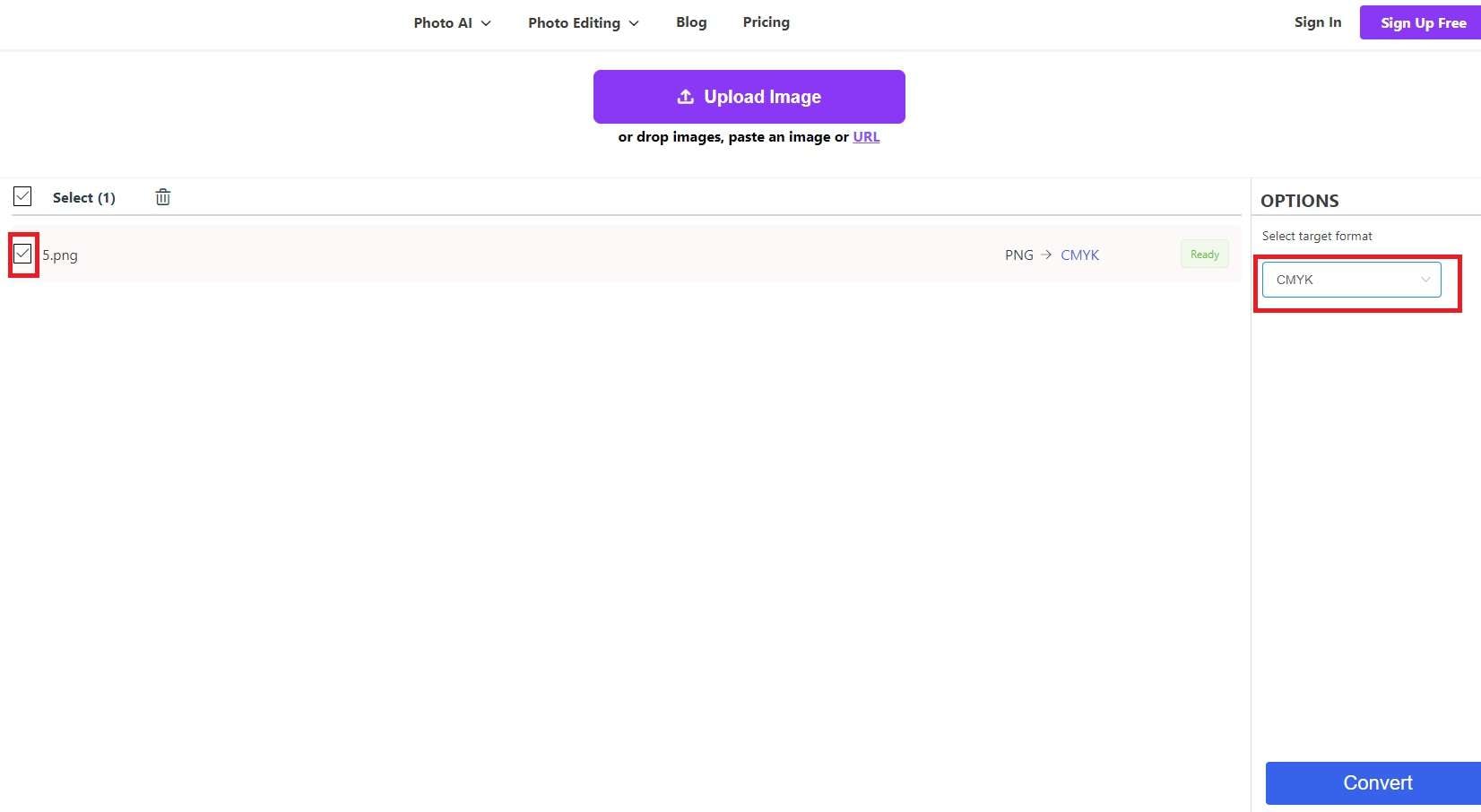
Step 4: Once you’ve set everything up, click Convert in the bottom right corner.
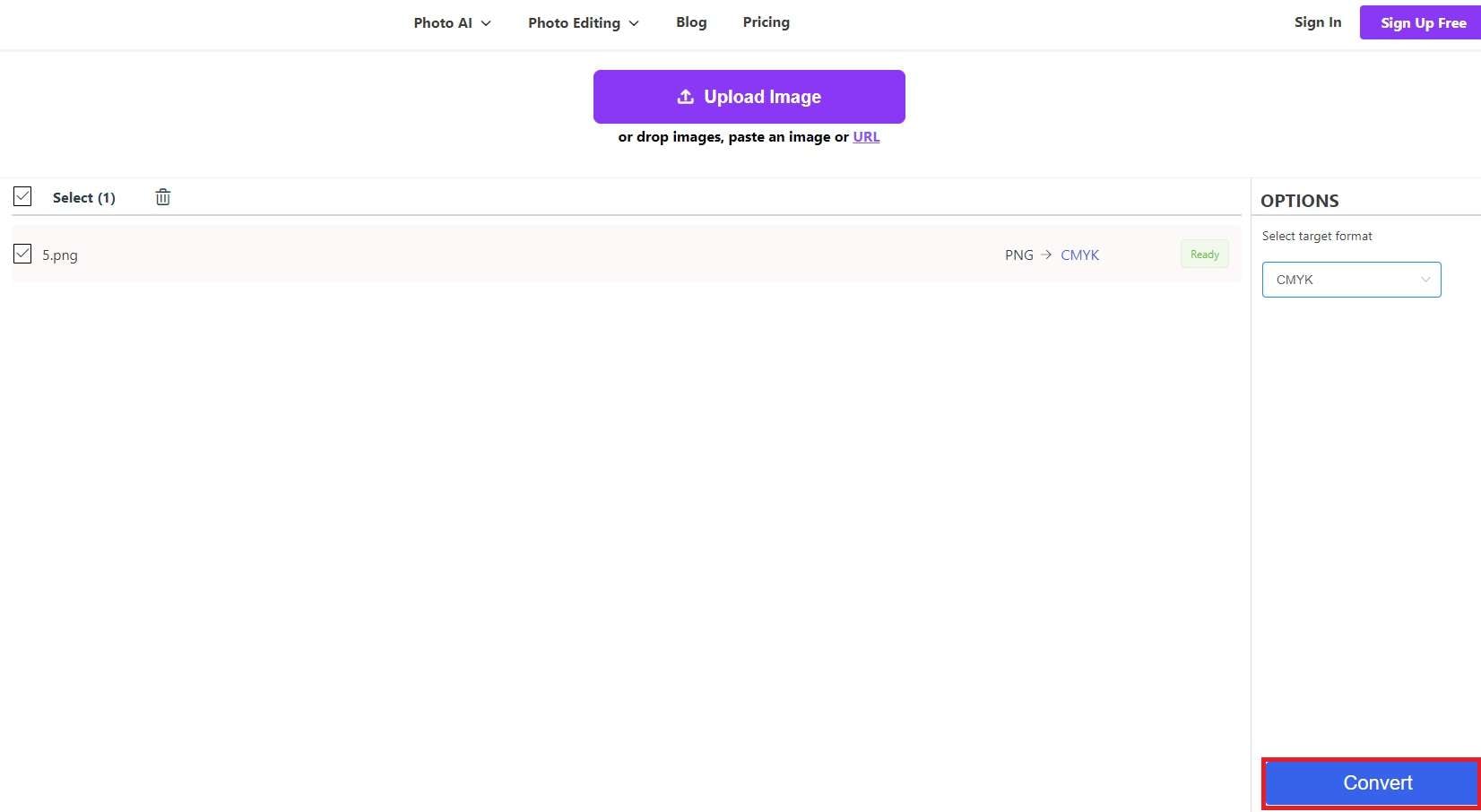
Step 5: Wait until the process is complete. When you see “Success” on the right side of your file, click Download in the bottom right corner to save the image to your device.
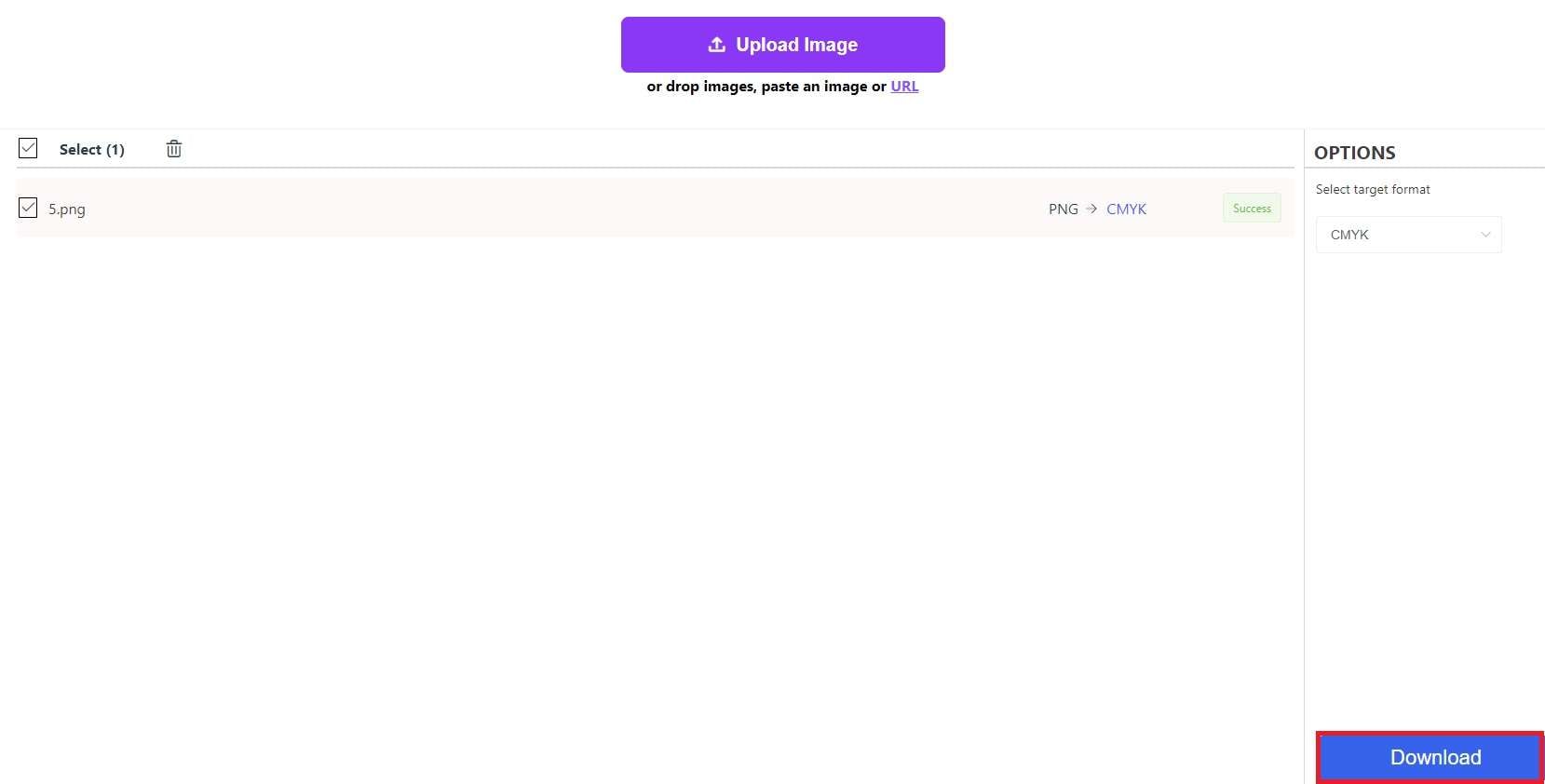
Tips for Converting Images to CMYK
Here are a few of the most important things to remember when converting images to CMYK.
Color the Images Perfectly
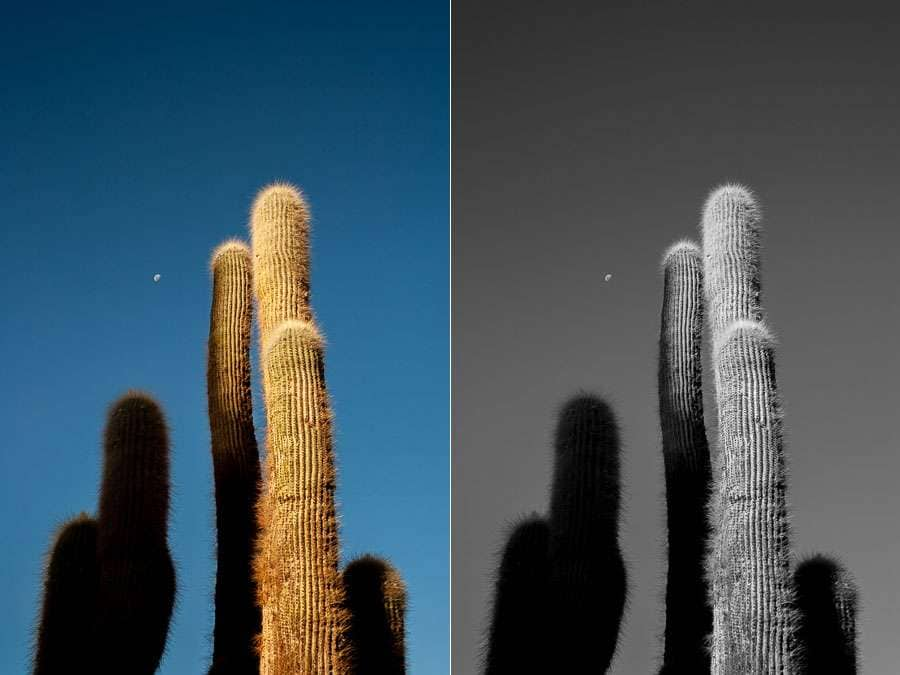
If you have black-and-white images or images with poor color quality, you must invest the time in coloring them to perfection. That will ensure better CMYK outputs and, ultimately, quality prints.
If you have a batch of black & white images, consider using tools like Repairit Online Photo Colorizer, which utilizes AI to color pictures and help you quickly speed up your work. On the other hand, you can always use tools like Photoshop to adjust details and make the color sparkle.
Convert High-Quality Images
Before converting images, ensure you’ve found or created the best-quality images possible. First of all, make sure your photos have the right resolution of at least 300 DPI, and add the right color profiles to your images, as printers work with different color profiles. All images should be saved in lossless formats like PSD and TIFF to ensure none of the image quality gets lost.
Test Prints
Before printing a large batch of materials, consider doing test prints on the same printer and type of paper with the same settings. See what results you get and adjust different aspects of the printing process before committing to the whole batch.
Conclusion
You can convert images to CMYK using online converters, with Photoshop, or with tools like GIMP. Take the time to try out different options and see which one works best for you.
Finding a tool you’re comfortable with while getting all the functionalities, you need to perfect your images before printing them is essential. Assess your needs and workflow because everyone is different, and there’s no one-size-fits-all solution.
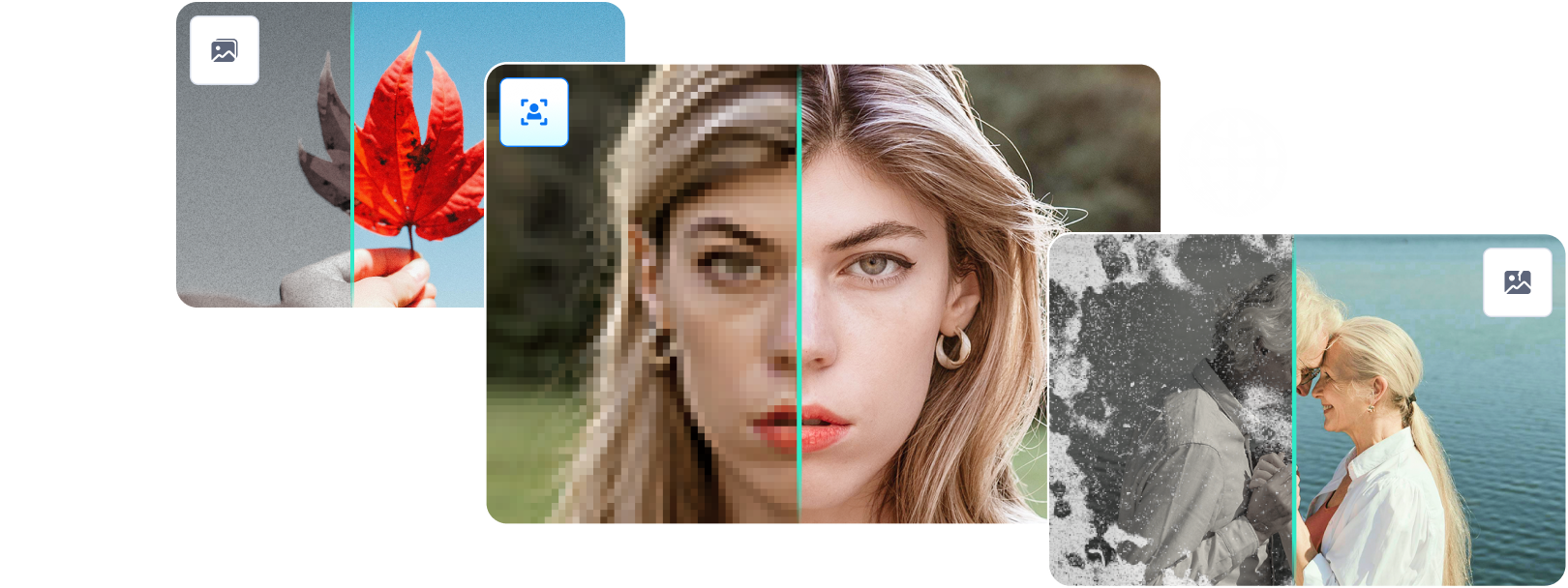

 ChatGPT
ChatGPT
 Perplexity
Perplexity
 Google AI Mode
Google AI Mode
 Grok
Grok

