If you've ever faced problems with your Exchange database, you know how stressful it can be. Lost emails and disrupted workflow are just some of the headaches caused by database corruption.
Fortunately, there's a tool called EseUtil that can help to repair Exchange Database. However, while EseUtil is effective, it requires some technical knowledge to use correctly. It may not always be able to fully recover all data or fix severe corruption issues.
In this article, we'll delve into why Exchange database corruption occurs and how you can use EseUtil to fix it.
Part 1: Why Does Exchange Database Corruption Happen?
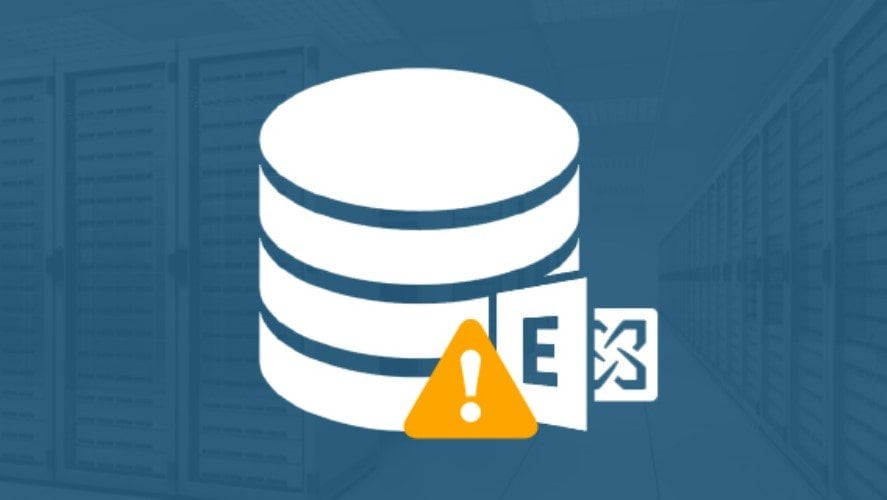
Exchange database corruption may arise from a multitude of factors. Each of these factors poses a risk to the stability and reliability of your database. By understanding them, you can proactively take measures to reduce risks and maintain the seamless functioning of your Exchange environment.
- Power Outage or Unexpected Shutdown: Database corruption may result from sudden power loss or unexpected shutdowns of the server. It is because the Exchange server may not have had the chance to properly save or close its files.
- Hardware Issue: It is a problem with the hardware hosting the Exchange server, including disk failures or faulty RAM.
- Exchange Server Crash: This is when the Exchange server crashes due to a software or hardware problem.
- Incompatible Antivirus Software: Specific antivirus software might disrupt Exchange server functions. It can potentially cause corruption if they're incompatible or misconfigured.
- Low Storage Space: This is when the Exchange server runs out of disk space. It can't properly store or manage its database files, increasing the risk of corruption.
- Missing or Deleted Exchange Log Files: Exchange relies on transaction log files to maintain database integrity. If these logs are missing or accidentally deleted.
Do you have corrupted Exchange files?
Luckily, there is a powerful tool, Wondershare Repairit. It can repair various formats including PDF, Docx, ZIP, etc. quickly and safely.
Part 2: How to Use EseUtil to Fix Corrupt Exchange Database
EseUtil, short for Exchange Server Database Utilities, is a command-line tool provided by Microsoft. It is designed for storing mailbox data, public folder data, and other Exchange-related information.
EseUtil is a valuable tool for Exchange administrators when diagnosing and fixing issues with Exchange Server databases. It helps keep your email system running smoothly.
Here are some key functions of EseUtil for Exchange Database Repair:
- Database Repair: EseUtil can fix various issues within Exchange databases, including corruption and inconsistencies. It can repair damaged pages and restore the integrity of your database.
- Offline Defragmentation: This tool allows you to defragment Exchange databases while they are offline. Defragmentation rearranges data within the database files, reducing their size and improving performance.
- Checksum Verification: EseUtil can verify the checksums of Exchange database files to ensure their integrity. This helps identify any data corruption that may have occurred.
- Soft Recovery: If your Exchange database is in a 'Dirty Shutdown' state due to an unexpected interruption, EseUtil can perform a soft recovery to bring it back to a consistent state.
- Hard Recovery: In more severe cases where a soft recovery isn't sufficient, EseUtil can perform a hard recovery. This involves a more thorough examination. It is also a repair process to remove data from damaged areas of the database.
Here is how to use EseUtil:
Step 1: EseUtil is located within the Bin directory of your Exchange setup. For example, for Exchange 2013/2016, it’s on C:\Program Files\Microsoft\Exchange Server\V15\Bin. Open a command prompt as administrator and navigate to the EseUtil location using cd.
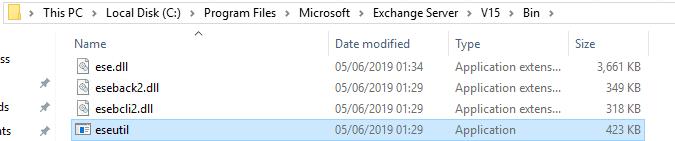
Step 2: If your database is 10 GB, check Event ID 1221 for database whitespace. Subtract this from the total size to determine the minimum space needed for repair.
Step 3: Employ the /MH switch in conjunction with EseUtil to examine the database condition. Distinguish if it is a clean or dirty shutdown.
- Clean Shutdown: The database is in a healthy state and can be mounted after relocating log files.
- Dirty Shutdown: The database is corrupt and won't mount.
eseutil /mh
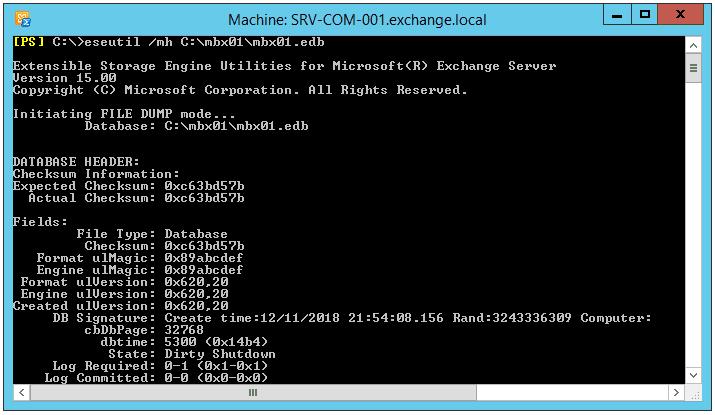
Step 4: In Dirty Shutdown, the EseUtil output will mention required log files. Use the /ML switch with EseUtil and the log path to check log health: eseutil /ml "M:\mbx01\logs".
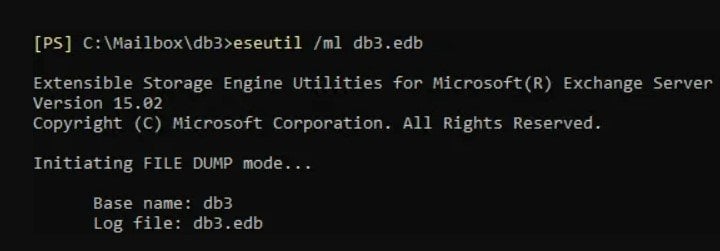
Step 5: Utilize the /r switch in conjunction with EseUtil to execute a soft recovery: eseutil /r e00 /l "M:\mbx01\logs" /d "M:\mbx01\database". Recheck the database state using /mh and then mount it using the Mount-Database cmdlet.
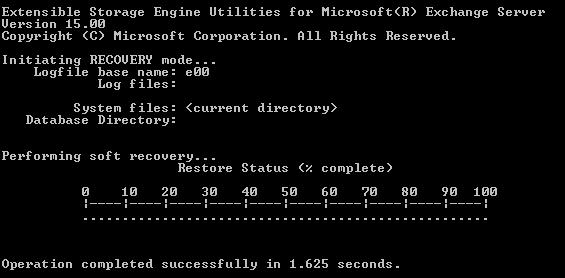
Step 6: Employ the /p switch alongside EseUtil to initiate hard recovery.
Warning: This process removes any data identified as corrupted.
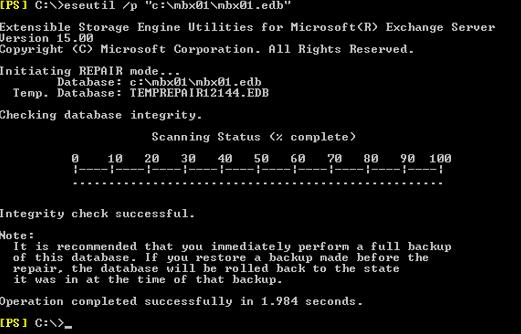
Step 7: Utilize the IsInteg utility to mend indexes: Isinteg –s
Part 3: Using a Reliable Solution to Repair Exchange Database
When it comes to repairing a corrupted Exchange database, you need a solution that's reliable and effective. Try Stellar Repair! This powerful tool can rectify damaged Exchange databases. It offers you a straightforward way to get your email system back up and running smoothly.
Stellar Repair helps retrieve databases that have been dismounted or taken offline, including deleted mailboxes and emails. With a user-friendly interface, it streamlines database recovery, offering swift and convenient solutions.
You can choose to save recovered mailboxes in various formats. Those formats include PST, MSG, EML, HTML, RTF, & PDF formats or live Exchange and Office 365 accounts. Its speed allows for quick retrieval and storage of mailboxes on internal or external drives. Additionally, it offers previews of all mailboxes and items before finalizing the recovery process.
Let’s proceed to the steps on how to repair corrupted Exchange database using Stellar Repair:
Step 1: Download and run Stellar Repair for Exchange. On the main screen, click Browse to select the corrupt Exchange database file you want to repair.
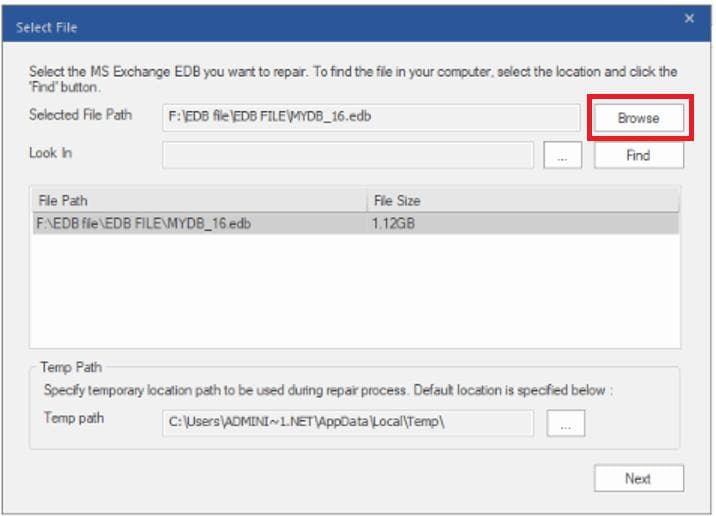
Step 2: Choose your scan mode. Click OK to begin scanning.
- Quick Scan: Faster option for minor corruption.
- Extensive Scan: More thorough scan for severe corruption (takes longer).
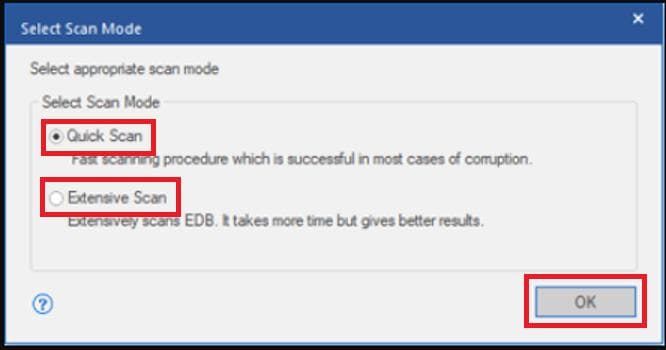
Step 3: Once the scan is complete, a list of recoverable mailboxes will appear in the left pane.
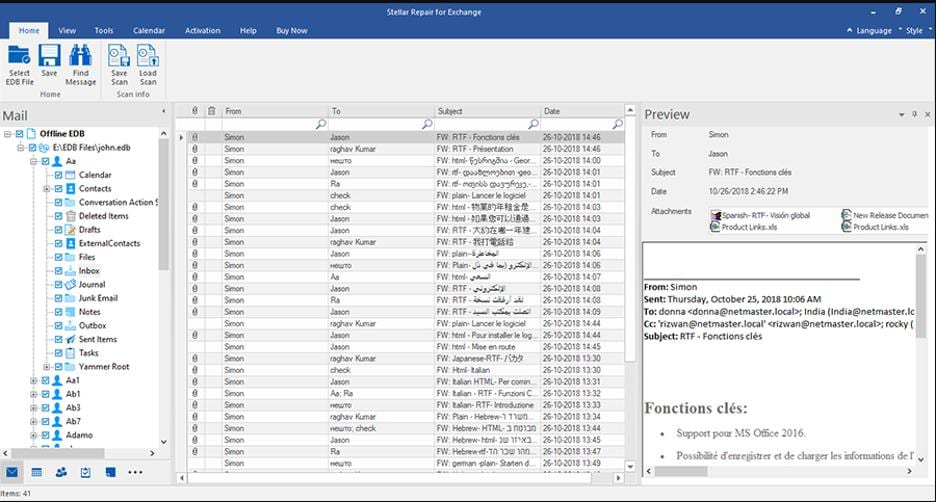
Step 4: Use the Quick Search feature to find specific emails by sender, recipient, subject, or date. Select the mailboxes you want to recover.
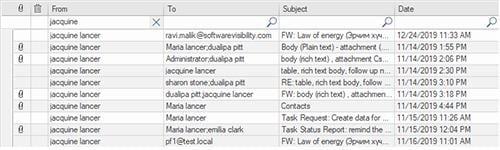
Step 5: Save the repaired mailboxes by clicking Save on the top left.
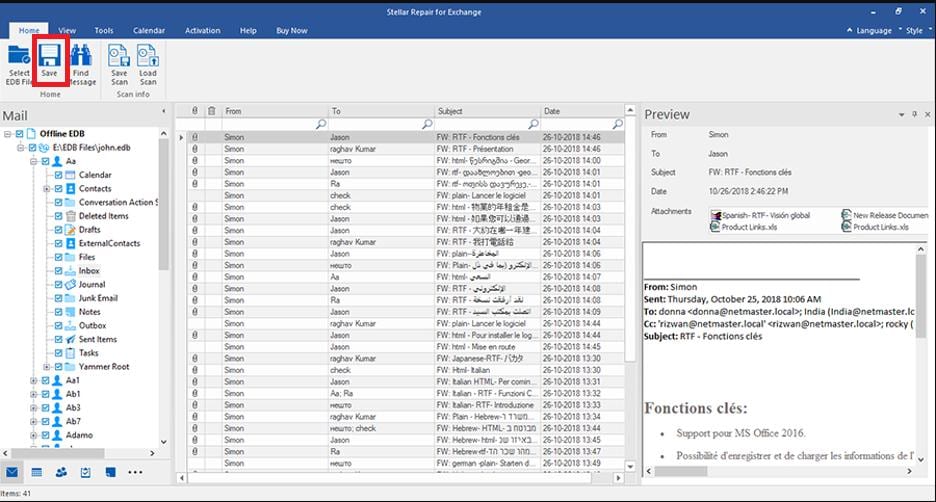
Conclusion
This article offered two solutions for getting your Exchange database back on track. EseUtil is a free tool that can fix minor corruption issues. However, it requires some technical knowledge and may not always recover everything.
Stellar Repair has a user-friendly interface. It's a good option if you're uncomfortable with command lines or need to recover from severe corruption. The best choice for you depends on your technical expertise and the severity of the problem.
What preventive measures can I take to minimize the risk of Exchange database corruption?
To reduce Exchange database issues, regularly back up your databases and check the backups work. Use backup hardware so if something fails, there's a fallback. Update Exchange servers with the latest patches and perform regular maintenance like disk checks and organizing databases to catch problems early.
What are the consequences of Exchange database corruption?
Exchange database corruption can cause major email service disruptions, data loss, and problems with sending or receiving emails, leading to lower productivity. Extended downtime can also lead to financial losses and harm customer relationships.
How can I detect Exchange database corruption?
Signs of Exchange database corruption include frequent service crashes, trouble mounting the database, errors during database tasks, unexpected data loss, inconsistent mailbox content, or odd server behavior. Tools like Eseutil can help identify and fix these issues.


