Without a doubt, Outlook is one of the most advanced email clients available on the market today. It makes it simple for users to manage their emails, contacts, and other mailbox items. Outlook is known as an effective email client, but many users report frequent Outlook crashes when opening emails. So, are you also facing such a problem? If yes, you must know some effective methods to solve this problem. Read this article as this article includes the methods to fix Outlook crashes when opening emails.
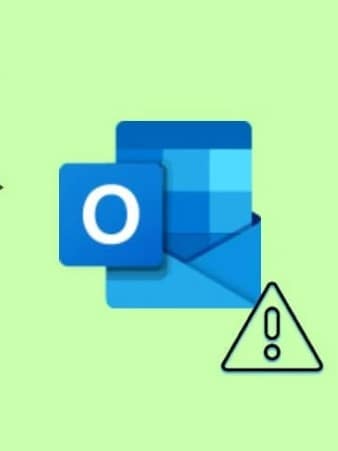
Table of Contents
Part 1: Why Will Outlook Crash When Opening Email?
There could be several reasons for your Outlook crashes when opening an email. So, before I get to the methods, let's take a look at some of the root causes of Outlook crashes.
Reason 1: PST and OST files corruption.
Reason 2: Virus attacks.
Reason 3: Error during installation or Software failure.
Reason 4: Outlook Profile Corruption.
Reason 5: Old version Of Outlook.
Reason 6: Problems in other programs.
Reason 7: Damaged add-ins.
It would be best if you found out the exact reason behind Outlook crashes while opening an email so that you can fix this problem quickly.
Part 2: Methods to Fix Outlook Crashes When Opening Email
Some effective methods can assist you in regaining your Outlook access and solve the problem easily. In this part, I will let you know each technique in a detailed manner.
So, let's dive into the methods!
Method 1: Update Outlook
Sometimes, it is just a matter of updating your software. Recent updates include functions designed to address common bugs and errors. For example, updating Outlook may be beneficial if your Outlook crashes when opening an email. When Outlook is connected to the internet, it usually performs the upgrades automatically. You can, however, manually upgrade it through your office profile. The steps to upgrade Outlook through the office profile are as follows:
Step 1: Navigate to the File option from the ribbon.
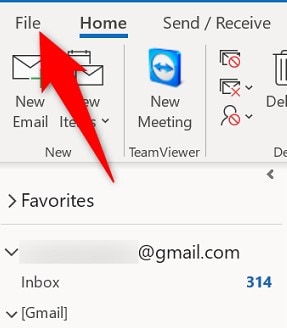
Step 2: Then select Office Account.
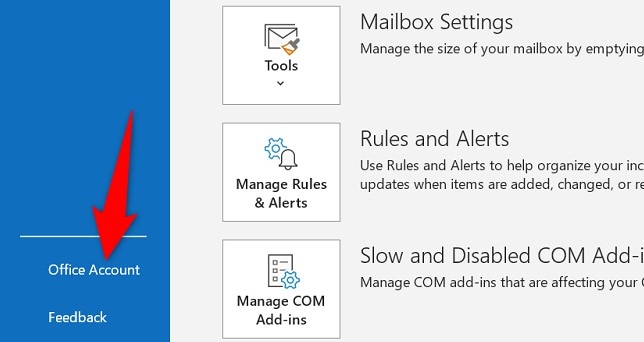
Step 3: Click the Update Option next to Office Update on the right pane.
From the Update Options drop-down menu, select Update Now.
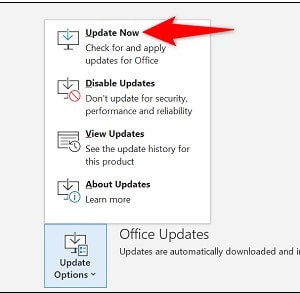
Method 2: Temporarily Disable Antivirus
You may face a few performance issues if you use the antivirus software that integrates with Outlook. Outlook often crashes when opening emails as a result of this.
Disable Outlook integration in your antivirus program. Alternatively, you can temporarily disable the antivirus to see if the problem has been resolved.
The steps are here:
Step 1: Launch the Windows Start menu.
Step 2: Input Windows Security. Hit Enter on the keyboard.
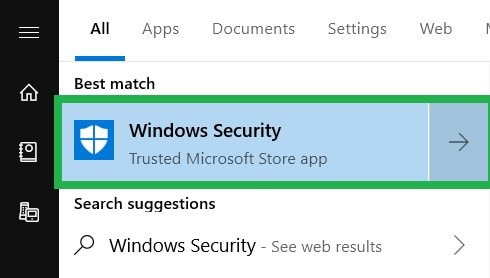
Step 3: Choose Virus & threat protection on the left side of the Windows.
Step 4: Scroll down to Virus and threat protection settings. Then select Manage settings.
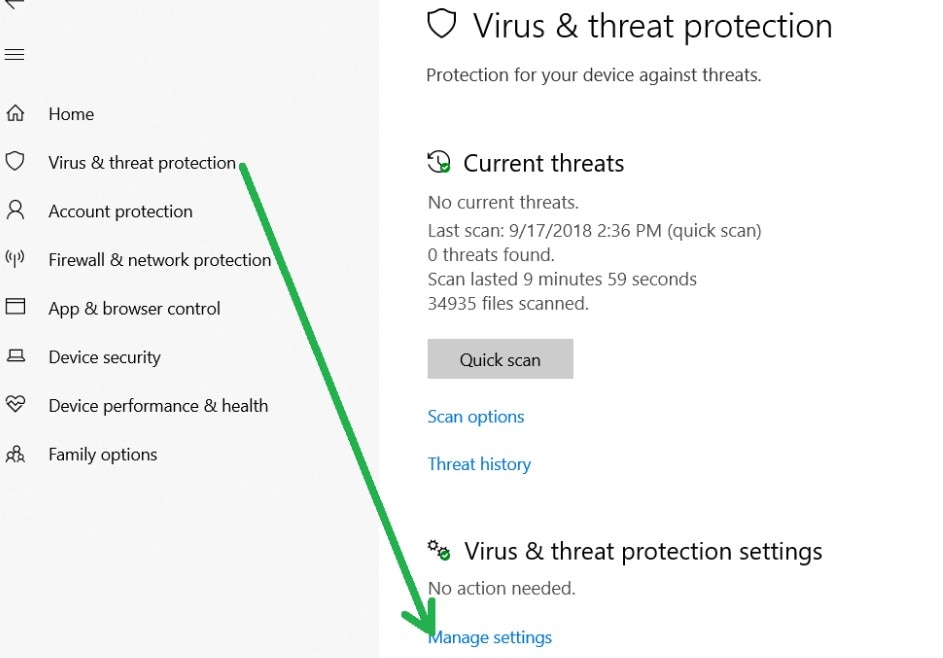
Step 5: To temporarily disable Antivirus, click the toggle button under Real-time protection.
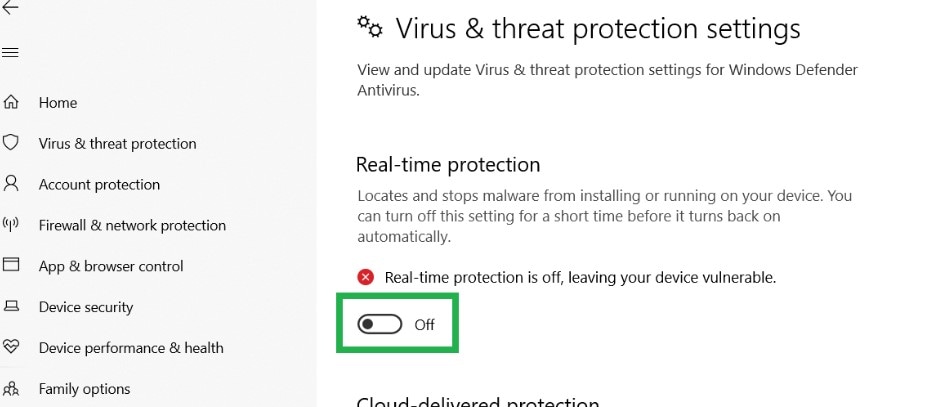
Now, check if the problem with Outlook is resolved or not. If not, then try out the next method.
Method 3: Remove the Problematic Updates
Not all updates are good. On rare occasions, an update may also break things. For example, check and remove the updates if you are experiencing Outlook crashes after installing updates. The following are the steps:
Step 1: Navigate to Update & Security in Settings.
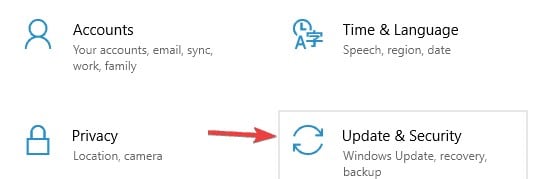
Step 2: Next, choose View installed update history.
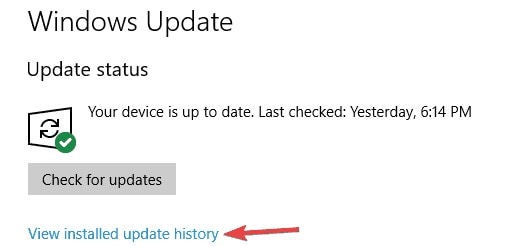
Step 3: Then select Uninstall Updates.
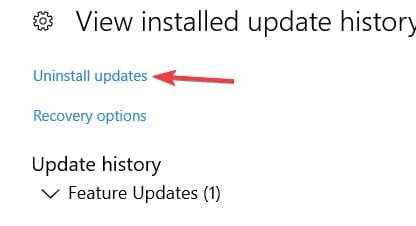
Step 4: Choose the most recent Microsoft Office update installed after you began facing Outlook crashes. Then, click Uninstall.
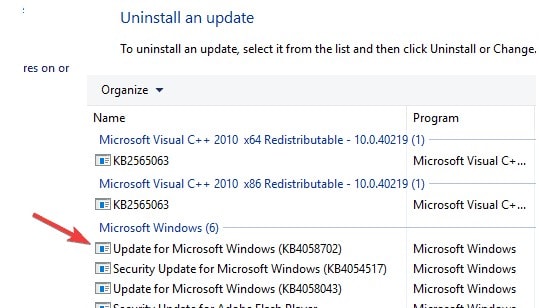
Step 5: Restart the system before attempting to open Outlook.
Method 4: Remove/Disable Add-ins
Unwanted add-ins can also cause Outlook crashes. Many third-party Outlook add-ins can introduce viruses and malware. Consider removing or disabling add-ins that may be causing the Outlook crash.
You can disable Outlook add-ins manually by following the given steps.
Step 1: Start Outlook. Then go to File>>Options>>Add-ins.
Step 2: Select the Go option from the Manage section.
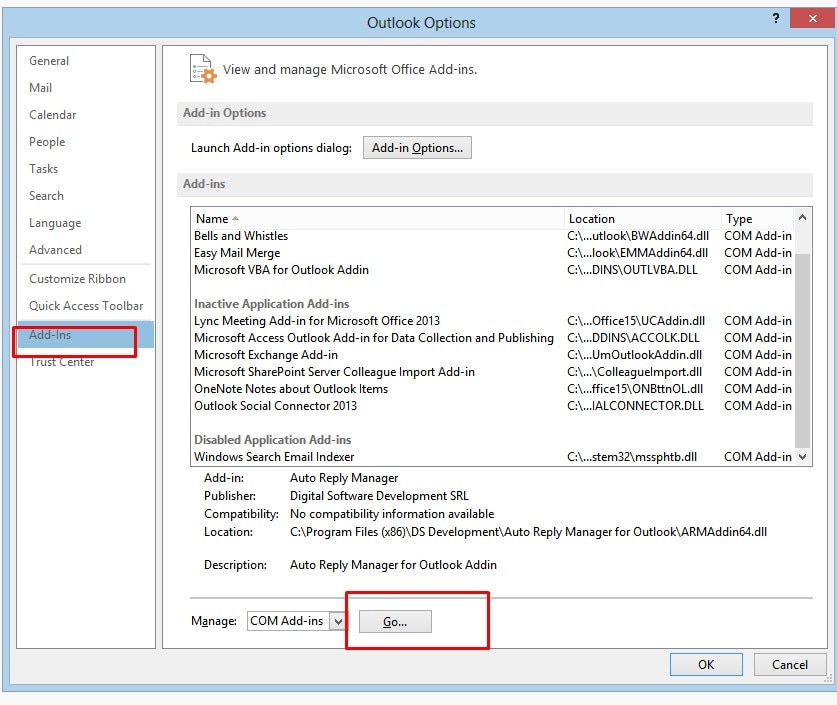
Step 3: Uncheck unwanted add-ins and press Ok.
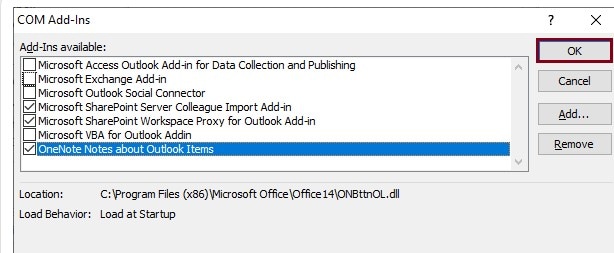
Method 5: Use other applications to open Outlook email-attachments
Using other programs to open email attachments in Outlook is an unusual solution, but it works. This solution entails first downloading the attachments. And, then open the downloaded files with a compatible application.
Assume you receive a doc file as an email attachment; the first step is to save the attachment to your computer. The downloaded file can then be opened in MS Word.
Method 6: Use repair software in case the PST is corrupt
What if you have tried everything to fix Outlook crashes? This shows that your PST has become corrupt, and you will be unable to access your emails unless you repair your corrupt PST file. A third-party repair tool can be used to repair PST corruption issues. In this regard, I have highlighted effective third-party software for repairing corrupt PST files.
Wondershare Repairit for Email is a top-ranking repair software by which you can fix damaged PST files without any size limitation. Repairit for Email is a unique Outlook repair tool available in the market that outperforms the competition by supporting both PST and OST file formats.
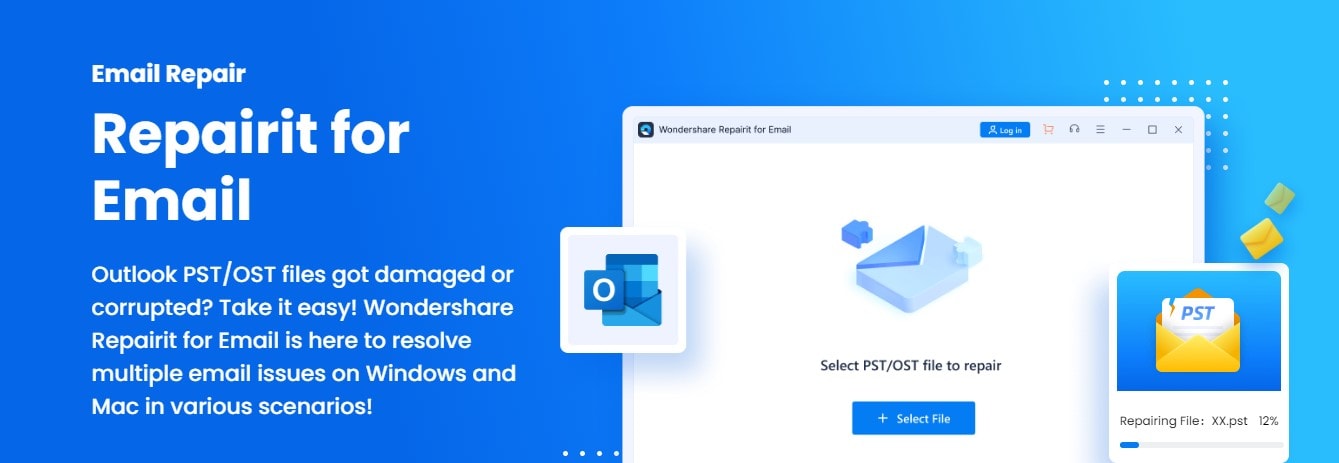
This tool helps you recover deleted emails and preview repaired ones before saving them. Moreover, it is one of the few repair software that works on both Mac and Windows computers. And it aimed to provide solutions for various email corruption scenarios.
Repairit for Email repairs your severely corrupted PST files within three easy steps. So, let's see the steps.

-
Repair damaged PST & OST Files in Outlook in all Email corruption scenarios, such as hard disk crashes & bad sectors, virus attacks & tojan horse, outlook corruption & malfunctions, improper shutdown procedure, etc.
-
Restore Outlook Emails deleted for a long time and extract the Email messages, folders, calendars, etc. within seconds.
-
Repair corrupted Emails and restore deleted Emails with a very high success rate.
-
Repair Emails in bathes without size limits and support to preview all of them before saving.
-
Compatible with Windows 7/8/8.1/10/11, Windows Server 2012/2016/2019, and MacOS X 10.11~ MacOS 12 (Monterey).
After downloading Wondershare Repairit for Email, install it and use it as directed below:
Step 1: Start and add Outlook PST files
Launch the tool, move to the email repair section, and add PST files.

Step 2: Begin Repair Outlook
Press on the "Find" button to upload the damaged PST files and hit the "Repair" button to start the process.

It will take a few minutes to complete, but you can view the progress on the Wondershare Repairit window.

Step 3: Preview and save Outlook repaired files
When the repairing process is complete, the window displays the repaired Outlook PST data. By clicking the "Save" button, you can view all details and save them locally.

Method 7: Open Outlook in Safe Mode
Damaged add-ins can cause various problems in Outlook. To examine and check if an Add-in is causing the issue, open Outlook in safe mode. When in safe mode, Outlook does not load any add-ins and only supports a few features. The following are the steps:
Step 1: Start out by pressing Win+R.
Step 2: Type Outlook/Safe into the Window as it opens, then hit Enter.
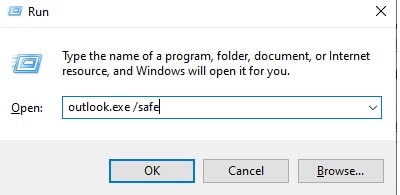
Step 3: Then select your profile.
Outlook will launch in safe mode as a result.
Method 8: Reinstall Outlook
If all other methods have failed to help you solve your problem, give this one a try. The Microsoft Office reinstallation will undoubtedly fix your issue.
Here are the steps to reinstall Outlook:
Step 1: Navigate to the Control Panel.
Then, select the Category under the View by option.
Step 2: Choose Uninstall a program option.

Step 3: Right-click on MS Office and select Uninstall.
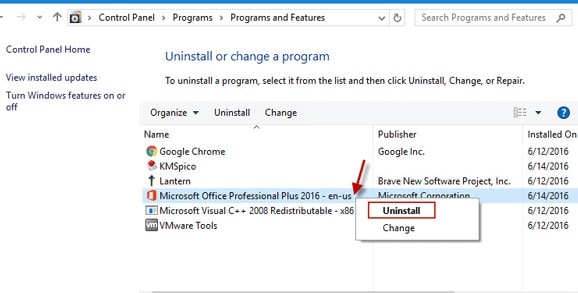
Step 4: After uninstalling Office, install it once more.
Step 5: Re-enter your account information.
Verify whether or not the application is working properly.
FAQs
-
Q1. What does Outlook safe mode do?
-
A1: Safe mode in Microsoft Outlook is a feature that allows the email program to launch with a limited set of features. If your Outlook frequently crashes, try starting it in safe mode.
-
Q2. How to check Outlook errors?
-
A2: You can check Outlook errors by using the inbox repair tool SCANPST.EXE. You can use this tool to diagnose and repair errors in Outlook data files.
-
Q3. When I open an email in Outlook, why does it crash?
-
A3: When you open an email with images, Outlook may crash for a variety of reasons, including unsupported file format. Outlook client is outdated. Updates that were problematic were installed on the system.
Conclusion
Everything is done now! This article covers all the methods to fix Outlook crashes when opening an email. The problem can be quickly fixed by making a few standard configuration changes, as mentioned in the previous sections. However, I advise using Wondershare Repairit for Email in cases of PST file corruption problems.


 ChatGPT
ChatGPT
 Perplexity
Perplexity
 Google AI Mode
Google AI Mode
 Grok
Grok
