With over 2 billion YouTube users and 122 million daily active users, now is the perfect time to boost your YouTube presence for more engagement. The big question for creators is: What's the highest quality format for YouTube video?
While you can upload videos in various formats, it's important to follow some guidelines as a video editor. We'll guide you through the best video file format for YouTube, resolution sizes, frame rates, and aspect ratios for YouTube. By the end, uploading videos to your YouTube channel will be a breeze. Let's get started.
In this article
13 Common Formats for YouTube Video File
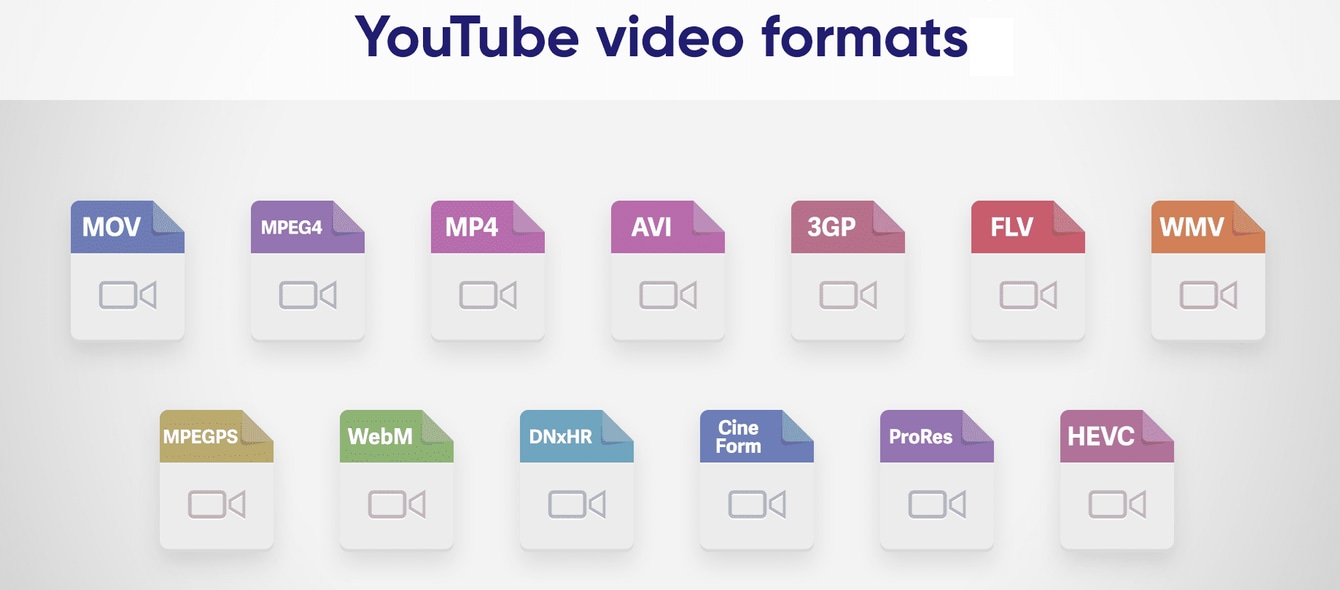
What kinds of videos can you put on YouTube? YouTube can handle lots of different video types. Here are 13 video formats YouTube works with:
| YouTube Supported File Types | 👍Pros | 👎Cons |
| MOV | HD quality video and audio playback. Compatible with macOS and iOS devices, as well as many video editing software. | It has a high bitrate data which has a larger file size compared to other file types like MP4. |
| MPEG4 | Compatible with many devices like smartphones, tablets, and computers. | Limited support for advanced features like HDR or high frame rates. |
| MP4 | Excellent compatibility across devices and platforms, including iOS, Android, Windows, and macOS. Supports high-quality video up to 4K resolution and advanced codecs like H.264. | Larger file sizes compared to more heavily compressed formats like WebM or HEVC. Limited support for professional editing workflows compared to formats like ProRes or DNxHR. |
| AVI | Good compatibility with Windows-based systems and legacy devices. Supports various codecs and resolutions, including standard definition and HD. | Limited support on macOS and mobile platforms like iOS and Android. |
| 3GP | Small file sizes make it suitable for low-end mobile devices and slow internet connections. Widely supported on older smartphones and feature phones. | Limited video quality and resolution, typically not suitable for high-definition content. Limited support on modern devices and platforms. |
| FLV | Small file sizes with decent quality, suitable for web streaming and online sharing. | Limited support on mobile devices and modern web browsers due to the decline of Flash technology. Lower quality compared to more modern formats like MP4 or WebM. |
| WMV | Good compatibility with Windows-based systems, including older versions of Windows Media Player. Supports various codecs and resolutions, including HD content. | Limited support on macOS and non-Windows platforms like iOS and Android. |
| MPEG PS | Good compatibility with DVD and Blu-ray players. Supports high-quality video and audio, including standard and high-definition formats. | Not ideal for online distribution or sharing compared to more modern formats. |
| WebM | Open-source format with good compression, suitable for web streaming and HTML5 video. Compatible with modern web browsers like Google Chrome and Firefox. | Limited support on some older devices and web browsers, particularly those that do not support HTML5. |
| DNxHR | HD quality video with efficient compression. Compatible with professional editing software like Avid Media Composer and Adobe Premiere Pro. | Larger file sizes compared to more heavily compressed formats like MP4 or H.265. |
| CineForm | Widely used in professional video production, including in virtual reality (VR) and 360-degree video. | Limited support on consumer devices and software, may require additional codecs for playback. Not as widely adopted as formats like ProRes or DNxHR outside of professional settings. |
| ProRes | Industry-standard format for HD quality video editing and post-production. Offers various quality settings and compression options. | Limited support on non-Apple platforms. This is primarily used in macOS-based editing environments. |
| HEVC (H.265) | High-quality video with efficient compression, suitable for 4K and HDR content delivery. Supports advanced features like 10-bit color depth and higher frame rates. | Limited compatibility with older devices and software, may require hardware decoding for smooth playback. |
Requirements to Upload YouTube Video Format
If you make videos for YouTube, make sure they look really good. For a smooth YouTube video upload, follow these important requirements:
- Frame Rate
- Resolution
- File Size
- Codec
- Aspect Ratio
Choose between 24–30 frames per second (fps). You pick this while filming but can change it later if needed. But aiming for 30 frames per second (fps) or higher is highly suggested for good video quality.
Pick a resolution that balances size and quality. 1080p (HD) is good for most creators. Higher resolutions like 2K or 4K are okay but might be too much. People often watch YouTube on small screens, so the difference may not be noticeable. 720p is the lowest resolution you should use.
While you can upload up to 128 GB (for verified accounts), avoiding going over 20 GB is wise. Use video compressors for large files.
Use widely accepted H.264, MPEG-4, or MPEG-2 codecs on YouTube.
Opt for a 16:9 aspect ratio to avoid black bars. YouTube also allows a portrait style with a 9:16 ratio without black bars. Following these guidelines ensures a smoother video upload experience.
What Is The Size of The Best File to Upload to YouTube
Wondering about the best video file size for YouTube? Here's what you need to know:
YouTube lets you upload videos in different sizes, but it's best to use their recommended setting for top-notch quality:
- 2160p (4K video quality)
- 3840p x 2160p
Other important info:
- The biggest file size allowed is 128GB.
- Videos can be up to 120 hours long.
- YouTube accepts various file sizes, but larger resolutions and dimensions are usually better.
You might wonder why bother with the right format. Well:
- Following the platform's upload settings is smart to give your viewers a great time on YouTube (where it's all about videos).
- Different file formats are processed in different ways on YouTube. Using the recommended settings with high resolution helps avoid quality issues.
- Some formats look good but have a big file size, making sharing on social media less enjoyable.
Now, let's figure out how to upload videos to YouTube for the best results.
How to Upload Videos to YouTube
Here's a simple step-by-step guide on how to upload a video to YouTube:
Step 1: Log in to your desired YouTube account and open YouTube Creator Studio.
Step 2: Click Create next to your profile icon, and choose Upload video.
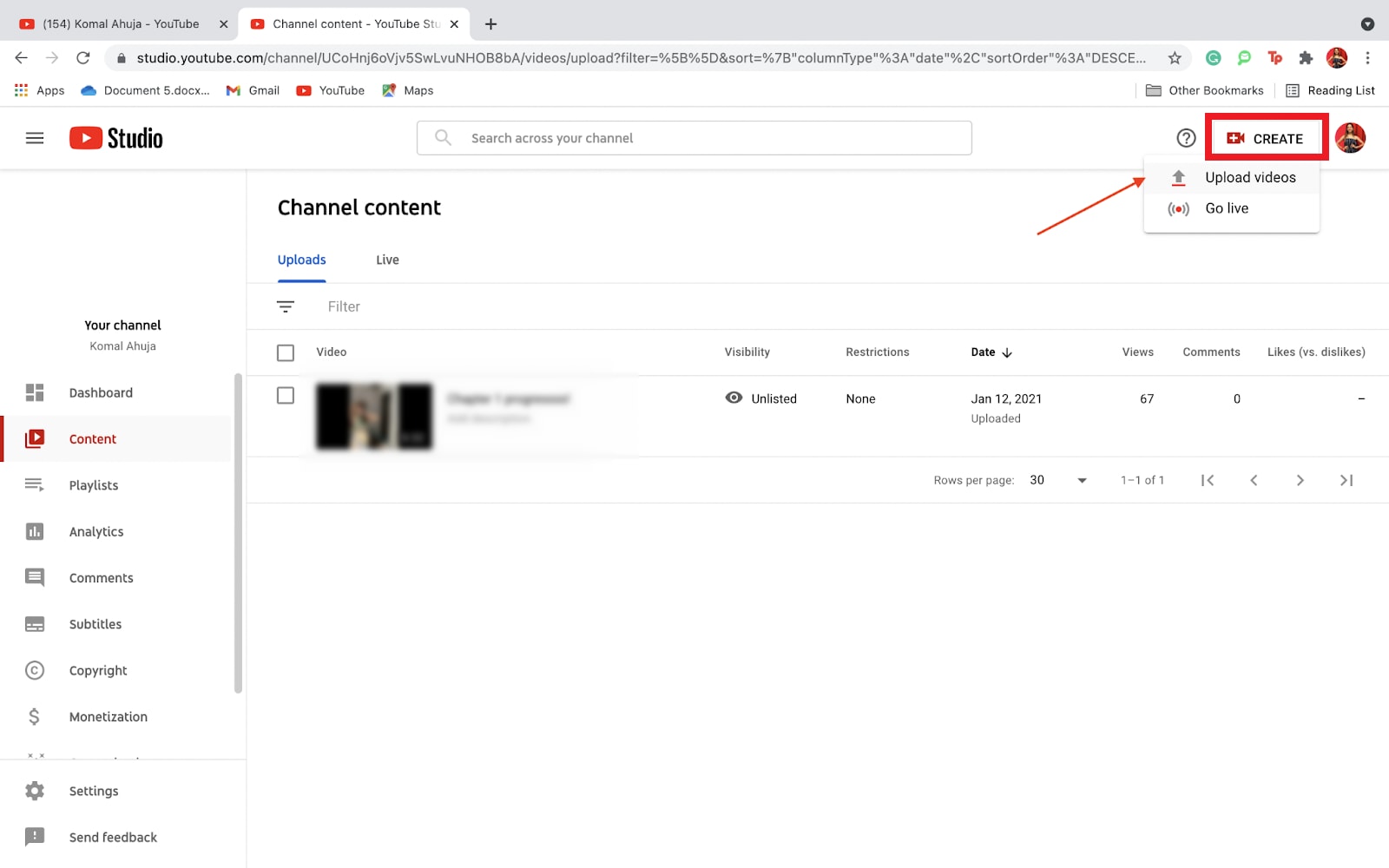
Step 3: Click Select files to upload or drag and drop your video from the files.
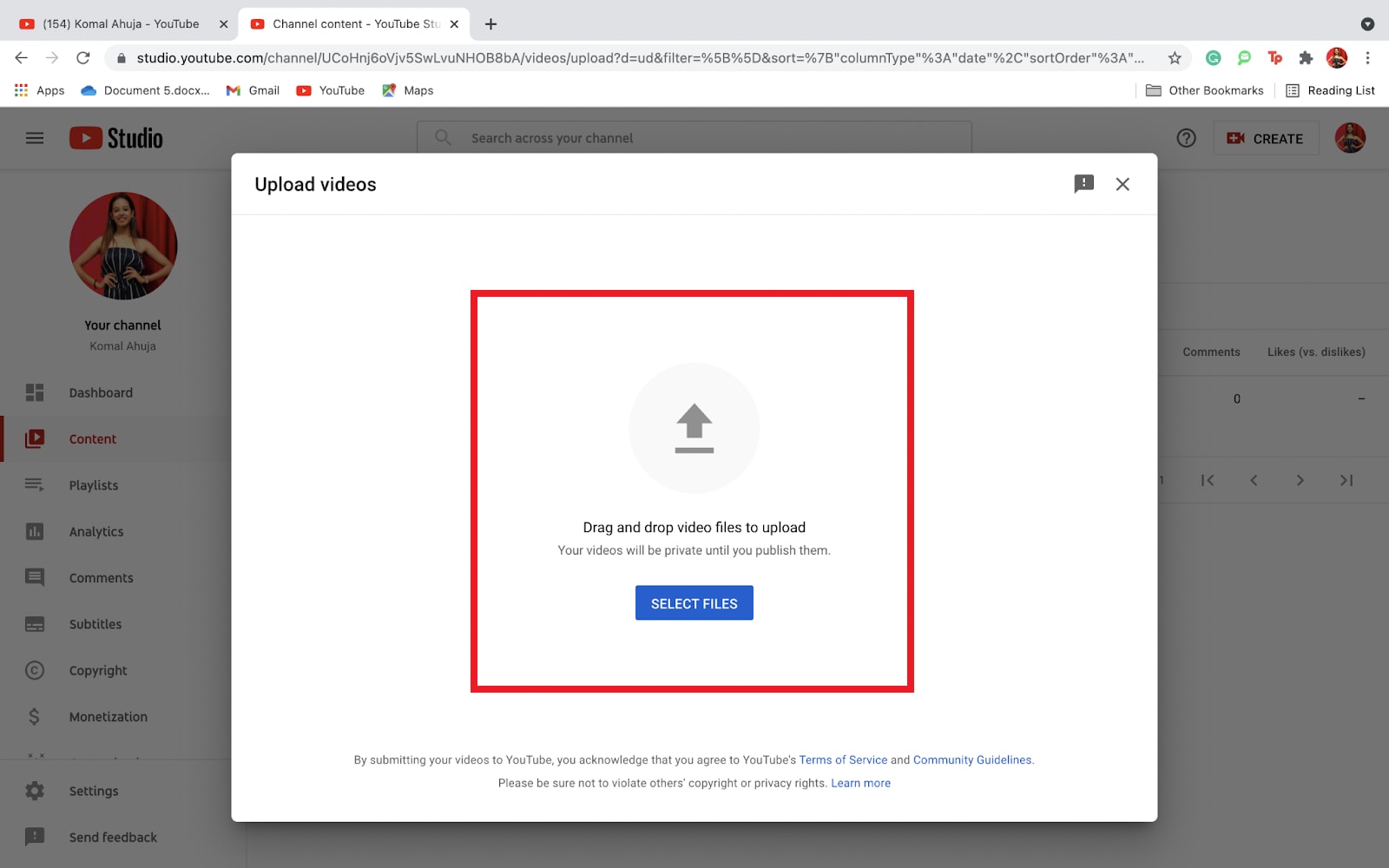
Step 4: Add the title, description, and thumbnail to make your video clear and engaging.
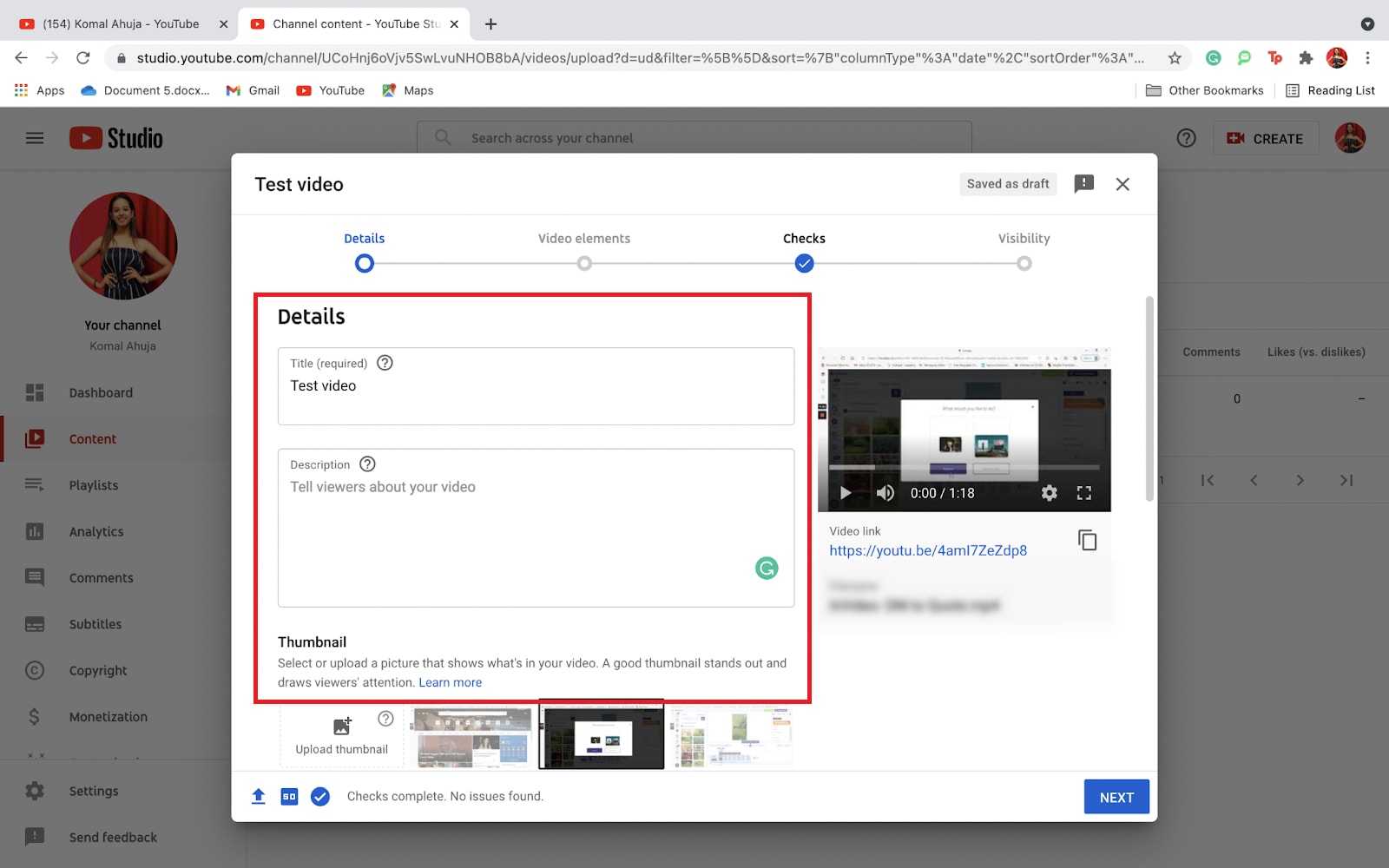
Step 5: Enhance your video by adding subtitles, end screens, and cards to optimize it for YouTube search and encourage clicks on related videos or blogs.
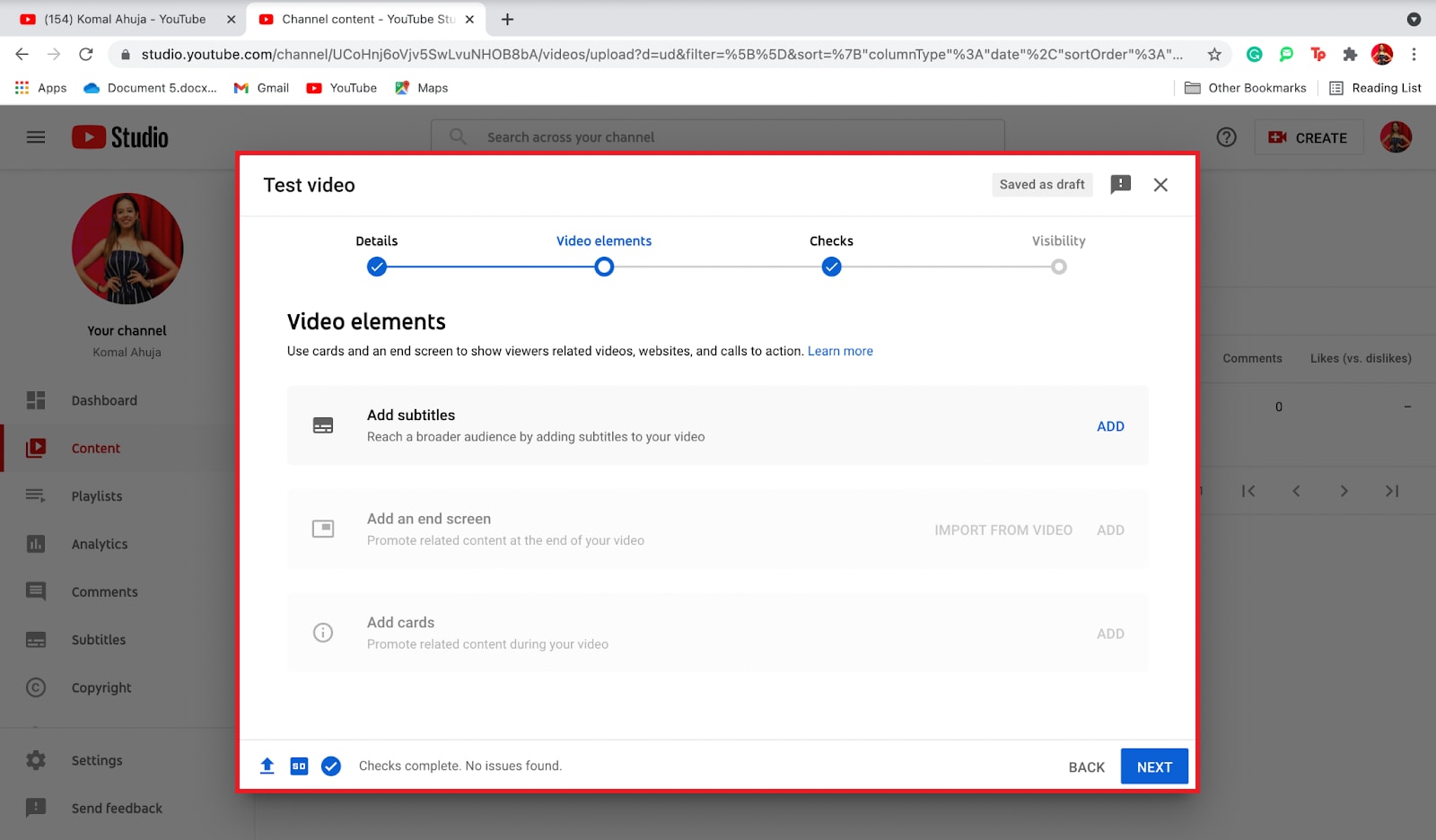
Step 6: Adjust visibility settings to the public and choose to schedule the video or post it immediately.
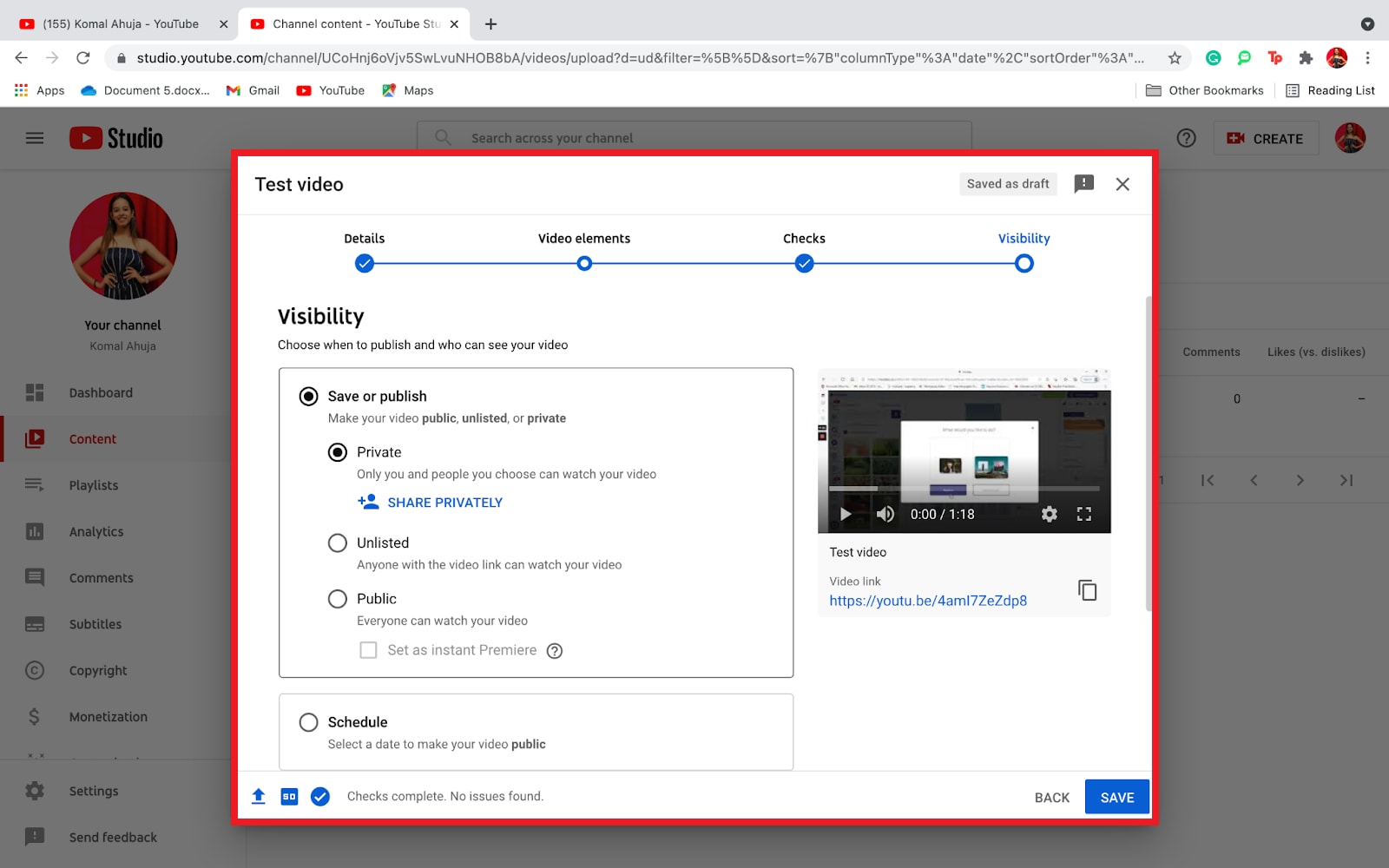
And that's it! You've successfully uploaded your video on YouTube.
- 1. Uploading copyrighted content without permission.
- 2. Ignoring YouTube's community guidelines and policies.
- 3. Using misleading titles, tags, or thumbnails.
- 4. Overlooking the importance of a compelling video description.
- 5. Skipping the option to add relevant video elements like cards or end screens.
How to Fix Damaged Video File Format for YouTube
Dealing with damaged YouTube file formats? Here are some of the common situations that can cause corruption and undesirable errors:
- If your internet is slow or not steady, videos may pause, play poorly, or be hard to upload.
- Uploading very big video files.
- Utilizing an old or unsupported video format
- If your internet cuts off or you close the browser while uploading
- Using music or videos, you don't own or face copyright claims.
- Using too many different frame rates or resolutions in one video.
- Older devices or ones with outdated software might not handle the latest YouTube updates well.
- Adding too many tags or wrong info to your video might break YouTube rules and cause issues.
Within the said undesirable scenarios. discover a reliable solution. With Wondershare Repairit, you can efficiently fix damaged YouTube video files. Repairit supports different YouTube video formats, including MP4, MOV, AVI, FLV, WMV, MKV, 3GP, and MPEG.

-
Repair damaged videos with all levels of corruption, such as video not playing, video no sound, out-of-sync video or audio, playback errors, header corruption, flickering video, missing video codec, etc.
-
Repair full HD, 4K, and 8K videos and support 18 popular formats, including MOV, MP4, M2TS, INSV, M4V, WMV, MPEG, ASF, etc.
-
Repair damaged or corrupted videos caused by video compression, system crash, video format change, etc.
-
Repair critically damaged or corrupted videos available on SD cards, mobile phones, cameras, USB flash drives, etc.
-
Repairit has a quick and advanced scanning mode. You can use either depending on the level of corruption the video file has undergone.
-
No limit to the number and size of the repairable videos.
-
Support Windows 11/10/8/7/Vista, Windows Server 2003/2008/2012/2016/2019/2022, and macOS 10.10~macOS 13.
Key Features of Wondershare Repairit
- Repairit Desktop supports various YouTube video formats for versatility in addressing file issues.
- With a simple and intuitive interface, Repairit Desktop makes the file repair process accessible for users of all levels.
- Benefit from a high success rate in repairing damaged YouTube video files, providing an effective solution to restore your content.
- Repairit Desktop offers a swift repair process for recovering videos promptly and minimizing downtime.
- Your original files remain intact during the repair process. This ensures that no further damage occurs while fixing the corrupted YouTube video.
Conclusion
YouTube is great for promoting, but building your videos takes time and effort. Don't waste all your hard work by choosing the wrong video format when uploading to YouTube.
For the best results, go with YouTube's .MP4 file format. YouTube also allows you to upload videos in formats like 3GPP, AVI, FLV, MOV, MPEG4, MPEGPS, WebM, and WMV. For the best results, YouTube suggests using specific settings, like the H.264 video codec in a .mp4 container and the AAC-LC audio codec, along with a sample rate of 48 kHz or 96 kHz.
FAQ
Can I upload videos at 60fps (frames per second) on YouTube?
Yes, YouTube supports videos with frame rates up to 60fps. This can enhance the smoothness and clarity of motion in your videos. Make sure to render your video at the desired frame rate before uploading.What audio file formats are compatible with YouTube videos?
YouTube supports audio files in MP3, AAC, FLAC, and WAV formats. It is recommended to use high-quality audio with a bitrate of at least 128 kbps for MP3 or 384 kbps for AAC.Are there file size limitations for YouTube uploads?
Yes, YouTube imposes file size limits for video uploads. As of the last update, the maximum file size is 128 GB or 12 hours in duration, whichever comes first. Ensure your video adheres to these limits to successfully upload.



