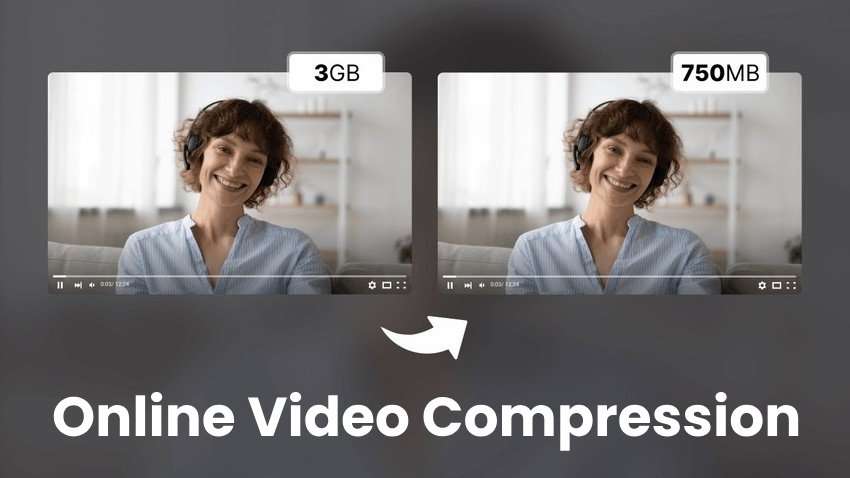
Advanced technology has brought many benefits, including high-resolution displays for impeccable video quality. However, it has also caused storage challenges because high-res videos occupy significant space.
Fortunately, you can compress sizable videos without downloading software. Many tools let you shorten video size online in a few clicks with minimal or no quality loss.
We’ve rounded up the top eight tools to help you choose the best video compressor for your needs and preferences. Before exploring their top features, benefits, drawbacks, and pricing, let’s see whether you should use online solutions or turn to downloadable alternatives.
In this article
Part 1. Should You Use Online Video Compressors?
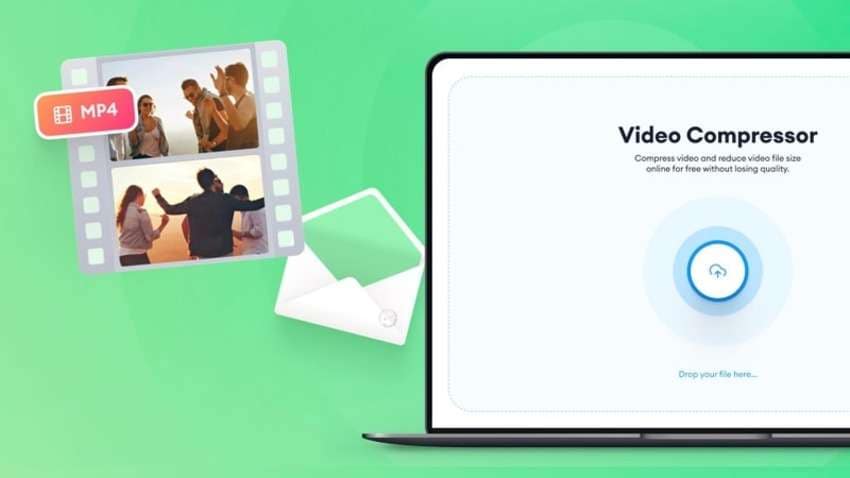
Absolutely! Why download software when you can decrease video size online? After all, online video compressors work the same as their offline counterparts. The only difference is they require an internet connection.
Gone are the times when extra features were a signature of offline solutions. Their online siblings keep blurring the lines with video editing functionalities, letting you reduce background noise, generate subtitles, and use standard tools like cropping, merging, trimming, and looping.
Let’s explore the best online video compressors to reduce file size within seconds.
Part 2. 8 Best Online Video Compressors to Reduce Video Size
After testing many online video compressors, we can confidently say the following eight take the cake. Here’s a brief overview of each to help you pick your favorite.
| Video Compressor | Customizable Compression | Speed | Output Quality | Pricing |
| VEED | Yes | Fast | High | Free |
| Media.io | Yes | Medium to fast (depending on video size) | High | Free for one compression |
| FlexClip | Yes | Fast | High | Free |
| FreeConvert | Yes | Medium to fast (depending on file size) | High | Free |
| Kapwing | Yes | Fast | High | |
| Video Candy | No | Fast | Medium | Free |
| Zamzar | No | Ultra-fast | High | Free |
| Clideo | Yes | Ultra-fast | High | Free |
1. VEED
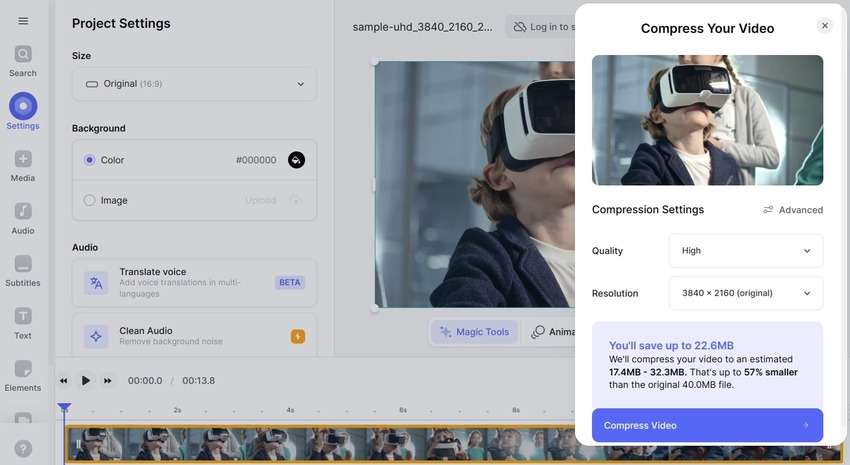
VEED offers a lossless online video compressor, letting you choose the output quality and resolution. You can pick from multiple aspect ratios to fit various devices and social media. It also has a built-in video editor with AI-powered tools.
However, it limits free users to 720p export quality, a ten-minute length of exported videos, and a maximum upload file size of 1 GB. It also requires registration for downloads, although creating an account is free.
Top Features
- Advanced compression settings – choose the quality, resolution, bitrate or CFR, and FPS;
- Video editing – split your video, add text, transitions, animations, filters, background music, and sound effects, and adjust the speed and volume;
- AI tools – remove background noise, generate subtitles and captions, add a voiceover, clone your voice, and record your screen and audio.
Pros & Cons
Pricing
- Free – limited features
- Basic Plan – $18/user/month or $12/user/month (annual billing)
- Pro – $30/user/month or $24/user/month (annual billing)
- Business – $70/user/month or $59/user/month (annual billing)
- Enterprise – custom pricing
2. Media.io
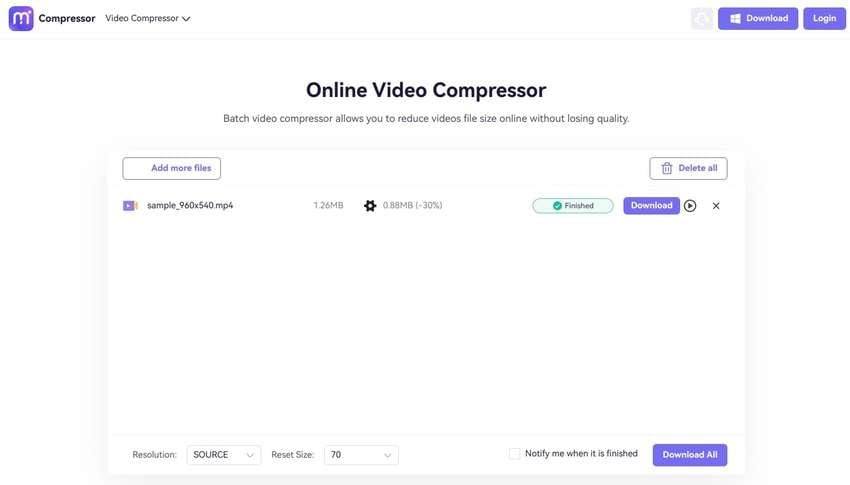
Media.io is another lossless video compressor that can reduce video size online by up to 90%. It lets you retain the source resolution or go up to 1080p.
As a free user, you can compress videos of a maximum of 2 GB, but the tool limits you to a ten-minute export length and 720p quality. A paid subscription unlocks other tools, including an AI enhancer, voice changer, denoiser, background remover, etc.
Top Features
- Customizable compression – choose a file size or bitrate, specify the resolution, or compress the video automatically to retain quality;
- Multi-format support – upload MP4, MKV, MOV, WMV, 3GP, AVI, or WebM files;
- Batch processing – add up to 30 video files and shrink them simultaneously.
Pros & Cons
Pricing
- Free – limited free trial
- Standard – $9.99/month or $89/year
- Premium – $17.99/month or $144/year
3. FlexClip
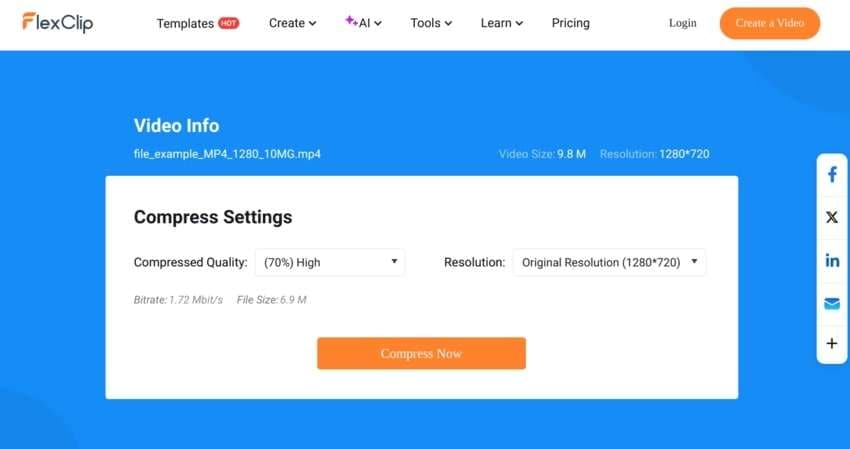
FlexClip is similar to VEED, featuring a free video editor for fine-tuning compressed files. However, you can save up to 12 projects without a subscription and must create an account to download videos.
Like other tools, it restricts free users to 720p downloads and ten-minute videos. However, it gives you AI credits for exploring its advanced features without subscribing.
Top Features
- Adjustable compression settings – choose a resolution and retain the original video quality or decrease it by up to 80%;
- Video editing – split or trim the video, make color adjustments, change the speed and volume, and add text, effects, and background music;
- AI tools – generate images, videos, subtitles, scripts, and voiceovers and record your screen and voice.
Pros & Cons
Pricing
- Free – limited features
- Plus – $19.99/month or $9.99/month (annual billing)
- Business – $29.99/month or $19.99/month (annual billing)
4. FreeConvert
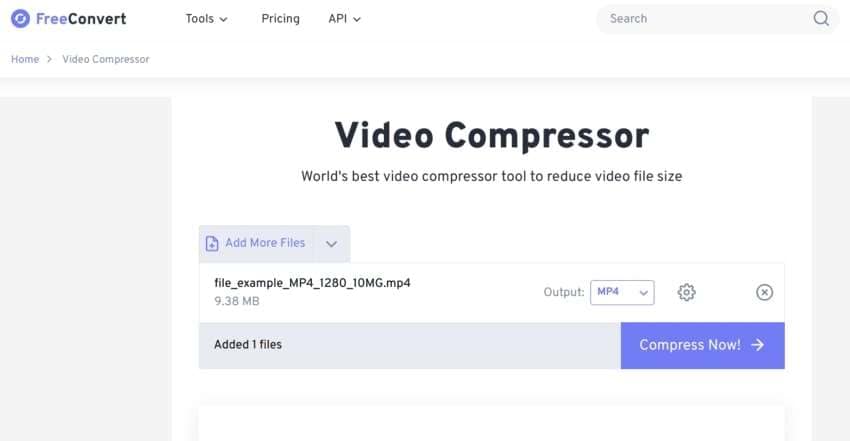
FreeConvert offers many free file converters and compressors with multi-format support. You can also crop and trim videos online without paying a dime.
You can upload videos of up to 1 GB for online compression as a free user. However, you get only five conversion minutes per file, half of what its competitors offer.
Top Features
- Multi-source support – copy a URL or upload a video from your device, Google Drive, Dropbox, or OneDrive;
- Advanced compression settings – select a video codec and specify the file size, video resolution, target quality, or bitrate;
- Subtitle settings – upload subtitles and embed them into the video;
Pros & Cons
Pricing
- Free – limited functionality
- Basic Plan –$12.99/month
- Standard – $14.99/month
- Pro – $29.99/month
- 24-Hour Pass – $17.99
5. Kapwing
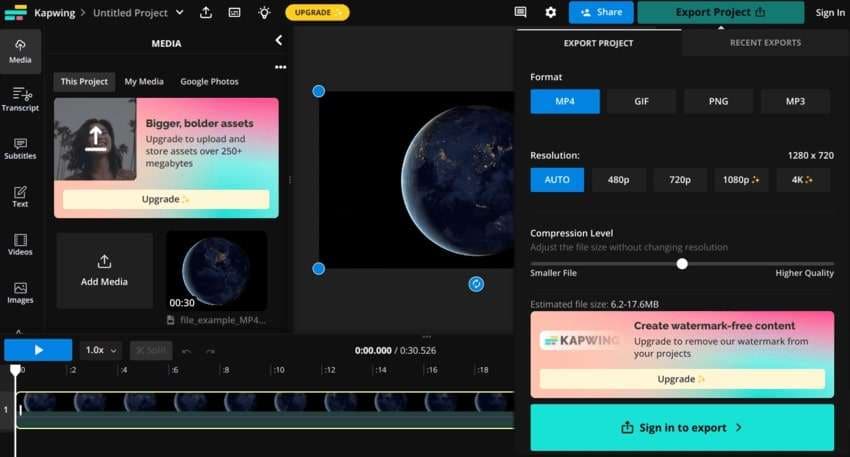
Kapwing is an online image and video editor with recording and video compression capabilities. Once you decrease video file size, you can enjoy many AI-powered tools and export videos of up to 4K.
However, that resolution drops to 720p for non-subscribers, who must create a free account to download their four-minute videos.
Top Features
- Customizable compression level – choose the target quality without changing the resolution;
- Video editing – upload or generate automatic subtitles and add text, video and audio effects, transcripts, transitions, and other elements;
- Video and audio recording – capture your screen, camera, and microphone.
Pros & Cons
Pricing
- Free – limited functionalities
- Pro – $16/member/month (annual billing)
- Business – $50/member/month (annual billing)
- Enterprise – custom pricing
6. Video Candy
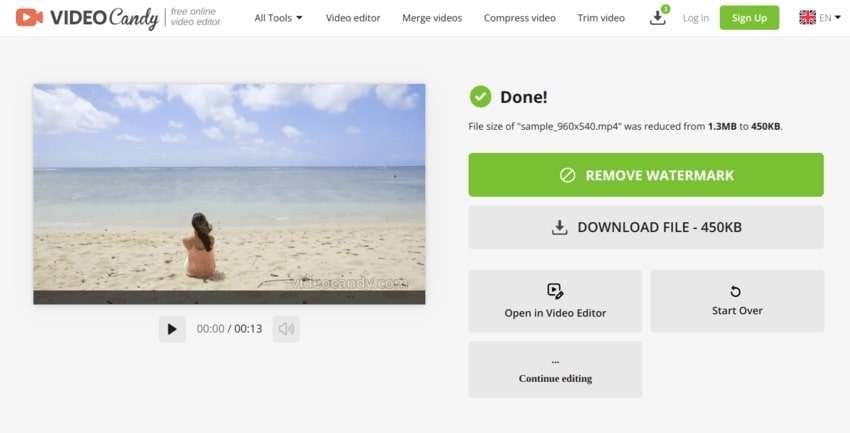
Video Candy is an online video editor with many helpful tools but no advanced AI features. It lets you upload files of up to 4 GB (2 GB as a free user) and reduce video size within seconds.
However, your compressed videos will have a medium quality. Also, you must register for a paid account to remove the watermark or edit a video after reducing its size.
Top Features
- Multi-format support – upload an AVI, MP4, MKV, MOV, WebM, or YouTube video for size reduction;
- Standard editing tools – add music and transitions, remove the audio, create a slideshow, change the speed, and crop, loop, compress, flip, or trim your video;
- Screen recorder – record your webcam, microphone, and system audio.
Pros & Cons
Pricing
- Free – limited functionality
- Monthly – $8/month
- Yearly – $4/month
- Lifetime – $99 (one-time purchase)
7. Zamzar
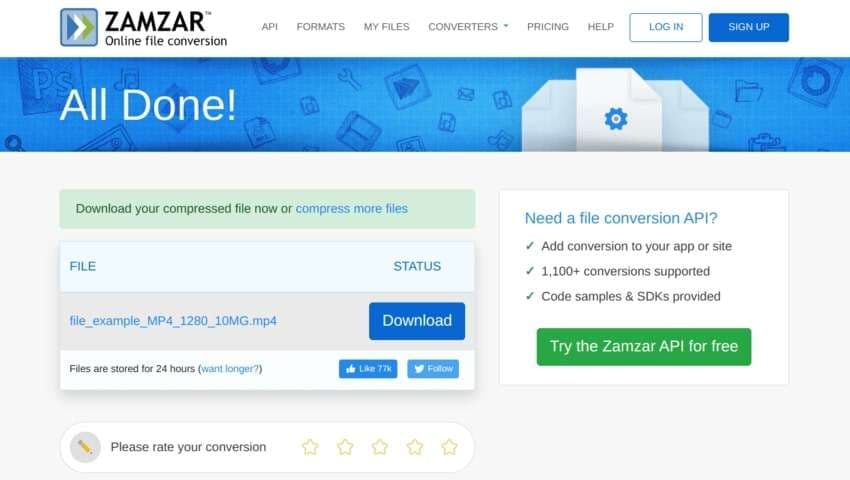
Zamzar offers many online file converters across 1,100+ formats. It also lets you compress video size within seconds. You can upload a video of a maximum of 2 GB and download it without a watermark.
However, it limits free users to a 50 MB file upload size, doesn’t let you adjust compression settings, and has no editing features. Still, it’s an excellent option for shrinking videos without creating an account.
Top Features
- Non-customizable video compression – upload a video and compress it with a click;
- Multi-format support – upload files across 1,100+ formats for compression and conversion;
- Zamzar API – seamlessly convert files from your website or app;
Pros & Cons
Pricing
- Free – limited upload size and downloads
- Basic Plan – $18/month
- Pro – $30/month
- Business – $49/month
8. Clideo
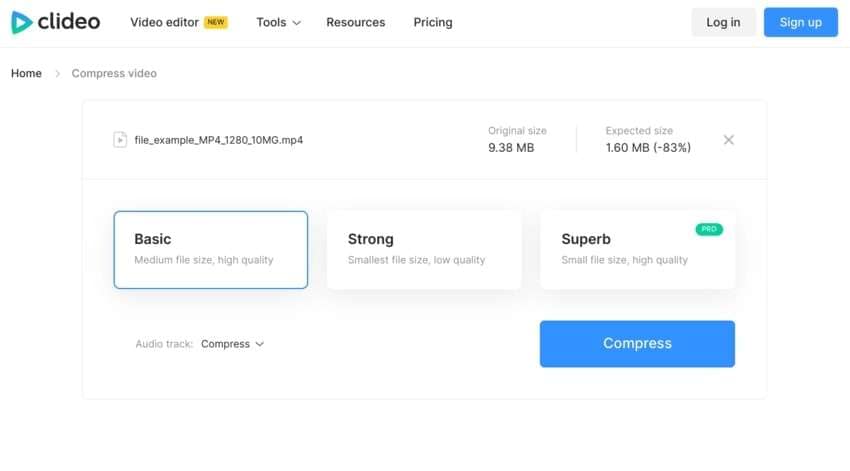
Clideo is an online platform with dozens of video creation and editing tools. It lets you record your screen, camera, and audio, create and edit videos, make slideshows and GIFs, and compress files.
The upload size limit and export quality for free users are 500 MB and 720p (respectively). On the other hand, paid users can compress videos of up to 100 GB and download them in 4K.
Top Features
- Multi-source support – upload a video from your device, Google Drive, Google Photos, or Dropbox;
- Three compression options – choose from Basic, Strong, and Superb quality to compress the video file online;
- Video editor – add text, custom or automatic subtitles, music, and filters, fine-tune the audio, and leverage standard video editing tools.
Pros & Cons
Pricing
- Free – limited features
- Clideo Pro – $9/month or $6/month (annual plan)
Factors to Keep in Mind When Using Online Video Compressors
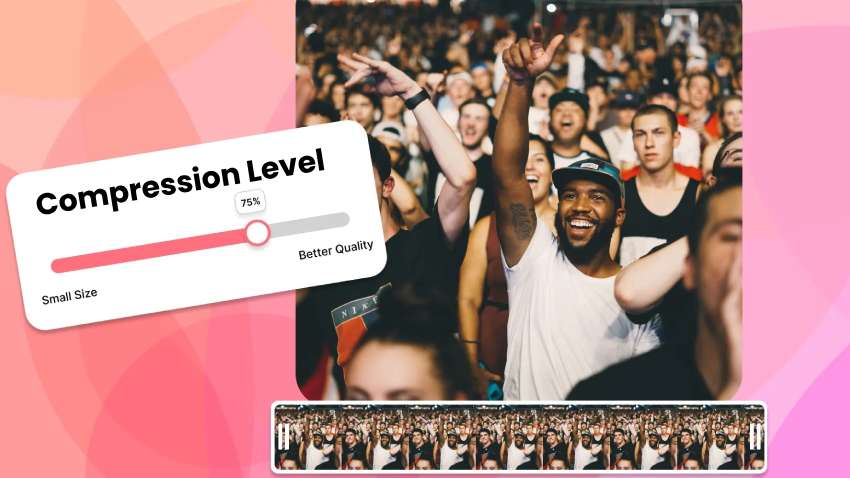
Quality is the primary factor to consider when using a video compressor online. You don’t want to sacrifice quality to save storage space. Therefore, check the supported compression ratio or target quality before choosing a tool.
Supported video formats are another crucial factor. Therefore, don’t register for a paid account before ensuring you can upload your videos.
Finally, double-check security measures when using a free video file compressor. You don’t want to pick an unreliable tool that exposes you to cyber threats. Don’t worry; we’ve checked our top picks before recommending them. They’re perfectly secure and don’t keep your files.
Part 3. How to Repair Blurry Compressed Videos?
Has your chosen file compressor decreased the original quality, making your video blurry? Wondershare Repairit AI Video Enhancer is your go-to solution. It uses cutting-edge AI algorithms to increase resolution and return your videos to their former glory.
Here’s how to fix blurry videos after compressing them:
Step 1: Download Wondershare Repairit to your computer and go to More Types Repair > AI Video Enhancer.

Step 2: Click Add to import a video or use the drag-and-drop functionality.
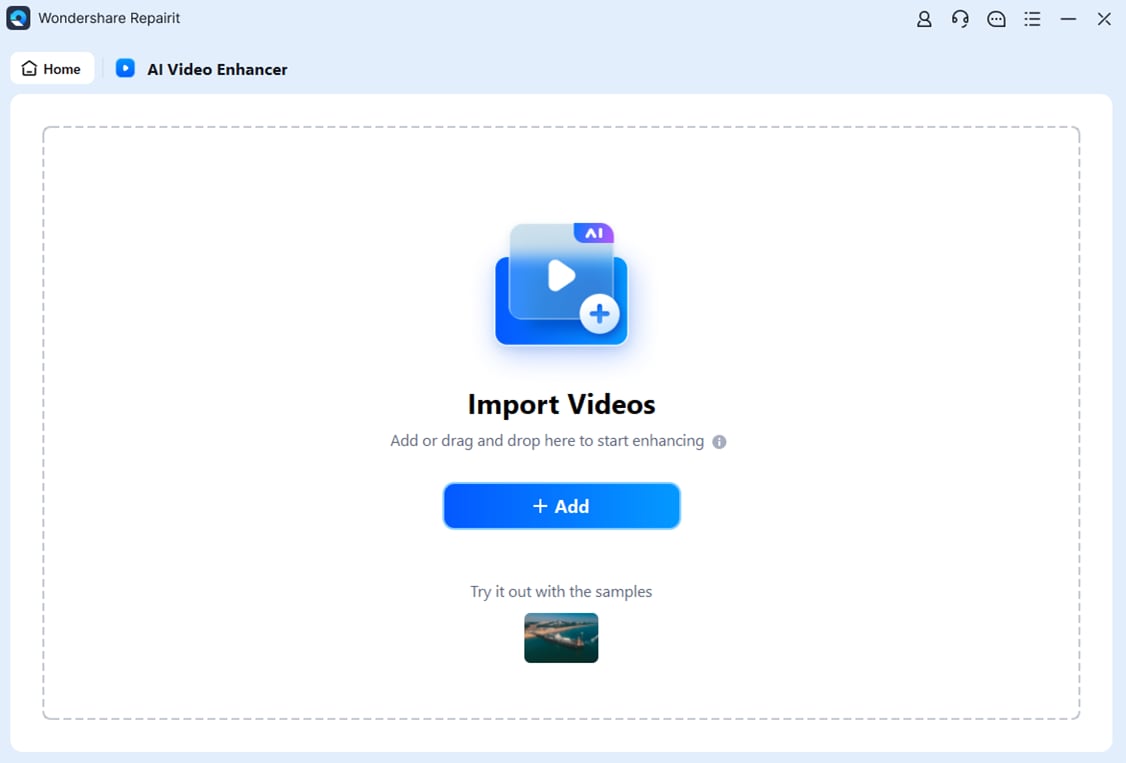
Step 3: Choose a 100%00%, 200%00%, or 400% output resolution and click Start Enhancing.

Step 4: Sit back and relax while the program works its magic. Processing all frames may take a while.
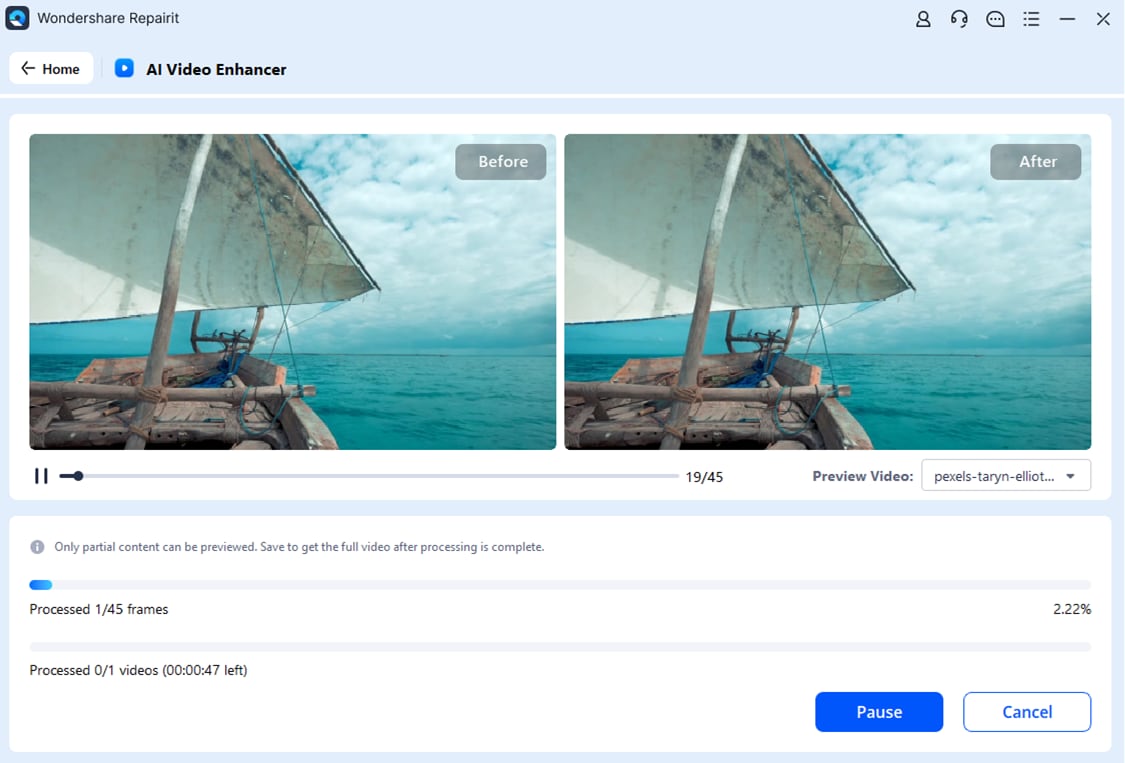
Step 5: Preview the result and click Save All to download the enhanced video to your device.

Conclusion
Reducing video size is a breeze with online video compressors. The fastest are Video Candy and Zamzar. However, the former has standard editing tools only, while the latter has none. FreeConvert is excellent for quick compressions, but you can’t edit videos; you can only add subtitles.
VEED, Media.io, FlexClip, Kapwing, and Clideo are your best options for advanced editing. They can retain the original video quality while significantly reducing the size.

