Did you know? Enhanced videos are like treasure chests of memories. They keep those special moments alive and make them even more special by making them clearer and more detailed. Imagine how enhanced and quality videos can bring impact to our videos. This article will help you understand how Remini Video Enhancer works. It's like giving your videos a facelift! With Remini, you can rescue those cherished memories and make any of your videos look awesome.
Let's dive in together and discover how Remini can transform your viewing experience. Trust us; you'll be amazed how Remini Video Enhancer can make it!
In this article
What is Remini Video Enhancer?
Remini Video Enhancer is a fantastic tool that enhances your videos by making them clearer and more beautiful. It uses clever technology, like machine learning, to eliminate fuzziness, sharpen images, and improve the overall quality of both videos.
Remini Video Enhancer has gained popularity with its amazing result in enhancing videos. It's become a go-to solution for anyone looking to enhance their videos, whether they're old family memories or professional content needing improvement.
You've got two options to use Remini: there's an app for your phone and a version available online. Remini Online uses AI technology to increase video quality. While in an app, whether you prefer fixing videos on your cellphone or computer, you can do it wherever you are! It's super convenient that way!
Is Remini Video Enhancer Free?
Remini Video Enhancer is available for subscribed users only—it's not free. However, they offer a 7-day free trial with limited functions before you purchase it. So, you can try it and see how it works before committing to the subscription.
Here is the subscription plan for Remini Video Enhancer:

Remini Video Enhancer Ratings and Reviews
Remini received a rating of 4.6 stars at the Apple Store with 124,000 reviews.
Advantages and Disadvantages of Remini Video Enhancer
Advantages
AI-powered video enhancers like Remini Video Enhancer bring numerous benefits:
- Enhanced Video Quality. It upgrades video quality by improving resolution, reducing noise, and refining details. And it makes low-resolution videos look sharper and enhance overall visual clarity.
- Time and Cost Efficiency. Compared to manual editing, AI-powered enhancers save both time and money. They automate processes, speeding up turnaround times and offering more cost-effective solutions.
- User-Friendly Interface. Remini Video Enhancer typically offers an easy-to-use interface; It makes it accessible to users with varying technical skills. Its intuitive controls simplify the video enhancement process.
- Consistency and Scalability. AI algorithms ensure consistent quality improvements across multiple videos. This consistency is vital for large-scale projects or when processing numerous videos simultaneously.
- Preservation of Original Content. It aims to maintain the authenticity of the original content while enhancing its quality. And it doesn't alter the original style or introduce unwanted artifacts.
Disadvantages
- Basic Enhancement Boundaries. Remini's capabilities are limited when it comes to fulfilling advanced requests. Tasks upscaling SDR to HDR aren't supported, restricting its functionality to basic enhancement.
- Audio Enhancement Absence. Unfortunately, Remini doesn't offer options to enhance or improve the audio sound within videos. Its focus is primarily on visual enhancements.
- Web-Based Time Constraints. Remini might take longer to complete enhancement processes as a web-based tool than desktop tools. This reliance on internet connectivity can extend the time needed for enhancements.
- Challenges with Large Files. Remini might not be optimal for enhancing large video files. Processing over 60MB for individual video might pose difficulties or limitations within the tool's.
How to Use Remini Video Enhancer
With Remini, you can enhance your videos using its app and web/online. If you want something easy to use, go for the Remini app. It's simpler than the pro web version. The Remini app is a good choice for fixing blurry videos fast on your phone. Plus, sharing your sharp videos on Facebook or Twitter right from the app is easy so you can show off to your friends and family easily.
Guide of Remini Video Enhancer App
Here is the step-by-step procedure on how to enhance your videos if you are using Remini Video Enhancer App:
Step 1. Download and install the Remini app from Google Play Store or Apple App Store.
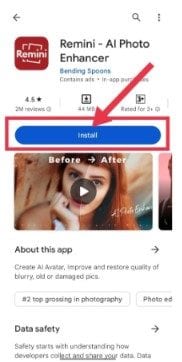
Step 2. Upon installation, open the app. You'll see the "Videos" button at the upper right to choose a video you want to enhance from your gallery.
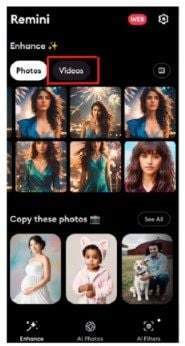
Step 3. You’ll be directed to the gallery. Upon choosing your video, click the "Enhance" button to start enhancing your video.
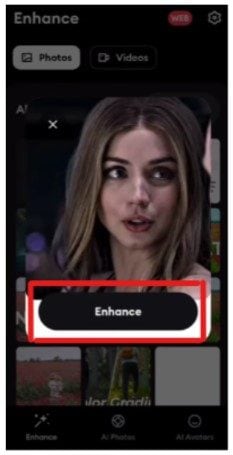
Step 4. It will take minutes to enhance your videos. After enhancing your video, it will automatically download your enhanced videos.
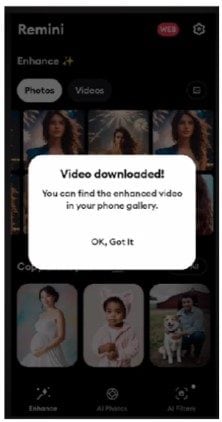
Guide of Remini Video Enhancer Online
To use Remini on your computer, use your web browser to the official Remini website. Please take note that you need a subscription if you want to use Remini Video Enhancer. Then, follow these steps:
Step 1. Upload video. If you see the "Upload" button, click it and select the video you want to improve.
Step 2. Choose Enhancements Remini offers various enhancement options. Pick the ones that best fit your video.
Step 3. Hit the "Enhance" button and let Remini work its magic. Its AI algorithms will enhance your video in real time.
Step 4. Download Enhanced Video. Once the Enhancement is done, download the improved video to your device.
4 Best Alternative like Remini Video Enhancer Online
Remini Video Enhancer is a good choice for you who need a convenient and simple solution to improve their video. However, Remini Video Enhancer cannot be the best for those who want more professional customization or advanced video enhancement therapy. That's why having an alternative is better than nothing. Before we introduce these 4 alternatives, let's conduct a comparison for you to easily compare them.
| Alternatives | Supported Format | Price | Resolution |
| Wondershare Repairit Online | MP4, MOV, and 3GP | Offer free trial and $9.99/ month | Mend full HD, 4K, and 8K videos |
| Cutout.pro | MP4, AVI, MKV, MOV | Offer 5 free credits and $5/month (40 credits) or $9.90/month (100 credits) | Improves video resolution up to 2K |
| Vmake AI Video Enhancer | MP4, AVI, and MOV | Offer 5 free credits and $3.99/month (20 credits) or $16.99/month (100 credits) | Transcode low-quality films to high-definition, 30 frames per second (4K) |
| TensorPix | MP4, AVI, MOV | Offer free trial and $12.10/month | Improve videos in the best 4K quality |
1. Wondershare Repairit Online
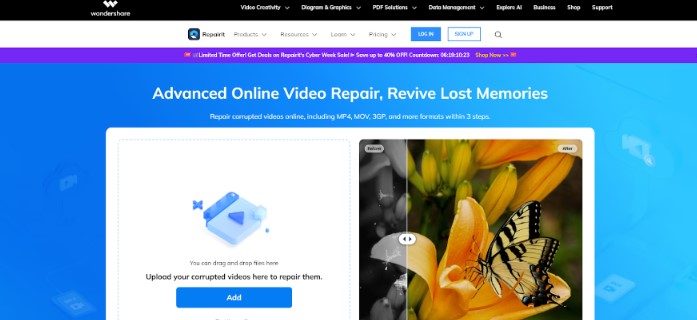
Wondershare Repairit Online presents an effective solution to enhance your videos. What makes it special is that it cannot only enhance your videos, you can also use this tool to fix any of your corrupted videos. Amazing right? Repairing + Enhancing with just one tool! With the help of this tool, you can quickly restore MP4, MOV, and 3GP videos. It also allows up to 150 video file fixes per user month if you have paid for it and offers a 10-second video preview function before saving the fixed files. It excels in terms of data security and performance and is not only quick but also trustworthy. Lastly, you can access this tool on Mac and Windows platforms.
Key Features
- Make sure that overall visual quality remains unblemished and perfectly intact throughout the entire playback experience.
- Easily repair full HD, 4K, and 8K videos that were taken with a variety of cameras or smartphone models, guaranteeing that the original quality is preserved and unaltered.
The detailed instructions for using Repairit-Online Video Repair to mend your damaged videos are provided below. To see the effects for yourself, adhere to these instructions.
Step 1. Begin by selecting and adding your videos you want to enhance to the software.

A progress bar displaying the video details and upload status will appear once selected.

Step 2. Following the upload of the video, the repair procedure begins automatically. This software can efficiently fix most of your videos.

Step 3. Once the repair is complete, your fixed and enhanced video will be displayed. You can preview it and save the repaired and enhanced video. If you have more videos to enhance or repair, you can choose to Fix Another Video.

Here is the before and after enhanced video using Wondershare Repairit:
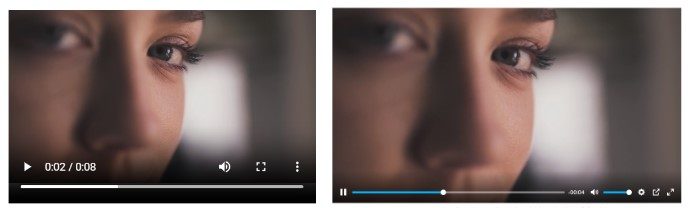
2. Cutout.pro
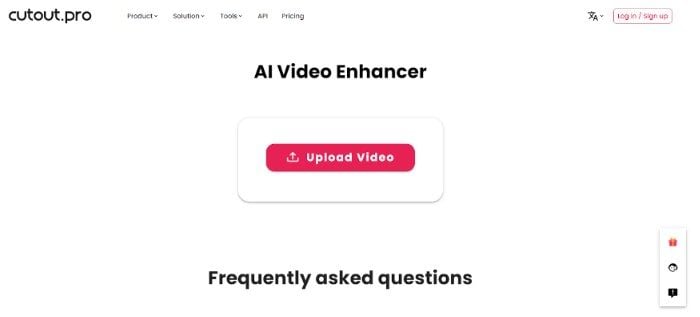
Cutout.pro is a platform using AI for simple video editing. It relies on AI intelligence to automate tasks. Cutout AI video enhancer results are in mp4 format. Also, it provides various AI tools that facilitate tasks such as photo enhancement, background diffusion, and more. It supports MP4, AVI, MKV, MOV, and more.
Key Features
- Enhance video quality by increasing resolution for low-quality videos such as 240p, 360p, or 480p.
- Easily reduces noise and motion blurs and greatly improves video resolution up to 2K at 30 frames per second. No technical skills needed. Make your videos sharper and clearer.
- Ideal for filmmakers aiming for professional-quality footage. Improve video resolution, remove blurriness, and refine videos for a polished finish.
- Use advanced online video editors to elevate personal videos like family vacations or weddings. Enhance your footage with features like upscaling and stabilization to create impressive results.
Here is the before and after enhanced video using Cutout:
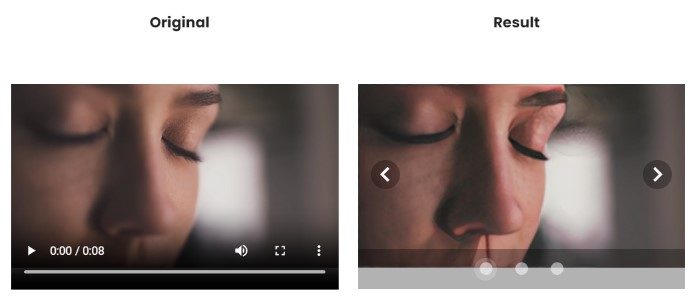
3. Vmake AI Video Enhancer
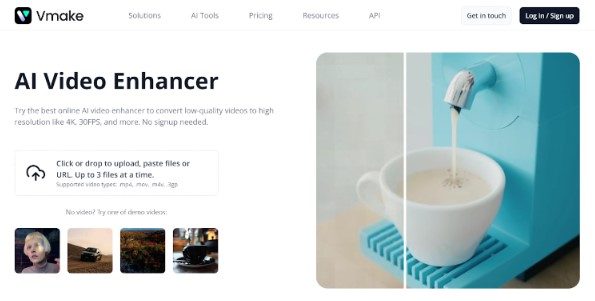
Vmake AI Video Enhancer Online makes low-quality videos look better by fixing how they look automatically. You just upload your video, and it fixes things like brightness and sharpness. After it's fixed, you can see how it looks and choose how to save it. It helps make videos more impressive without changing their original format. Vmake supports different video types like MP4, AVI, and MOV. It also has other tools like removing backgrounds and making pictures better, making it more useful.
Key Features
- Enhanced detailed videos leave a strong impression.
- Offer top-notch visuals that match what users expect. Clear, colorful videos show you care about quality.
- Improve video quality to keep viewers interested. Exciting visuals get people more interested.
- Use a quality enhancer to make videos stand out, getting more people engaged and interested in buying.
Here is the before and after enhanced video using Vmake:
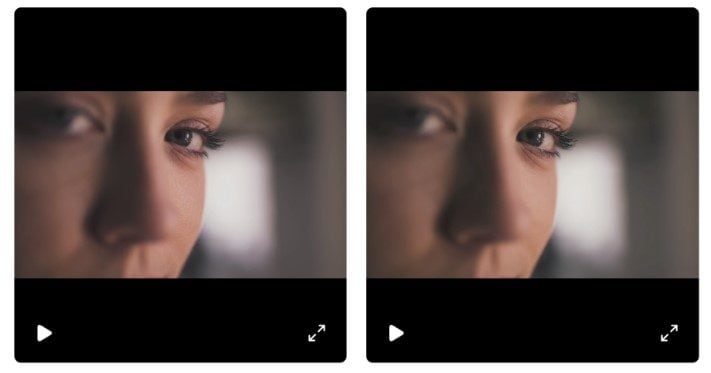
4. TensorPix
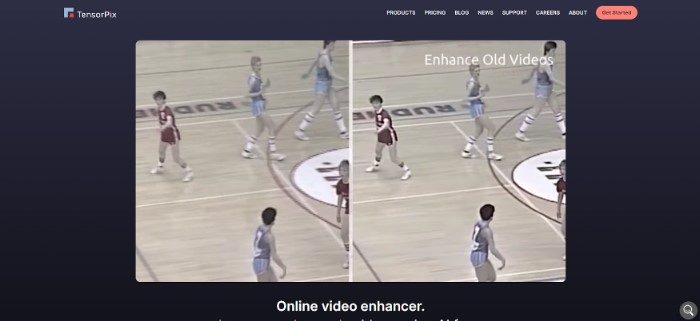
TensorPix is an AI video enhancer tool available online. It helps fix blurry details, low resolution, and other common video issues. This quality enhancer uses smart video algorithms to make videos better. Plus, it works super fast, thanks to powerful cloud servers. It can handle many videos simultaneously and run 100 times faster than regular computers. You can even use it on your smartphone, making it super convenient. Whether you're a beginner or a pro, TensorPix is a great, user-friendly tool.
Key Features
- Easily make videos up to 4 times sharper in just one click.
- Transform any video into smooth 60 frames per second. You can also create slow-motion videos that look natural without any weird pauses.
- Clean old 8mm or 16mm films by removing dirt and flickering.
- Correct colors, smooth out video lines and remove any strange patterns to make your lips look natural and clean.
Here is the before and after enhanced video using TensorPix:
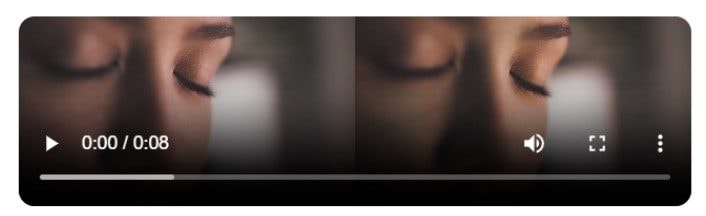
Conclusion
Remini Video Enhancer is like a magic wand for videos, making them clearer and more vibrant. It uses smart tech to improve quality and has millions of users worldwide. While it’s not free, it offers a 7-day trial. Advantages include enhanced video quality, user-friendly interface, and preservation of original content. But it might struggle with advanced editing and large files. Remini is easy: the app is simple, while the online version offers more control. Looking for alternatives? Wondershare Repairit online fixes and enhances videos, Cutout simplifies editing with AI, Vmake improves low-quality videos, and TensorPix is a speedy AI enhancer. Remember, Remini suits everyday use but may not satisfy professional editing needs.
FAQ
-
What video formats are supported by Remini Video Enhancer?
Remini Video Enhancer supports various formats, including MP4, AVI, MOV, MKV, and more. This versatility allows users to work with various video file types for enhancement. -
Can I access Remini Video Enhancer on my smartphone?
Absolutely! Remini offers both an app for mobile devices and an online version. Users can access and enhance their videos using the Remini app on their smartphones, ensuring flexibility and ease of use. -
Is there a size limitation for videos when using Remini Video Enhancer?
Remini Video Enhancer might not be optimal for enhancing large video files due to potential processing difficulties or limitations within the tool. It's advisable to consider the video size and choose smaller or moderately sized files for a smoother enhancement process.


 ChatGPT
ChatGPT
 Perplexity
Perplexity
 Google AI Mode
Google AI Mode
 Grok
Grok

