Following its release, the Xbox One S, also known as the Xbox Series One Slim, has grown into an acclaimed classic among Microsoft's gamers. The world's gamers have enjoyed an exceptional gaming experience because of its thin and svelte design. According to the players, the HDMI connector on the new Xbox One S and other gaming consoles like the PlayStation 5 are typical sources of issues.

Due to players' propensity to repeatedly pull the HDMI cable firmly out of the HDMI port on the Xbox One S, this port is prone to break quickly. Ultimately, video game consoles may fail, just like any other electrical device, if not treated properly. You have landed in the right spot if you believe that the HDMI port on the Xbox One S is faulty, damaged, or not showing correctly. This article will explain how to fix the broken HDMI Port Xbox Series S.
In this article
Can an Xbox One's HDMI port be fixed?
The Xbox One cannot be repaired if the HDMI cable is broken. If so, you will have to purchase an entirely new Xbox One. The simplest approach to test your Microsoft Xbox One S's HDMI port is to use a known-good HDMI cable to connect the gaming console to a monitor or TV that is known to function (i.e., you have tested the display or TV with an additional device accessing the HDMI out).
You probably have a defective HDMI port or, in fewer instances, a bad HDMI timer IC (75DP159) when the Xbox System turns on but displays a black screen, a "no signal" warning, or indications of a distorted-looking image.
How to Fix HDMI Port on Xbox One?
Any gaming console with an HDMI connector may transfer digital, unprocessed audio and video from an Xbox One S to the client's display in various formats, including 720p, 1080p, and on certain games consoles, 4k quality.
You may not view the operating system from Microsoft without this enchanted HDMI port. There are quite a few things you may do to attempt to fix HDMI port Xbox one s if your Xbox One's HDMI port is not working:
Step 1: Check the HDMI cable:
Ensure that the Xbox One and the TV are correctly connected to the HDMI wire. For an encrypted connection, try disconnecting and then replugging the cable. A new HDMI cable could be something you would like to investigate to see if it fixes the problem.

Step 2: Check the TV input:
Check that the Xbox One is connected to the correct input on your TV. Configure the HDMI connection that the Xbox One is plugged into's input using the TV remote.

Step 3: Reset the Display Settings on The Xbox One:
Adjust the display options if the Xbox One is not producing any video. Switch off the system by pressing and holding the Xbox button for ten seconds to accomplish this.
Switch it back on afterward, then hold down the Eject and Bind buttons until you get two beeps. This will return the display's size settings to their default state.
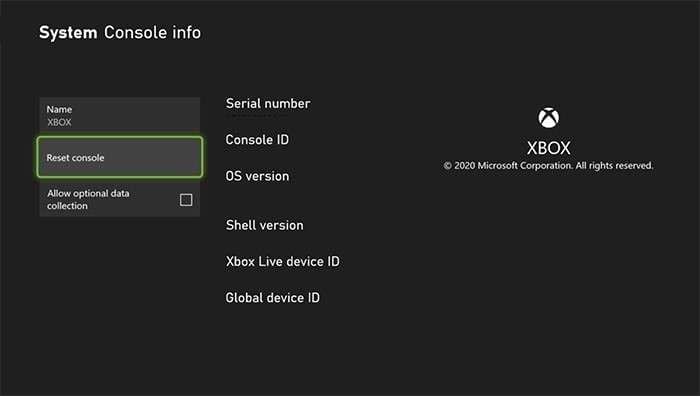
Step 4: Try A Different TV Or Monitor:
Try linking your Xbox One to a separate TV or screen to see whether that solves the issue or if none of the other solutions worked.
Step 5: Contact Xbox Support:
If you have followed the steps outlined above and the HDMI port continues to be not functional, you should contact Xbox Support for more help or make a repair request.
It is crucial to remember that doing any maintenance or repairs on your Xbox One while it is still under guarantee might nullify it.

How Can You Repair My Xbox One's Back HDMI Port?
You may begin fixing Xbox HDMI port using one of three techniques listed in this section:
Step 1: Typical HDMI Hardware Verifies that the Xbox One's HDMI Port is a Floppy

Whenever you access the Xbox One system case or try to fix software, regularly check to ensure nothing prevents the console's screen from showing. One of the most essential elements to look at is:
- Check whether the Xbox One and the TV have been appropriately linked to the HDMI cord. Although you may partially push the wire in, you cannot plug it in. Ensure that all of the steel elements of the HDMI connector are exposed from the outside.
- Make that the input channel you have selected on the TV aligns with the port into which your cable is inserted if the TV has an additional HDMI port.
- Check your cable for damage, and make sure the top connectors on neither of the gadgets are bent when you plug your connection in. It would help if you also tried an identical HDMI cable that you are confident works.
- Try using other HDMI-compatible devices to see whether the issue is with the TV's HDMI port.
- Examine the HDMI ports to ensure they are clear of dust, cobwebs, and sand on the Xbox One console and your TV, including the HDMI cable connecting them.
Check that your cable has been attached to the HDMI OUT port on the Xbox One console's back, which looks identical to the other HDMI port. The other connection is an HDMI IN the dock, which you may use to attach to a cable or satellite television box to use the game console app for accessing your TV channels.
Step 2: Use Software to Fix Xbox One X HDMI Problem
You should not open up the control panel if you have done everything you can to repair the issue and it still is not working. Instead, follow this procedure for performing software troubleshooting:
- Unplug the game console from the frame and any other power sources for two to three minutes.
- Reconnect all of the devices to the console.
- Push the switched-on button after holding the eject and connect buttons for 10 seconds; keep holding them both until you get a double beep.
- If your console does not have an eject button, hold down the pair button while holding down the power button for 10 seconds. Disconnect when you hear two sounds.
- Your Xbox One will go into Safe Mode and display a troubleshooting menu.
- Click Continue to see whether your system is operating correctly; if you continue to see a blank screen, return to Step 1.
- When you choose Reset this Xbox, you can either remove all of the games and applications or keep them.
If the initial choice does not work, you must select Remove all that choice to clean the entire system thoroughly.
Step 3: Repairing of Hardware
You need to open the system and replace the HDMI connector if you have previously exhausted all other possibilities and your Xbox One persists in not showing.
Whether you are a skilled technician, changing the HDMI connector on your own is not something we advise. You can start by bringing your gaming system to the nearby Microsoft servicing center to get it fixed. Alternatively, you may try these things:
- By examining the label outside your Xbox One, you may identify its production model.
- On eBay, you may purchase an HDMI adaptor for the Xbox One.
- Get a certified electrician to fix the gaming console and port.

Bonus: How to Fix Corrupted Videos?
If you have video corruption issues, you could feel puzzled and unable to fix them. To locate the best and most effective remedy, try to check out for the following symptoms and diagnose them beforehand using Wondershare Repairit. Every mistake can result in video corruption, from virus attacks to inappropriate or forced conversions. Additionally, storing your films on a faulty storage disk may result in unintended problems.

Most of the problems related to video corruption is repairable. However, the Advanced Repair function can instantly fix badly damaged videos with certain files.
What Is the Cost of Repairing an Xbox One HDMI Port?
If you often plug and remove the HDMI connection from the Xbox gaming system, the HDMI connector will quickly deteriorate. The port may pull off the circuit board if the wire is jammed into the connector too hard. This might damage the port. These two problems are more typical.
Additionally, the price to replace an HDMI connector at a nearby store often varies from $60 to $80. The fact that the user's data is retained while having the HDMI port repair Xbox series s instead of acquiring a new gaming console became one of the main reasons players decide to do so.
Conclusion
The Xbox One S chipset has the HDMI port connected. Thus, it would help to have an air-cooled repair station and a microscope before attempting to replace the port. Many do-it-yourselfers try to perform Xbox motherboard fixes but fail since they lack the necessary tools, devices, and training—not because they lack the knowledge to repair.
Choose an HDMI cord that measures a suitable size from your Xbox platform to the TV or screen you have set up to avoid further harm from affecting the HDMI connector on your Xbox once it has been replaced. A cable for HDMI that is either long or short enough could lead to dropouts or put additional stress on the HDMI port.
FAQ
-
How much does fixing an HDMI port on Xbox One cost?
The usual range is between $90-$130 or more. There may be a repair business nearby that can repair it. -
Why is my HDMI port not working?
One possibility for why your HDMI is not working is a bad cable. To check if it helps, try disconnecting your cable and replacing it with a different one. You must change the cable if you notice any damage, such as a broken or cracked end. -
Does Xbox need HDMI?
The Xbox One console device comes with one HDMI cord. With the help of this cable, you may attach the game system to a screen or HDTV that supports HDMI. -
How to reset the Xbox One?
Use your console to reset. - To access the directions, press the Xbox button.
- Select Console details under Profile & System> Setting > System.
- Select Console Reset.
- When on the Reset your console screen, you have three choices: Clean up and reset anything. Reorganising the console to its default locations uses this option.

 ChatGPT
ChatGPT
 Perplexity
Perplexity
 Google AI Mode
Google AI Mode
 Grok
Grok

