Introduction
One of the common problems that users face for many years is SD card corruption. When photos corrupted on SD card, people experience this problem without understanding its origins or even ways to resolve it.
If you are familiar with what leads SD card corruption and how to restore a damaged SD card, you can naturally avoid it. To resolve this issue, find below the steps in the following article to fix SD Card corruption. This article will also cover the exact causes and solutions.
In this article
-
- Method 1. Make Sure Hidden Files Are Displayed by Your Operating System
- Method 2: Get Photos Back from Corrupted SD Card via CHKDSK
- Method 3: Change the Card Reader to Restore Photos from Corrupted SD Card
- Method 4: Reinstall the Drivers That Are Not Working Correctly to See if It Fixes the Problem
- Method 5: Format the SD Card to Make It Usable Again After It Has Been Corrupted
- Method 6: A Guide to Help You Repair Your Corrupted Photos on Your Computer
Why Does the SD Card Get Corrupted?
Knowing the causes leading to photos corrupted on SD card android can help you take precautions against it. The following are potential causes of SD card corruption:
Damaged sections can be accumulated on the SD card if only a handful of data is inaccessible. There are certain reasons behind SD card corruption, such as:
- Storage system mistake: An SD card can experience corruption for several reasons, notably incorrect shutdown, incorrect ejection, and often erratic usage of an SD card throughout the writing process.
- Malware: A malware assault on the storage device may render the impacted data inaccessible by your laptop's operating system, which is another typical cause of the corruption of files.
- Development flaws: Corrupted SD cards might occasionally result from a problem during the SD card's manufacturing stage. When using the SanDisk card in this situation, you could immediately see the first indications of corruption.
- Physical harm: Corrupt SD cards frequently result from physical damage. Your SD card may become corrupted if you do not maintain it well.
How to Detect That Your SD Card Is Corrupted?
Before attempting more complicated repair techniques, try these simple checks that could work. These components guarantee that the SD card is troublesome and act as first aid for the corrupted SD card.
1. Alternate The USB Port, Card Reader, Or Connector
Another sensitive instrument is the card reader. As a result of the possibility of damage, it is crucial to confirm that the SD card functions in another card reader. If the current USB port is not functioning correctly, try another one.
2. Try Using the Card on A Different Device Or PC
To determine whether the system fails to identify the SD card or if the card itself becomes corrupted, try connecting and accessing the SD card using a different machine.
3. Get A Write-Protected SD Card
If the SD card remains write-protected, it isn't beneficial. The card cannot be formatted, deleted, or have any new data written.
How to Repair Photo from a Corrupted Memory Card Using SD Card Repair Software?
Sometimes the problem occurs that the computer does not recognize the SD card and, therefore, cannot display its photographs. You can check out the highly recommended photo repair software Wondershare Repairit if you are not able to restore your JPEG images. This software program is designed exclusively to fix damaged and unreadable JPG or JPEG photos.
It is accessible for Windows or Mac and may assist with picture repair and photos corrupted on SD card with a variety of storage devices, especially SD cards. When images you eliminated from your SD card by mistake could be repairable with Repairit. Even if there are problems with your storage device or the files corrupted or unusable, you can repair with this online tool.
Other Methods to Repair Photos from a Corrupted SD Card
Most users find SD card corruption a great problem. There are several ways to fix a corrupted SD card for improved user experience. Use some of the practical solutions given below to entirely solve this problem:
Method 1. Make Sure Hidden Files Are Displayed by Your Operating System
A corrupted SD card can occasionally be fixed and repaired using this method, mainly when the card displays nothing despite having data on it.
Step 1: Connecting the card to your system is the first step.
Step 2: Open File Explorer and select the Tools > Folder Options.
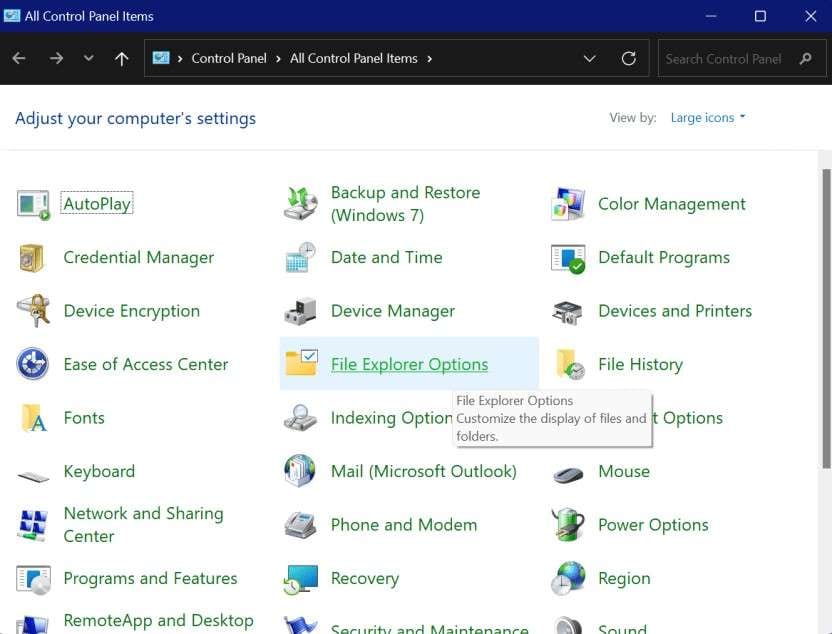
Step 3: Select "Hidden items" of the process. See if the hidden files are now visible.
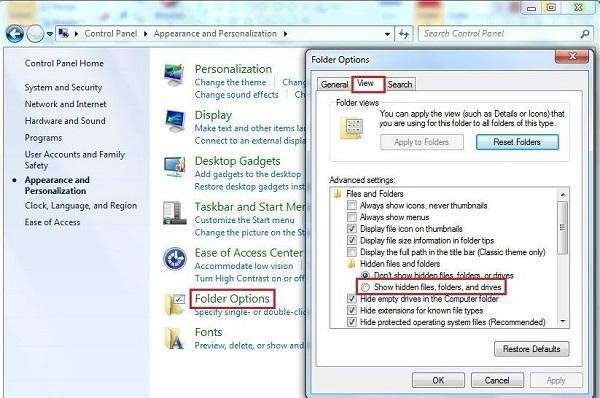
Method 2: Get Photos Back from Corrupted SD Card via CHKDSK
Another way to fix photos corrupted on SD card windows 10 without resetting is to use the CHKDSK function. The operating system that runs on Windows has a command-line tool that can help with evaluating storage space and disk consumption to provide a status report that lists any found file system faults and how to fix them.
Using the CHKDSK command as follows:
Step 1: Add the storage device to your computer
Step 2: To enter the Microsoft Windows Search box, press Windows + A. Type cmd into the search box, and then select Run as administrator next to the Command Prompt option.

Step 3: Type the following command into the command line and press Enter. But be careful to substitute the precise drive letter for your SD card instead of the "f."
chkdsk f: /r/f
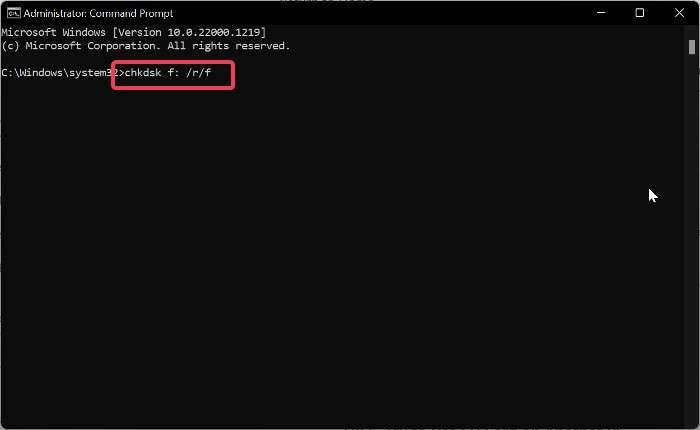
Step 4. Wait calmly for the application to complete its execution; this should fix the SD card problem.
Method 3: Change the Card Reader to Restore Photos from Corrupted SD Card
It could be your card reader if you are having problems with SD cards. If you already have a reader for SD cards with your computer, try different readers for cards or a simple USB card reader to rule off this option.
By checking out these different possibilities, you may determine whether the problem is associated with the card's memory, the laptop's card port, or the memory card reader.
Method 4: Reinstall the Drivers That Are Not Working Correctly to See if It Fixes the Problem
When you insert an SD card into your computer, Windows will update the driver. However, there can be a problem with the driver installation, leading to a problem with your SD card.
You should, therefore, manually update your SD card's driver by doing the following steps:
Step 1: From the Start menu's context menu, choose Device Manager.
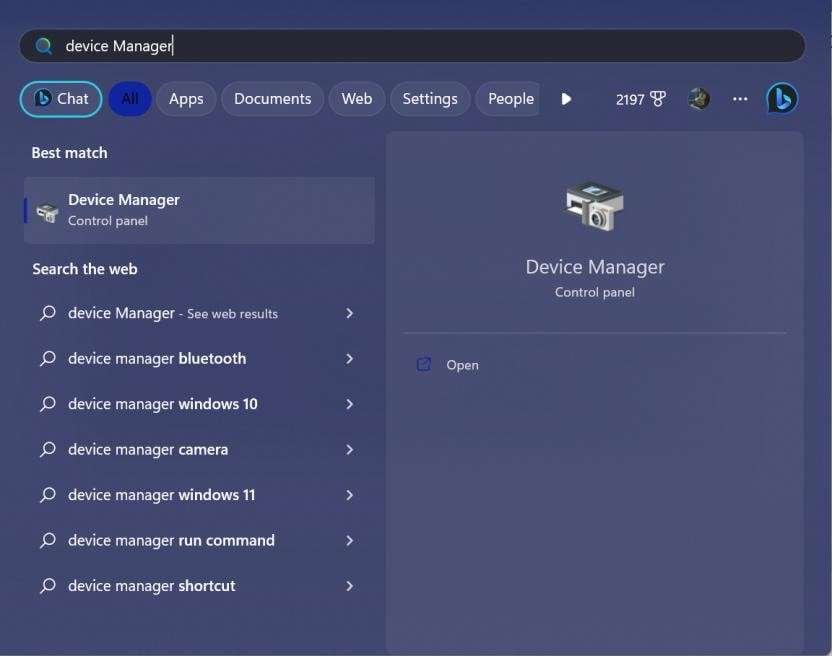
Step 2: Locate and double-click Portable Devices in the Device Manager window.
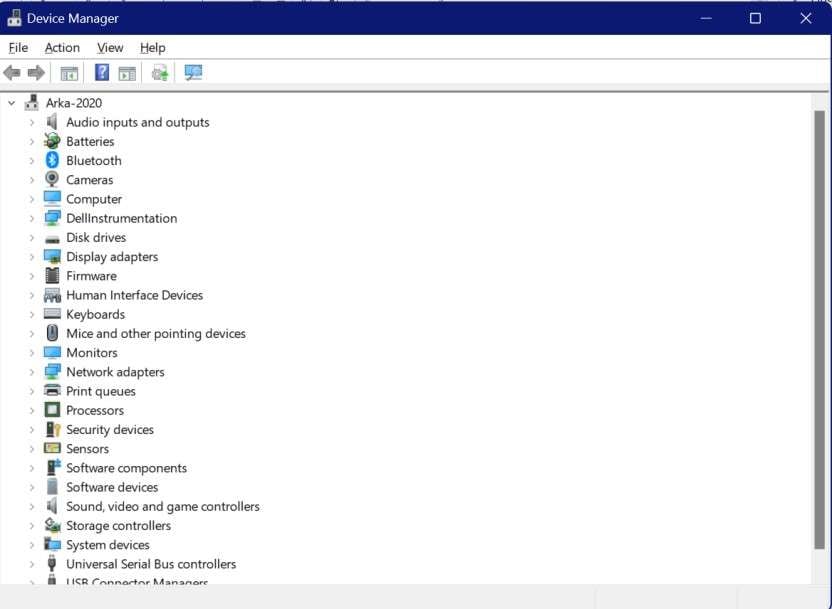
Step 3: Update the driver by clicking on the storage device and selecting the Update option.
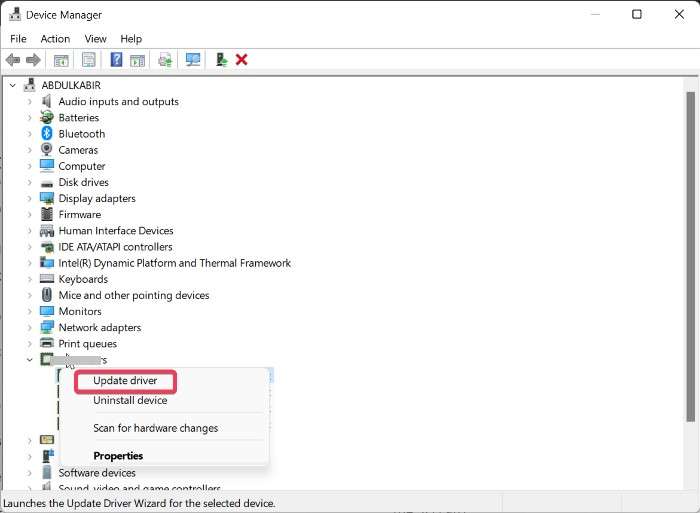
Step 4: Click Browse on your system for the driver program and choose the most recent SD card driver.
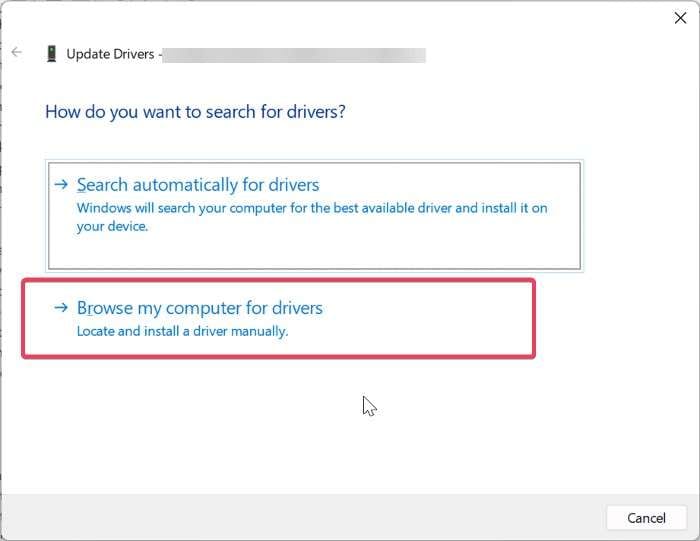
Step 5: To complete the procedure, adhere to the on-screen instructions.
Method 5: Format the SD Card to Make It Usable Again After It Has Been Corrupted
This formatting might help you recover data from a damaged SD card. It nearly resolves all corruption problems.
Step 1: Install the storage device to the desktop or laptop in.
Step 2: To launch Windows Explorer, double-click on My Computer or This PC.
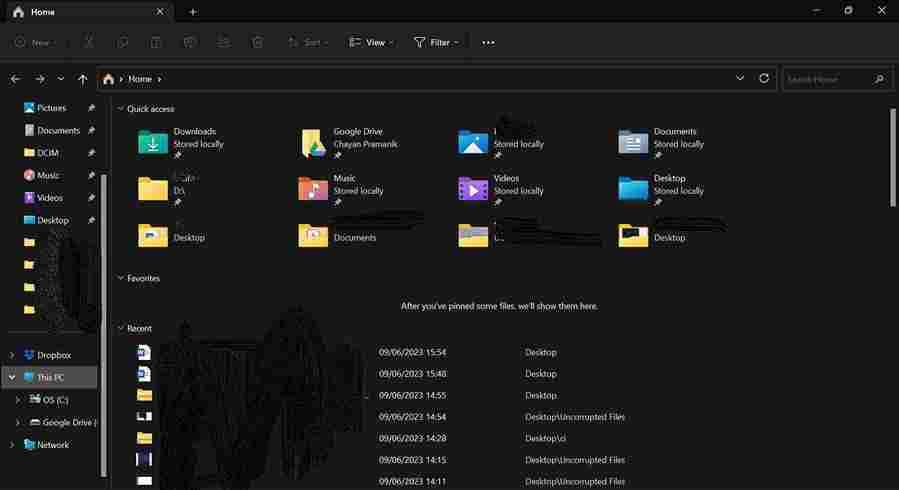
Step 3: Under Ports and Drives, right-click on the SD card and choose Format.
Step 4: Select File System from the list. Select the file system you want to format from among NTFS, FAT32, and exFAT.
Step 5: Click "OK."
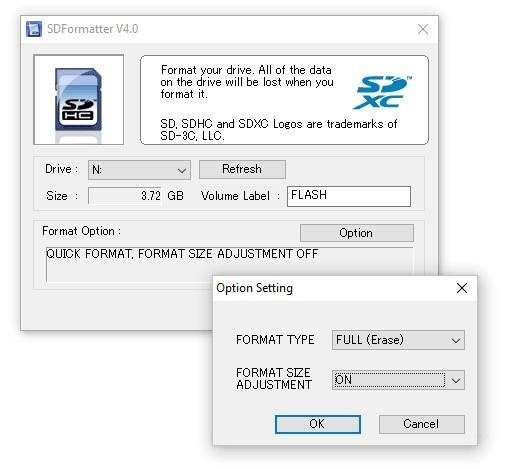
Method 6: A Guide to Help You Repair Your Corrupted Photos on Your Computer
This video can help you fix your photos with a step-by-step guide.
Enhance Your Video To Next Level

Conclusion
Photos stored on an SD card may become damaged for a several reasons, including improper image file exchange, virus attack, file system mismanagement, OS fail, or damage to the memory card. The file's header organization, or data of the picture file are corrupted as a result of these technological issues.
Formatting the SD card is the most popular solution for photos corrupted on SD card, which most people experience. There are different techniques mentioned in this post to fix SD card damage without formatting.
FAQ
-
1. Can I Recover Files from A Corrupted SD Card?
Yes, you can recover files from a corrupted SD card. There are various ways to retrieve the data if your SD card gets corrupted. Either use software for data recovery to search and find the deleted files or try to recover the information from a copy stored on your laptop or another different storage device. -
2. Can You Recover Photos from A Corrupted SD Card in Android?
Yes, you can recover photos from a corrupted SD card in Android. You may also utilize Google Photos to retrieve your SD card data. To restore your data, try using recovery programs like "Repairit Data Recovery." -
3. How Can I Recover Files from A Corrupted SD Card Without A Computer?
Restarting your Android device could assist you in recovering files. Switch off your phone, take the SD card out, put it back in, then switch it back on. You may also scan your phone for viruses. Use a reliable antivirus program to find out whether your Android phone has malware. -
4. How Can I Recover My Corrupted Photos?
Image editing software like Adobe Photoshop, Lightroom, and Picasa may fix the damage in the JPG files. These applications often restore corrupt or damaged JPG files by opening and renaming them.


 ChatGPT
ChatGPT
 Perplexity
Perplexity
 Google AI Mode
Google AI Mode
 Grok
Grok

