Microsoft PowerPoint is a widely popular application that many users, including students and industry experts, use to create visually appealing presentations. Even marketers use PowerPoint to create compelling presentations for their ad campaigns. In saying that, however, there are many situations when things can go wrong and you may end up with a damaged PowerPoint file.
In today’s guide, we are going to introduce different online tools that’ll help you repair PowerPoint files online for free. So, without any further ado, let’s get started to learn the best online PowerPoint repair tools and how to repair PPT file online free.
Table of Contents
Part 1: 3 Online Tools to Repair Corrupt PowerPoint Files
1. Repairit Online File Repair
Encountering a corrupted PowerPoint file can disrupt your workflow, leading to stress and potentially affecting professional opportunities or academic achievements. Repairit Online File Repair stands out as a dependable solution, it is a free online PPT repair tool that provides a user-friendly platform for effortlessly restoring corrupted PowerPoint files. Whether you are gearing up for a pivotal business presentation or a significant academic lecture, utilizing Repairit Online guarantees seamless delivery of your presentations, without fail.
The tool has received dozens of positive reviews from customers, which makes it one of the best web tools to repair corrupt PowerPoint file for free. As far as repairing PowerPoint files is concerned, we have tested the tool for different PowerPoint versions and it delivered the same result every time.
Some of the features of Online File Repair include:

Wondershare Repairit Online
-
Repair damaged files with all levels of corruption, including blank files, files not opening, unrecognizable format, unreadable content, files layout changed, etc.
-
Support to repair all formats of PDF, Word, Excel, and PowerPoint files.
-
It supports customers repair 300 files per month and supports each file of 300M online.
-
Repair critically damaged or corrupted files available on SD cards, phones, cameras, USB flash drives, and more.
-
Security enough: files are transferred via a 2048-bit encrypted connection and deleted after 3 hours.
-
It fixes files online without damaging the original quality or integrity.
Let us quickly walk you through the step-by-step procedure of using Repairit Online File Repair to repair PowerPoint file online.
Step 1 - On any web browser, go to "https://repairit.wondershare.com/online-file-repair.html". Here, tap the “Add+” button and choose the corrupt PowerPoint file from File Explorer.
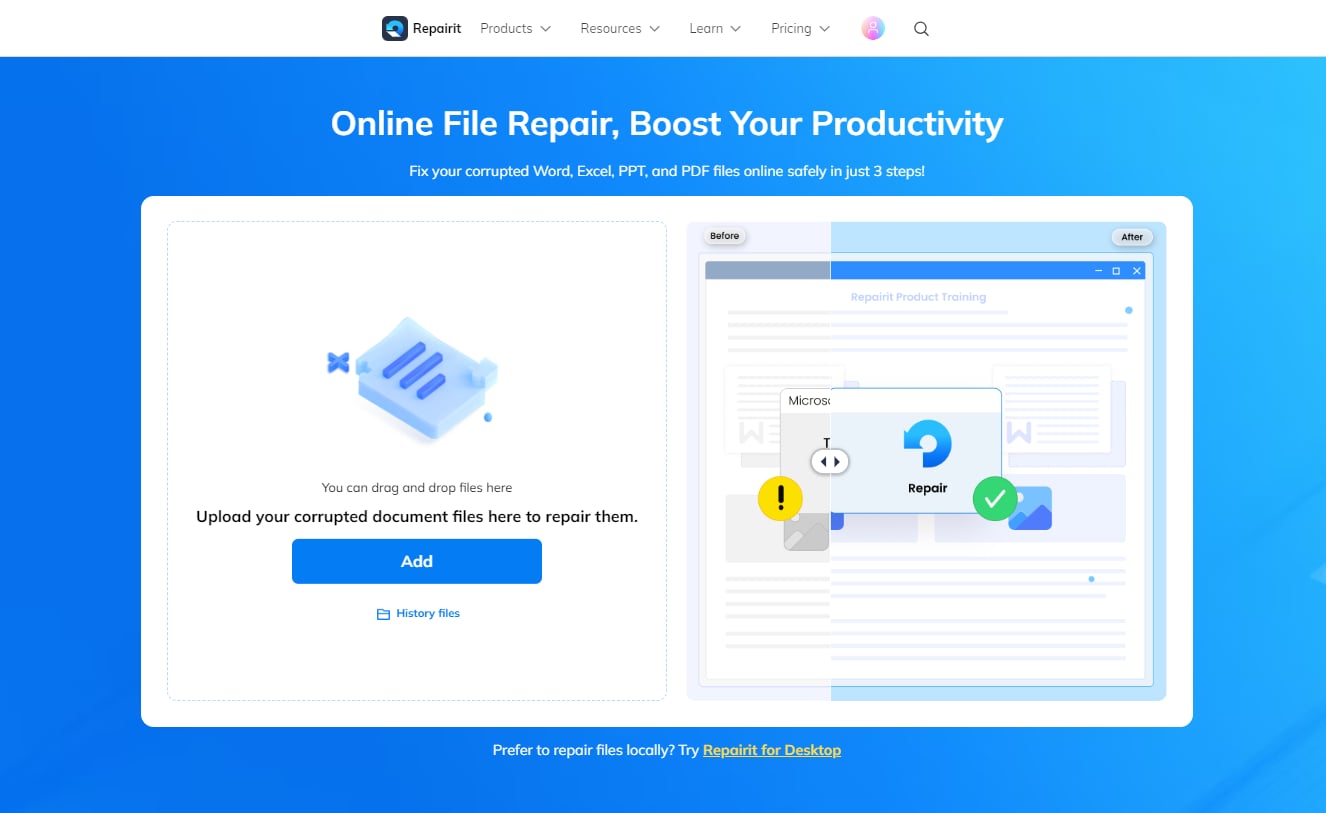
Step 2 - Click “Repair” to restore all of the corrupt files.
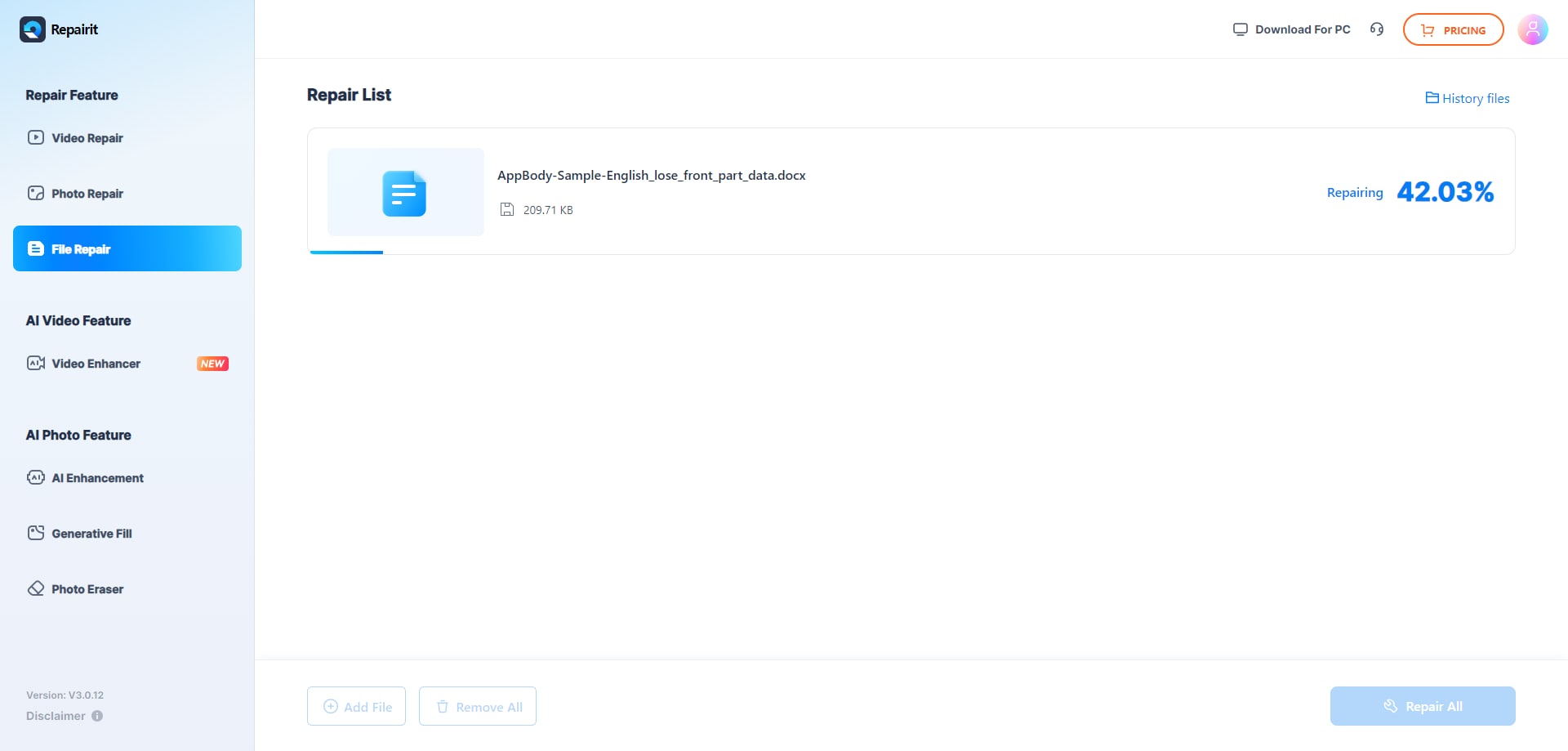
Step 3 - Online File Repair will automatically initiate the repairing process. Be patient as this process may take a few minutes to complete.
Step 4 - After the file is successfully repaired, simply click the “Download” button and choose the destination folder where you want to save the repaired file.

Attention:
If you have many files (over 300 files per month) to be fixed, or the corrupted file is larger than 300MB, please try the desktop version of Wondershare Repairit, which has no limit to the file size and number.
Use Repairit to Repair Your Corrupted PowerPoint File Now

2. Recovery Toolbox
Recovery Toolbox is another online web app that supports PowerPoint file repair. Like the previous tool, even Recovery Toolbox is a complete package that you can use to repair an extensive range of data files such as PowerPoint presentations, Word documents, Excel Sheets, and even RAR files. However, what separates Recovery Toolbox from “Online File Repair” is the additional file format support.
For instance, you can also use the tool to repair corrupt SQL server files or traditional RAR files. This makes it an extremely useful tool for users who have to deal with different file formats daily as they won’t have to look for different solutions to repair different files.
Let’s take a look at some of the exclusive features of the Recovery Toolbox that make it a reliable choice to repair corrupt PowerPoint presentations.
-
Repair different types of corrupt files using the same web app
-
Supports different PowerPoint file extensions
-
Supports advanced file recovery
-
Available for free
Follow these steps to repair a corrupt PowerPoint file online for free using RecoveryToolbox.
Step 1 - First of all, open RecoveryToolbox on any web browser. Then, click the “Select File” button to upload the PPT or PPTX file that you want to repair.
Step 2 - Again, enter your email address in the dedicated text field and click “Next”. You might be asked to confirm your identity by entering the captcha.
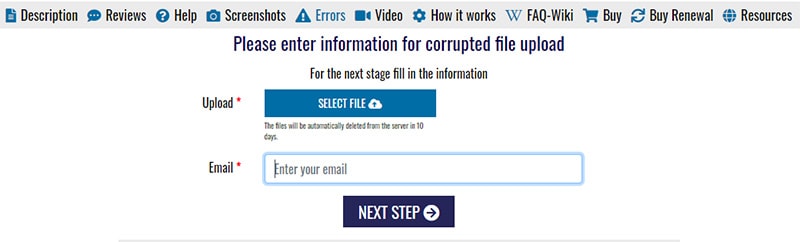
Step 3 - Once you’ve entered the correct captcha code, Recovery ToolBox will start repairing the damaged file immediately.
Step 4 - Finally, tap the “Download” icon to save the repaired PowerPoint file on your system.
3. PPTX Repair
If you’re running MS Office 2007 or later, PPTX Repair will be the right tool to repair your corrupt PowerPoint presentation. It’s an online PPTX repair tool that’s specifically tailored to repair PowerPoint presentations that are saved with the ‘.pptx’ format. Since the tool is exclusive to one file format, it has a comparatively higher success rate than the previous two web apps
PPTX Repair is also available as a desktop application, which makes it a useful choice for users who often have to deal with corrupt PPTX files on their desktops. In this situation, you can simply download the complete PPTX Repair kit and repair repair PPTX files online free as many times as needed. Using the repair kit, however, you can also repair other data files, starting from Adobe Photoshop files to Excel Worksheets.
Here are a few exclusive features of PPTX Repair.
-
Download the complete PPTX repair kit on your desktop
-
PPTX Repair has a higher success rate for ‘.pptx’ files
-
Recover lost data from ‘.pptx’ files
-
Recover deleted slides from your PPTX PowerPoint presentations
Follow these steps to repair PPTX online free using PPTX Repair.
Step 1 - Go to PPTX Repair on your PC’s web browser. Click “Select File” next to the “Upload” tab and select the PowerPoint presentation that you want to repair.
Step 2 - Now, again enter your email address and the captcha in the dedicated text fields. Then, press the “Next Step” button.
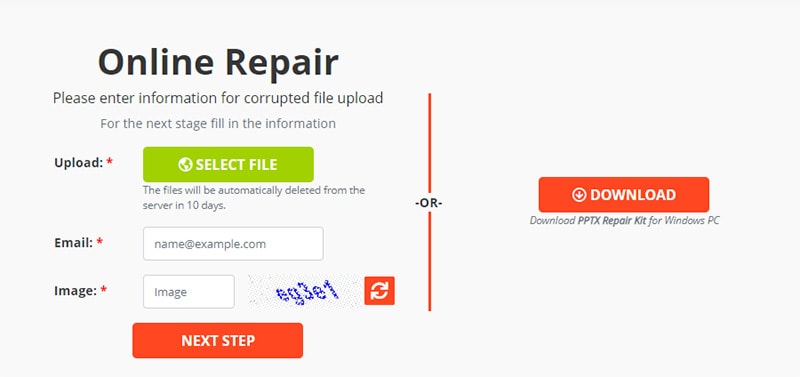
Step 3 - On the next screen, PPTX Repair will start repairing the corrupt PPTX file. This will only take a few seconds to complete.
Step 4 - Once the process completes, save the repaired PPTX presentation on your computer and use it
Part 2: Fix Severely Corrupted PowerPoint on Desktop
It’s worth noting that despite offering their services for free, online repair tools come with a few limitations. For instance, you can’t repair severely damaged PowerPoint files using free online repair tools. These web apps don’t have well-designed APIs that could tackle advanced issues.
Not to mention, only a few online repair tools can actually retrieve the lost data in a corrupt presentation. So, if you’re still unable to repair the damaged PowerPoint presentation with online tools, we recommend using Wondershare Repairit - File Repair.
Whether you’re using an old MS Office suite or the latest Microsoft PowerPoint, Repairit will help you fix all the corrupt PowerPoint files easily. You can also use the tool to repair severely damaged PPT files, which can’t be fixed with online powerpoint repair tools.
One of the major benefits of using Wondershare Repairit is that it repairs all the lost data in your presentation. This means whether you lost any media files or complete slides, Wondershare Repairit will ensure to retrieve them and fix the entire PowerPoint presentation.
|
Accessibility: Repairit Online is accessible from any device with an internet connection, allowing users to access it from anywhere at any time. |
Offline Access: Repairit for Desktop can be installed directly on your computer, allowing them to work without an internet connection, which can be beneficial in areas with limited connectivity. |
|
Online Version Offered: If you just have several PPTs smaller than 300MB to repair, try the online free version. |
More You Can Repair: The desktop version can fix more PPTs larger than 300 MB, and it has no limit to the file size and number. |
|
Automatic Updates: Repairit Online is regularly updated by the provider, ensuring users have access to the latest features and bug fixes without the need for manual installations. |
Data Control: With desktop products, users have more control over their data since it is stored locally on their computers, reducing concerns about data privacy and security. |
For PPT Repair access, please enter the official website. Here I will show you how to use the desktop version in detail.

Wondershare Repairit - File Repair

-
Repair damaged files with all levels of corruption, including blank files, files not opening, unrecognizable format, unreadable content, files layout changed, etc.
-
Repair all PowerPoint objects included in the corrupted PPT files, such as tables, header and footer, charts etc.
-
Perfectly repair corrupted files with a very high success rate, without modifying the original file.
-
Compatible with PowerPoint files of 2019, 2016, 2013, 2010, 2007 and Office 365.
-
Support Windows 11/10/8/7/Vista, Windows Server 2003/2008/2012/2016/2019/2022, and macOS 10.12~macOS 14.
-
Except PowerPoint, Repairit also supports all formats of Word, PDF, Excel, PowerPoint, PDF, ZIP, and Adobe files.
Follow these steps to repair a corrupt PowerPoint file using Wondershare Repairit.
Step 1 - Install and launch Wondershare Repairit on your computer.
Step 2 - Click the "More Types Repair" > “File Repair” > "Add" buttons to upload the corrupt PPT files. Since the tool supports batch processing, you can also add multiple PowerPoint presentations simultaneously.

Step 3 - Once the files are successfully added, click the “Repair” button. The tool will automatically start detecting issues with the file and initiate the repairing process as well.

Step 4 - After the process completes, you’ll see the preview of the repaired PowerPoint presentation on the screen. Check the preview and save the file at any location.

That’s how you can easily repair multiple PowerPoint presentations using Wondershare Repairit.
Conclusion
It can be pretty annoying for users to get stuck with an inaccessible PowerPoint file, especially when the deadline to submit the presentation is close. Fortunately, you can use the above-mentioned online tools to repair files. And, in case they don’t work, you can simply download Wondershare Repairit on your system and use it to fix corrupt PowerPoint, Word, Excel, and Pdf files.
People Also Ask
-
How can I repair a corrupted PowerPoint file online for free?
To repair a corrupted PowerPoint file online for free, you can use tools like Repairit Online, Recovery Toolbox, or PPTX Repair. Just upload the corrupted file to their websites and follow the steps to repair it. Once done, you can download the fixed file. -
Are online PowerPoint repair tools secure?
Yes, most online PowerPoint repair tools use encrypted connections to ensure your file’s safety during the repair process. For example, Repairit Online employs a 2048-bit encryption connection to protect your files, and all repaired files are deleted from the server after 3 hours for added security. -
Can I recover lost data from a corrupted PowerPoint file?
Yes, some repair tools can help recover lost slides or media, but the success depends on how badly the file is corrupted. For better chances, using advanced desktop tools may be more effective.


 ChatGPT
ChatGPT
 Perplexity
Perplexity
 Google AI Mode
Google AI Mode
 Grok
Grok
