Removing watermarks from videos can be a challenging task, but it doesn't have to be daunting. With the appropriate knowledge and tools, individuals with access to a computer can readily learn how to remove watermarks from video online free without blur. Whether you're a seasoned professional or a novice video creator, the removal of visible watermarks can significantly enhance the visual appeal of your productions.
Encountering watermarks on your videos is a common occurrence, especially when using free online video editing services. However, removing them can be just as straightforward with the right approach. By leveraging suitable online tools or employing effective offline methods, you can effortlessly achieve a polished and watermark-free video, enhancing its overall quality without any unnecessary hassle.
In this article
4 Tip Ways to Remove Watermarks from Videos without Blur
Removing watermarks from videos without blurring them typically requires advanced software and techniques. Here are a variety of techniques you can explore to remove watermarks from videos online free without blur.
1: Professional Video Editing Software
Programs like Adobe Premiere Pro, Final Cut Pro, or DaVinci Resolve offer advanced tools for video editing, including the ability to remove watermarks from video without blur online free. Techniques like masking, cloning, or content-aware fill can cover up or remove the watermark. These tools provide precise control over the editing process, allowing you to remove the watermark without introducing blurriness.
2: Frame-by-Frame Editing
If the watermark is static and doesn't cover the entire video, you can remove it manually frame by frame using video editing software. This method involves exporting individual frames, editing them in image editing software like Photoshop or GIMP to remove the watermark, and then recompiling the video. It's a labor-intensive process, but it can be effective for smaller videos or videos with simple watermarks.
3: Clone Stamp Tool
Some image editing software, like Photoshop or GIMP, offer a Clone Stamp tool that allows you to sample pixels from one part of an image and paint them over another part. You can use this tool to clone nearby areas of the video to cover up the watermark. This method requires precision and may take some time to achieve satisfactory results.
4: Third-Party Plugins
Some video editing software may offer third-party plugins or extensions designed to remove watermarks from video online without blur. These plugins often utilize advanced algorithms or machine-learning techniques to analyze and remove watermarks from video without blur. Look for plugins or extensions that are compatible with your editing software and have good reviews from users.
4 Online Removal Tools of Watermarks from Videos without Blur
1: Davinci Resolve

DaVinci Resolve has an awesome object remover tool, supports motion tracking, and can adaptively blend the data from the surrounding pixels. Whether there are one or many moving watermarks in the center or the corners of the video, the Object Removal tool will do it for you.
Features
- It offers advanced editing features such as trim editing, multicam editing, and audio editing, enabling precise control over the editing process.
- Includes powerful color grading tools for achieving professional-grade color corrections and enhancements.
- With Fusion integration, users can create complex visual effects and motion graphics directly within the editing environment.
Pros
- It includes Fusion for creating advanced visual effects.
- Comprehensive audio post-production suite.
- A free version with extensive features is offered.
- Allows multiple users to work on the same project simultaneously.
Cons
- It can be challenging for beginners to learn, especially in color grading and Fusion.
- Requires a powerful computer for smooth operation.
- Compatibility with third-party software and workflows may be limited.
- Like any complex software, it may encounter occasional bugs or stability issues.
2: Premiere Pro

If the watermark covers the essential content of a video or the background of the watermark is way too complicated, then removing the watermark from the video by cropping the frames or adding a picture/text overlay might severely affect the video. Premiere Pro has useful masking and tracking features as well as the powerful median effect, so you can perfectly delete the watermark from the video.
Features
- Premiere Pro offers a versatile interface for efficient video editing on a timeline.
- It provides advanced editing features for precise control over the editing process.
- Robust tools for adjusting levels, adding effects, and syncing audio with video clips.
- Advanced color grading capabilities for achieving professional-grade results.
- Seamless integration with Adobe After Effects for creating complex motion graphics and visual effects directly within the editing environment.
Pros
- It integrates seamlessly with other Adobe Creative Cloud applications like After Effects, Photoshop, and Audition, allowing for a streamlined workflow.
- The software leverages GPU acceleration for real-time performance, enabling smooth editing even with high-resolution footage and complex effects.
- Offers collaboration tools that allow multiple users to work on the same project simultaneously, facilitating teamwork and improving productivity.
Cons
- It can be intimidating for beginners due to its extensive feature set and complex interface, requiring time and effort to learn effectively.
- Premiere Pro may encounter bugs or stability issues, especially with new updates or when working with large projects.
3: Movie Maker

Movie Maker offers a few popular editing features that can satisfy the very basic editing demands of most users. Though it's not a professional video watermark remover tool, its built-in text overlay utility allows you to add a text layer to replace the existing text watermark. This method allows you to remove a small yet noticeable watermark from the video.
Features
- It provides essential editing tools such as trimming, splitting, and merging clips, as well as adding transitions, titles, and effects.
- Includes a variety of built-in effects and transitions that users can apply to their videos to enhance them visually.
- It allows users to add background music, narration, and sound effects to their videos, as well as adjust audio levels and fade effects.
- Enables users to share their finished videos directly to social media platforms like YouTube or Facebook, or save them locally in various formats.
Pros
- Its simple interface and basic editing tools make Movie Maker accessible to beginners and casual users who want to edit videos quickly and easily.
- Movie Maker comes pre-installed with Windows operating systems, making it readily available to Windows users without the need for additional downloads or installations.
- As part of the Windows Essentials suite, Movie Maker is free to use, providing a budget-friendly option for video editing.
Cons
- Lacks advanced editing features and functionalities found in professional video editing software, limiting its capabilities for more complex projects.
- It no longer receives updates or bug fixes, and may not be compatible with newer versions of Windows.
- May not produce high-quality output compared to more advanced video editing software, particularly for professional or high-definition projects.
4: iMovie

Mac users have access to iMovie, a prebuilt video editor that can remove watermarks from videos for free. Similar to Windows Movie Maker, iMovie lacks a dedicated watermark removal tool. However, it offers a versatile picture-in-picture feature, allowing users to overlay their images to cover the original watermark, effectively achieving the goal of removing it from the video.
Features
- iMovie boasts an intuitive interface, making it accessible to beginners and casual users.
- It provides essential editing tools such as trimming, splitting, and merging clips, along with adding transitions, titles, and effects.
- iMovie includes a variety of built-in effects and transitions to enhance the visual appeal of videos.
- Users can add background music, narration, and sound effects to their videos, as well as adjust audio levels and apply fade effects.
- iMovie enables users to share their finished videos directly to various platforms or save them locally in different formats.
Pro
- iMovie comes pre-installed on Mac computers, providing a cost-effective solution for video editing needs.
- It integrates seamlessly with other Apple products and services, offering a smooth workflow for Mac and iOS users.
- iMovie is known for its stability and reliability, with fewer instances of crashes or glitches compared to some other editing software.
Cons
- iMovie lacks advanced editing features found in professional video editing software, limiting its capabilities for complex projects.
- As a Mac-exclusive software, iMovie is not available for users of other operating systems.
- Users may find limited options for exporting videos compared to more advanced editing software, potentially restricting customization options.
Approaches to Remove Watermarks from Videos Offline without Blur
Here are some fundamental approaches to remove watermarks from videos without blur offline:
Remove Watermarks by Replacing
This method involves covering the watermark with another element, such as a logo or additional footage. Alternatively, you can replace the original watermark with a new one to effectively remove it.
Remove Watermarks by Cropping the Video
While cropping can remove the watermark, it also removes a portion of the shot equal to the size of the watermark. However, note that it's impossible to crop only the watermark area without affecting the rest of the frame.
Remove Watermarks by Covering
Since cropping without losing part of the frame isn't feasible, replacing the existing watermark with a suitable alternative is a viable option.
Remove Watermarks by Blurring
Although this method doesn't remove the watermark, it can reduce its visibility, making it less obtrusive in the video.
These methods offer different approaches to address watermarks in videos, each with its advantages and considerations.
Related Readings:
Best 8 Watermark Remover Apps to Remover Video Watermark on iPhone&Android
The Best 8 Apps to Remove TikTok Watermark from Saved Video
What If the Video Blurry after Removing the Watermark?
Wondershare Repairit Online Video Repair is a reliable solution for swiftly restoring blurry videos without any cost involved. This online video repair tool stands out for its capability to address issues related to video data corruption or damage with ease. Moreover, it offers advanced features tailored for more intricate maintenance tasks. Whether you're dealing with minor blurriness or more severe video issues, Wondershare Repairit provides a user-friendly platform to restore your videos to their original quality, ensuring a seamless viewing experience.
Step 1: Upload corrupt and sample videos
Begin by accessing the online video repair website and selecting the "Add" button to access the professional video repair workbench.

Opt for "Video Repair" from the list of repair features located on the left side of the screen, then either utilize the "+Add" button or drag and drop your video files into the designated area.

Step 2: Launch the repair process
Initiate the repair procedure by selecting the "Repair" button, with individual progress bars indicating the repair status for each video.

Step 3: Preview the repaired videos
After completion, utilize the "play" icon to preview the repaired videos. If content with the outcome, opt to download individual videos by clicking the corresponding "download" icon or select "Download All" to save all repaired videos simultaneously.

Pros
- Capable of repairing videos in popular formats, accommodating various file types commonly used across different devices and platforms.
- Works with videos from any device, ensuring flexibility in repairing videos regardless of their source.
- Utilizes advanced security technology to safeguard user data and ensure the privacy and integrity of repaired videos.
- Offers a free online version with the ability to repair videos up to 50MB in size, supporting ten different formats at no cost.
- The Online version supports customers repairing 150 videos per month and supports each video of 3GB online.
Cons
- The free version may apply watermarks to repaired videos, potentially affecting their visual appeal or professional presentation.
- The online version has a limit to the video size, format and number.
Attention:
If your blurry video is larger than 3GB, you can download the desktop version of Repairit Video Repair on your computer to satisfy your repair needs. The desktop version has no limit to the video size, number and format.
Conclusion
In conclusion, removing watermarks from videos can be challenging but feasible with the right tools and knowledge. Whether you're a professional editor or a beginner, various methods, both online and offline, are available for effective watermark removal.
From professional software like Adobe Premiere Pro to simpler tools like Windows Movie Maker, each method has its advantages and considerations. Online solutions like Wondershare Repairit Online also offer convenience for addressing issues like blurry videos post-removal.
Though limitations exist, such as file size restrictions or watermarks in free versions, these methods enable users to enhance the visual appeal of their videos. By understanding watermark removal basics and utilizing suitable tools, individuals can achieve polished, watermark-free content, elevating its overall quality.
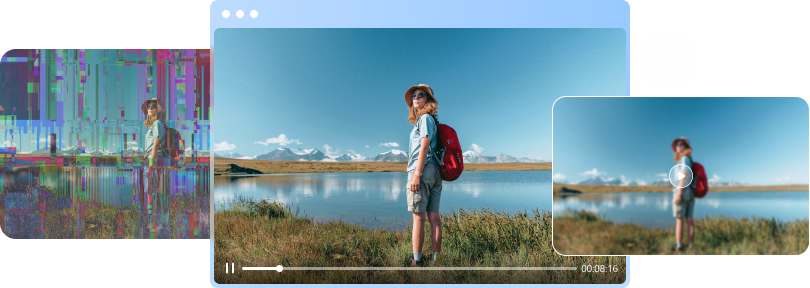

 ChatGPT
ChatGPT
 Perplexity
Perplexity
 Google AI Mode
Google AI Mode
 Grok
Grok

