Corrupt CR2 files are one of the most prevalent issues that most of us face, especially now that digital cameras and digital photography are widely used. The CR2 file can get corrupted for a variety of reasons. The majority of the time, this problem is caused by weaknesses in the computer's file system. Here's how to simply avoid this, as well as how to fix a CR2 file if it becomes necessary.
When you snap portraits with your digital camera, you may occasionally capture a damaged CR2 photo. This problem might arise because of many causes. This article will look at many approaches to Repair online Corrupted CR2 Photos and provide you with the necessary knowledge.
In this article
CR2 File: What is it?
Canon camera photos are saved in the CR2 file format. It is designed exclusively for digital cameras and picture printers. You can also use Photoshop or other photo-editing software to produce or read CR2 files. The CR2 format may hold a wide variety of images, including high-quality photos suitable for printing. Because CR2 files are typically utilized by businesses, such as photographers and printers, they are likely to appear in email attachments if tied to a business.

Several Reasons for CR2 File Corruption
We are aware of the need to back up our files. Backing up our files every day is a good practice. However, only some understand how to back up their files effectively. Here's a summary of the most prevalent causes of file corruption and what you can do to avoid them:
- The CR2 files on the system may become corrupted as a result of a virus or malware assault.
- The machine was immediately shut down while transferring the CR2 files.
- If the Canon camera's battery is running low, the CR2 is saved incorrectly.
- When there are faulty sectors on a storage disk containing CR2 files.
- While inserting or withdrawing an SD card from a camera, computer, or card reader (SD card not detected).

Here is a list of the most commonly used CR 2 file issues methods. Evidently, this is a prevalent issue for many customers who must deal with it at some time. Thus, it is necessary to compile this list for faster and easier reference by anyone in need of the best ways to Repair Corrupted CR2 Photos.
Is There a Chance to Fix the Damaged or Deleted CR2 file?
Certainly yes, it is viable to access, open, and restore RAW images that have been lost due to accidental formatting or that have been infected by a large virus. There are hundreds of third-party software specifically developed to repair and thereby restore corrupted CR2 files. However, finding dependable raw data recovery software can be challenging. Taking chances by attempting to recover a raw file using a rookie program that is not well-established or known is exceedingly dangerous.
Remember that the raw file contains no recoverable moments. A CR2 file recovery program is a tool that contains advanced Algorithms that can be used to successfully, swiftly, safely, and totally recover all lost, deleted photos and corrupted CR2 files.
The Most Effective Way to Repair the CR2 Files
A number of third-party online photo repair programs offer superior functionality and correction services. Although there are so many image repair websites on the Internet, Repairit - photo repair online has developed a photo repair tool that is both competitive and easy to use.
This tool acknowledges that photos are a vital part of your life because they contain precious memories; as a result, it assists in the repair of unopenable images. Let's look at how to fix DNG files with Wondershare Repairit.
Step 1: Upload damaged images
First, drag your corrupt photographs into the photo repair functional area or click the "+Add" button to upload them.

After you complete uploading images, the interface will display all the information about each shot.

Step 2: Begin the repair procedure
Let's get started on restoring your images.
Quick repair mode:
First, click "Repair" in the lower right corner and wait a few seconds for the process to complete. If the application indicates that all of your photos have been properly fixed, proceed to the following stage to preview and save your images.

Advanced Repair mode:
If the photographs cannot be repaired, Advanced Repair is required to repair the seriously damaged photos. It's easy. Click "Upload Sample Photo." The sample file is a good photo taken using the same camera or format as the corrupt photos.
Then, after 1-2 minutes, click "Repair" to begin the advanced photo repair procedure.

Step 3: View and save your photos
After completing the Quick Repair or Advanced Repair process, you can see the images and select the ones you want to store on your local computer.
Click the "play" icon to preview videos to preview the photo, and then click the "download" icon to preview videos to save them. You can also click "Download All" to save the corrected photographs all at once.
Other Recommended Solutions to Fix Damaged CR2 Images
When double-clicking a CR2 file or using a tool to import it, users of digital cameras may encounter an error warning about corrupted CR2 files. This is because the image has been altered and is no longer compatible with your camera. Here are various methods for attempting to repair a corrupted CR2 file.
Solution 1: Set Photo as Default Application for CR2
You must set Photos as the default application for CR2 files in this way.
To begin, go to Settings > Apps > Default Apps.
Scroll down and pick them by clicking on the Default application.
Then, scroll down to find the CR2 file and select the Choose a default option.
Finally, specify the Photos application.
Solution 2: Update Software Used for CR2 Files
Check to see if your picture viewing software is up to date if you're experiencing difficulties opening CR2 images in Adobe Photoshop. Before attempting to access any CR2 files, ensure that the photo editing program has been updated and/or obtain the appropriate updates from inside the program. After that, repeat the test to determine whether the problem persists.
Solution 3: Reduce Noise In CR2 Images In Image Editors
Some image processors, such as Adobe Lightroom and Photoshop, can repair blurry, grainy, distorted, or broken CR2 files. Although it cannot eliminate noise from CR2 files, the image files can be modified to a usable state. Image editing software can be used to clean up or improve CR2 image files created by Canon or Nikon shooters.
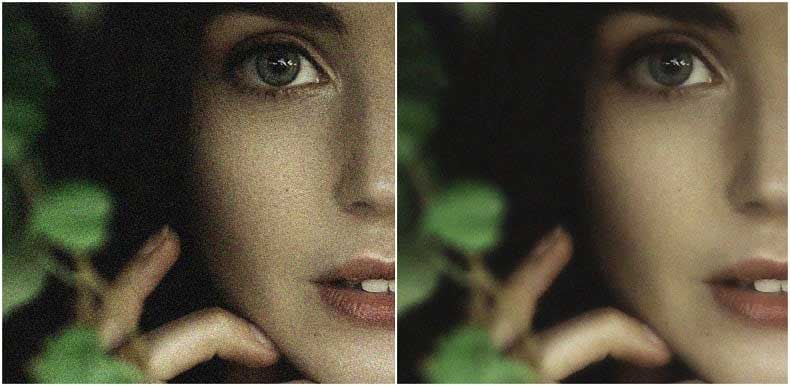
Solution 4: Convert CR2 into Different Format
If you are using different applications on your computer and still can't access your CR2 files, here are a few suggestions to assist you. If this is happening in try switching the format.
Solution 5: Open CR2 Files With Different Photo Viewing Software
Try another if CR2 files do not open properly in one photo-viewing software application! For example, if your CR2 files aren't opening properly in the Photos app on your Mac, try installing and opening them directly with Lightroom Copy, Adobe Photoshop, or another Canon Raw Image Viewer.
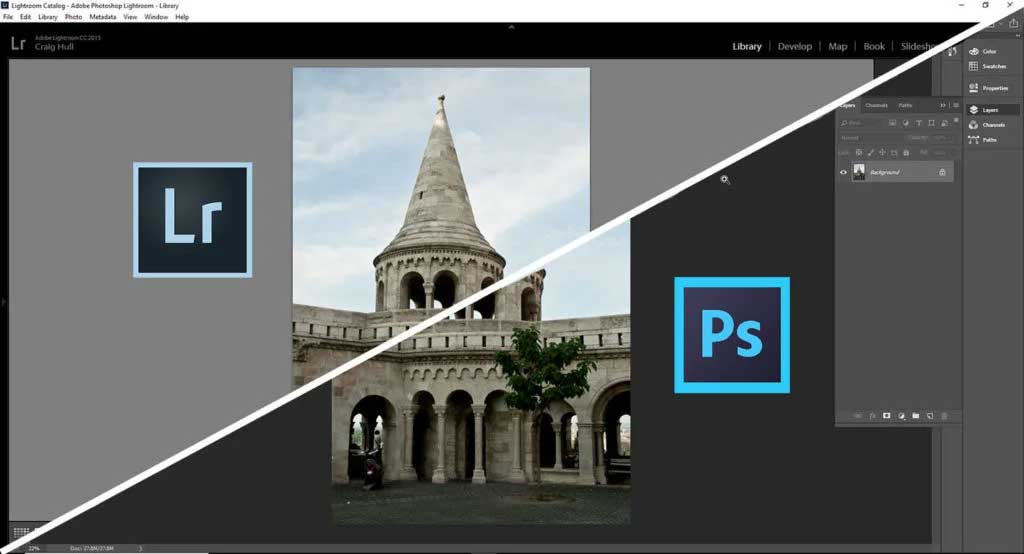
Solution 6: Photo Repair Tool to Repair Corrupt CR2 Photos
Using the Photo Fix tool, you may fix damaged, distorted, pixelated, grayed-out, disoriented, and highly corrupted photographs. The software can recover photographs from various formats such as JPEG, PG, TIF, BMP, RIFF, GIF, RAF, PNG, MRW, NEF and so on. Aside from that, the application can fix any orphaned, corrupted, or lost image. It also saves the corrected files to the chosen location.
Check the Comparison of the Mentioned Solutions
There are various options available for correcting damaged CR2 files. Setting Photo as the default program for CR2 files or updating CR2 software may help in certain circumstances, but these remedies are not comprehensive and may not work for all forms of damage. Furthermore, using image editors to reduce noise in CR2 images or converting them to a different software may not always restore the original image quality.
Repair tools, such as Wondershare Repairit, offer a dependable and effective method of repairing damaged CR2 files without sacrificing image quality. It is a highly recommended solution since it uses complex algorithms to scan and restore corrupted or damaged files swiftly. Thanks to its user-friendly interface, it is simple to use for everyone, even those with no technical understanding. Wondershare Repairit also supports a wide variety of file types and operating systems, making it a versatile and comprehensive tool for fixing damaged CR2 files.
Conclusion
Canon uses the CR2 format exclusively for storing high-resolution photos. All of the solutions listed above have the ability to help restore damaged CR2 files, but their efficacy varies based on the origin and severity of the corruption.
Wondershare Repairit is the most effective and dependable solution for restoring damaged CR2 files because of its comprehensive capabilities, user-friendliness, and compatibility with various file types and operating systems.


 ChatGPT
ChatGPT
 Perplexity
Perplexity
 Google AI Mode
Google AI Mode
 Grok
Grok

