Looking to Upscale 1080p to 4K resolution to improve your video viewing experience? We'll walk you through the process of choosing the best AI-powered video upscaling solution in this blog, using UniFab Enlarger AI, AVCLabs Video Enhancer AI, and Topaz Video Enhancer AI as our top picks. We examine how these tools can improve your films and provide easy guidance on upscaling.
Because 4K Ultra HD Blu-rays, 4K streaming services, and 4K TVs are becoming more and more popular, there is a growing demand for 4K videos because of the incredible video quality that 4K offers. Using AI video upscalers to convert 1080p videos to 4K is another way to obtain more 4K media in addition to watching 4K videos online and buying 4K Ultra HD Blu-rays.
In this article
Part 1. Top 6 Upscalers from 1080P to 4K in 2024
In reality, there are two methods for upscaling 1080p to 4K: software and hardware. This essay will only cover this in detail about software. Since software 4K upscaling keeps up with AI developments, it has an advantage over built-in AI 4K video upscaling and makes the upscaling process simpler. Adjacent video frames are cleverly used by AI-based video improvement techniques to improve the upscaling outcome.
1.Repairit AI Video Enhancer [Top Seller]
Repairit AI Video Enhancer is a wise choice for professionals who want the highest quality as it improves and clarifies your movies. This useful application makes sure every aspect of films appears as well as possible by using advanced AI technology.
Any video may be instantly sharpened, has less noise, and is no longer blurry with Repairit AI Video Enhancer. Furthermore, it can quickly return them to their peak visual quality. Prepare to transform your video editing skills with Repairit AI Video Enhancer! Because it's so user-friendly and effective for all skill levels, it's the go-to option for creating visually stunning videos.
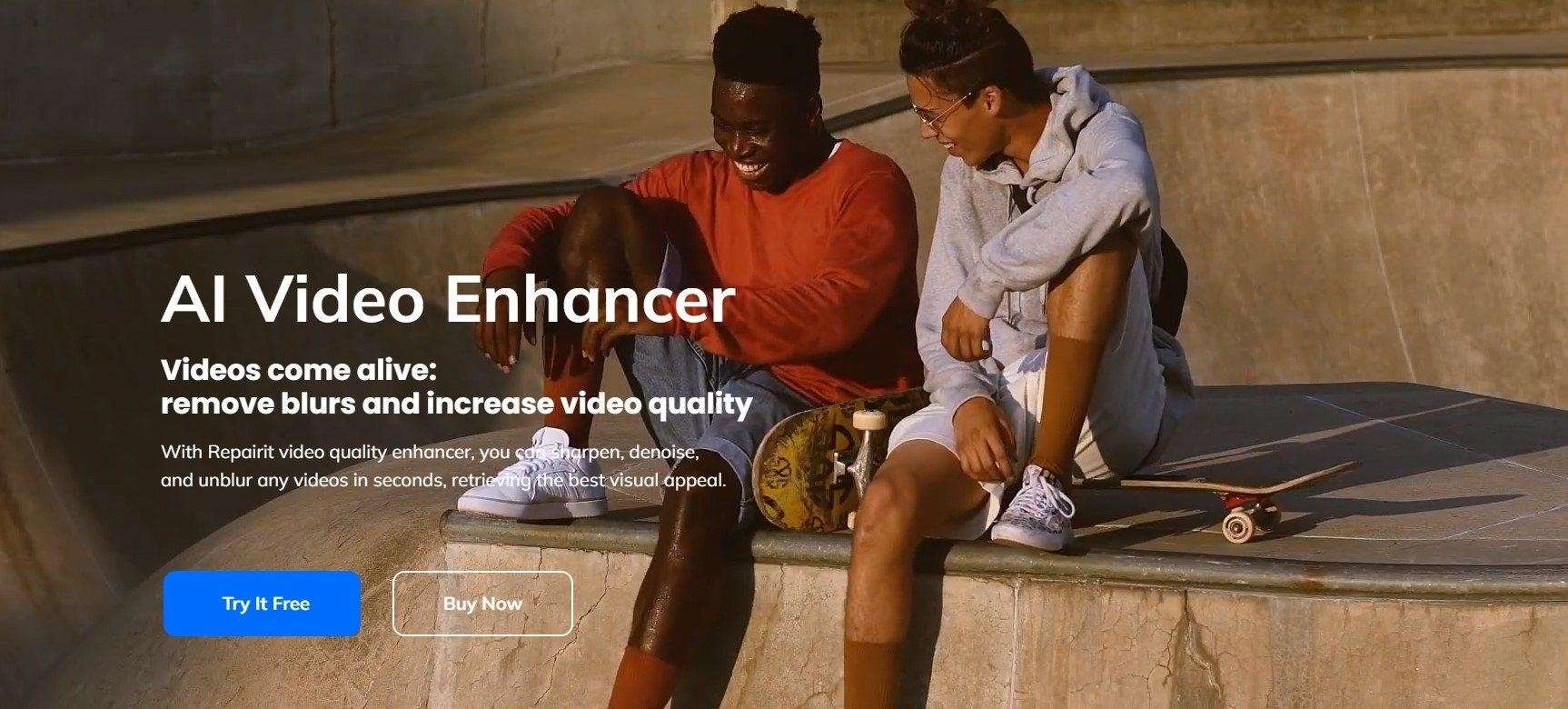
Key Features:
Improve Blurry Video Quality. Repairit AI video enhancer is a fantastic tool that transforms grainy recordings into crisp, detailed ones. This app uses artificial intelligence (AI) to magically clear up landscapes and portraits.
Boost the clarity of the video. You may improve the clarity of your movies using Repairit AI video enhancer. This highlights every nuance and creates a remarkable effect from everyday material.
Get Rid of Visual Disturbances. Your movies may appear grainy and lose quality as a result of noise. However, you can clean up your content and get rid of visual noise using Repairit AI Video Enhancer.
Obtain a 4K resolution upgrade. Take advantage of 4X video upscaling and enjoy movie quality. It is quite easy to convert your movie to 4K.
Step 1: Download Repairit on your computer, open it and pick "AI Video Enhancer" to improve your videos using advanced AI technology.

Step 2: To add videos, click the "+Add" button or drag them into the software. It can fix multiple video formats at once, including MOV, MP4, and MKV.
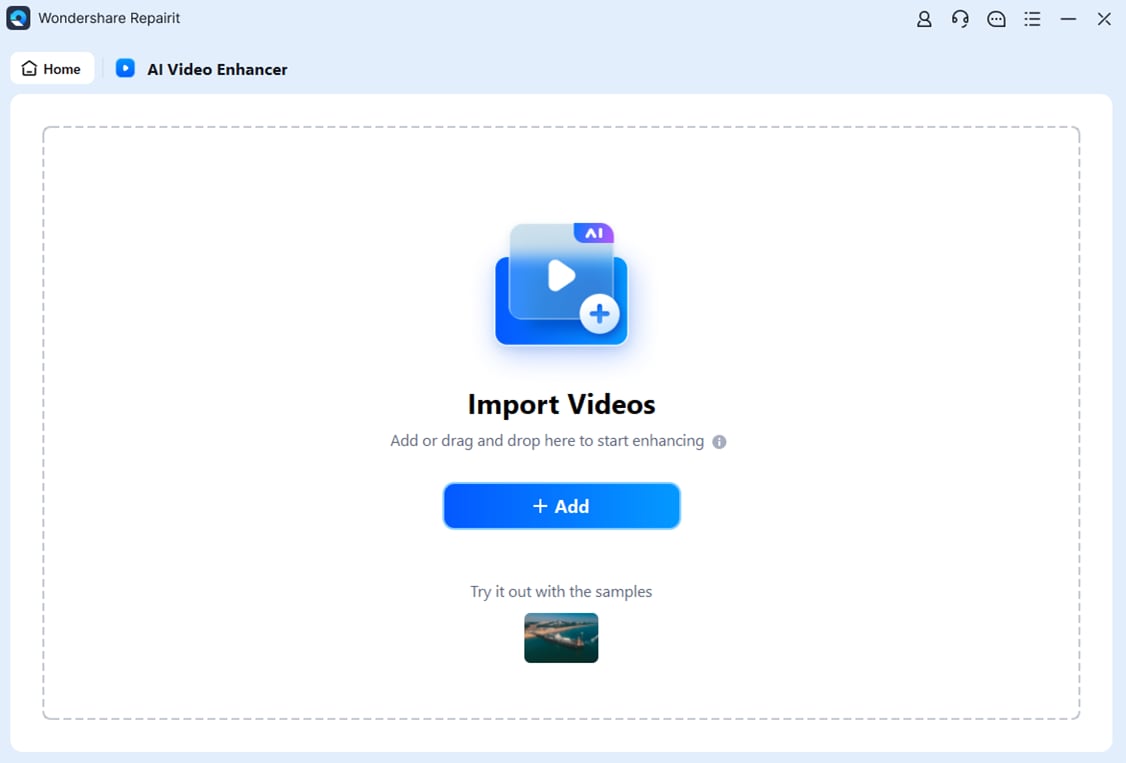
Step 3: Once your films are in, simply click "Start Enhancing" to sharpen them. You can choose to increase them by 100%, 200%, or 400%.

Step 4: Once the improvement is complete, look at your better videos. Then, click "Save All" and select where you want to save them on your computer.

2.UniFab Enlarger AI
The Best 1080p to 4k Upscaler tool available for learning how to upscale video to 4K resolution is UniFab Enlarger AI. The program uses artificial intelligence (AI) to improve the clarity, sharpness, and resolution of videos. It operates on several AI models that are created using super-resolution technology and neural network technology. The program automatically improves low-resolution and low-quality movie or video files.
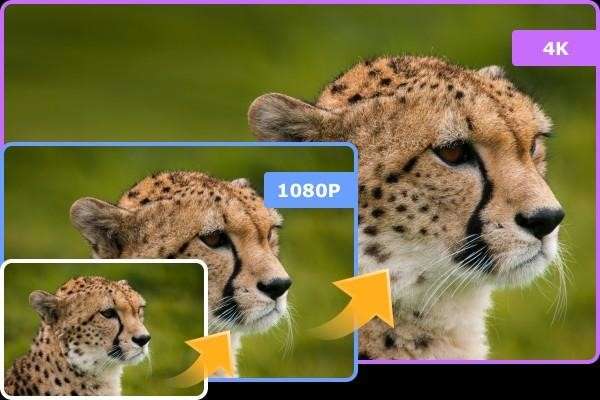
Key Features:
- Convert your low-resolution videos to 720p, 1080p, or 4k resolution.
- Improve video clarity for a more vibrant and lifelike visual impact
- Assist with video editing to fulfill your specific needs
- Speed up to 50 times quicker with GPU acceleration
3.Vmake AI Video Enhancer
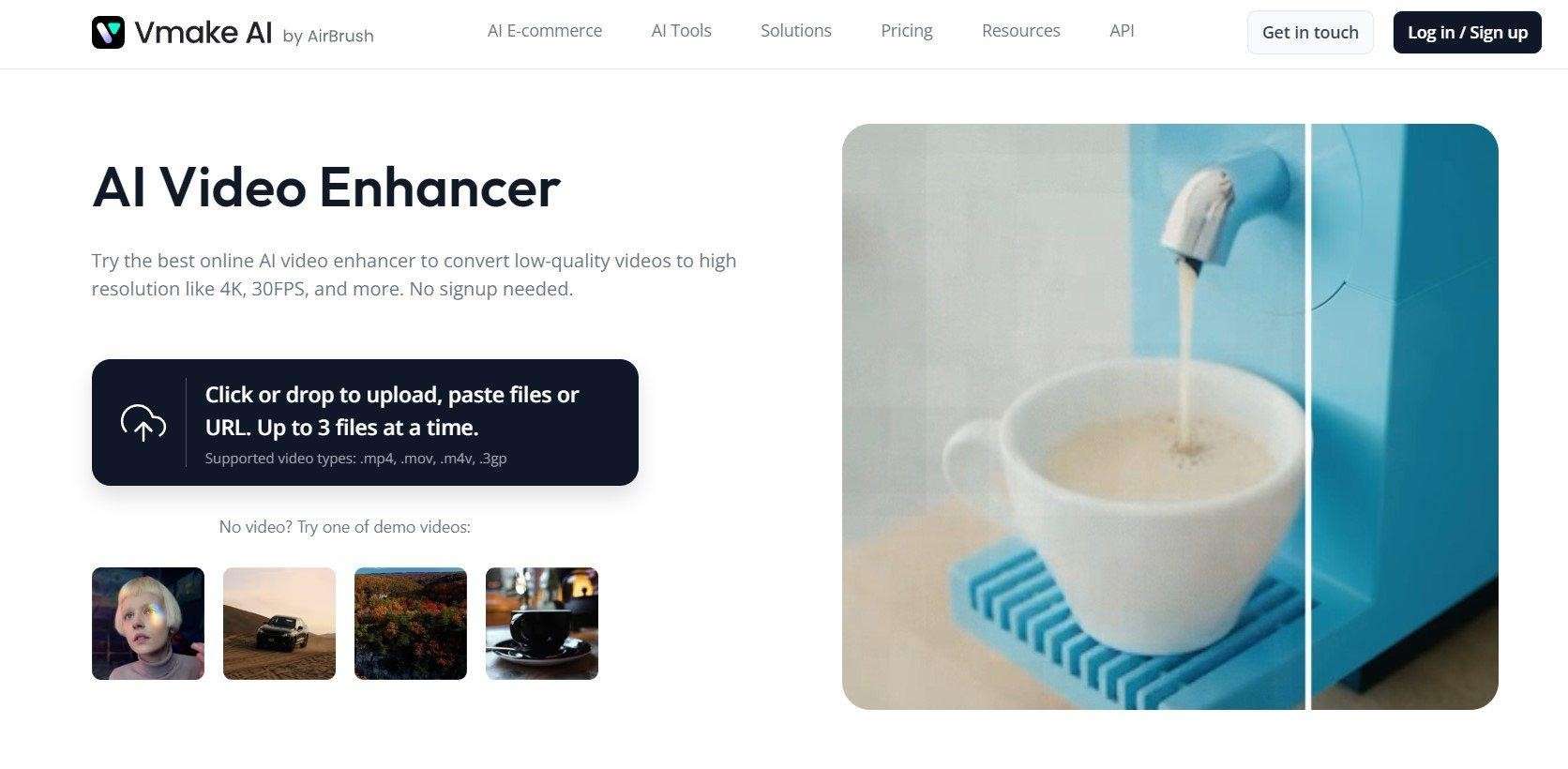
One tool that aids in improving the appearance of videos is Vmake AI Video Enhancer. It makes films crisper and eliminates shakiness and background noise using artificial intelligence (AI) technology. Additionally, it offers the option to increase video quality to 4K online free. It may be used online and is compatible with a variety of video formats, including 4K ones. It's a useful tool for anyone looking for an easy way to add a more professional aspect to their films.
Key Features:
Enhances 4K Videos. Videos with crystal-clear 4K quality can be sharper and more clear with Vmake.
Remove Logos and Backgrounds. You can simply make your films look cleaner by removing any backgrounds or branding you don't want with Vmake.
Steadies a Shaky Video. Vmake can also smooth out any shaky videos, making them more watchable and fluid.
4.Adobe Premiere Pro
A well-liked program for upscaling, post-processing, and video editing, Adobe Premiere Pro can upscale footage from 1080p to 4k upscaler online. With this program, users can simply upgrade films to 4K. It speeds up the converting process by utilizing GPU acceleration technologies. Therefore, if you use high-end equipment to accomplish your video upscaling, it will take less time. Discover how to simply video quality enhancer 4k with cutting-edge AI techniques.
Key Features:
Expert Editing Instruments: Professional video editing can be done with Adobe Premiere Pro's extensive editing toolkit, which includes multi-camera editing, complex timeline editing, and keyboard shortcut customization.
Creative Cloud integration: Premiere Pro's seamless integration with other Adobe products, such as After Effects, Photoshop, and Audition, makes asset sharing simple and workflow efficient. Premiere Pro is a part of Adobe Creative Cloud.
Support for Various Formats: Premiere Pro is adaptable for a variety of tasks since it supports a large number of video formats, including high-resolution formats like 4K, 8K, and even VR formats.
Grading and Color Correction: With the help of powerful color correction and grading tools like the Lumetri Color panel in Premiere Pro, users can alter saturation, contrast, and color to give their videos the exact appearance they want.
To use this tool to upscale video in Premiere Pro, follow these steps:
Step 1: Set up a new project in Adobe Premiere Pro after downloading and installing the app on your device.
Step 2: In the lower right window, give the project a name and click OK.
Step 3: To create a sequence field, drag and drop your source video file into the upload window.
Step 4: After that, choose the Sequence menu from the application's top panel and click on the Sequence Settings option.
Step 5: Check Maximum Render Quality and Maximum Bit Depth, and enter the following values in the Sequence Settings window: vertical frame size 2160 and horizontal frame size 3840.
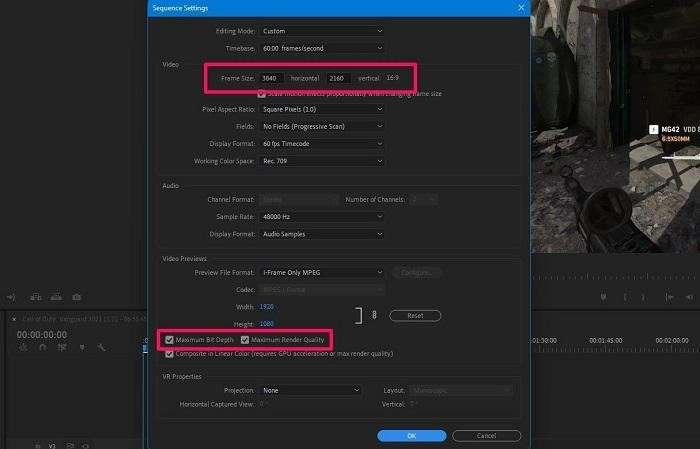
Step 6: To save the configurations, click OK.
Step 7: Right-click in the sequence's timeline panel, and from the menu that appears, select Set to Frame Size.
Step 8: Press Ctrl + M after selecting the entire sequence.
Step 9: You'll see the Export window appear. Scroll down to Bitrate Encoding, which is located below the Video section.
Step 10: 50 Mbps should be the setting for both the target and maximum bitrates.
Step 11: To finish the AI upscaling process, tap Export. When finished, the 4K output video will be available.
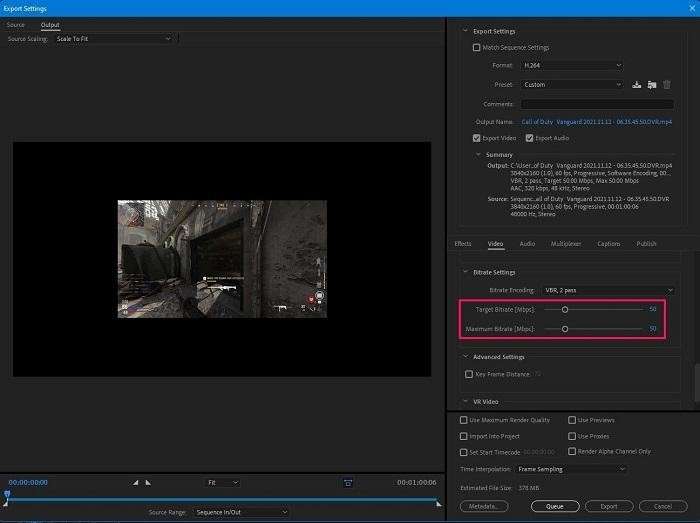
5. Topaz Video AI
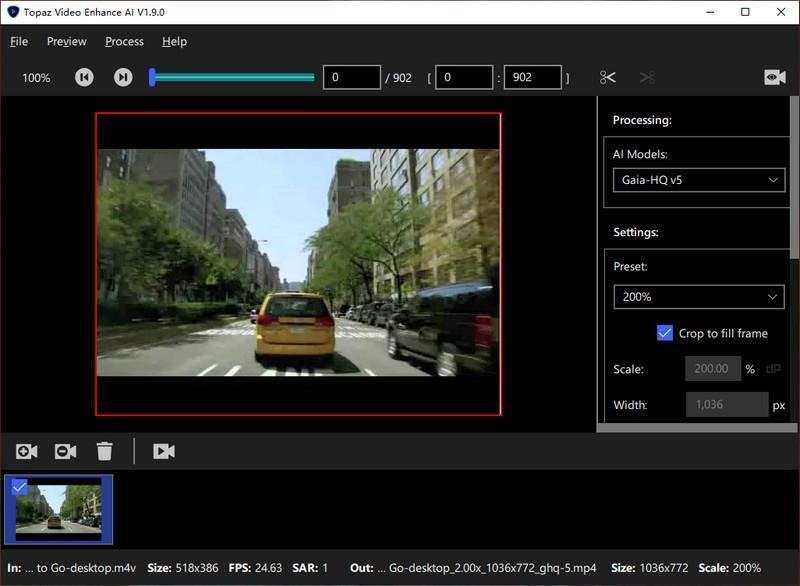
One of the greatest 4k upscaler available is Topaz Video Enhance AI, which was created by Topaz Labs. Video AI uses machine learning to enhance footage. Through extensive training on hundreds of videos and the combining of data from numerous input video frames, Topaz Video AI can up sample films to 8K quality while providing accurate details and motion consistency.
Key Features:
Video sharpening. Increases the clarity and sharpness of videos, making them more detailed.
Noise reduction. Removes annoying background noise from videos, producing smoother and more polished audio.
Video enlargement. Increases video size, allowing for higher definition and visual impact.
6. VideoProc Converter AI
VideoProc Converter The next tool on our list for enhance video to 4k conversion is artificial intelligence. The program makes use of the onboard GPU for quicker processing. Its AI feature, the pixel scaling motion-adaptive algorithm, can analyze sample 4K images to produce and place new interpolated pixels. Additionally, the AI automatically modifies the new pixels' diffusion and sharpening.
Key Features:
High-end video of any kind up to four times; improve old movies and pictures without losing information or artifacts.
Restore highly compressed videos to their original high-definition clarity by using the most sophisticated AI models for AI upscale.
The finest video upscaling efficiency, lighter weight, faster speed, and reduced hardware consumption.
Upscaling videos should support all popular GPU manufacturers and allow for GPU or CPU processing.
A collection of artificial intelligence (AI) capabilities for enhancing and upscaling videos, including slo-mo, color adjustment, AI denoise, AI frame interpolation, and more.
To use this tool to upscale 1080p to 4K, follow these steps:
Step 1: Get the VideoProc Converter AI app and set it up on your device.
Step 2: Click on it to open and select the Super Resolution.
4k video upscaler
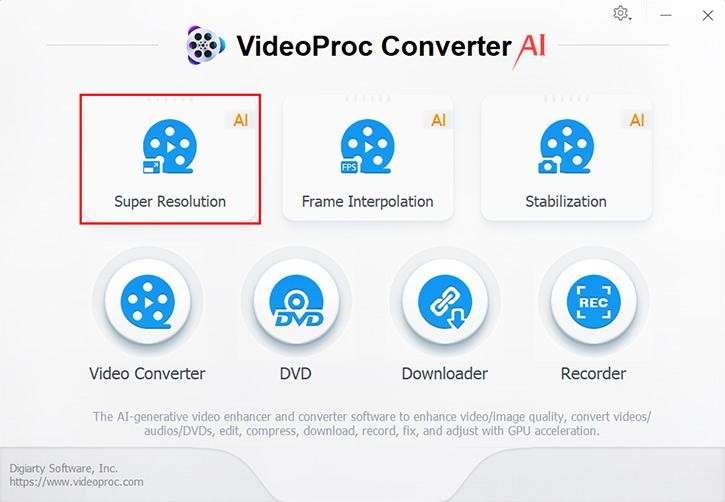
Step 3: Select your media files.
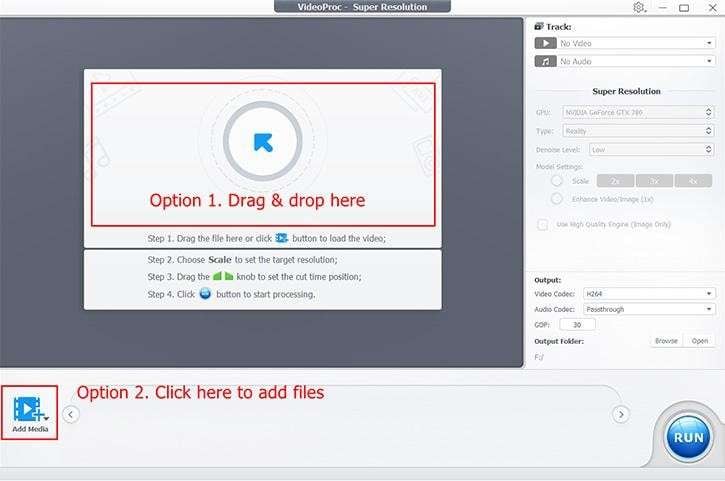
Step 4: Select the kind of video that you wish to export from the channel on the right side.
Step 5: To begin the 1080p to 4K upscaling, click the Run option.
Part 2. How Can Your 4K Upscaling Settings Be Optimized?
It takes a lot of processing power and complex techniques to interpolate the missing pixels when upscaling 1080p to 4K. However, you may get incredible results that can compete with native 4K movies if you use the correct software and settings. The following advice will help you maximize your upscaling experience:
Part 3. Tips for Getting the Best 4K Upscaled Videos
Utilize reliable sources of information: A low-quality video will become a blurred jumble if it is upsized. To obtain 4K upscaled videos, it is preferable to use 1080p source videos.
Carefully adjust the setting: Utilize the sharpness, noise reduction, and color correction settings to your advantage.
Use qualified hardware support: Upscaling is a resource-intensive operation that can take a long time to finish, particularly for lengthy videos. Qualified hardware is really important.
You may get great results when your upscale video to 4k online by using these strategies. Always use high-quality source material, use the appropriate upscaling algorithm, pay close attention to setting adjustments, take hardware acceleration into account, and don't overdo it. By being patient and trying several approaches, you can turn 1080p footage into beautiful 4K content.


 ChatGPT
ChatGPT
 Perplexity
Perplexity
 Google AI Mode
Google AI Mode
 Grok
Grok

