In a world saturated with fleeting digital images, there's an undeniable allure to capturing moments in a larger-than-life format – the kind that commands attention and transforms a snapshot into a masterpiece. Whether it's a breathtaking landscape, a cherished memory, or a captivating work of art, the desire to enlarge photos to poster size while maintaining their high quality is a pursuit that resonates with many.
In this guide, we will discuss the techniques for enlarging a photo to create a poster. These techniques will help you enhance the visual storytelling of your images. We will cover everything from creating large wall-mounted displays to preserving intricate details. Our focus will be on unlocking the potential of each pixel, taking it one step at a time.
In this article
Why I Need to Enlarge a Picture?

This process has the potential to transform the visual experience in various meaningful ways. One significant advantage is the ability to turn an image into a captivating centerpiece that commands attention and sparks conversations.
In the realm of social media, where visual content is dominant, enlarging a picture can have a significant impact on engagement. Larger images stand out among the vast amount of digital content, capturing the viewer's attention and encouraging them to delve deeper. This increased visibility can lead to more interactions, shares, and a stronger online presence.
Enlargement also opens up creative possibilities. It allows for experimentation with cropping, zooming, and framing, resulting in unique compositions that add a distinctive flair to your visuals. Beyond its digital applications, enlargement adds an artistic touch to interior decor. By transforming cherished photographs into striking wall art, you can infuse your living or workspace with personalized aesthetics that evoke emotions and memories.
What is the Best DPI to Print Posters?
The ideal DPI (dots per inch) to enlarge photo poster size depends on the viewing distance and the desired print quality. For standard viewing distances (around 1 to 2 feet), a DPI of 150 to 300 is generally sufficient, ensuring good print quality and clarity.
However, for closer viewing or higher-quality prints, a DPI of 300 to 600 can yield exceptional results. Keep in mind that a higher DPI requires a larger file size, so balance your desired print quality with file storage and printing capabilities. It's advisable to consult your printer's specifications and test prints to determine the optimal DPI for your specific poster project.
How to Enlarge a Photo to Poster: A Comprehensive Guide
Method #1: Enlarge Photo to Poster with Vance AI
Enlarging a photo to poster size can transform your images into captivating visual masterpieces that command attention and evoke emotions. One effective method is by using Vance AI's advanced image enlargement tool.
Follow these steps to enlarge image to poster size:
Step 1: Visit the Vance AI website and access their image enlargement tool. Hit on the “Start Now” button.
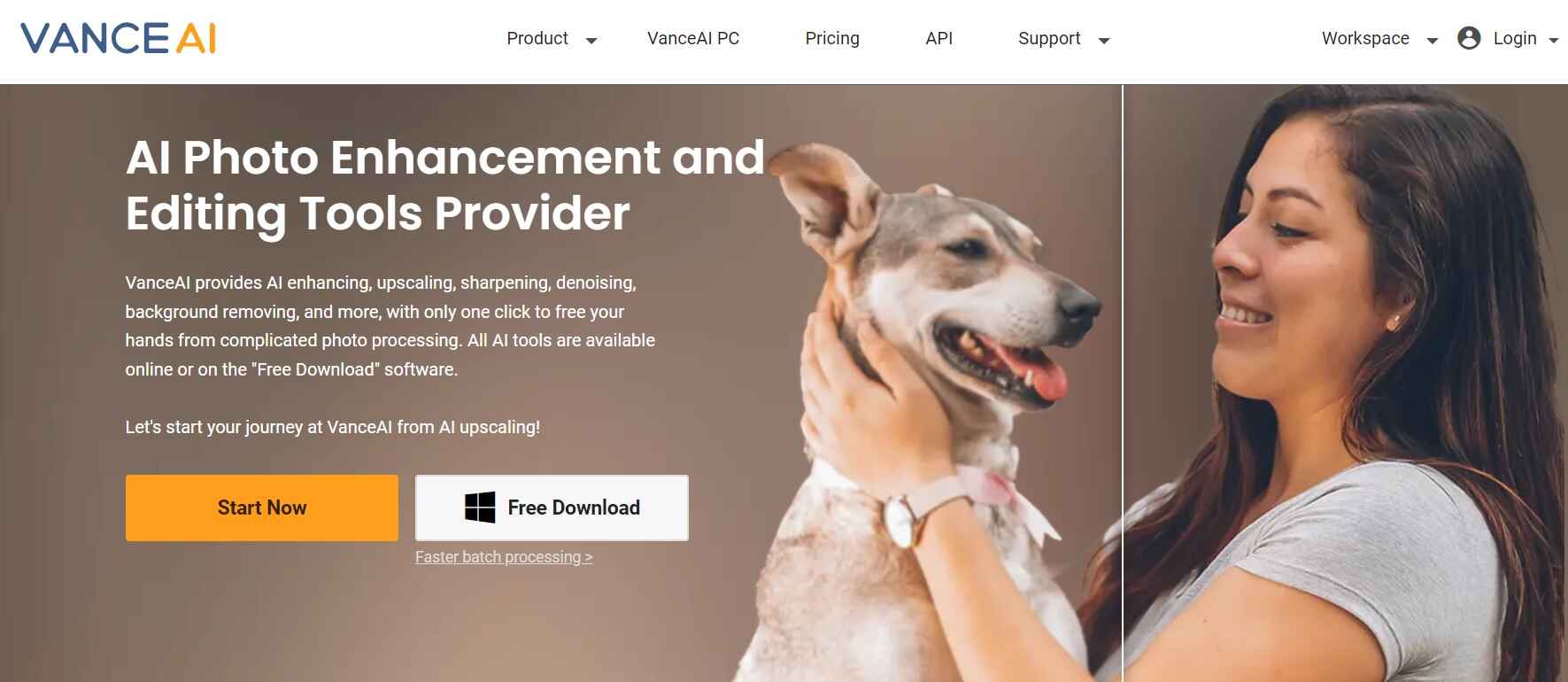
Step 2: Upload the photo you want to enlarge by dragging and dropping it into the designated area.
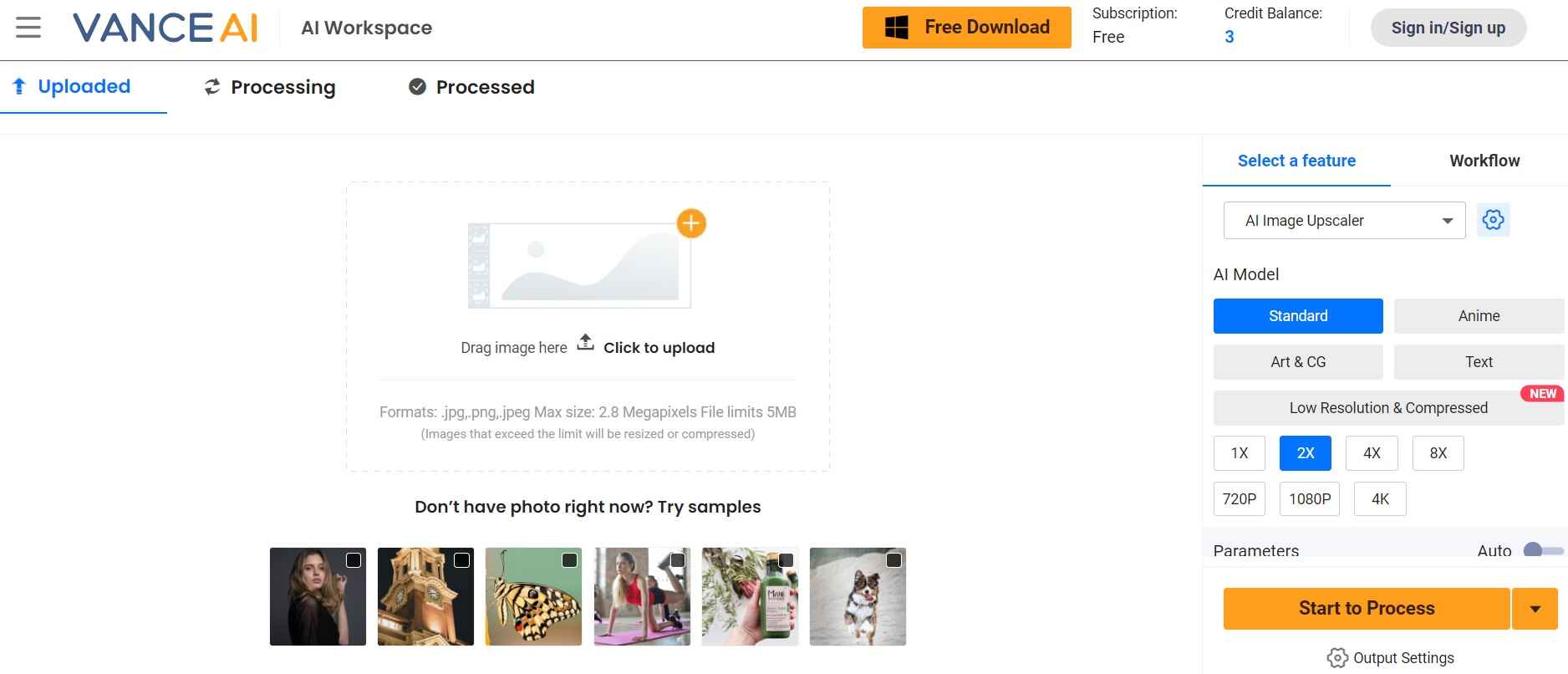
Step 3: Vance AI also offers various customization options to optimize your image enlargement. Select the desired enlargement scale, which determines the final dimensions of your poster.
Additionally, you can choose between different AI models for specific enhancements, such as enhancing details or preserving textures. Hit on the “Start to Process” button.
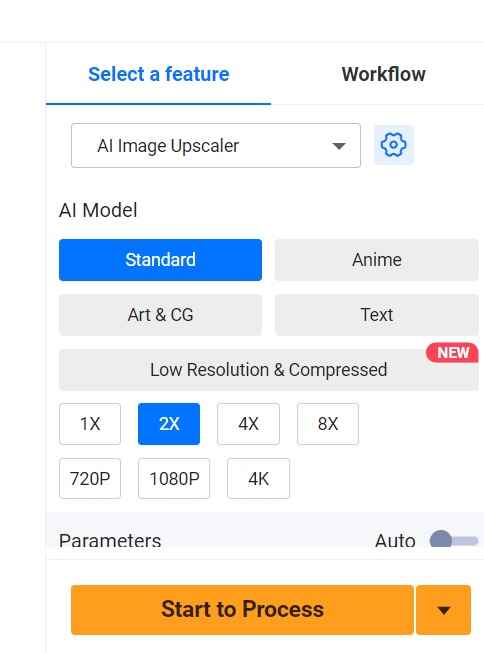
Step 4: Vance AI's powerful algorithms will analyze and enhance your image based on your chosen settings. You can preview the enlarged result before proceeding.
Step 5: Once you're satisfied with the preview, download the enlarged image to your device. Vance AI ensures that the enlargement process maintains image quality and sharpness, making it suitable for printing as a poster.
Step 6: With your newly enlarged image, you're ready to print your poster. Ensure you choose a printing service that supports high-resolution printing to fully showcase the enhanced details and quality of your enlarged photo.
Using Vance AI's image enlargement tools streamlines the process of turning your cherished photos into stunning posters without compromising quality. This method harnesses the power of AI technology to create visually captivating posters that preserve the essence of your original image while enhancing it for a larger-than-life impact.
Method #2: Enlarge Photo to Poster with Fotor
Enlarging a photo to poster size becomes a breeze with the user-friendly platform, Fotor. This method empowers you to transform your images into striking posters that capture every detail and evoke powerful emotions. Follow these steps to create your enlarged poster using Fotor:
Step 1: Visit the Fotor website and navigate to their image editing suite. To get started, hit on the “Enlarge Image Now” button.
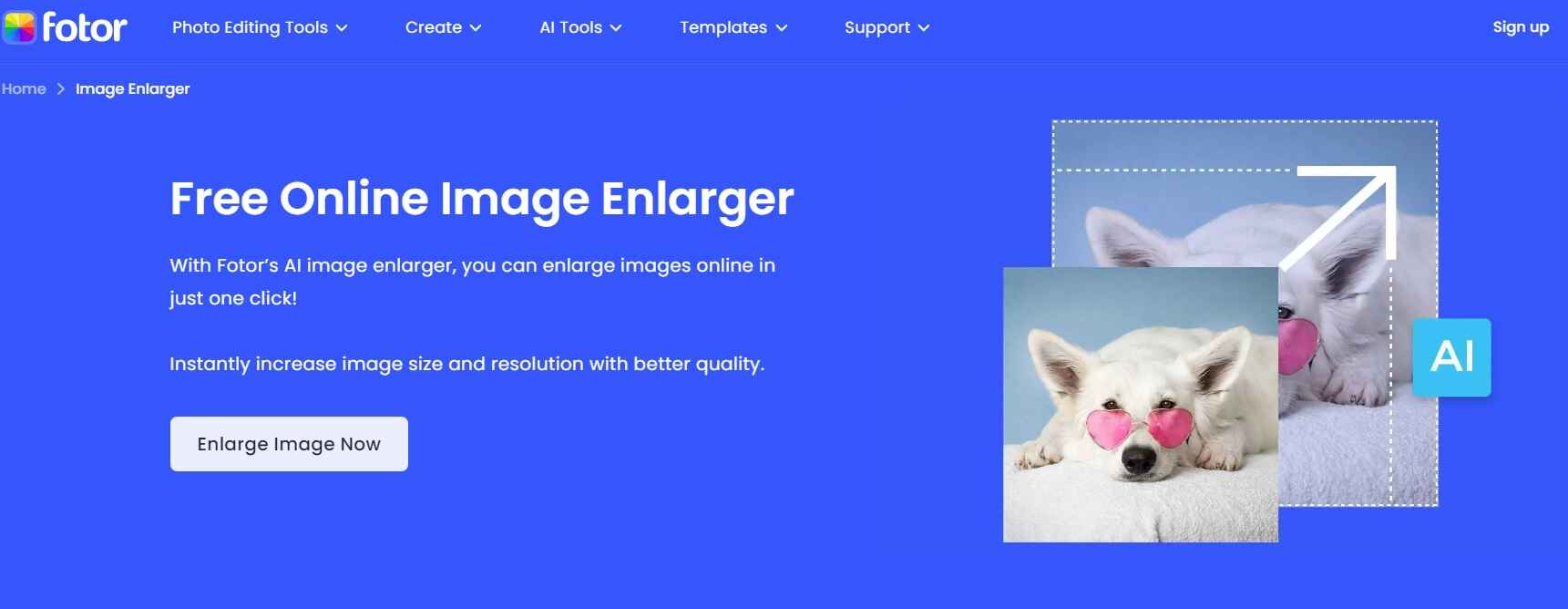
Step 2: Click on the "Open Image” button to select and upload the photo you wish to enlarge. Fotor's intuitive interface makes this step quick and straightforward. You can even make the most of drag-and-drop functionality to upload your images.
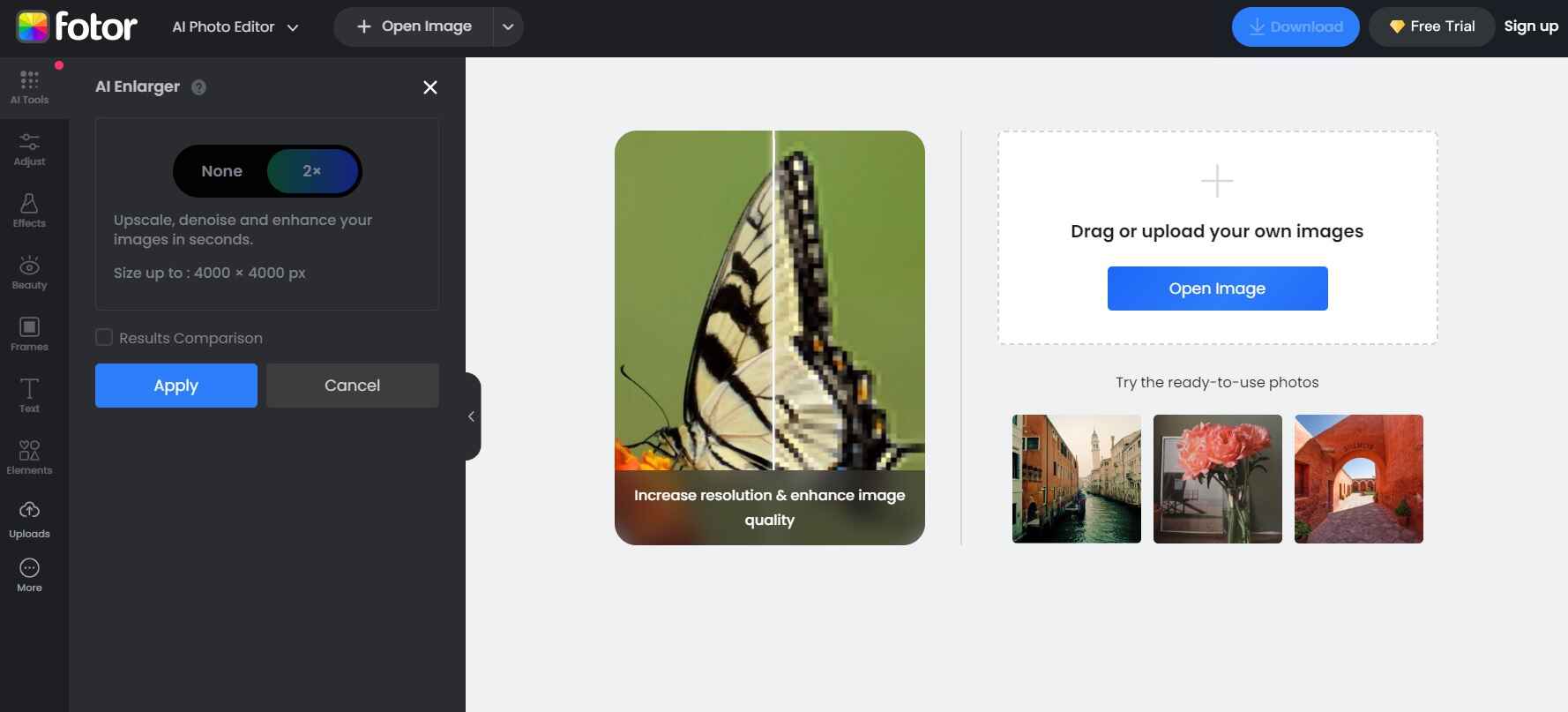
Step 3: Fotor offers customization options to fine-tune your image enlargement. Specify the desired dimensions for your poster, ensuring you select dimensions suitable for printing at a larger size.
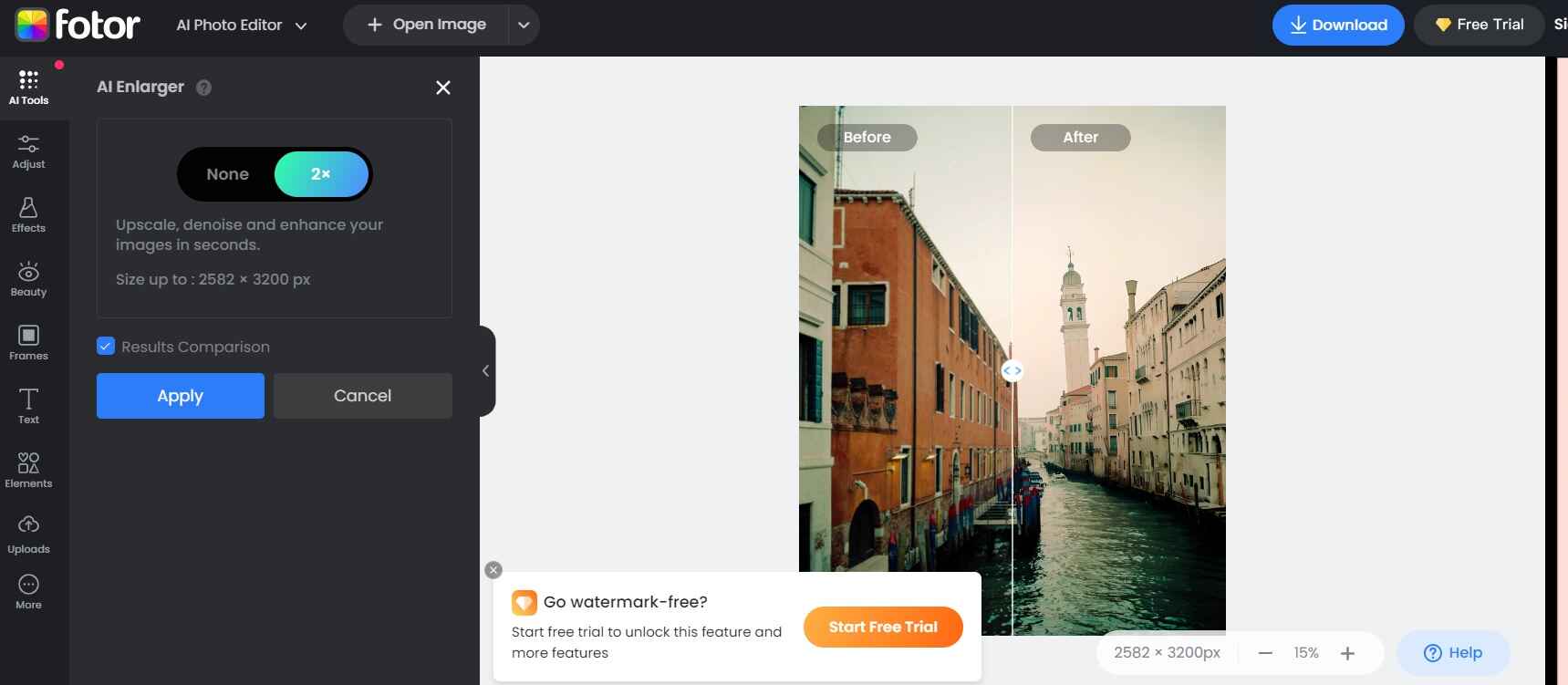
Step 4: Once you've chosen your dimensions, initiate the enlargement process. Fotor's technology will work its magic to enlarge your image while enhancing its sharpness and details, resulting in a stunning poster-ready visual.
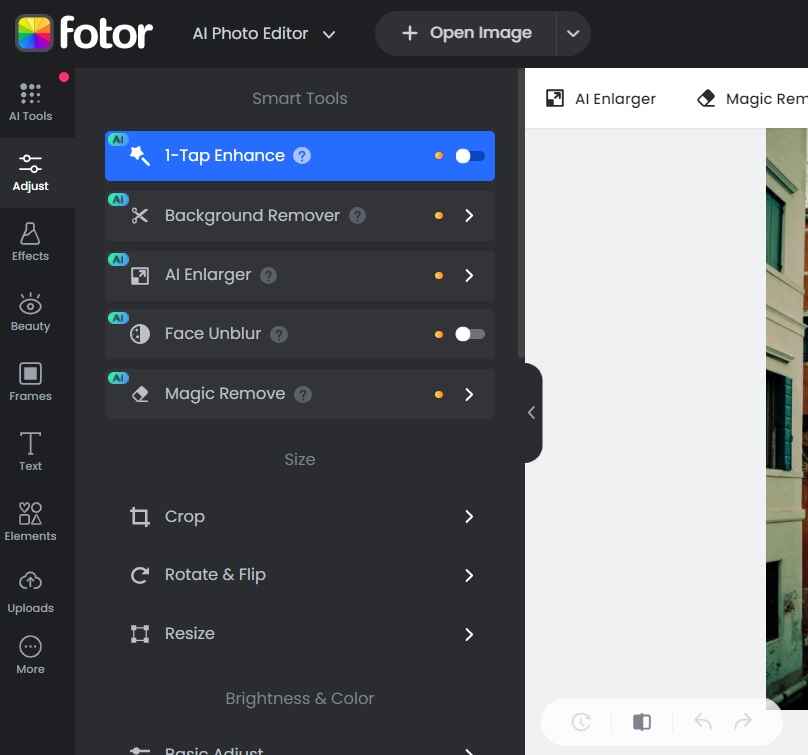
Step 5: After the enlargement is complete, preview the final result to ensure it meets your expectations. Fotor's platform provides you with a real-time preview, allowing you to make any necessary adjustments before finalizing.
Step 6: Once you're satisfied with the preview, save the enlarged image to your device. You can then take the saved file to a high-quality printing service to bring your poster to life in all its enlarged glory.
Fotor simplifies the process of transforming your images into impactful posters. By leveraging Fotor's intuitive tools and advanced algorithms, you can confidently enlarge your photos while retaining exceptional image quality. Whether you're creating a visual masterpiece for personal enjoyment or aiming to make a statement with printed posters, Fotor empowers you to achieve stunning results with ease.
Method #3: Enlarge Photo to Poster with AI Image Enlarger
Achieving breathtaking poster-sized images is made effortless with the AI Image Enlarger tool. Harnessing the power of artificial intelligence, this method to enlarge picture to poster size ensures your enlarged photos maintain remarkable clarity and precision. Follow these steps to create stunning posters using the AI Image Enlarger:
Step 1: Navigate to the AI Image Enlarger website, where you'll find a user-friendly interface designed to upscale your images flawlessly. Hit on the “Upload Images” button. Simply drag and drop the file into the designated area or use the provided upload button.
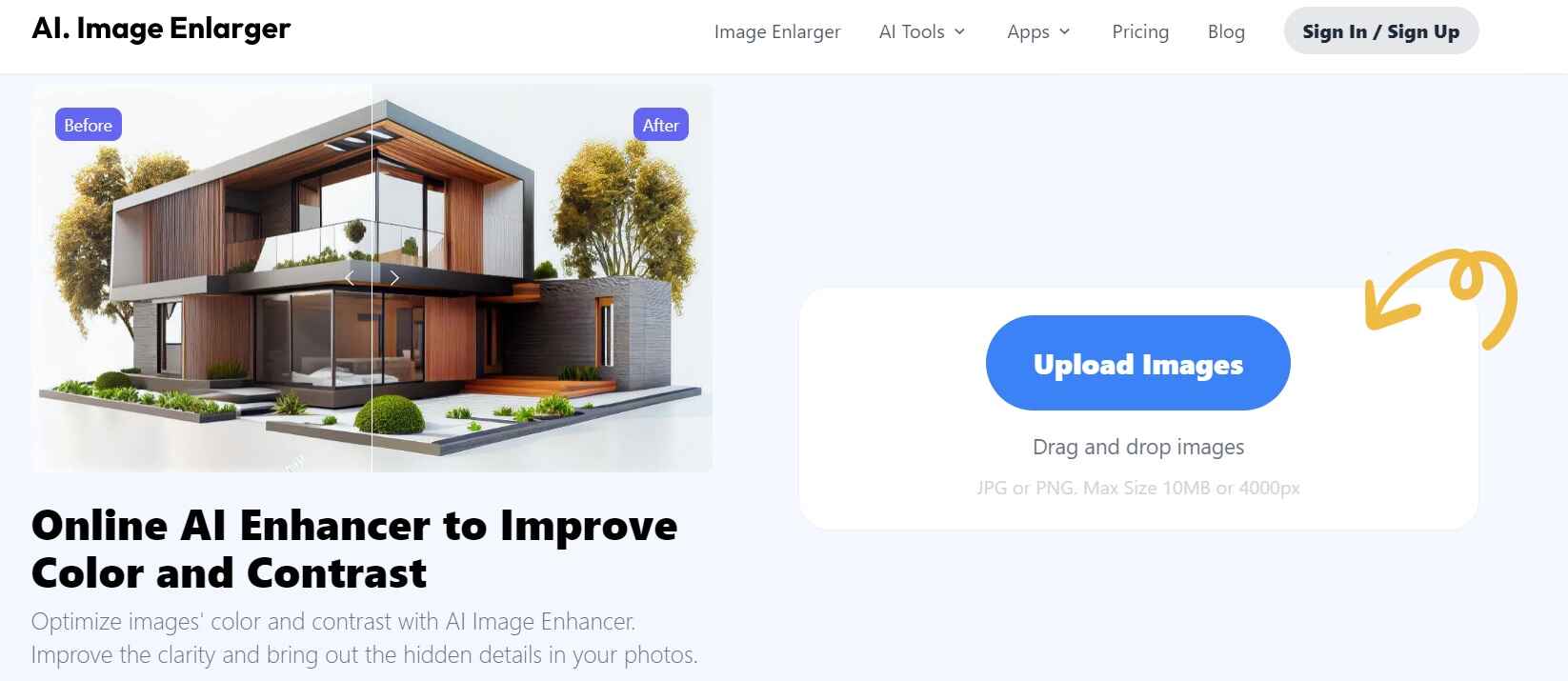
This process has the potential to transform the visual experience in various meaningful ways. One significant advantage is the ability to turn an image into a captivating centerpiece that commands attention and sparks conversations.
In the realm of social media, where visual content is dominant, enlarging a picture can have a significant impact on engagement. Larger images stand out among the vast amount of digital content, capturing the viewer's attention and encouraging them to delve deeper. This increased visibility can lead to more interactions, shares, and a stronger online presence.
Enlargement also opens up creative possibilities. It allows for experimentation with cropping, zooming, and framing, resulting in unique compositions that add a distinctive flair to your visuals. Beyond its digital applications, enlargement adds an artistic touch to interior decor. By transforming cherished photographs into striking wall art, you can infuse your living or workspace with personalized aesthetics that evoke emotions and memories.
AI Image Enlarger provides customization options to optimize your image enlargement. Select the desired enlargement scale or dimensions, ensuring they align with the poster size you envision.
Step 3: Once you've specified your preferences, initiate the AI-powered enlargement process. The advanced algorithms of AI Image Enlarger will analyze, enhance, and upscale your image while preserving its intricate details.
Step 4: After the enlargement process is complete, review the enhanced image. AI Image Enlarger offers a preview of the final result, allowing you to fine-tune any adjustments to achieve your desired outcome.
Step 5: Once satisfied, download the enlarged image to your device. AI Image Enlarger ensures that your image is optimized for printing, maintaining exceptional quality even at larger sizes.
Armed with your enhanced image, proceed to print your poster. Choose a reputable printing service capable of reproducing the high-resolution quality of your enlarged image to create a stunning and impactful poster.
AI Image Enlarger's seamless process leverages cutting-edge technology to effortlessly transform your images into impressive posters. By harnessing the capabilities of artificial intelligence, you can confidently enlarge your photos while preserving their visual integrity. Whether it's for personal enjoyment, artistic endeavors, or professional presentations, AI Image Enlarger empowers you to create poster-sized visuals that leave a lasting impression.
Method #4: Enlarge Photo to Poster with Photoshop
Enlarging a photo to poster size using Adobe Photoshop offers a versatile and precise approach, allowing you to have full control over the enlargement process. Follow these steps to create stunning posters using Photoshop:
Step 1: Launch Adobe Photoshop and open the image you want to enlarge by selecting "File" > "Open" and navigating to the image file on your computer.
Step 2: In the Layers panel, right-click on the background layer and choose "Duplicate Layer." This step ensures you have a copy to work on, preserving the original image.
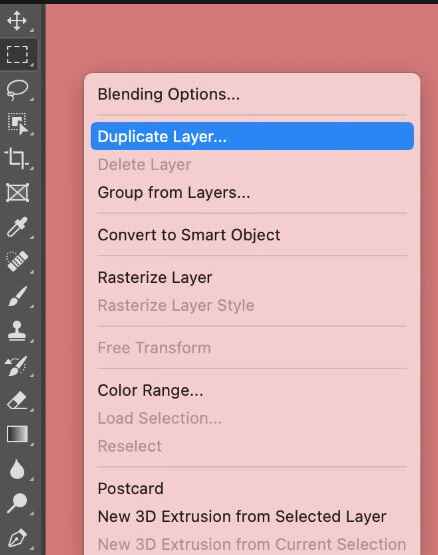
Step 3: With the duplicate layer selected, go to "Image" > "Image Size." A dialog box will appear, allowing you to adjust the dimensions of the image for the poster.
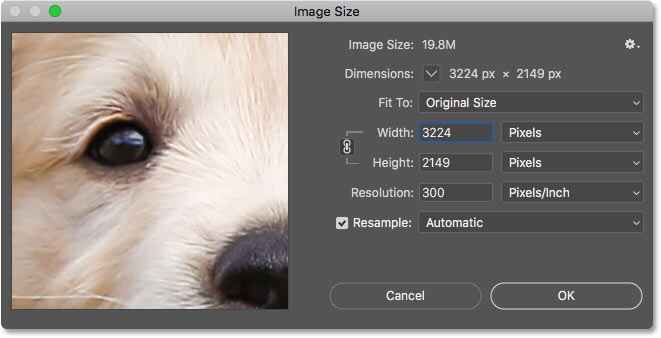
Step 4: In the Image Size dialog box, enter the desired dimensions for your poster. Make sure to select "Bicubic Smoother (enlargement)" from the "Resample" dropdown menu to maintain image quality.
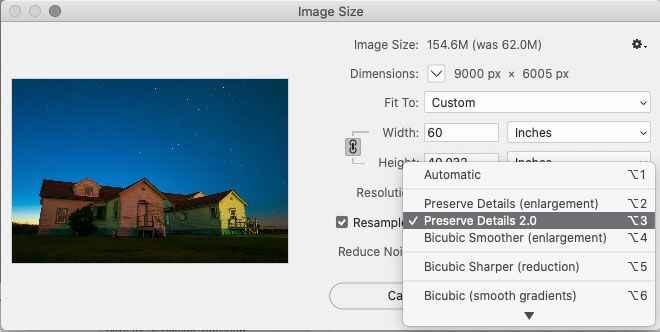
Step 5: After setting the dimensions, click "OK" to apply the enlargement. Photoshop will resample the image, creating a larger version while attempting to preserve detail.
Step 6: Zoom in and review the enlarged image for any artifacts or loss of quality. If needed, you can make further adjustments to the sharpening or other enhancement techniques.
Step 7: Once you're satisfied with the enlarged image, save it in an appropriate format and proceed to print your poster. Ensure you choose a reputable printing service capable of reproducing the high-resolution quality of your enlarged image.
Adobe Photoshop provides a comprehensive toolkit for enlarging images to poster dimensions. By carefully controlling each step of the process, you can create visually stunning posters that reflect your artistic vision and meticulous attention to detail. Whether it's for personal or professional use, Photoshop empowers you to transform your images into impressive poster-sized artworks.
Method #5: Enlarge Photo to Poster with Paint
Looking for a method to enlarge photo to poster size free? Enlarging a photo to poster size using Microsoft Paint offers a simple and accessible approach, suitable for basic enlargement needs. Follow these steps to enlarge image to poster size using Paint:
Step 1: Launch Microsoft Paint and open the image you want to enlarge by selecting "File" > "Open" and choosing your image file.
Step 2: To preserve your original image, create a copy by selecting "File" > "Save As" and saving the image under a different name.
Step 3: With the copied image open, go to the "Home" tab and click on the "Resize" option. Adjust the dimensions by percentage or pixels to achieve the desired poster size. Keep in mind that enlarging too much might result in reduced image quality.
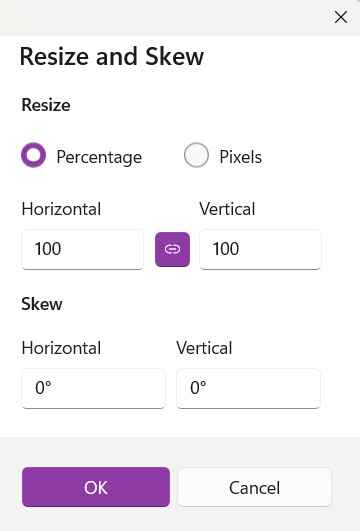
Step 5: After resizing, save the enlarged image by selecting "File" > "Save" or "Save As." Choose a suitable format such as JPEG or PNG.
Once saved, proceed to print your poster using a printing service that supports the enlarged dimensions. Be aware that using Paint for extensive enlargements might lead to reduced image quality compared to more advanced software.
Microsoft Paint provides a basic method for enlarging images to create posters. While it may lack the advanced features of dedicated image editing software, Paint can be a useful option for simple enlargement tasks. For more complex enlargements with higher quality requirements, consider using specialized software like Adobe Photoshop or dedicated online tools.
Conclusion
This wraps up our guide on how to enlarge photo to posters. In this exploration of image enlargement methods, we've unveiled a range of methods, from AI-driven tools like Vance AI and AI Image Enlarger to the creative canvas of Fotor and the simplicity of Microsoft Paint. Each method offers a distinct approach to turning photos into captivating posters that command attention and evoke emotions.
Whether preserving memories, or adorning spaces, these methods unlock the potential of every pixel.
FAQ
-
What is the best way to enlarge a photo to a poster size without compromising its quality?
Utilizing advanced AI-powered tools like Vance AI or AI Image Enlarger is a top choice. These tools employ algorithms to upscale images while maintaining clarity, allowing you to create stunning posters without sacrificing quality. -
Can I enlarge any photo to poster size, or are there specific criteria to consider?
While many photos can be enlarged, factors like original resolution, clarity, and image content play a role. Images with higher resolution and ample details tend to upscale better, ensuring a quality poster enlargement. -
What resolution should my original photo have to ensure a high-quality poster enlargement?
For a crisp poster, your original photo should have a higher resolution, typically 300 DPI (dots per inch) or more, especially if it's intended for closer viewing. This ensures that details remain sharp and vibrant after enlargement. -
Are there any free or affordable online tools for enlarging photos to poster size?
Several online options like Vance AI's free version, AI Image Enlarger, or Fotor's image enlargement tool offer cost-effective solutions. While free versions may have limitations, they still allow for effective poster enlargements with impressive quality.

 ChatGPT
ChatGPT
 Perplexity
Perplexity
 Google AI Mode
Google AI Mode
 Grok
Grok

