Inverting black and white photos is a popular technique for giving your images a distinct and compelling appearance. Traditional approaches entail manually altering the colors and tones, but introducing AI tools has made the process more efficient and accessible. AI-powered image editing programs can invert the colors of a black and white photograph, converting the dark portions to white and the light areas to black.
These technologies intelligently evaluate and change the image using powerful algorithms and machine learning approaches, resulting in a flawless inversion. Using AI technologies to invert black and white images can help you explore new creative possibilities and improve the visual impact of your images, whether you're a professional photographer or a hobbyist.
In this article
What Is The Need For Inverting Photo Colors?
Inverting photo colors is required for a variety of practical and creative reasons. Inverting colors in an image might assist in rectifying color imbalances or compensate for bad lighting circumstances. By flipping the colors, you can salvage an otherwise useless photograph and make it more visually appealing.

Furthermore, inverting colors can be useful in specific areas, such as graphic design, where versions of a design with multiple color schemes may be required. Furthermore, inverting colors can creatively add visual intrigue, create certain emotions, or represent a specific topic or ambiance. It enables photographers and artists to experiment with various angles, defy conventional rules, and create distinctive and fascinating photos.
Common Benefits Of Inverting A Photo
Inverting a photo can bring about several common benefits:
Artistic Expression
Color inversion may offer your photographs a distinctive and artistic touch, changing the overall atmosphere and visual effect. It enables you to experiment with various color schemes, create startling contrasts, and elicit specific emotions or themes.
Highlighting Details
Color inversion can assist in attracting attention to specific aspects of a photograph. Certain previously inconspicuous or unnoticeable components may become more obvious by switching the colors, adding depth and visual intrigue to the image.
Correcting Color Issues
Inverting colors can assist in fixing color imbalances or adjusting for poor lighting conditions in specific circumstances. It can be beneficial for restoring images with color casts or producing a more balanced and visually appealing result.
Visual Exploration
Color inversion allows you to see familiar sights or things in unexpected ways. It encourages creative thinking and allows you to experiment with various views and interpretations, challenging the limitations of traditional photography.
Aesthetic Variety
Inverting colors gives you another option to present your photos. It adds variation to your portfolio by making your work stand out and attracting the attention of onlookers with its unusual and unconventional appearance.
Popular Softwares To Invert Photos On PC
SOFTWARE 1: Microsoft Paint

To invert image from black to white using Microsoft Paint on a PC, you can follow these steps:
Step 1: Open Microsoft Paint: Go to the Start menu, search for "Paint," and click on the Paint app to launch it.
Step 2: Open the Photo: Click on the "File" tab in the top-left corner of the Paint window and select "Open." Navigate to the location where your photo is saved, select it, and click "Open" to open it in Paint.
Step 3: Select the Entire Image: Press "Ctrl" + "A" on your keyboard to select the entire photo. Alternatively, you can click the "Select" dropdown menu in the top menu bar and choose "Select All."
Step 4: Invert the Colors: In the top menu bar, click on the "Image" dropdown menu and select "Invert Colors." This action will invert the colors of the selected photo.
Step 5: Save the Inverted Photo: Once the colors are inverted, click on the "File" and choose "Save" or "Save As" to save the inverted photo to your desired location on your PC.
SOFTWARE 2: Adobe Photoshop

To invert image from black to white using Adobe Photoshop on a PC, you can follow these steps:
Step 1: Open Adobe Photoshop: Launch the Adobe Photoshop application on your PC by clicking its icon in the Start menu or desktop.
Step 2: Open the Photo: Go to the "File" menu at the top-left corner of the Photoshop window and select "Open." Navigate to the location where your photo is saved, select it, and click "Open" to open it in Photoshop.
Step 3: Duplicate the Background Layer: In the Layers panel (usually found on the right side of the interface), right-click on the Background layer and choose "Duplicate Layer." This step is optional but recommended to preserve the original image.
Step 4:
- Invert the Colors: With the duplicated layer selected.
- Go to the "Image" menu at the top of the screen.
- Select "Adjustments."
- Choose "Invert."
Alternatively, you can use the shortcut "Ctrl" + "I" (or "Command" + "I" on a Mac) to invert the colors directly.
Step 5: Save the Inverted Photo: Once the colors are inverted, go to the "File" menu and select "Save" or "Save As" to save the inverted photo in your preferred file format and location on your PC.
Wondershare AI Photo Colorizer: Best Online Tool
Repairit AI Photo Colorizer is a photo coloring application. It only provides photo colorization as a premium service, indicating that you must pay to utilize it. Every premium user can colorize up to 15 images per week.
You may also fix damaged or old photographs before colorization. This tool may produce a wide range of coloring options. Another essential feature is support for JPG/WEBP/PNG/BMP/JPEG file formats.
Step 1: Add Your Black And White Photos
When you run the Repairit AI Photo Colorizer application, you'll be asked to upload old or black-and-white images one at a time. You can select an image from the source folder by clicking the Upload Image option.

Step 2: Select Photo Colorize and begin the colorization process.
You'll see two options on your screen when the uploading process is finished. It will ask you to select between Old Photo Restore and Photo Colorize. Select the Photo Colorize option to colorize black-and-white images.

Click the Start button to begin the colorization process on a given photo.
Allow a few seconds for the process to complete.
Step 3: Preview and Download
Users can preview the outcomes of Repairit AI Photo Colorizer before downloading them. When the colorizing process is complete, you will be presented with three distinct colored alternatives. Select your favorite and press the Download button.

This video can restore your old photos with a step-by-step guide.
Comparison Of Mentioned Tools
There are various software choices available for inverting pictures on a PC. Microsoft Paint is a simple and free picture editing program that allows you to invert colors, but its powers are limited compared to more sophisticated software. In contrast, Adobe Photoshop is a robust and professional-grade application with numerous functions, including the ability to invert colors. However, it has a steep learning curve and can be costly.
Wondershare AI Photo Colorizer is the greatest online application for inverting photos because it is easy to use and efficient. It uses AI technology to evaluate and invert the colors in black and white photos. The procedure is simple and quick, and the results are stunning. Furthermore, Wondershare AI Photo Colorizer has advanced capabilities such as photo colorization, image enhancement, and more, making it a great solution for all your photo editing needs.
FAQ
-
Q: Can AI algorithms flip black-and-white photos accurately without human intervention?
Ans: AI programs are meant to automatically evaluate and edit photographs, allowing them to invert black and white photos without needing manual corrections. -
Q: Are there any dedicated AI tools for inverting black-and-white photos?
Ans: While several AI-powered image editing applications are available, not all specialize in flipping black and white photographs. Some applications, such as Wondershare AI Photo Colorizer, do, however, have dedicated functions for inverting colors in images.

-
Q: Do AI technologies allow you to change the strength or contrast of the inverted image?
Ans: Many AI programs allow users to change the strength or contrast of the inverted image. This tool lets you fine-tune the inverted photo to your preferences, giving you more control over the final output. -
Q: Can AI technologies reverse color photos, or are they just capable of inverting black-and-white images?
Ans: AI tools can invert both black-and-white and color images. The method may alter slightly for color photos since the AI program must examine many color channels rather than just grayscale tones. -
Q: Can AI tools flip colors for several photographs in bulk?
Ans: Many AI systems include batch processing, allowing you to invert colors in several photographs simultaneously. This tool saves time and effort, especially when working with many photographs. However, the feature may vary depending on the tool you're using.
Conclusion
Inverting black and white images using AI technologies has grown easier and more accessible because of powerful algorithms and machine learning methodologies. While there are various software solutions for this purpose, Wondershare Repairit is a highly regarded application. It not only allows you to invert colors in black and white photographs, but it also includes a variety of additional photo restoration and enhancing features.
Wondershare Repairit's user-friendly interface and powerful AI engine provide accurate and exceptional solutions without the need for technical expertise. Wondershare Repairit is a terrific tool for turning black and white photo into color online and adding a new dimension of uniqueness to your images, whether you're a professional photographer or a casual user.
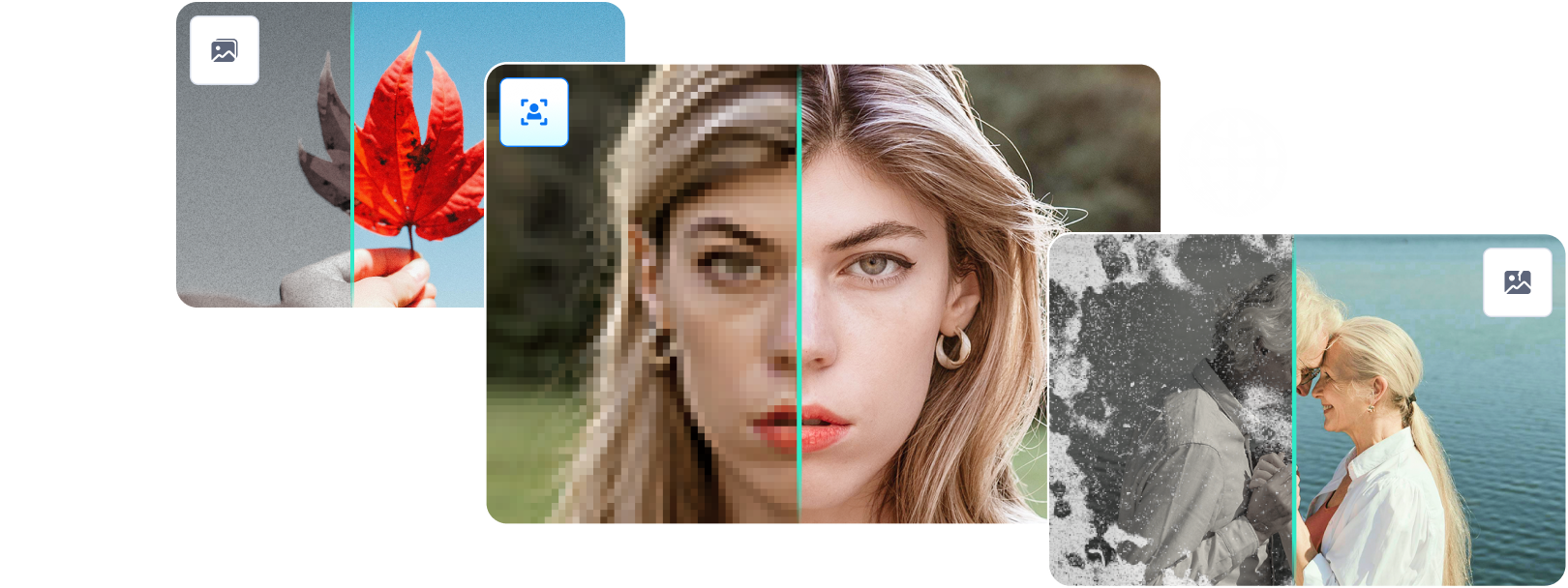

 ChatGPT
ChatGPT
 Perplexity
Perplexity
 Google AI Mode
Google AI Mode
 Grok
Grok

