Are you tired of watching blurry, pixelated videos? Or are you someone who is looking to enhance the quality of your video content and make it more visually appealing? Then, you are welcome here! AVClabs Video Enhancer AI is the perfect solution for you.
AVClabs Video Enhancer AI is a smart program that uses super-smart tech to make your videos look better. It can make old videos look nicer and even make pro videos look more awesome. Whether it's your old family videos or serious work stuff, this tool can make them all look top-notch. It's like giving your videos a big upgrade!
In this article
Introduction: AVClabs Video Enhancer AI
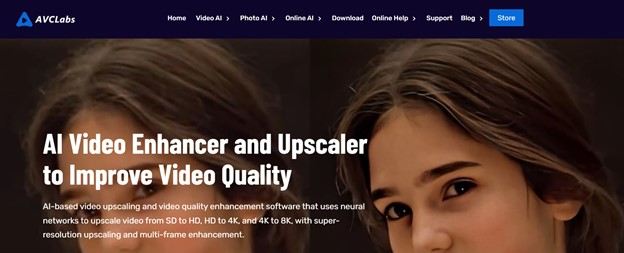
AVCLabs Video Enhancer AI is a smart program that improves your videos. It uses super cool tech to make low-quality videos clearer without losing details. It also cleans up any fuzzy parts, makes faces look better, and fixes colors. There are four ways to make your videos sharper: Standard, Ultra, Single-image, and Multi-frame. You get to pick what works best for you!
Plus, this program can make high-quality videos, like 4K or 8K. It looks at each frame of your video to ensure it's as perfect as possible. With all these cool features, you can make your videos look amazing and even change them to suit your needs.
Key Features
- Enhance visual quality using multi-frame technology.
- AI-upscale low-res video to HD, 4K and even 8K.
- Bring users four built-in video enhancement AI models to deliver exception results.
- Eliminate or remove noise and grain from video without imperfections.
- Sharpen and recover faces from blurry videos for enhanced facial details.
- Bring vivid colors into old black-and-white videos.
Pricing
Here are the monthly, perpetual, and yearly plans for AVCLabs Video Enhancer on Windows and Mac:
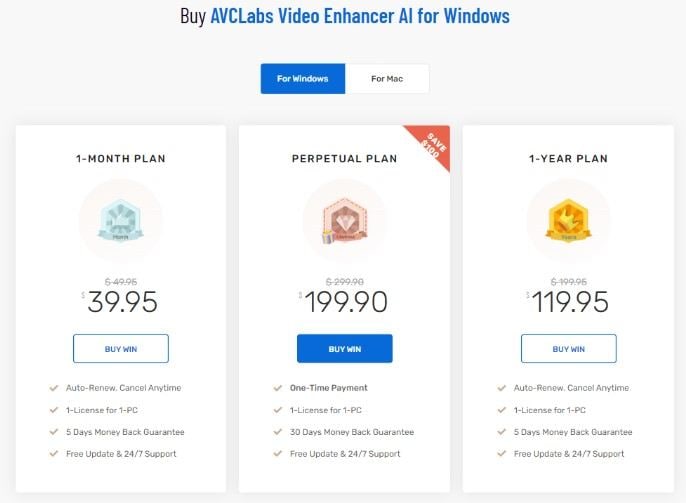
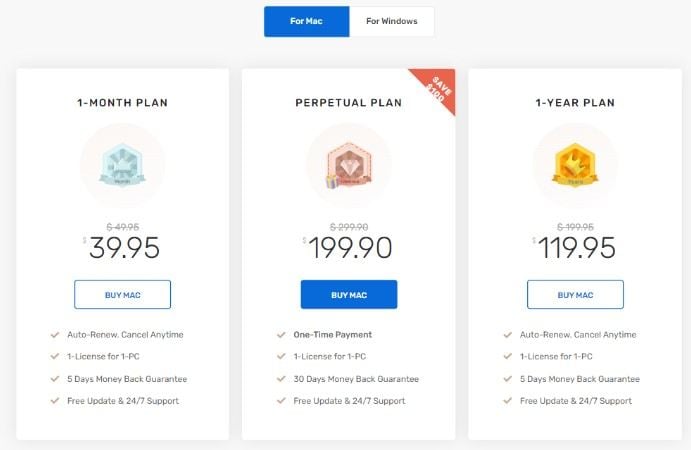
How to Enhance Videos Using Avclabs Video Enhancer AI
You can get AVCLabs video enhancer AI for free by visiting their website. Once you install it on your computer, follow these steps to make your videos better.
Step 1. Open AVCLabs and pick the video you want to work on by clicking "Browse." Choose your video's look, like making it HD or 4K.
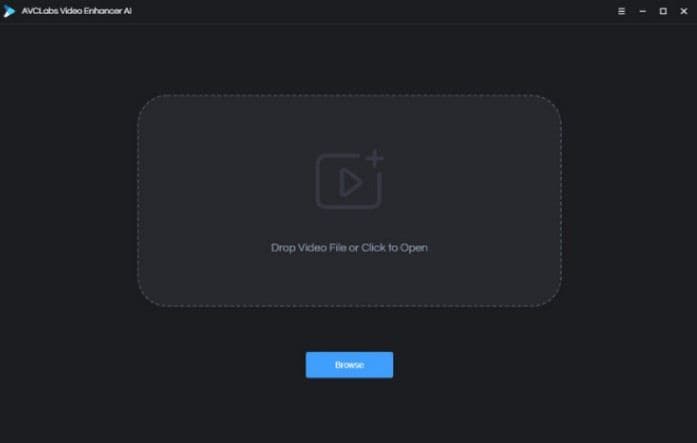
Step 2. Select the AI Model and change settings if needed to improve the video quality. Then, click "Start Processing."
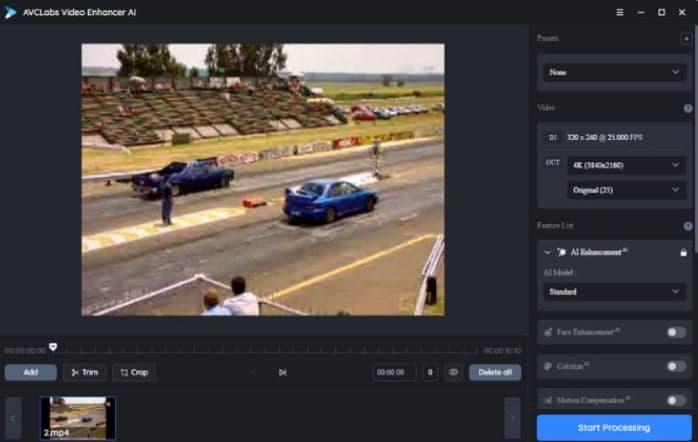
Step 3. Wait for AVCLabs to finish making your video look better. You can check how it's changing in real-time using the preview.
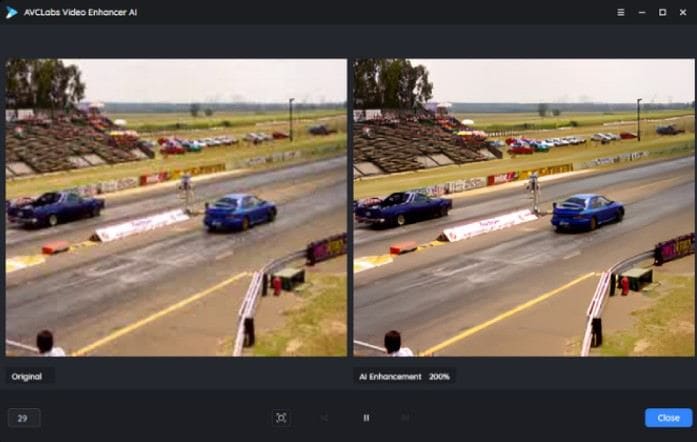
Step 4. When it's done, find your enhanced video in the specified folder to see how it turned out.
Easy, right? With these steps, you can easily enhance and enjoy watching your videos. But wait, there’s more. We also prepared three alternatives for AVClabs Video Enhancer AI. Do you want to know them? Let’s dive in!
4 AVClabs Video Enhancer AI Alternatives
| ✍NAME | 💻PLATFORMS SUPPORTED | 💁AUDIENCE | 👇SUPPORT | 💲PRICING |
| Wondershare Repairit | Windows and Mac | Anyone searching for a solution to fix their corrupted videos while enhancing it | Desktop and Online | Free trial and $69.99 per month |
| HitPaw Video Enhancer | Windows, Mac, Linux, SaaS / Web | Individuals searching for an AI video enhancer and video upscaler solution to improve video resolution and quality from low to high with super-resolution | 24/7 Live and Online | Free trial and $42.99 per month |
| Pikavue | Windows and Mac | Anyone searching for a solution to upscale videos and images up to 16K | Business Hours and Online | Free |
| Topaz Video AI | Windows and Mac | Users interested in a powerful AI video upscaling solution | Online | Free trial and $299 |
1. Wondershare Repairit
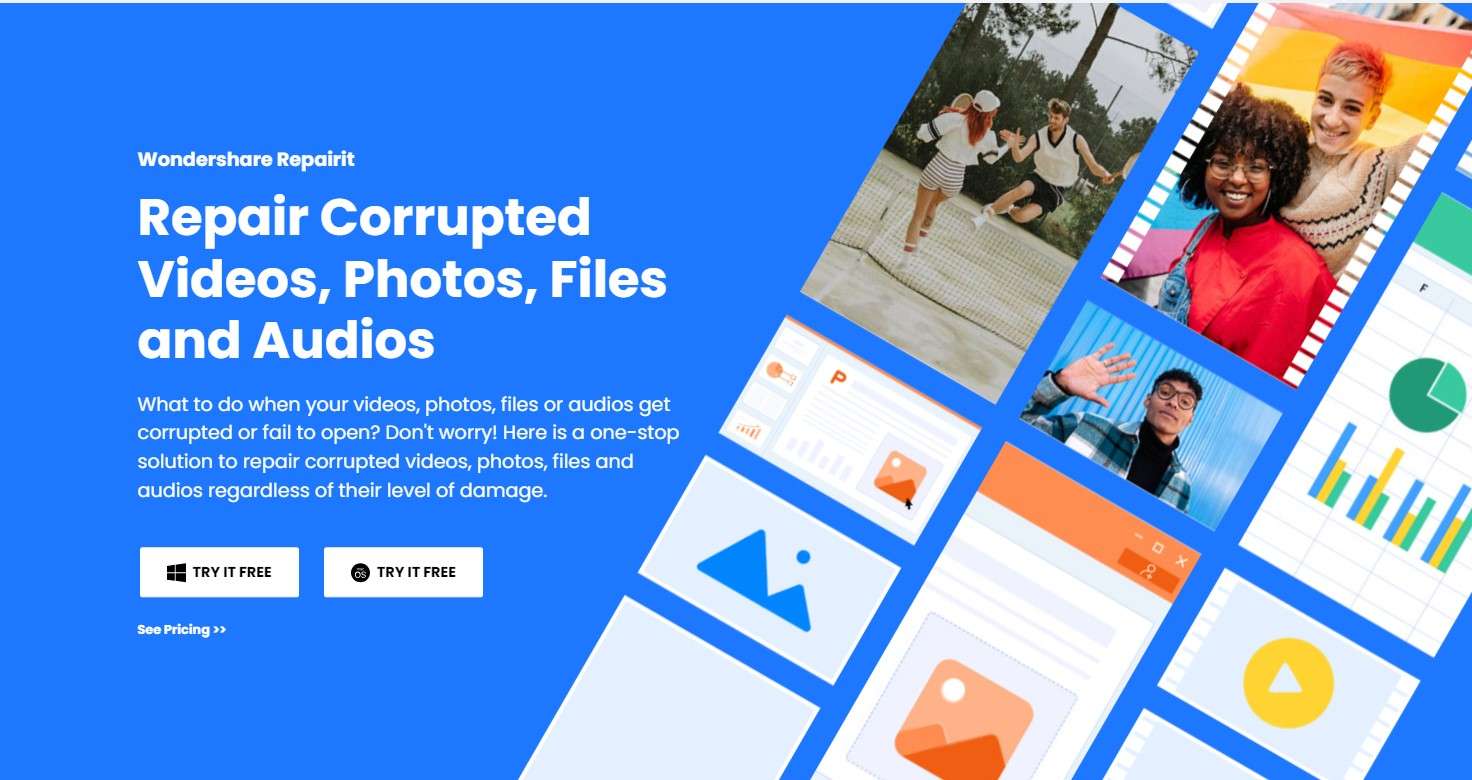
Wondershare Repairit-Video Repair presents an effective solution to enhance your videos like AVClabs. And what’s more! It cannot only enhance your videos, you can also use this tool to fix any of your corrupted videos. Amazing right? Repairing + Enhancing with just one tool!
Repairit-Video Repair offers a free trial that you can surely enjoy. It is purpose-built to restore videos while enhancing video quality, irrespective of damage extent. It's compatible with Windows and Mac systems offline, providing a versatile means to salvage and improve your video content. Additionally, it offers flexibility in handling various video formats (e.g., MP4, MOV, AVI, MKV, FLV, WMV).
Key Features
- Make sure that overall visual quality remains unblemished and perfectly intact throughout the entire playback experience.
- Effortlessly mend full HD, 4K, and 8K videos captured using an array of cameras or smartphone brands, ensuring that the original quality remains pristine and undiminished.
How to Enhance Videos?
Step 1. First, download Wondershare Repairit from the official website and install it on your PC.
Step 2. You can upload your video right after you launch Repairit. Just click the +Add button.

Step 3. Select the video that needs repairing or quality correction and hit the Repair button.

Step 4. When Wondershare Repairit is done repairing your video, click to preview it and hit Save to keep it.

Pricing
Here’s the subscription plan for Windows and Mac user:
For Windows
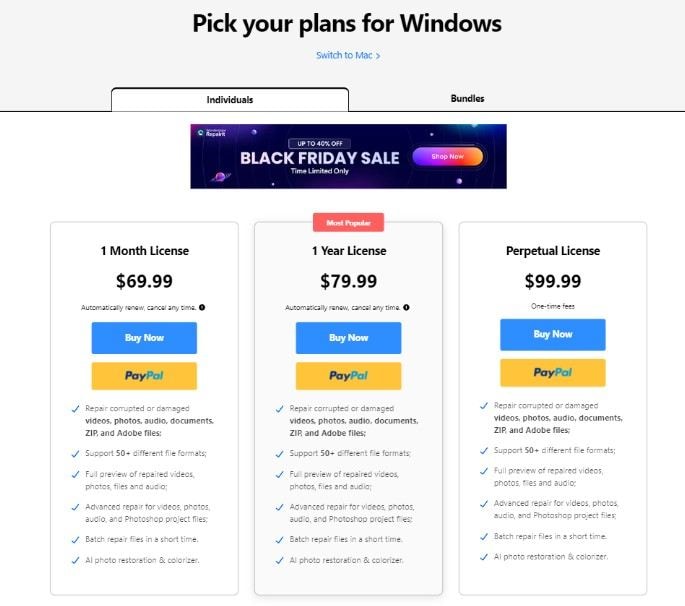
For Mac
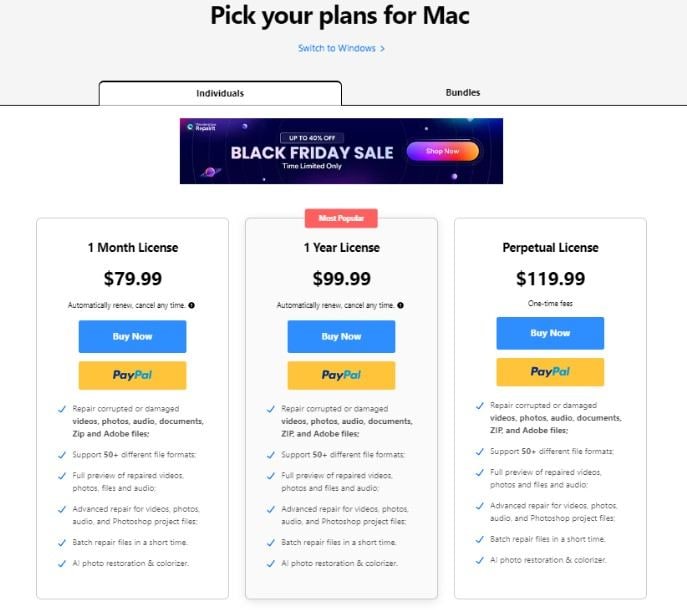
2. HitPaw Video Enhancer
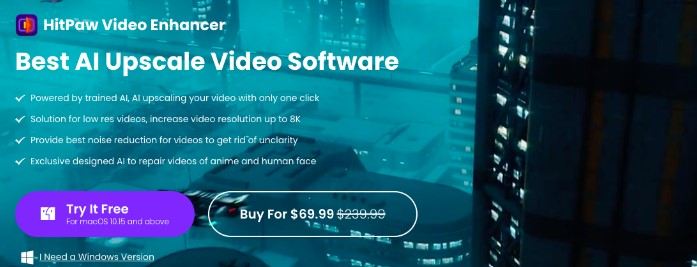
HitPaw Video Enhancer AI offers an easy solution for enhancing video quality. It effortlessly upgrades low-quality videos to higher resolutions like 1080p, 4K, or even 8K! With 4 AI super-resolution models, it upscales and refines various Windows/Mac/Online video qualities. Its General Denoise Model improves details and reduces noise. What's more, it enables substantial enlargements without quality loss, spanning 2X, 4X, or 8X.
Key Features
- Face Models can fix deeply blurred faces and restore facial details.
- The Animation Model enhances anime and cartoons, increases video resolution, and enlarges video size.
- Colorize Models colorizes black and white videos, making videos clear!
- HitPaw also has an online video enhancer to unblur video and upscale video to 4K online for free.
Pricing
Here’s the subscription plan for monthly, yearly, and perpetual plan for HitPaw Video Enhancer AI:
For Windows:
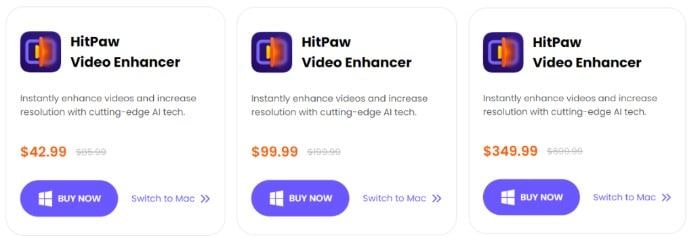
For Mac:
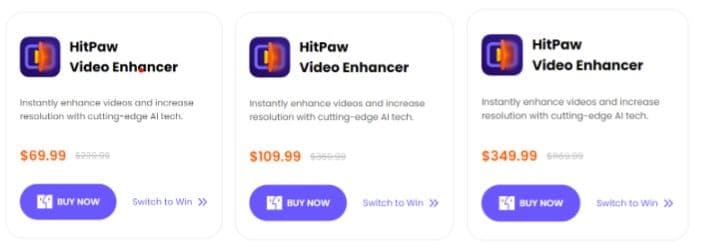
3. Pikavue
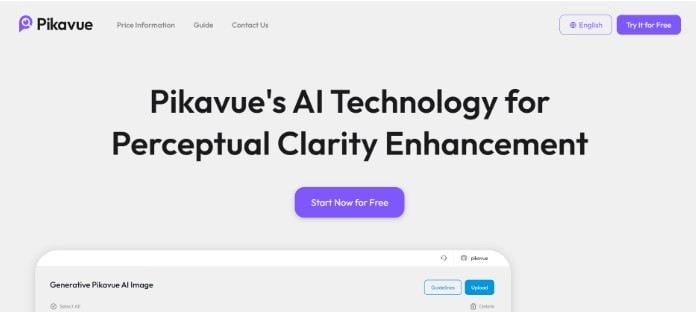
Improve your video and image quality effortlessly! Pikavue allows upscaling videos and images up to 16K for enhanced viewing on larger screens. G-Enhancer boosts low-res videos by up to 400% using AI and AI-powered denoising, detection, and acceleration. Tailor video quality via compression levels, maintaining clarity or compressing as needed. Experience an efficient video enhancement tool preserving details while enlarging your content on your Windows and Mac!
Key Features
- Upscale videos and images to a remarkable 16K resolution for superior visual quality.
- Can improve visuals on larger screens after upscaling videos to higher resolutions.
- G-Enhancer technology can amplify low-resolution videos by up to 400%.
- Incorporates AI denoising, detection, and acceleration engines for faster and more efficient performance.
- Designed to process low-resolution videos, enlarging and enhancing them while maintaining intricate details.
Pricing
Pikavue is free to use.
4. Topaz Video AI
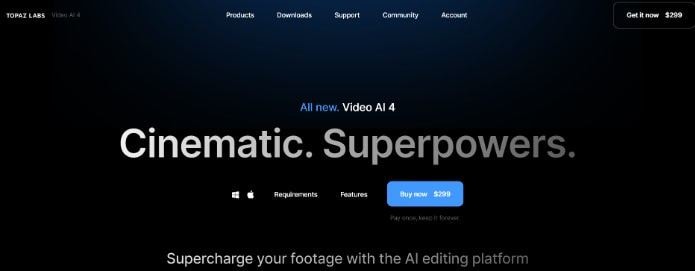
Access powerful tools for improving videos on your own computer! Topaz Video AI specializes in a few tasks: making videos clearer, bigger, and smoother. It took five years to create AI models that work great on real videos. It uses your computer’s power effectively and works smoothly with your Windows and Mac devices. Plus, it minimizes odd effects that sometimes happen with other upscaling methods.
Key Features
- Advanced neural networks can be used for upscaling, deinterlacing, and motion interpolation.
- Specializes in three core video enhancement tasks—deinterlacing, upscaling, and motion interpolation.
- Crafted over five years, these AI models ensure natural and superior outcomes when applied to real-world footage.
- Partnerships with hardware manufacturers optimize processing times.
- Own the software outright and integrate it into your existing workflow for unlimited project use.
- Minimizes unwanted artifacts such as shimmering or flickering.
Pricing
Here’s the price for Topaz Video AI
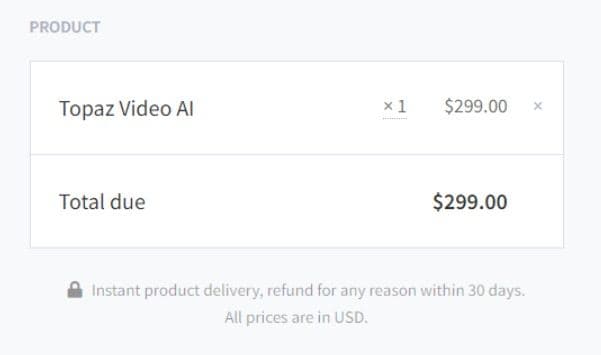
You can choose what you want to use among these four alternatives. Having more options is much better than nothing. Now, you can start enhancing your preferred videos in just a snap.
Conclusion
AVClabs Video Enhancer AI is a fantastic tool to make your videos look better. It can fix old videos and make professional ones even more amazing. It has cool features like making videos clearer and brighter, removing annoying grain, and fixing blurry faces. Although the trial version has some limits and needs a good computer, its abilities make it worthwhile. Plus, you can check out other options like Wondershare Repairit-Video Repair, HitPaw Video Enhancer, Pikavue, and Topaz Video AI.
FAQ
-
How long is the free trial period for AVClabs Video Enhancer AI, and what does it include?
AVClabs Video Enhancer AI offers a free trial period of 7 to 14 days, depending on the version. During the trial, users can access most features in the full version. Also, it allows users to experience video enhancement, upscaling, and noise reduction capabilities. -
Is there a limit to the video file size that AVClabs Video Enhancer AI can process?
AVClabs Video Enhancer AI can handle 100% to 400% video file sizes. However, ensuring adequate system resources for larger file processing is advisable. The reason behind this is the software's performance might be affected by large file sizes. -
What distinguishes the difference AI models offered in AVClabs Video Enhancer AI?
AVClabs Video Enhancer AI provides four AI models: Standard, Ultra, Single-image, and Multi-frame. These models differ in their approach to video enhancement. For instance, the Standard model might focus on general improvements, while the Ultra model could offer more detailed enhancements. Users can choose based on the level of refinement they require.


 ChatGPT
ChatGPT
 Perplexity
Perplexity
 Google AI Mode
Google AI Mode
 Grok
Grok

