Do you often find yourself struggling with large MP4 files that take forever to upload or share? Are you running out of storage space on your devices due to hefty video files? If you've nodded yes to either of these questions, you're not alone.
Many people face similar challenges when dealing with MP4 files, which are popular for their high quality but often come with the downside of large file sizes.
And this is where an MP4 compressor comes to the rescue. An MP4 compressor is a software that can sizably compress your MP4 files with minimal loss of quality. In this article, we'll explore the world of online MP4 compressors, focusing on the top 4 free MP4 compressor online tools that can help you efficiently manage your video files.
In this article
Part 1: What is an MP4 Compressor?
Before we look at the best online tools for compressing MP4 files, let's first understand what an MP4 compressor is. An MP4 compressor, sometimes called an MP4 size compressor or an online video compressor for MP4 files, is a tool that helps make MP4 video files smaller.
It does this by using different methods to compress the video data, which reduces the file size while trying to keep the video quality as close to the original as possible.
These tools are very helpful when you need to share videos online, save space on your device, or upload videos to websites that have limits on file size. There are many MP4 compressors available online that offer a free service, allowing you to compress your videos right in your web browser without needing to install any software.
Part 2.Best MP4 Size Compressors Online
Now that we understand what an MP4 compressor does, let's explore four of the best online MP4 compressors available today.
Each of these tools offers unique features and benefits, making them excellent choices for anyone looking to compress their MP4 files efficiently.
1. VEED

VEED is a powerful online MP4 compressor that stands out for its user-friendly interface and advanced compression options. As a free MP4 compressor online, VEED offers users the ability to compress videos up to 1GB in size without requiring registration.
This MP4 size compressor online tool is perfect for both beginners and advanced users, thanks to its intuitive design and customizable settings.
Key Features of VEED:
- Supports various video formats, including MP4
- Offers multiple compression levels for different needs
- Provides a preview feature to check video quality before downloading
- Allows batch processing for compressing multiple videos at once
- Maintains good video quality even after compression
- Includes additional video editing tools like trimming and adding subtitles
VEED's MP4 compressor is an excellent choice for those who need a quick and efficient way to reduce their MP4 file sizes without compromising on quality. Its additional editing features make it a versatile tool for content creators and casual users alike.
2. FreeConvert

FreeConvert is another outstanding online free MP4 compressor that offers a straightforward and efficient way to reduce your MP4 file sizes. This MP4 file size compressor is known for its simplicity and speed, making it an excellent choice for users who want a no-fuss solution to their video compression needs.
Key Features of FreeConvert:
- Simple drag-and-drop interface for easy file uploading
- Supports compressing files up to 1GB for free users
- Offers various compression levels, from light to heavy
- Provides options to adjust video resolution and bitrate
- Allows compression of multiple files simultaneously
- Includes a video preview feature to check quality before downloading
- Supports cloud storage services for direct file import and export
FreeConvert's MP4 compressor is ideal for users who prioritize ease of use and quick results. Its range of compression options and support for cloud storage make it a versatile tool for various compression needs.
3. Invideo AI

Invideo AI brings artificial intelligence into the world of MP4 compression. This innovative MP4 size compressor online tool uses advanced AI algorithms to analyze and compress your videos, offering a unique balance between file size reduction and quality preservation. It's an excellent choice for those who want to leverage cutting-edge technology in their video compression process.
Key Features of Invideo AI:
- AI-powered compression for optimal file size reduction
- Supports various video formats, including MP4
- Offers customizable compression settings
- Provides a side-by-side comparison of original and compressed videos
- Allows batch processing for multiple files
- Includes additional AI-powered video enhancement tools
- Offers a user-friendly interface with drag-and-drop functionality
Invideo AI's MP4 compressor is perfect for users who want to take advantage of the latest technology in video compression. Its AI-driven approach can often result in better quality retention compared to traditional compression methods, making it an excellent choice for high-quality video projects.
4. XConvert

XConvert rounds out our list of top MP4 compressors with its comprehensive set of features and robust compression capabilities. This online free MP4 compressor offers a wide range of options for users to fine-tune their compression settings, making it an excellent choice for those who want more control over the compression process.
Key Features of XConvert:
- Provides various ways to compress videos and uses different coding systems
- Gives options to change video quality, data rate, and speed
- Has a feature to see the video before and after compression
- Can handle many files at once
- Includes extra tools for editing videos, like cutting and resizing
XConvert's MP4 compressor is ideal for users who want granular control over their video compression. Its extensive range of settings and additional editing features make it a powerful tool for both casual users and professionals looking to optimize their MP4 files.
Part 3: How to Repair MP4 After Unsuccessful Compression
Although online MP4 compressors usually work well, sometimes the compression might not go smoothly. This can sometimes cause an MP4 file to get damaged or messed up.
When this happens, you might see problems like the video not playing correctly, no sound, or strange things on the screen. If you run into this, don't worry - there are ways to fix your MP4 files.
One highly recommended tool for repairing damaged MP4 files is Repairit Video Repair. This powerful software is designed specifically to address various types of video file corruption, including issues that may arise from unsuccessful compression attempts.
Repairit Video Repair offers several key features that make it an excellent choice for repairing your MP4 files:
- Support for Different Video Types: Although we are dealing with MP4 files in this article, Repairit can fix many other video formats, making it useful for all your video-fixing needs.
- Smart Repair Technology: The software uses advanced methods to check and fix damaged video files, including problems with both the video and sound.
- Fix Multiple Files at Once: If you have several MP4 files that need fixing, Repairit lets you repair them all together, saving you time and work.
- Preview Before You Save: You can watch the repaired video before saving it to make sure it looks good to you.
- Simple to Use: The software is made to be easy to use, even for people who aren't very good with technology.
Here's a step-by-step guide on how to use Repairit Video Repair to fix your damaged MP4 files:
Step 1: Open Repairit Video Repair on your computer. Click on the "Add" button to select the damaged MP4 files you want to repair.

Step 2: Click on the "Repair" button to begin the process. The software will analyze and attempt to fix the corrupted MP4 files.

Step 3: If you're satisfied with the preview, click on the "Save" button to choose a location on your computer to save the repaired MP4 files.

By following these steps, you can often recover MP4 files that have been damaged during unsuccessful compression attempts. Remember, it's always a good idea to keep backups of your original files before attempting any compression or repair processes.
Repair Your Compressed MP4 File Now

How to Repair Corrupted MP4 File? You can fix the problem quite easily by following this video.
Part 4: How to Choose the Right MP4 Compressor for You
When selecting an MP4 size compressor online, consider these key factors:
- Compression Quality: Balance between file size reduction and quality preservation.
- Ease of Use: User-friendly interface for non-tech-savvy users.
- Compression Speed: Efficient processing, especially for large or multiple files.
- File Size Limits: Check upload limits on free versions.
- Compression Options: Advanced users may prefer more control over settings.
- Online vs. Offline: Consider your internet access and content sensitivity.
- Cost: Evaluate if free versions meet your needs or if paid features are necessary.
- Security: Ensure adequate protection for sensitive content.
By weighing these factors, you can choose an MP4 compressor that fits your workflow and requirements.
Conclusion
Using an efficient MP4 compressor is a valuable tool for anyone working with video content. We've explored four top online MP4 compressors: VEED, FreeConvert, Invideo AI, and XConvert, each offering unique features to suit different needs.
Choosing the right MP4 size compressor involves balancing factors like compression quality, ease of use, and additional features. By selecting the tool that best fits your requirements, you can streamline your video management process, saving time and storage space.
FAQ
-
What is the best free MP4 compressor online?
VEED and FreeConvert are excellent free options, offering user-friendly interfaces and efficient compression for files up to 1GB. The best choice depends on your specific needs and preferences. -
How do I reduce the size of an MP4 file without losing quality?
Use high-quality compressors, adjust bitrate carefully, consider slight resolution reduction, use modern codecs like H.265, and trim unnecessary parts of the video. -
Is it safe to use online MP4 compressors?
Reputable services are generally safe, but exercise caution with sensitive content. Use well-known services, check privacy policies, and consider offline options for highly confidential videos.
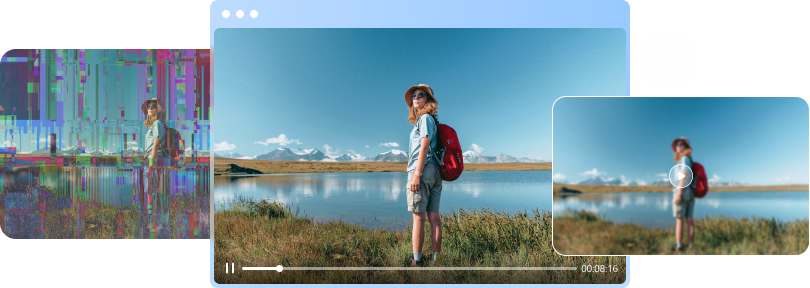

 ChatGPT
ChatGPT
 Perplexity
Perplexity
 Google AI Mode
Google AI Mode
 Grok
Grok

