File corruption or damaged files can occur from a virus attack, abrupt system failure, file system error, faulty sectors on the disk, incorrect human action, etc. If you find your files unreadable, you might wonder: how can I uncorrupt a file?
Simply recovering a file is not enough. Recovered files can still be corrupted, damaged, or unreadable. To fully restore your important data, you need to repair the corrupted files.
This guide will walk you through how to uncorrupt a file easily, whether you want to uncorrupt files online or using tools on Windows and Mac. We'll cover step-by-step solutions to uncorrupt documents, videos, images, and more.
In this article
Why Do Files Get Corrupt?
Before learning how to uncorrupt a file, you must have an in-depth familiarity of why files corrupt. Your files may be corrupt for a variety of reasons, such as:
- Power Surges: An abrupt increase in power might damage Windows system files. To safeguard your PC, use a surge regulator.
- Abrupt loss of power: If the power to your computer is suddenly disconnected and the battery drains more quickly while it is disconnected, this can also result in damaged files.
- System Crash: Corrupt system data may cause a crash; if the system crashes, your files may also become corrupted.
- Update mistakes: You risk having corrupted data due to flaws while upgrading your system.
- Mismatched Versions: When a file is downloaded or installed in the incorrect version.
- Infected files or viruses: Malware and viruses target system files.
- Hard disk issue: File corruption risks rise if your PC's hard disk becomes clogged with garbage files or bloatware.
The good news? No matter the cause, file corruption doesn't always mean data loss. With the right tools and methods, it's possible to fix corrupted files and recover important documents, photos, videos, and more. In the following sections, we'll guide you through effective ways to repair damaged files on Windows, Mac, and even online.
How to Repair Corrupted Files After Recovery on Windows?
Method 1. Use the File Repair Tool to Repair Corrupted Files
You may use the Wondershare Repairit File Repair to fix corrupt files following recovery if you discover that the files are damaged and cannot be accessed. No matter how damaged the files are, Repairit can repair them in only three easy steps.

Wondershare Repairit - File Repair

-
Repair damaged files with all levels of corruption, including blank files, files not opening, unrecognizable format, unreadable content, files layout changed, etc.
-
Support to repair all formats of PDF, Word, Excel, PowerPoint, Zip, and Adobe files.
-
Perfectly repair corrupted files with a very high success rate, without modifying the original file.
-
No limit to the number and size of the repairable files.
-
Support Windows 11/10/8/7/Vista, Windows Server 2003/2008/2012/2016/2019/2022, and macOS 10.12~macOS 14.
Step 1: Upload corrupted files
Upload the corrupt file(s) you want to fix.

Step 2: Beginning file repair
To fix the damaged file(s), select the Repair button.

Step 3: Check out and save
Check the preview of the files before saving them where you want.

Method 2. Run the Open and Repair Option of Office
When you have created a Microsoft Word file but failed to save it straight to the system, the Open and Repair file tool is a great way to retrieve it. By adhering to the directions listed below, you can get the document:
Step 1: Open Word
Open Microsoft Word on your computer and select the "File" tab.
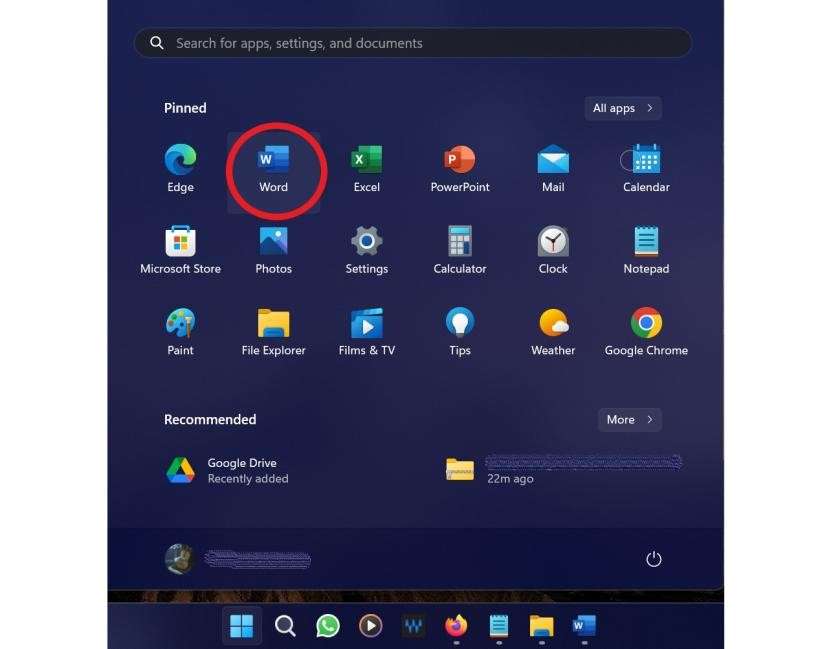
Step 2: Click Open button
Select "Open" from the drop-down menu on the File tab.
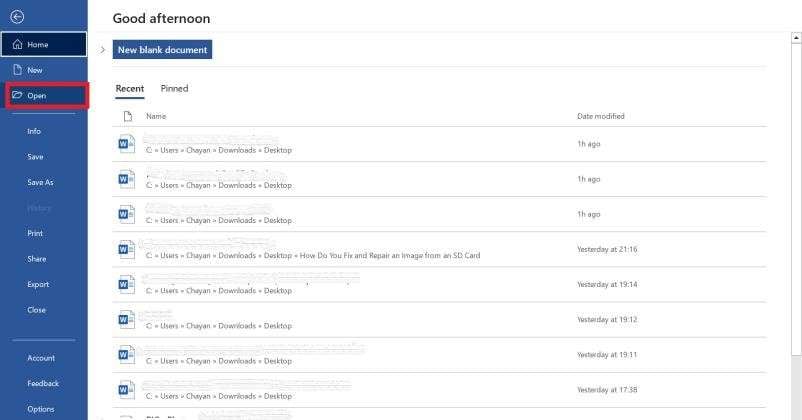
Step 3: Open the Corrupt File and Repair
Now is the time to find the damaged file. Press the icon next to the Open button after clicking on the file, then choose the "Open and repair" option.
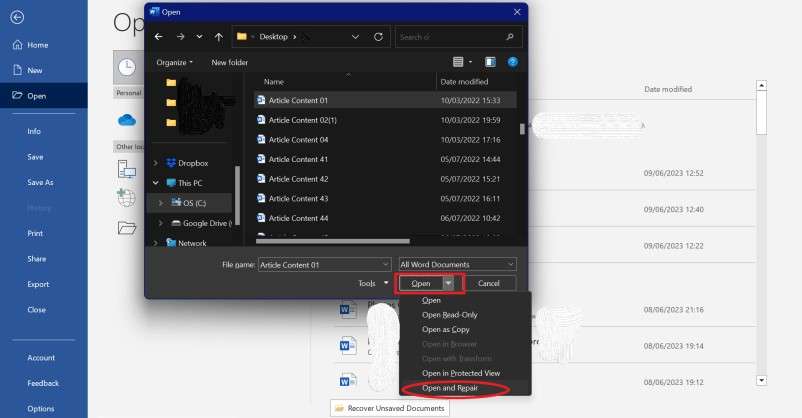
Repeat the process if the error persists. The "Recover Word from Any File" preference must be chosen from the pop-up menu this time.
How to Repair Corrupted Files After Recovery on Mac?
Method 1. Use Disk Utility First Aid
Disk Utility is a built-in tool on your Mac that helps manage and repair disks and volumes. It can detect and resolve minor errors in the file system, such as invalid file permissions, bad sectors, or directory issues. While it’s not designed to repair corrupt files themselves, it can be useful for fixing disk-related errors that may cause issues with accessing files.
To use Disk Utility to repair a corrupted file system, follow these steps:
Step 1: Enter Recovery Mode
Restart your Mac and hold down Command + R until you see the Apple logo to boot into Recovery Mode.
Step 2: Run Disk Utility
Open Disk Utility, select the disk containing the corrupted file, and click First Aid.
Step 3: Repair and Restart
Let First Aid check and repair the disk. After the process is complete, restart your Mac to check if the file is accessible.
Method 2. Repair Files with Wondershare Repairit (Mac)
Step 1: Download and open Wondershare Repairit
Repair Your Corrupted Files Now

Open Repairit for Mac and choose "File Repair".

Step 2: Add corrupted files
Import your corrupted files into this program.
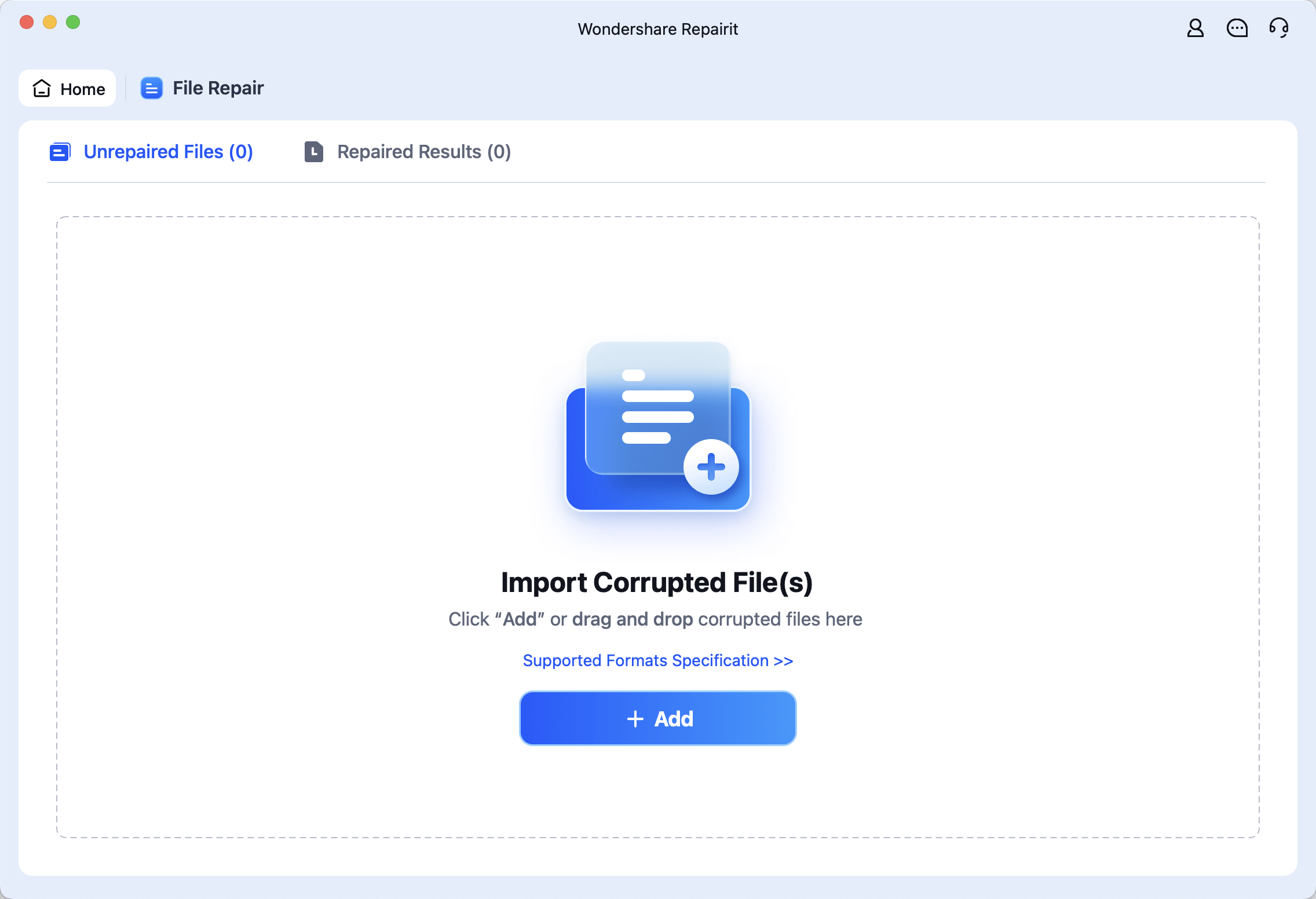
Step 3: Click "Repair" to fix your files
Just click "Repair" button to launch the repairing process, and wait for several seconds.
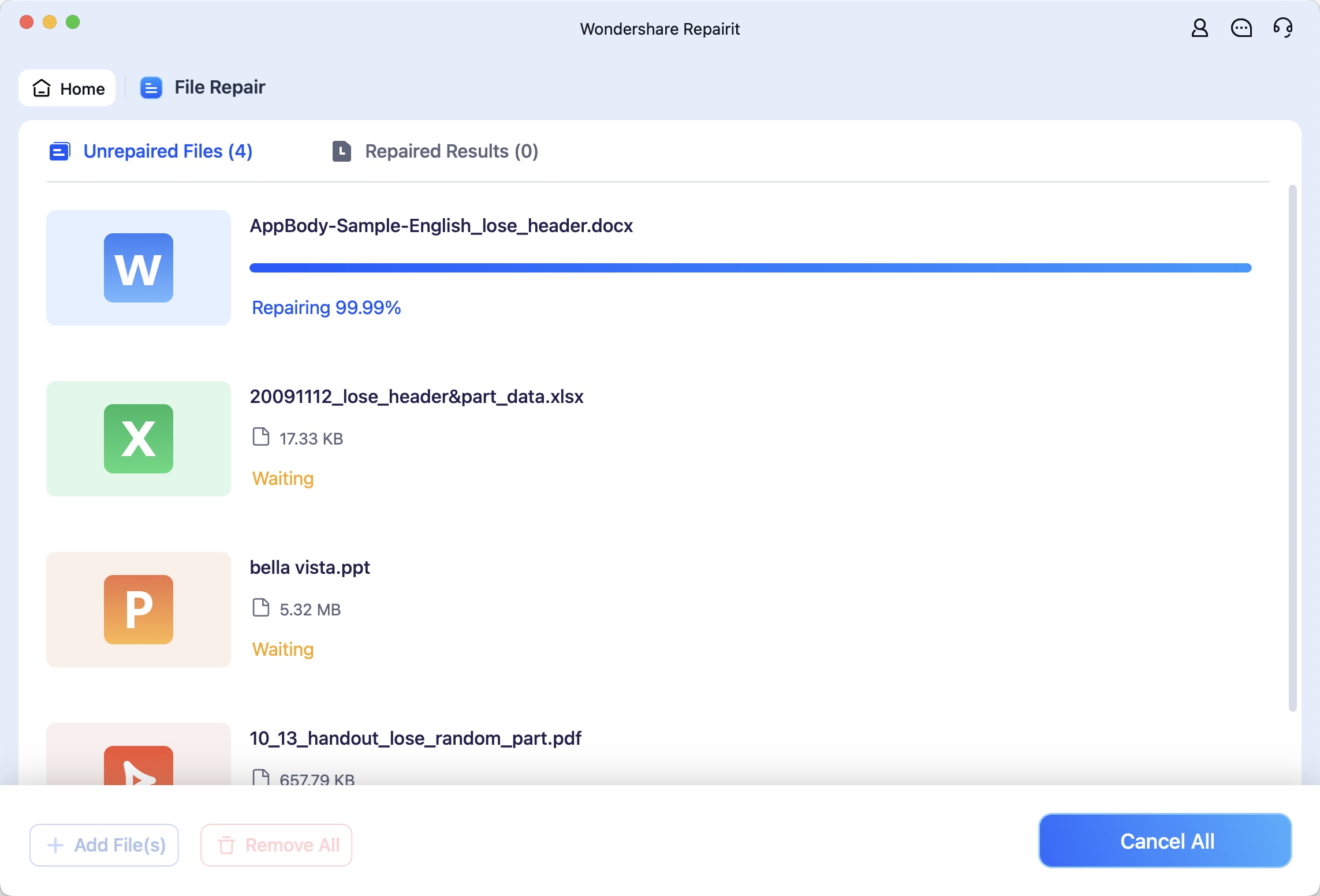
Now you can preview and save your repaired files.
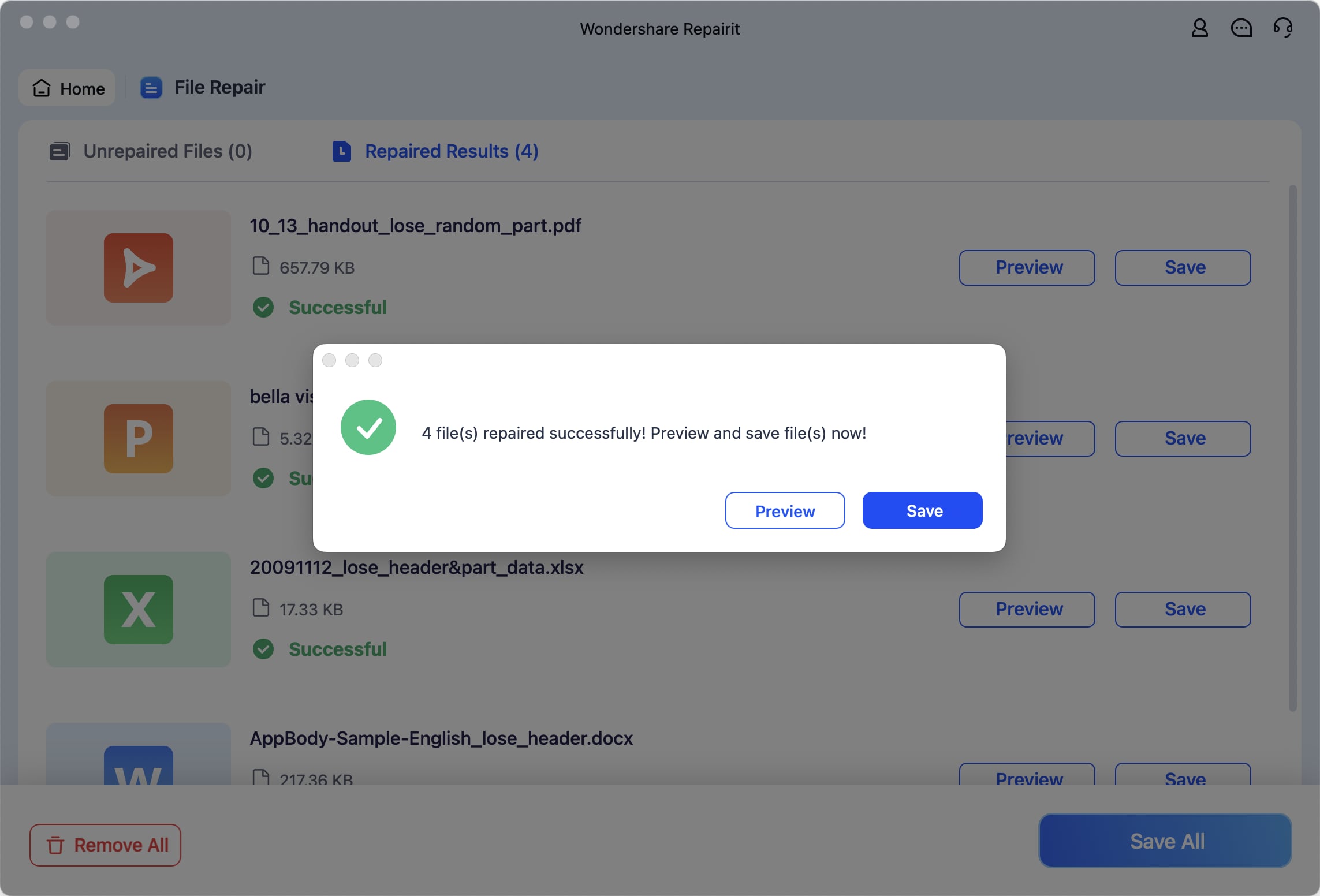
How to Uncorrupt Files Online without Downloading Software?
You can find that the files keep getting corrupted and cannot be accessed even after successfully recovering them. You may recover damaged or deleted data with a specialized data recovery software. The file recovery is never the same as file repair. Most data recovery tools do not fix files; instead, they function as file recovery tools.
To find a solution to this, you can use a corrupted files repair tool online, which is Repairit Online File Repair. Find the best file repair program online, load your faulty source files, fix it, and export it to where you want it.
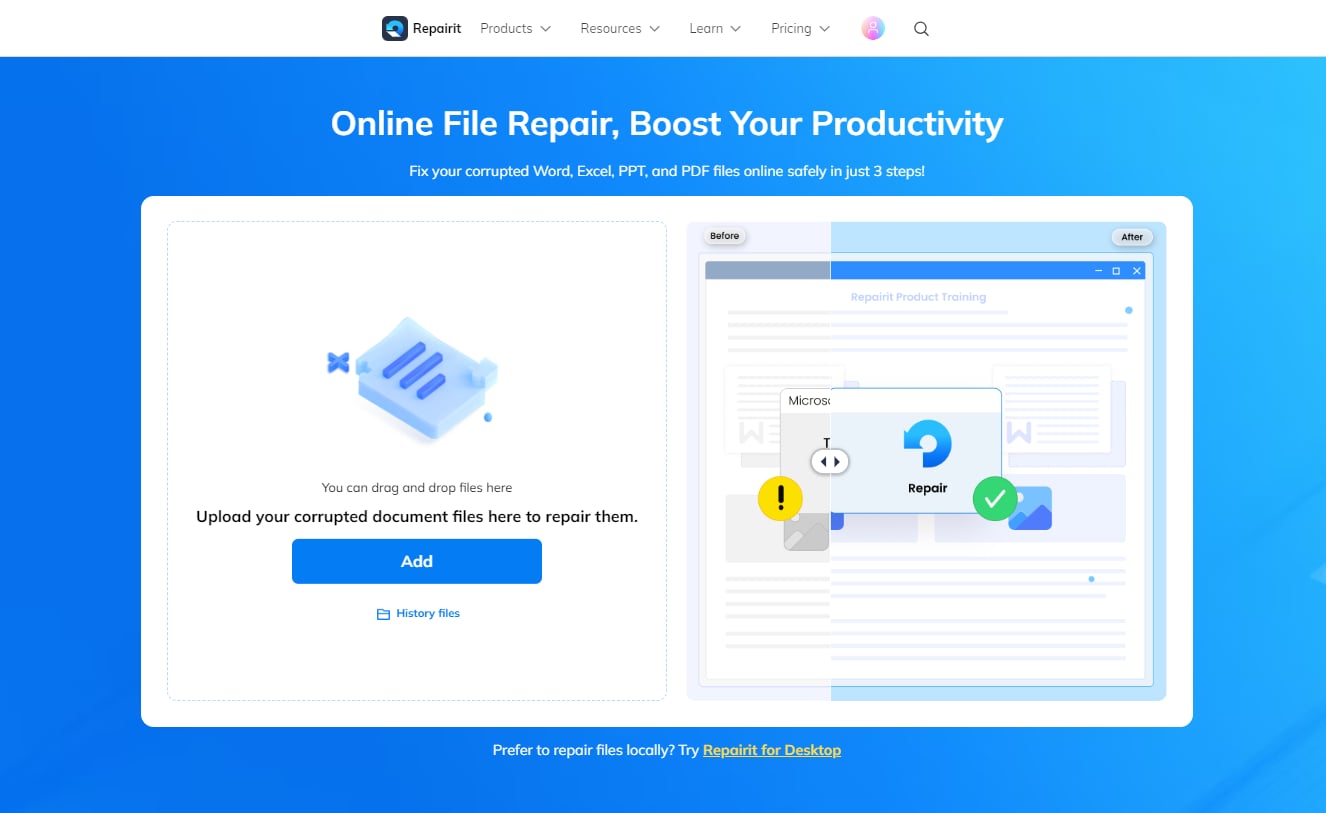
Conclusion
Often corrupted or damaged files of data that have just been retrieved prevent them from functioning correctly. In most situations, when you attempt to restore lost MS Office data, they get damaged somehow. You must avoid losing these files since they often have essential data that you cannot afford to lose.
In conclusion, this article reviewed the causes of your recovered files being inaccessible and provided necessary fixes to uncorrupt files online. While online tools offer a quick and accessible solution, desktop repair software like Repairit provides more comprehensive and secure fixes for severe corruption. Both options have their strengths, and the choice depends on the severity of the damage and your preferred convenience level.
FAQ
-
1. Can I fix corrupted recovered files on my computer?
A corrupted hard disk or USB flash drive may be fixed by formatting them with the latest file system. Practical hard disk failure often occurs due to a faulty file system. To correct this, the partition could be formatted. -
2. Why are files corrupted after recovery?
After recovery, the files are corrupted or damaged due to malware or virus infestation. The files can be replaced with fresh data. There can also be issues with the storage device, including faulty sectors and physical damage. -
3. Does formatting a drive fix corruption?
Yes, formatting a corrupted hard disk with an updated file system can cure it. A corrupted or damaged file system is a common reason for logical hard disk corruption. The drive can be formatted to fix this. -
4. What are the advantages of using Repairit desktop and online tools for file repair?
Repairit Desktop: Offers a comprehensive solution for repairing severely corrupted files. It supports a wide range of file formats and can fix both minor and major corruption issues securely. Repairit Online: Provides a quick, convenient option for repairing files without needing to install software. Ideal for fixing minor corruption and for users who need immediate repairs on the go.
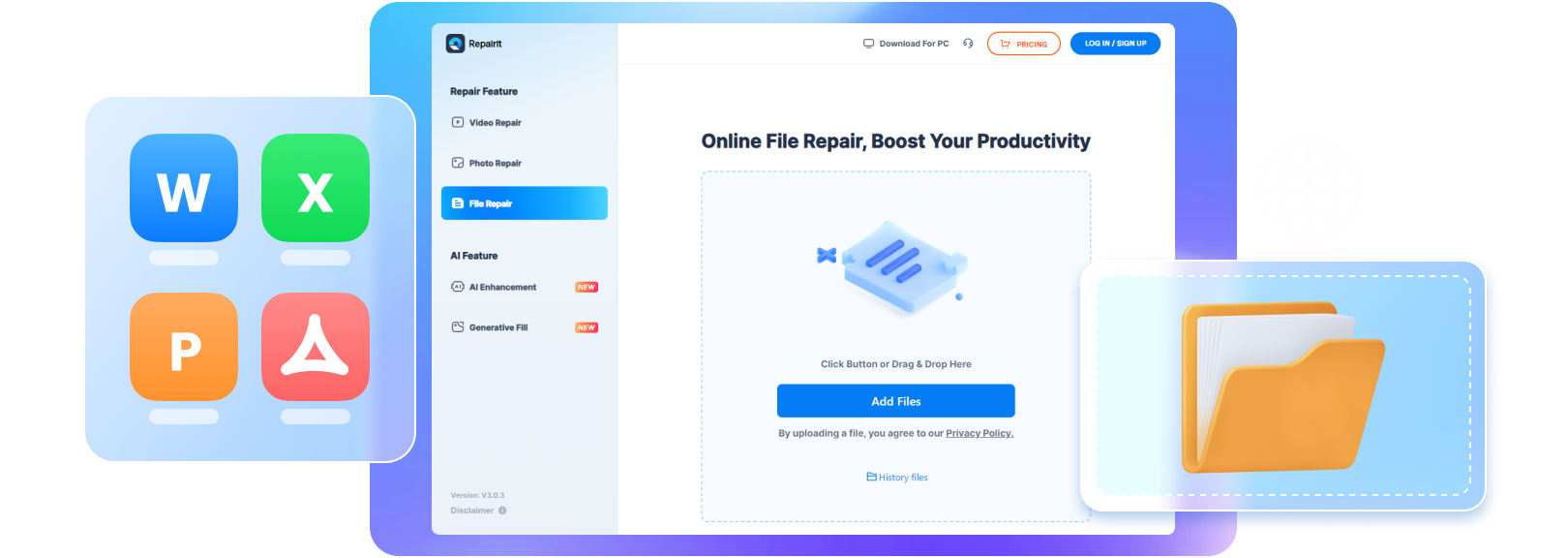


 ChatGPT
ChatGPT
 Perplexity
Perplexity
 Google AI Mode
Google AI Mode
 Grok
Grok

