Want to repair dng files online? Since the rise in popularity of professional cameras, many people have expressed an interest in taking photographs. Every event is documented, from weddings to birthdays, from travel to café visits. Photographers frequently rely on DNG files, a type of raw format for photographs, to preserve a higher quality for them.
Unfortunately, corruption in these files is becoming a major source of frustration for people. However, the troubleshooting procedures have been simplified as well. If you're having trouble repairing DNG files due to corruption, errors, or inaccessibility, you've come to the correct place.
In this article
What is a DNG file format?
DNG is an abbreviation for Digital Negative, which is a format used to store digital photographs. Adobe Systems created it as a free and open raw image format. DNG is intended to be a global format that can be utilized by any camera manufacturer, eliminating the requirement for proprietary formats particular to certain camera companies.

DNG files are raw picture files, which include unprocessed image data directly from the camera sensor. This allows for greater flexibility in post-processing because the raw data can be modified without sacrificing quality. DNG files often include metadata like camera settings and date/time information.
Common Reasons for DNG File Corruption
DNG file corruption occurs for a variety of reasons. So, below, I've listed the most typical causes of DNG picture file format damage that you should be aware of.
Infection by a virus or malware: A malware attack is the most typical cause of damage to your important media files. It may potentially render your critical files inaccessible.
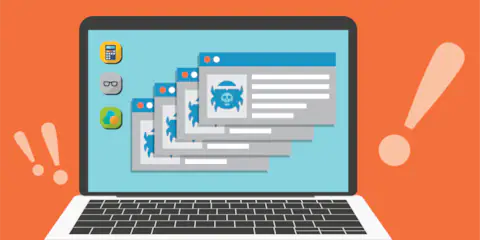
Outdated drivers: Your DNG image files may be destroyed as a result of outdated drivers.
Mishandling of the Digital Camera: Taking images with a low memory or battery can destroy the media data stored on the Camera. As a result, you may see a number of error messages when attempting to view such image files.
File Transfer Error: If you are not careful when transferring your DNG files, they will become corrupted. As a result, you should only remove the data cord during the transferring process if absolutely essential.
Misspelled the file name: If you type or provide the incorrect picture file name, your file may become inaccessible.
Water Damage: If your SD/memory card comes into touch with water, it will damage the card and render all saved image files unavailable.
Online Tools to Repair the Damaged DNG Files
Several third-party online photo repair systems provide excellent functionality and correction services. However, the main concern regarding these platforms is how frequently they work. Because there are numerous picture repair sites on the Internet, Wondershare Repairit - photo repair online has created a photo repair tool that is both competitive and simple to use.
Convert your corrupted photos to format using its user-friendly interface, and recover data faster. Photos are an important part of your life since they contain priceless memories; Repairit recognizes this and assists in the repair of unopenable images. Let's see how to use Wondershare Repairit to repair DNG files.
Step 1: Uploading the Corrupted DNG files
First, drag your corrupt photographs into the photo repair functional area or click the "+Add" button to upload them.

After you complete uploading images, the interface will display all the information about each shot.

Step 2: Start the Repair Process
Let's get started on restoring your images.
Quick repair:
First, click "Repair" in the lower right corner and wait for a few seconds for the process to complete. If the application indicates that all of your photos have been properly fixed, proceed to the following stage to preview and save your images.

Advanced Repair mode:
If the photographs cannot be repaired, Advanced Repair is required to repair the seriously damaged photos. It's easy. Click "Upload Sample Photo." The sample file is a good photo taken using the same Camera or format as the corrupt photos.
Then, after 1-2 minutes, click "Repair" to begin the advanced photo repair procedure.

Step 3: Preview & Save The Photo
After completing the Quick Repair or Advanced Repair process, you can see the images and select the ones you want to store on your local computer.
Click the "play" symbol to see a preview of the photo, and then click the "download" icon to save it. You can also click "Download All" to save the corrected photographs all at once.
More Solutions to Fix Corrupted DNG Files
Solution 1: Run System File Checker
The System File Checker is a one-of-a-kind utility for Microsoft Windows users that does a thorough scan to repair any corrupted files in the system.
To repair a DNG image file, run the system file checker as follows:
Step 1: Enter cmd into the search box.
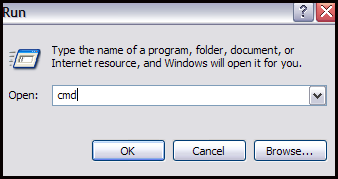
Step 2: Select the command prompt option.
Step 3: Right-click and select the "Run as administrator" option.
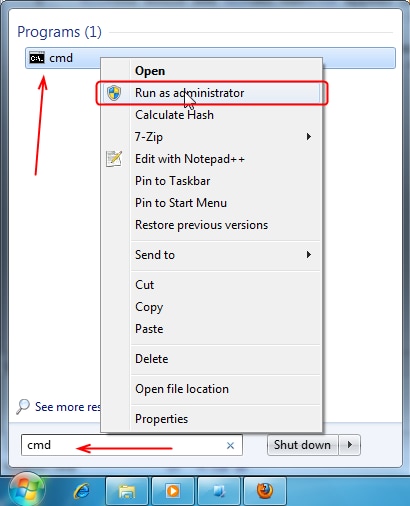
Step 4: Type the following command and press enter: sfc/scannow.
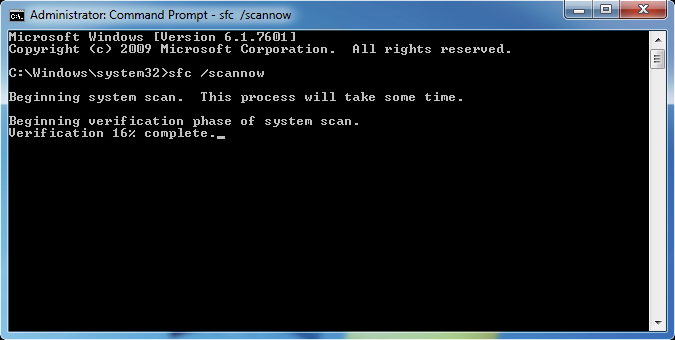
Note that the sfc/scannow command will completely scan the system files and replace any damaged files with a cached copy found at%WinDir%System32dllcache.
Solution 2: Update PC Drivers
If you need help viewing your DNG photographs in the system, the most likely culprit is outdated system drivers.
As a result, if you still need to upgrade Windows, ensure you do so. Follow the procedures below to update the drivers automatically:
Step 1: To begin, click the Start button.
Step 2: Then, enter Device Manager.

Step 3: Expand the devices in the list to locate your device's name.
Step 4: Right-click it and select the Update Driver Software option.
After completing the instructions, you can determine whether or not your DNG file corruption problem has been resolved.
Solution 3: Convert DNG To Another Image File Format
If your DNG photographs are severely damaged, you can quickly convert them to another file type such as JPG, PNG, GIF, BMP, etc. This conversion can be carried out using any of the accessible online converters. However, they jeopardize data security. As a result, employing expert software to convert the file securely and accurately is a superior option.
Solution 4: Restore The System
Restore the system by following the methods below to repair corrupted DNG files:
Step 1: To begin, search for "system restore."
Step 2: Next, choose to Make a Restore Point.
Step 3: Next, open the System Properties dialog box.
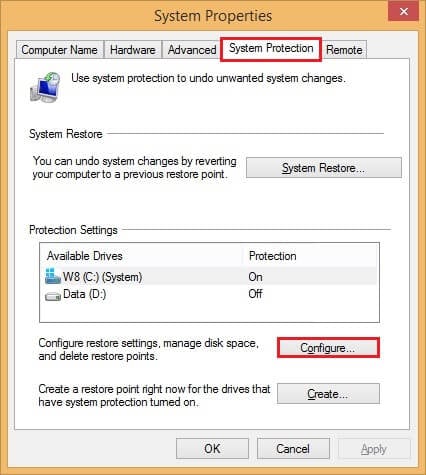
Step 4: Select the drive and then click Customize.
Step 5: The System Protection for Local Disk dialog box will appear.
Step 6: Finally, enable the system protection.
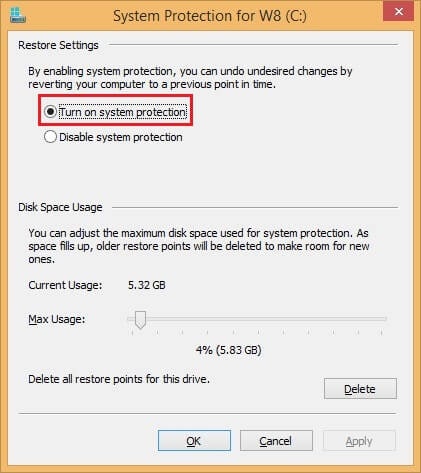
Step 7: Finally, utilize the Max Usage slider to control how much space the hard disk should take to keep the restore Points, then click Ok.
Solution 5: Reinstall The Application
The program you are using to view the photographs could be a factor in their inaccessibility. An underlying issue in the program could cause the "Unable to open DNG file" error. You can uninstall and reinstall it after some time to see if the error persists.
Solution 6: Scan With Good Antivirus
When you find your media file corrupted and unavailable, first, you should scan your device with reliable antivirus software. The antivirus software completely examines your system and repairs any file corruption caused by a virus attack.
Solution 7: Repair Your Corrupted Storage Device
To fix this issue, you must first restore the damaged storage device on which your .dng picture files were stored. Simply follow the procedures below to accomplish this:
Step 1: Simply enter cmd into the search bar.
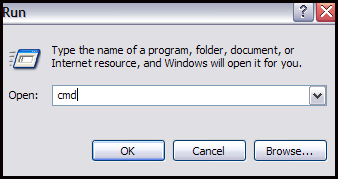
Step 2: Then right-click on the command prompt and select Properties.
Step 3: Click the "Run as administrator" option.
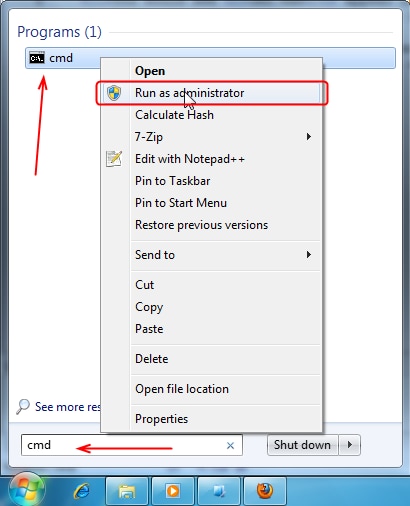
Step 4: Then type the following command: chkdsk/r
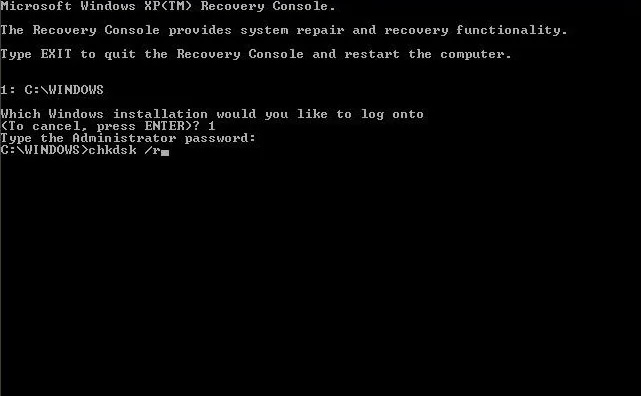
Quick Comparison of the Above Solutions
All of the solutions above have the ability to repair corrupted DNG files. However, the effectiveness and efficiency of each treatment can differ depending on the extent of the corruption and the root cause of the problem.
Wondershare Repairit stands out as a highly recommended solution among the solutions given due to its user-friendly interface, speedy and accurate repair procedure, and support for a wide range of file and format types. It employs powerful algorithms to restore damaged files without altering their original quality, allowing users to retrieve their data easily.
FAQ
-
Is your DNG image corrupted? Here's How to Avoid It!
Ans: You may protect your DNG image files from further memory card degradation or mistakes by following the steps below:- Remove your memory card safely before removing it from its slot.
- When the card is in use, do not discard it.
- Be cautious when eliminating undesirable files.
- Never take photos when the device's battery is running low.
- You must not abuse the memory card or digital Camera.
- Avoid utilizing the Camera's "Delete All" option.
Why do DNG files go missing?
Is the DNG file identical to the RAW file?
What Are the Most Common Causes of DNG Format Corruption?
- Malware/Virus Infection
- Outdated Driver
- Mishandling The Digital Camera
- File Transfer Error
- Mistyped The File name
- Water Damage
How to Avoid Common Errors to Avoid Repair Corrupted DNG Files Issues in the Future?
- When the memory card is in use, never remove it.
- Always take care when removing a memory card from its slot.
- To avoid Repair Corrupted DNG Files, do not take photos or record videos when the battery is low.
- Always be cautious when deleting undesirable data, and avoid using the Digital Camera's "Delete All" option.
- Avoid mishandling your digital Camera or memory card.
Final Words
Many people love to work with DNG files. This gives them the freedom to use these formats in terms of image processing. But, the corruption of DNG files can be a pain point for them. With the help of these solutions discussed above, you can do online corrupted file repair dng.
You can also use Wondershare Repairit to fix your DNG files. Wondershare Repairit provides a dependable and complete solution for fixing corrupted DNG files, making it an excellent alternative for people wishing to restore their important data.


 ChatGPT
ChatGPT
 Perplexity
Perplexity
 Google AI Mode
Google AI Mode
 Grok
Grok

