A student downloaded a great infographic online, only to realize that the watermark text across the image made it difficult to use. They tried cropping and blurring, but it ruined the design and looked unprofessional. That’s when they started searching for a simple way to remove text from images without needing advanced editing skills.
Images are powerful for presentations, social media, and projects, but unwanted text like watermarks, captions, or dates can easily get in the way. Manually erasing text with cloning or retouching tools is not only time-consuming but also hard to make look natural, especially on mobile. This is why having a reliable AI-powered tool to remove text from images online is a game-changer. If you want to clean up a photo for personal use, edit a design for work, or restore an old picture, these tools make the process quick and effortless. In this guide, we’ll explore the best AI and online solutions to help you remove text from any image with just a few clicks.
Table of Contents
Part 1. Why Remove Text from Images?
Text on images can be useful in some contexts, but it often becomes a distraction or gets in the way of the main subject. If it’s a watermark, a caption, or a sticker, unwanted text can make your images look cluttered, unprofessional, or difficult to reuse. Knowing when and why to remove text helps you make your photos cleaner, more versatile, and visually appealing. Here are some common scenarios and problems caused by text:
Common Scenarios
Text appears on images in many situations, but it’s not always helpful. From old photos with captions to social media posts or product images, unwanted text can distract or interfere with your photo’s purpose. Recognizing these scenarios helps you see when it’s useful to remove text for a cleaner, more professional look.
- Old scanned photos with printed captions or notes.
- Social media images with distracting text or stickers.
- Product photos with unnecessary labels or watermarks.
- Marketing visuals that need to be reused without the original text.
Problems Caused by Text
Unwanted text on images doesn’t just clutter the visual space; it can also interfere with the message or purpose of your photo. It can make images look unprofessional, block important details, and limit how you can reuse them. Understanding these problems highlights why removing text is often necessary for a cleaner, more polished image, and here’s why.
- Blocks the main subject of the photo. Text placed over key elements can prevent viewers from focusing on the important parts of your image.
- Makes images look cluttered or unprofessional. Extra text can create visual noise, reducing the overall aesthetic quality.
- Harder to reuse for personal or business purposes. Text can limit how and where you can use the image, especially if it’s tied to branding or copyright.
- Reduces the overall visual appeal. Unwanted text can distract attention and make even high-quality photos look messy or incomplete.
By understanding these common scenarios and the problems text can cause, it becomes clear why removing unwanted text is often necessary. Using the right tools ensures your images stay clean, professional, and versatile for any purpose.
Part 2. 5 Best AI & Online Tools to Remove Text from Images
Finding the right tool to erase text from images can feel overwhelming, especially with so many options available online. The good news is that several AI-powered editors make the process quick, simple, and professional-looking without requiring advanced editing skills. In this section, we’ll explore five of the best AI and online tools to remove text from images, highlighting their key features and how you can use them effectively.
1. Repairit Photo Eraser (Advanced Solution)
Repairit Photo Eraser is an advanced online solution that helps you remove unwanted text, watermarks, or objects from images while keeping the background natural. Using AI, it intelligently fills in erased areas so your photos stay sharp and realistic without hours of manual editing. Since it works directly online, you don’t need to install heavy software, making it quick and convenient for anyone.
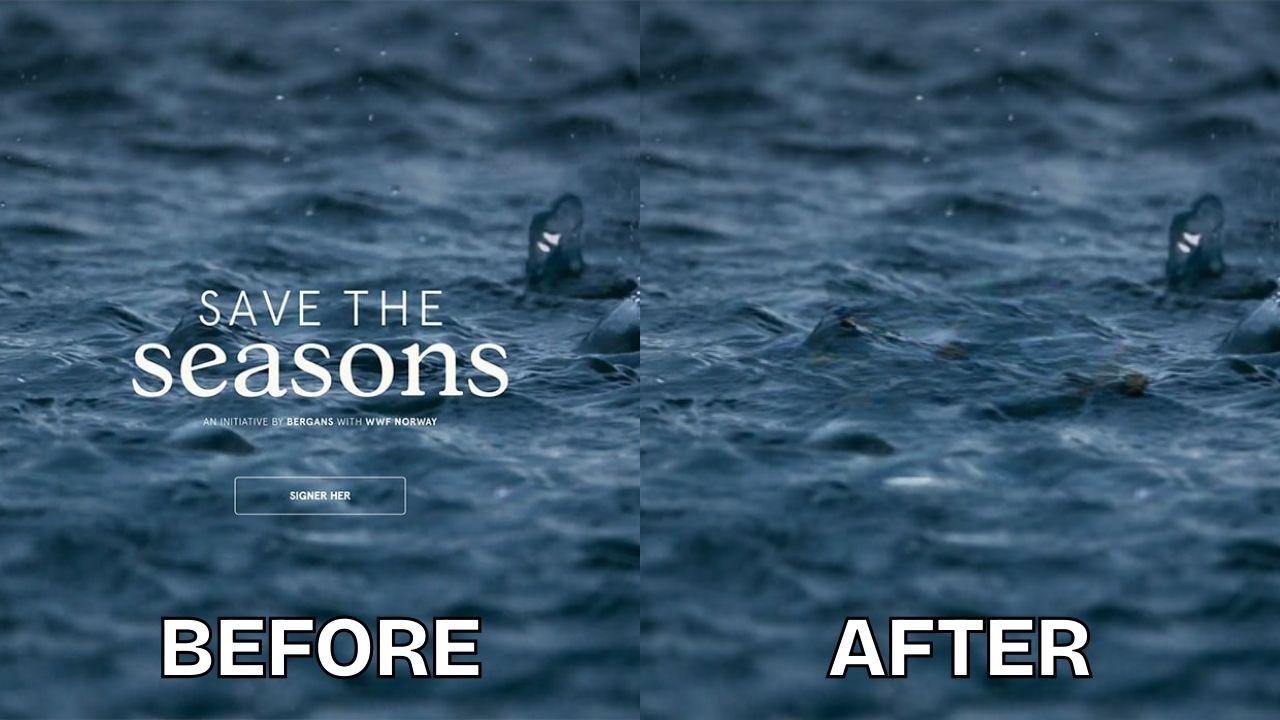
Key Features:
- AI-powered text and object removal
- Maintains original photo quality and details
- Works directly online without downloading heavy software
- Supports multiple image formats
How to Use:
Step 1. To open Repairit Photo Eraser in your browse and click Add Photo.
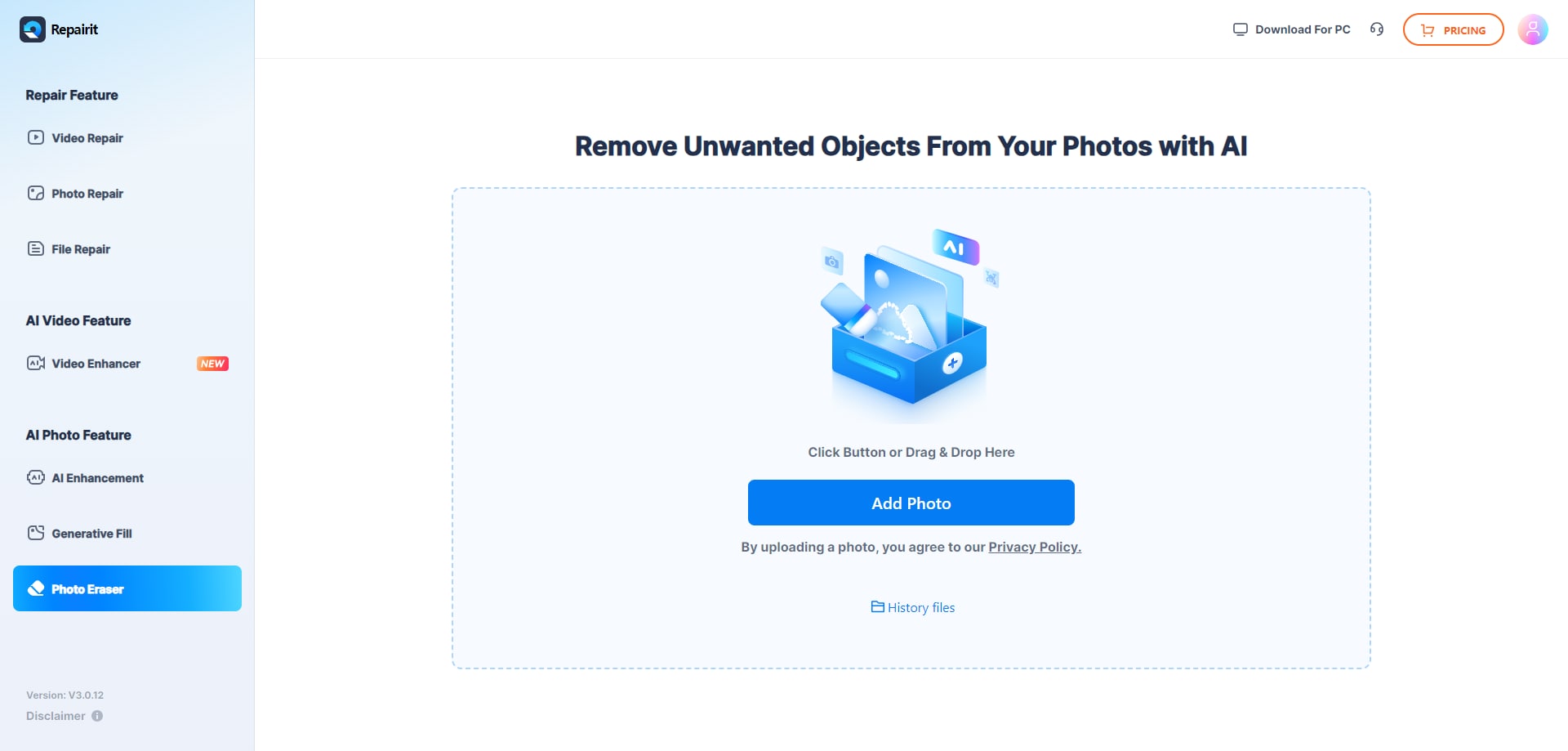
Step 2. Start the erase process.
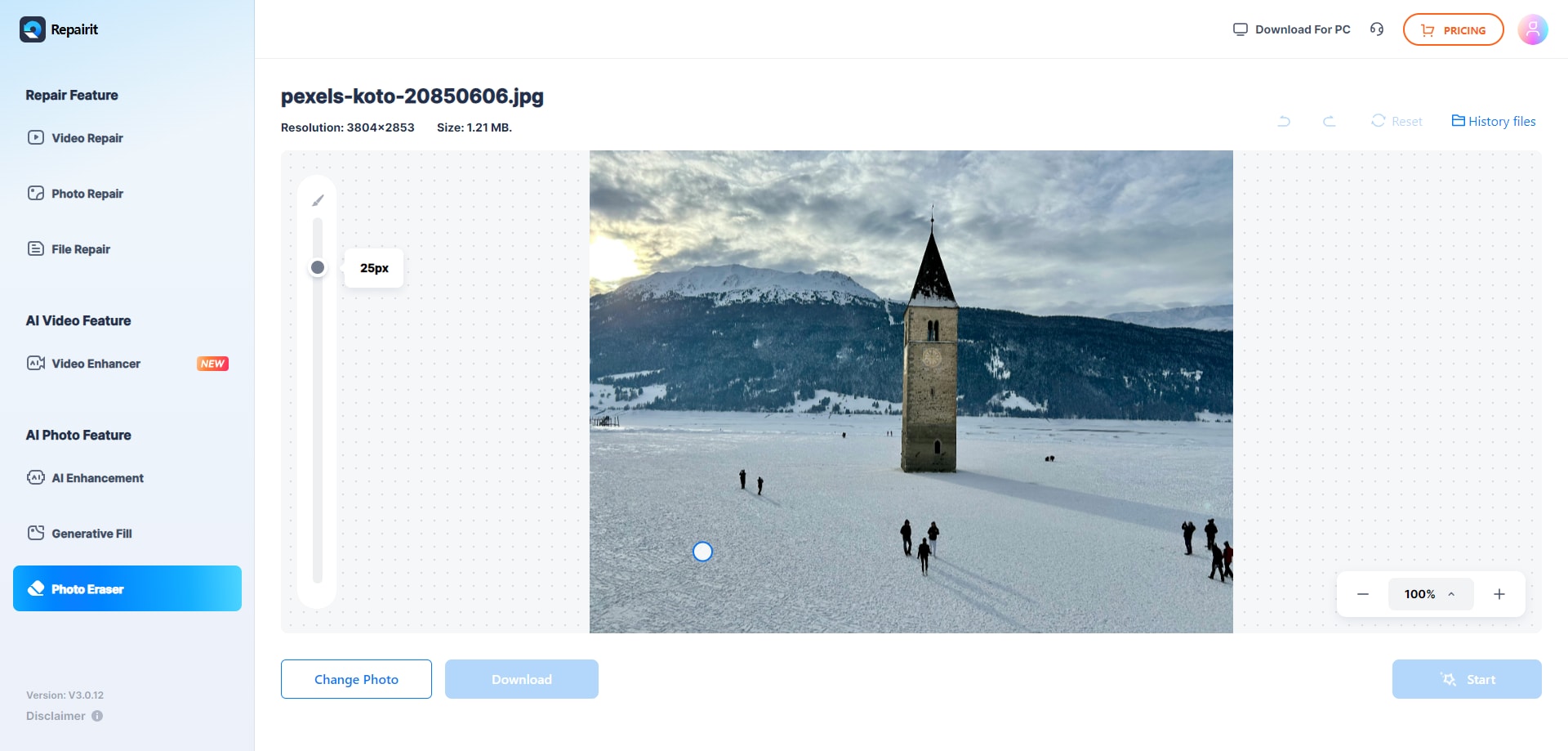
Step 3. Save the final result to your device if you're happy.
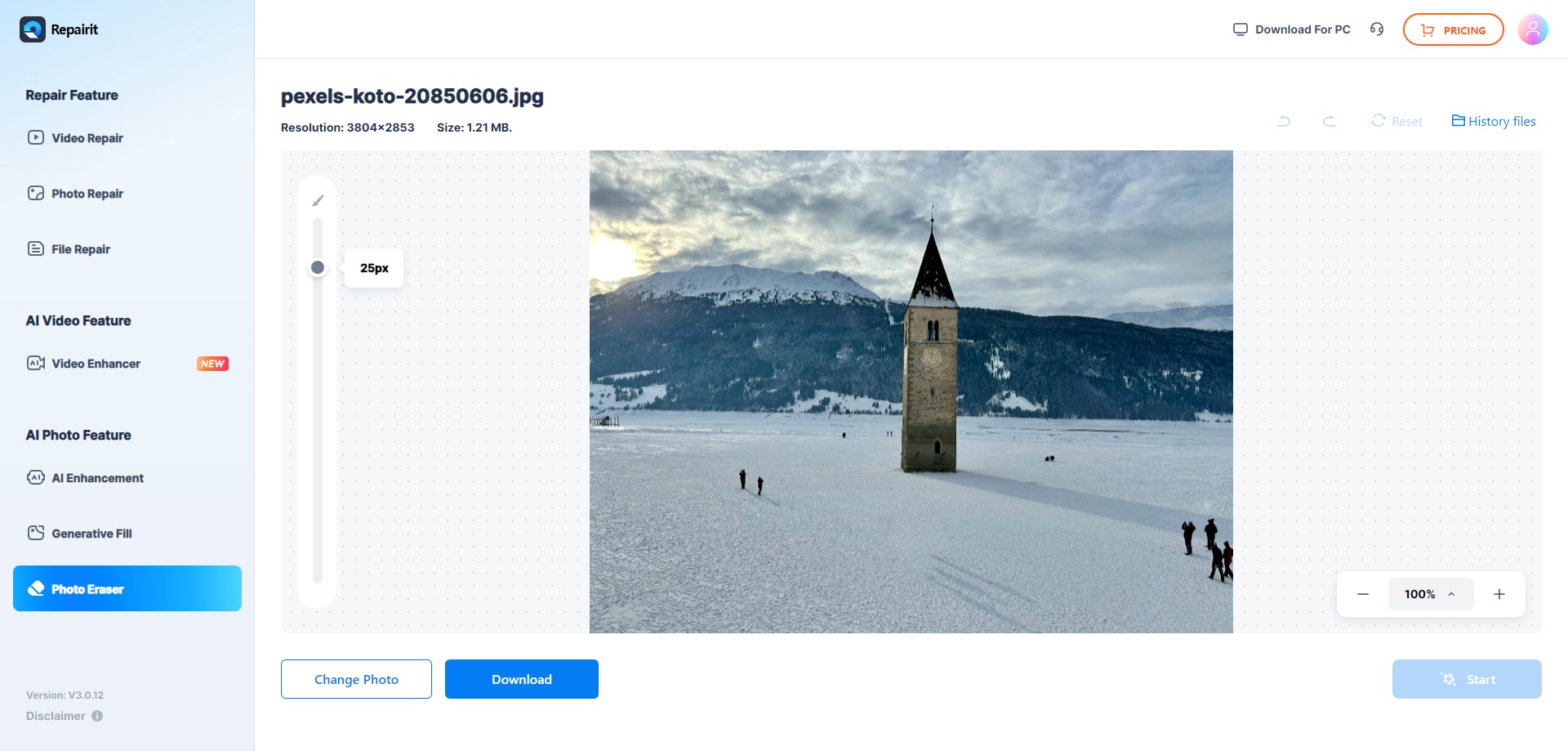
2. Fotor
Fotor is a versatile online photo editor that also includes an effective text removal tool. With just a few clicks, you can erase unwanted text or watermarks while keeping the background smooth and natural. It’s beginner-friendly, making it a great option if you’re new to editing. Plus, since it’s available on both web and mobile, you can edit your photos anytime, anywhere.
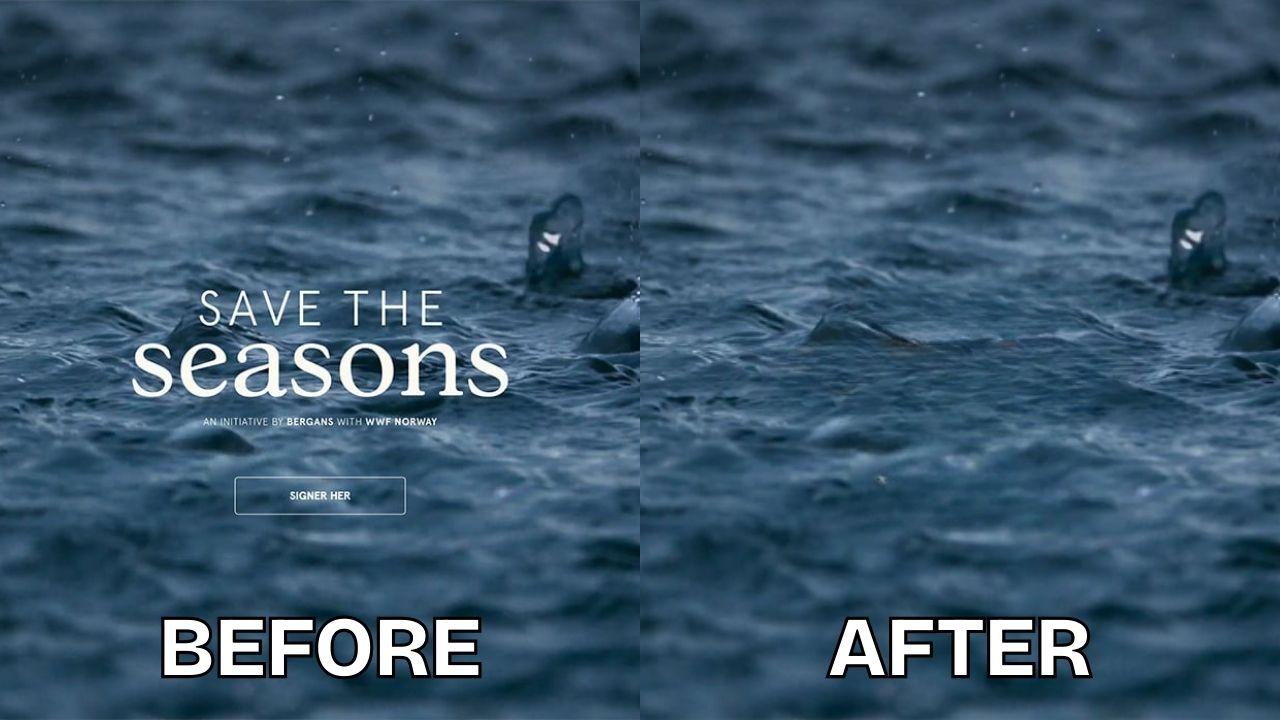
Features:
- Text and watermark remover with AI assistance
- Cross-platform availability (Web, iOS, Android)
- Additional tools like background editing and filters
- User-friendly interface for beginners
How to Use:
Step 1. Open Fotor on the web or mobile and upload your photo.
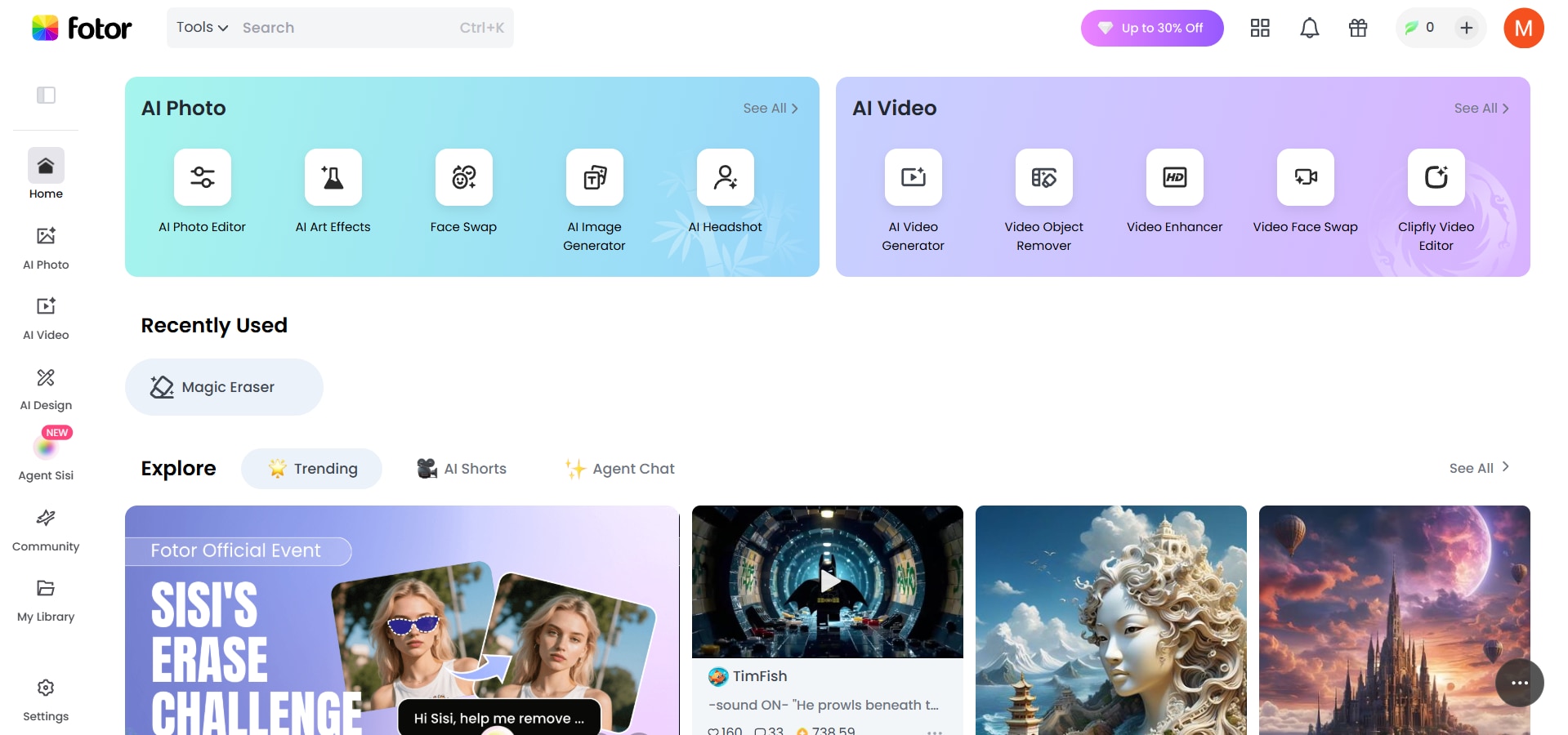
Step 2. Select the Object Remover tool and highlight the text.
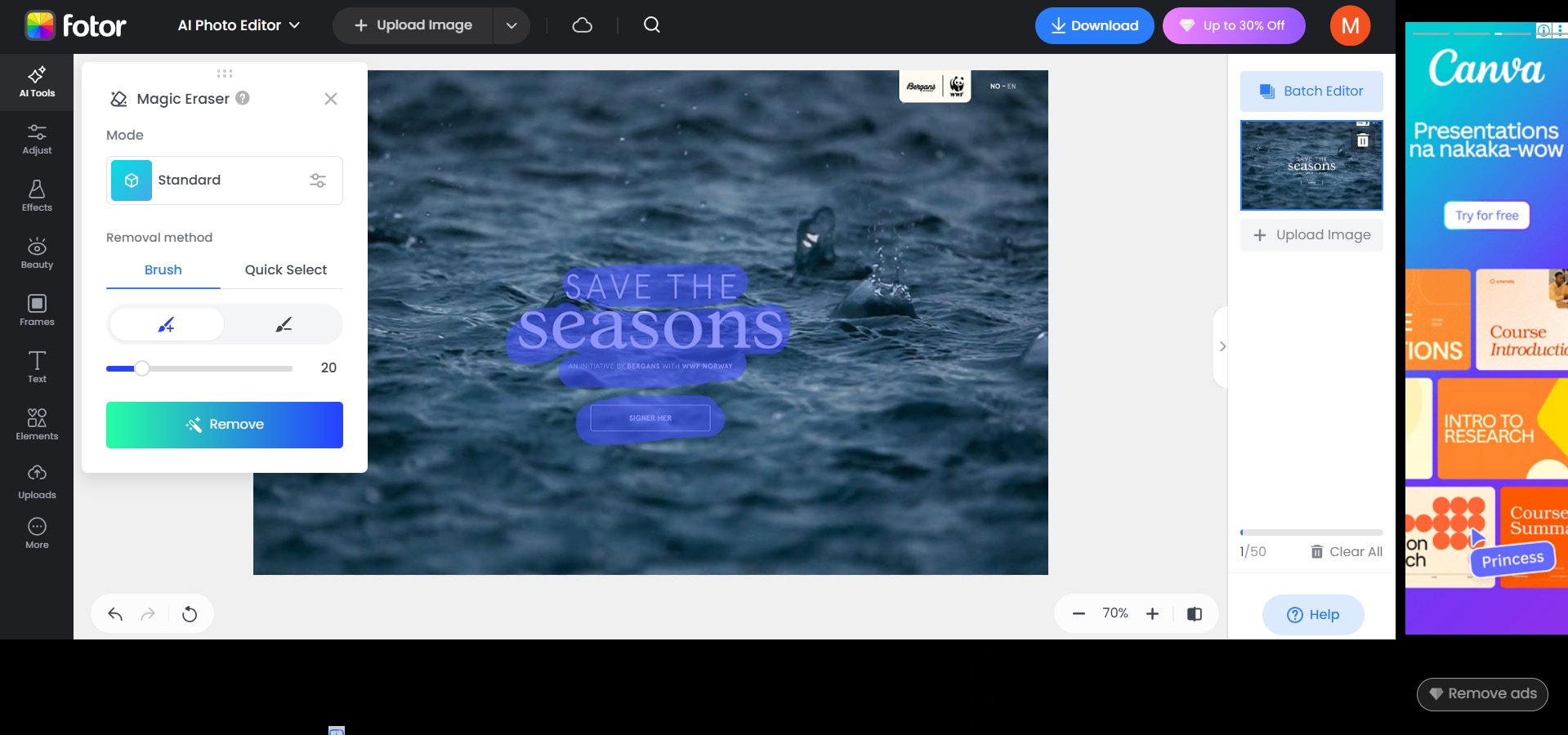
Step 3. Apply the changes and download the cleaned photo.
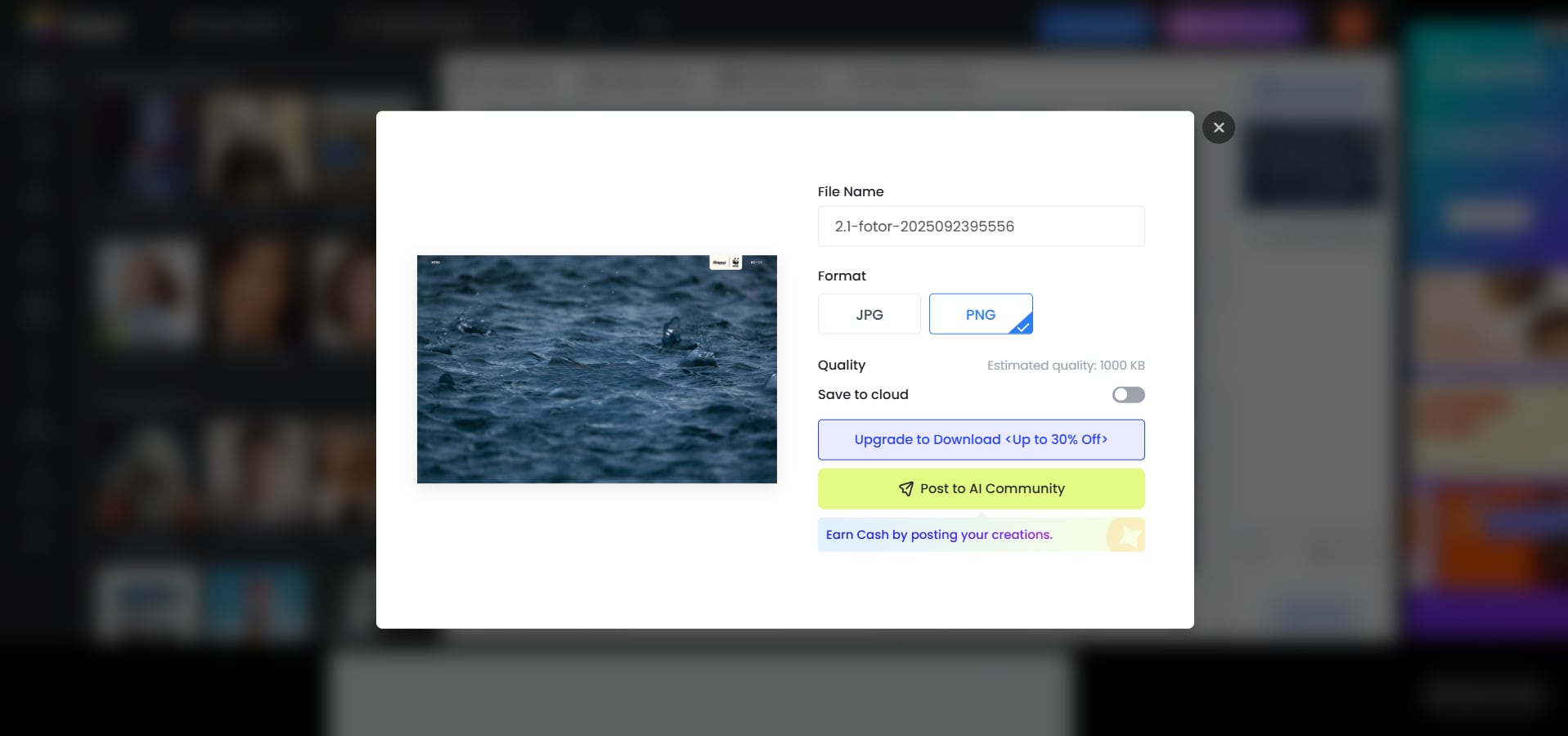
3. Pixlr
Pixlr is a free online editor that offers AI-powered features for quick fixes, including text and object removal. Its intuitive tools make it easy to highlight the text you want gone, and the app automatically fills in the space with a natural background. If you’re editing on desktop or mobile, Pixlr gives you flexibility without needing advanced skills.
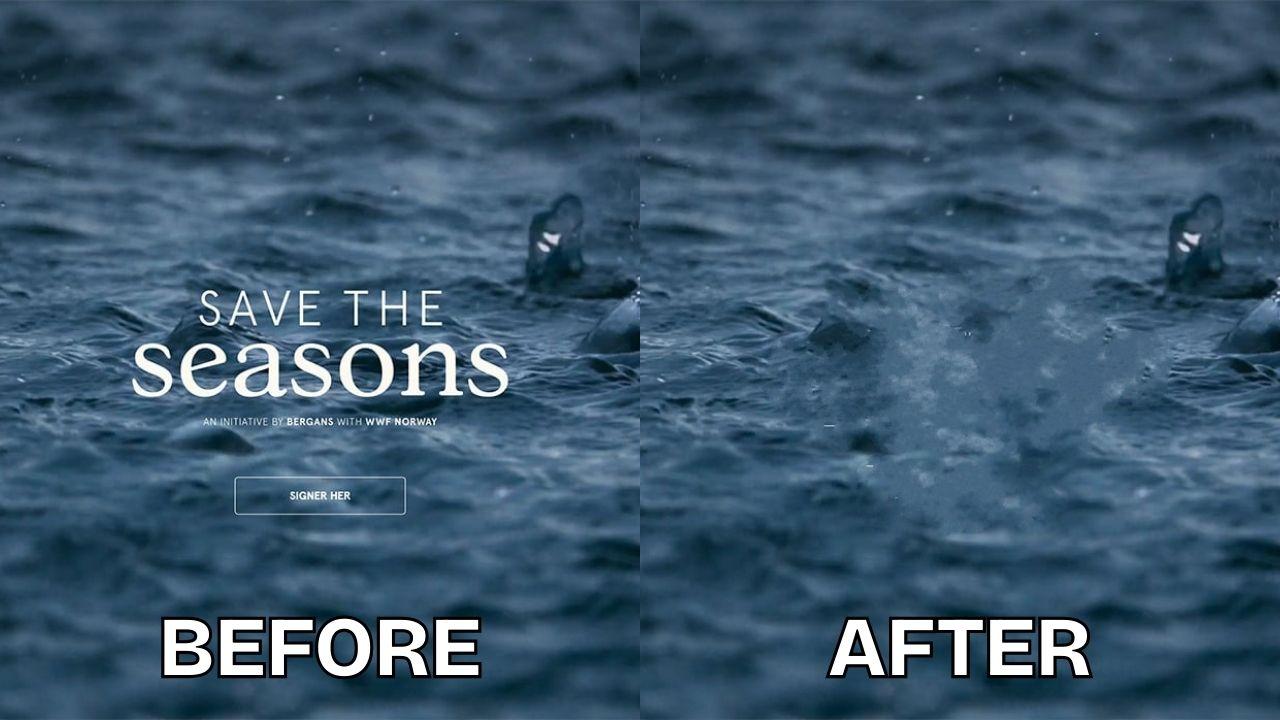
Features:
- Free and lightweight online tool
- AI-based text and object removal
- Works on both desktop and mobile browsers
- Includes extra editing tools like layers, effects, and filters
How to Use:
Step 1. Upload your photo to Pixlr Editor.
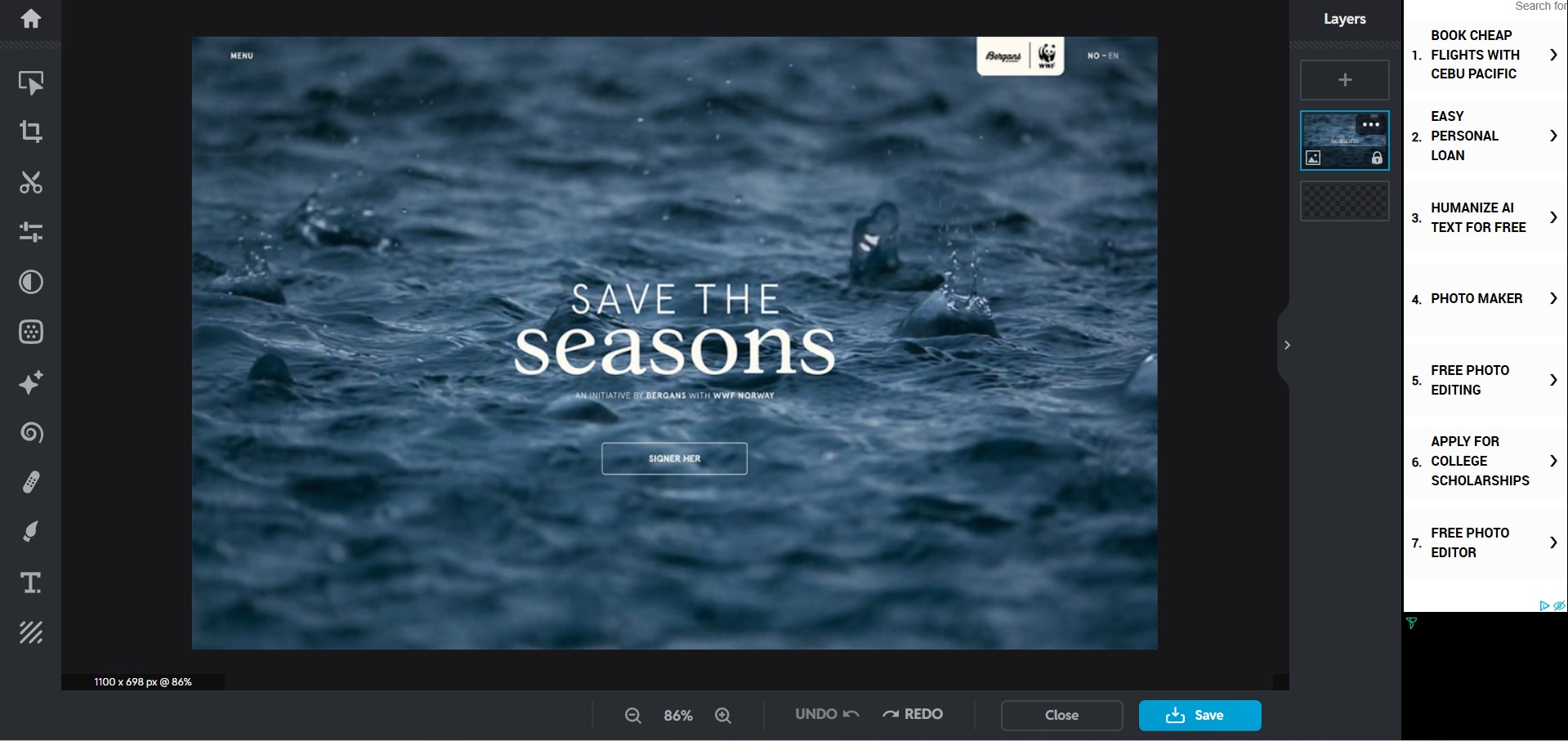
Step 2. Use the Retouch or Heal tool to brush over the text.
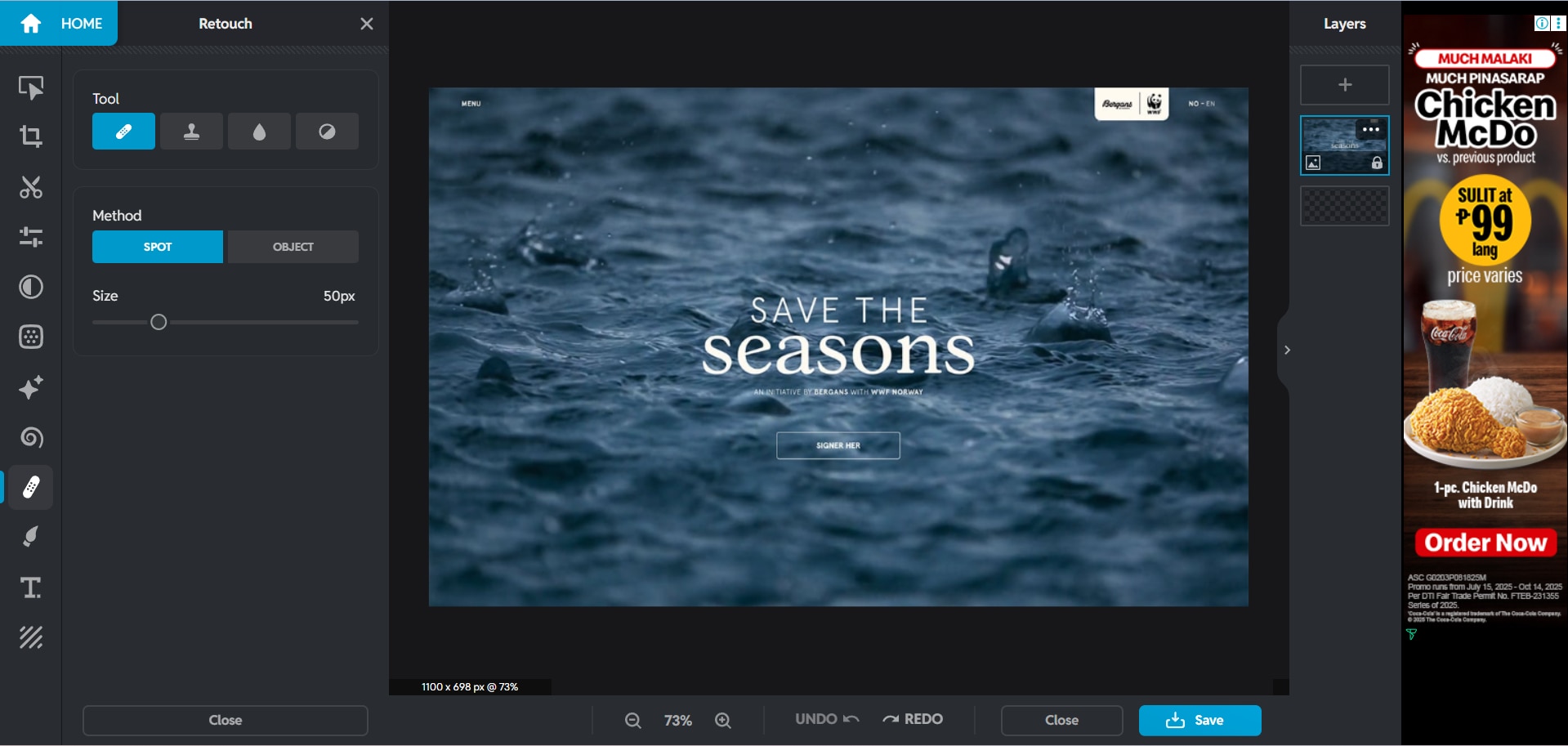
Step 3. Save and download the image once the text is removed.
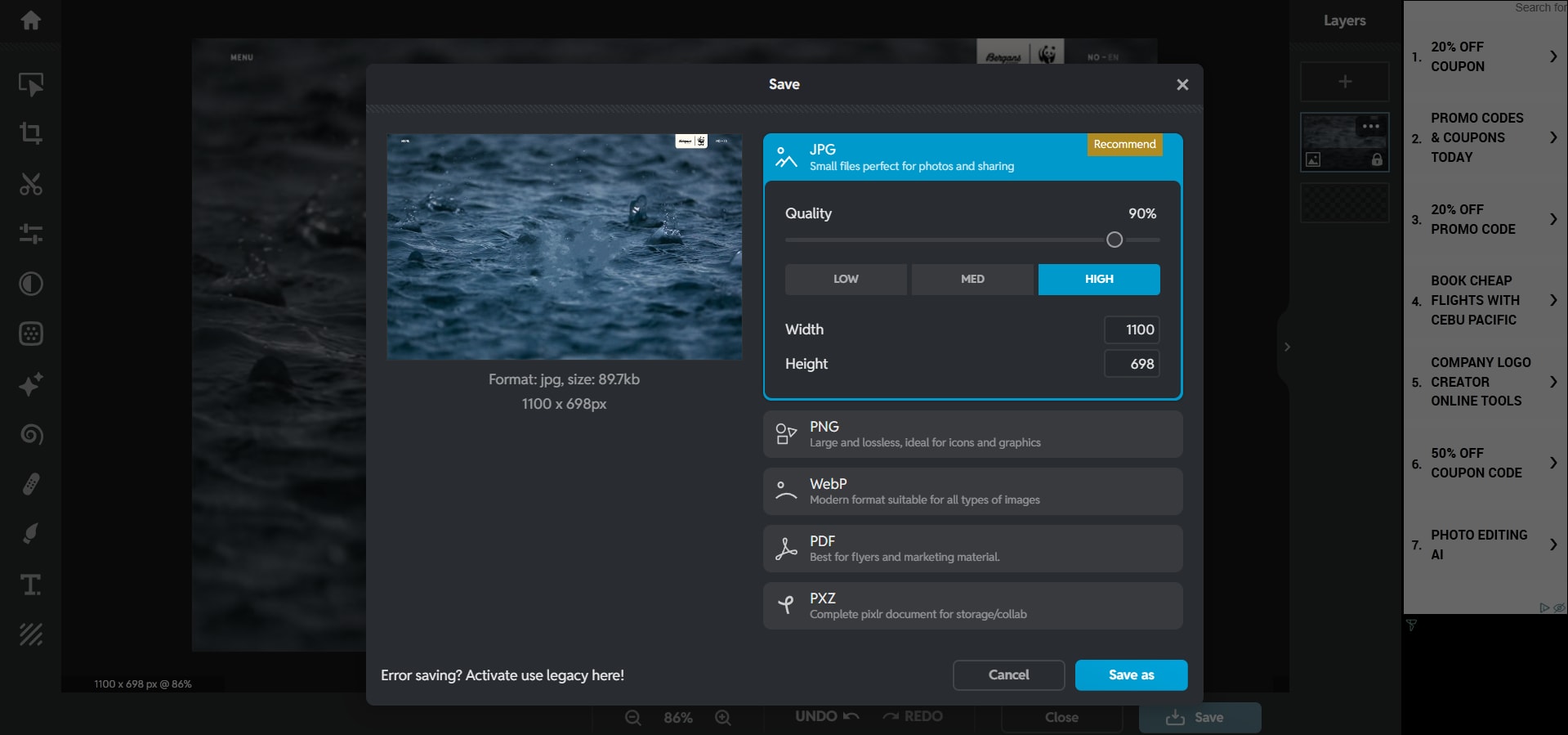
4. Cleanup.pictures
Cleanup.pictures is a simple yet powerful tool designed specifically for removing unwanted elements, including text, logos, or watermarks. Just upload your photo, brush over the text, and the AI instantly erases it. Its minimalist design makes it very easy to use, even for complete beginners. It’s fast, effective, and works right in your browser.
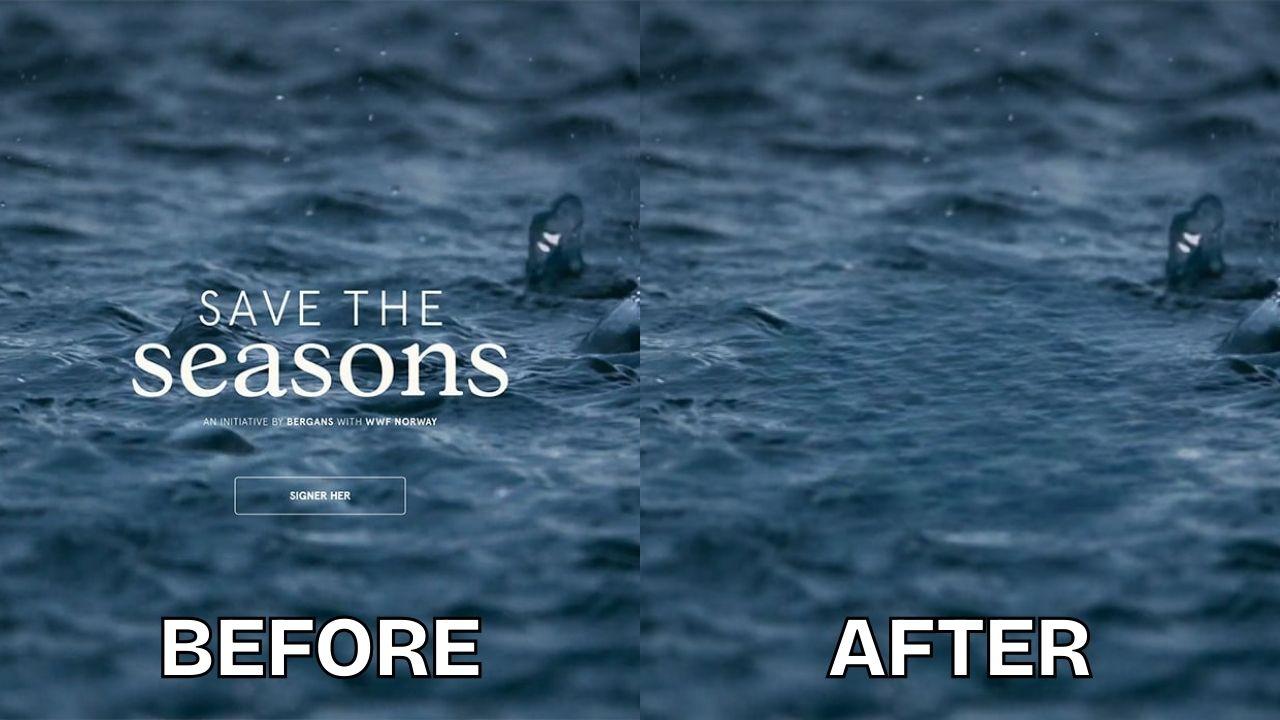
Features:
- Focused on removing text, watermarks, and objects
- Fast AI-powered cleanup in seconds
- Works directly in your browser, no downloads
- Easy-to-use brush tool with zoom support
How to Use:
Step 1. Open Cleanup.pictures in your browser and upload your image.
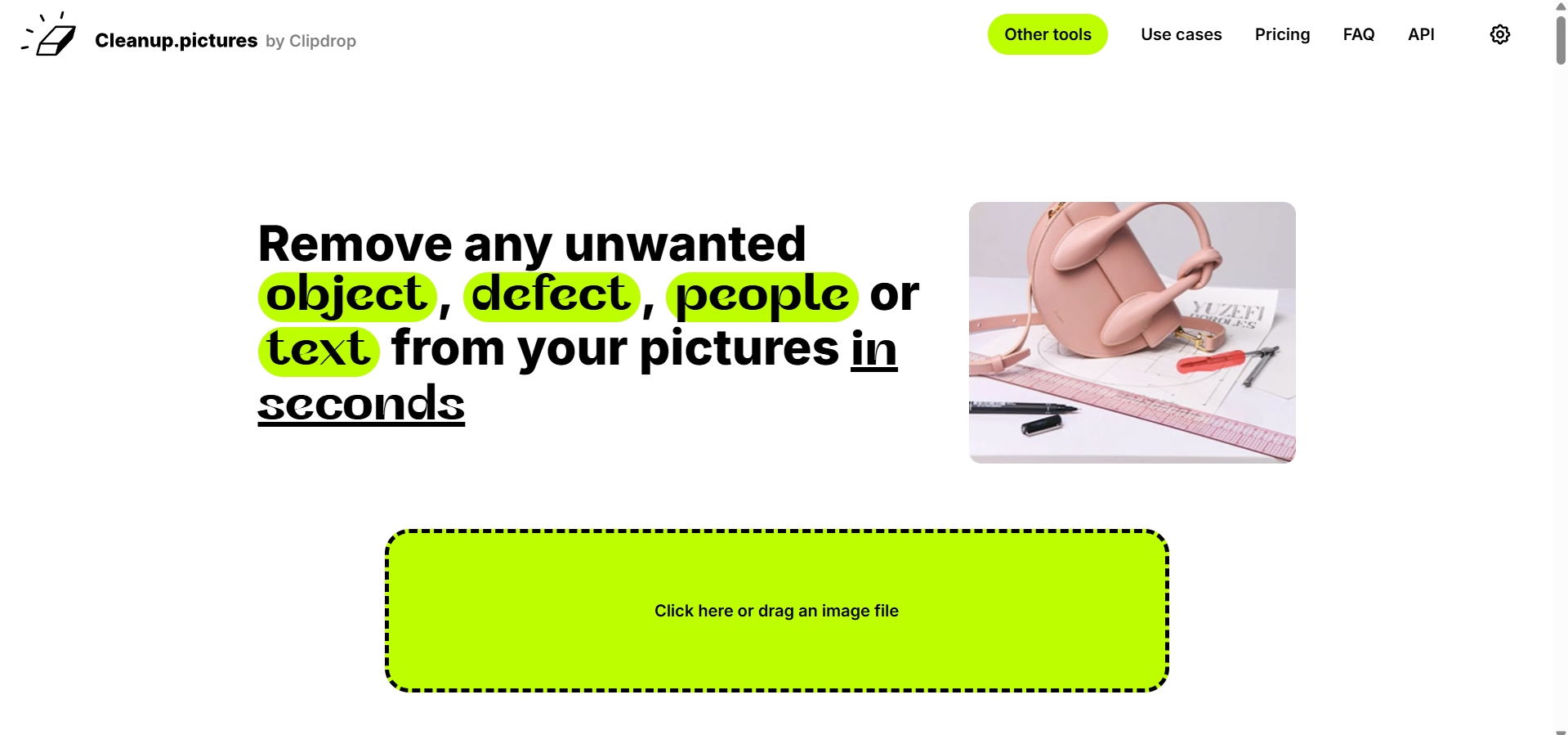
Step 2. To get rid of the text, brush over it.
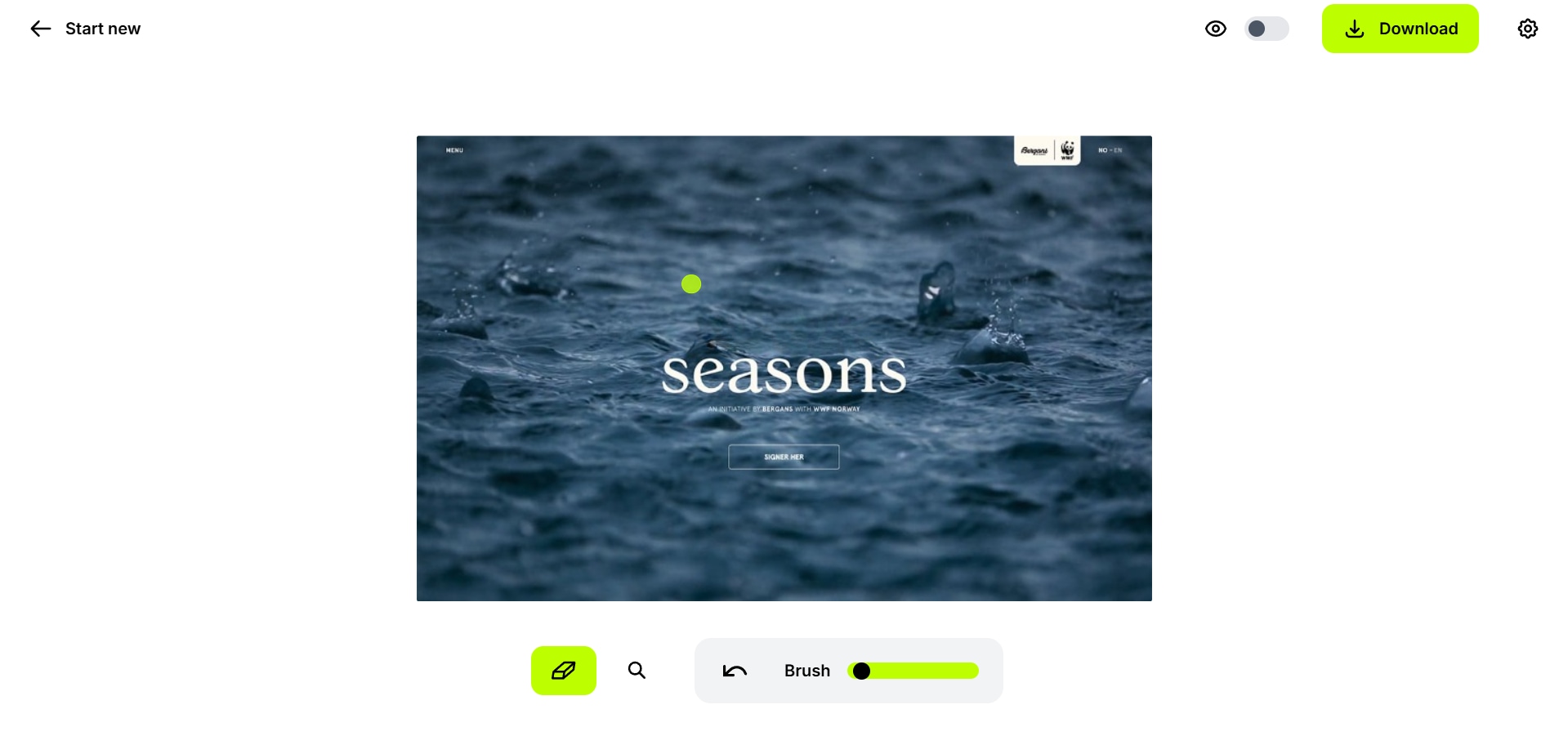
Step 3. Download the cleaned version instantly.
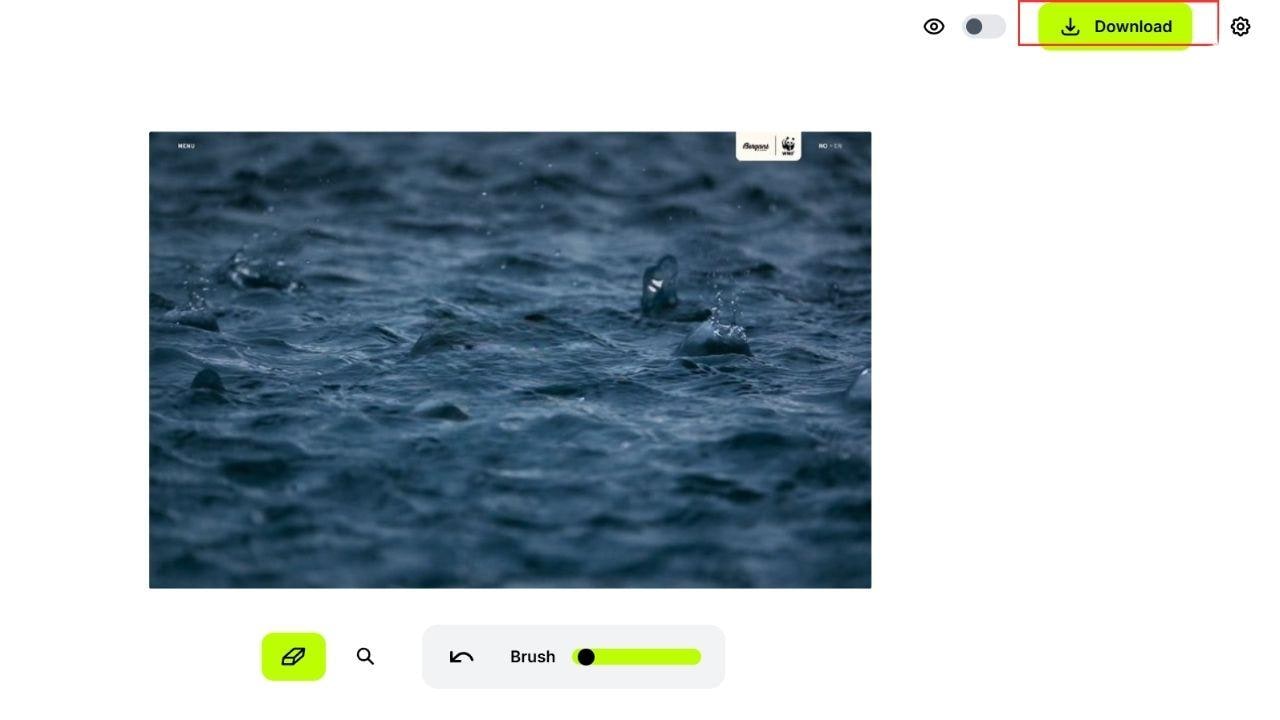
5. Inpaint
Inpaint has long been a trusted online tool for removing text, scratches, and other imperfections from photos. Its AI-based algorithms intelligently reconstruct the missing areas so your photo looks seamless. You only need to highlight the text, and Inpaint does the rest. It’s a reliable option if you want simple yet precise results without advanced editing.
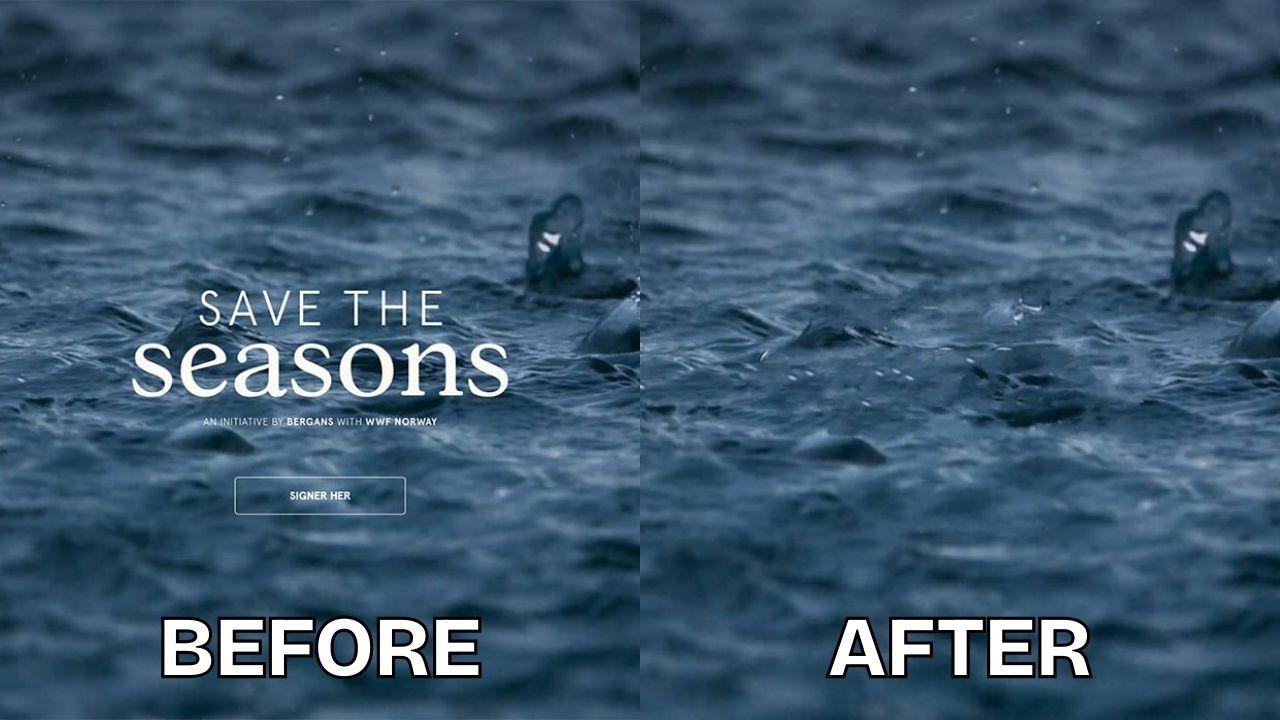
Features:
- AI reconstruction for realistic results
- Works with text, scratches, watermarks, and objects
- Online tool, no installation required
- High-quality output for personal and professional use
How to Use:
Step 1. Go to the Inpaint website and upload your photo.
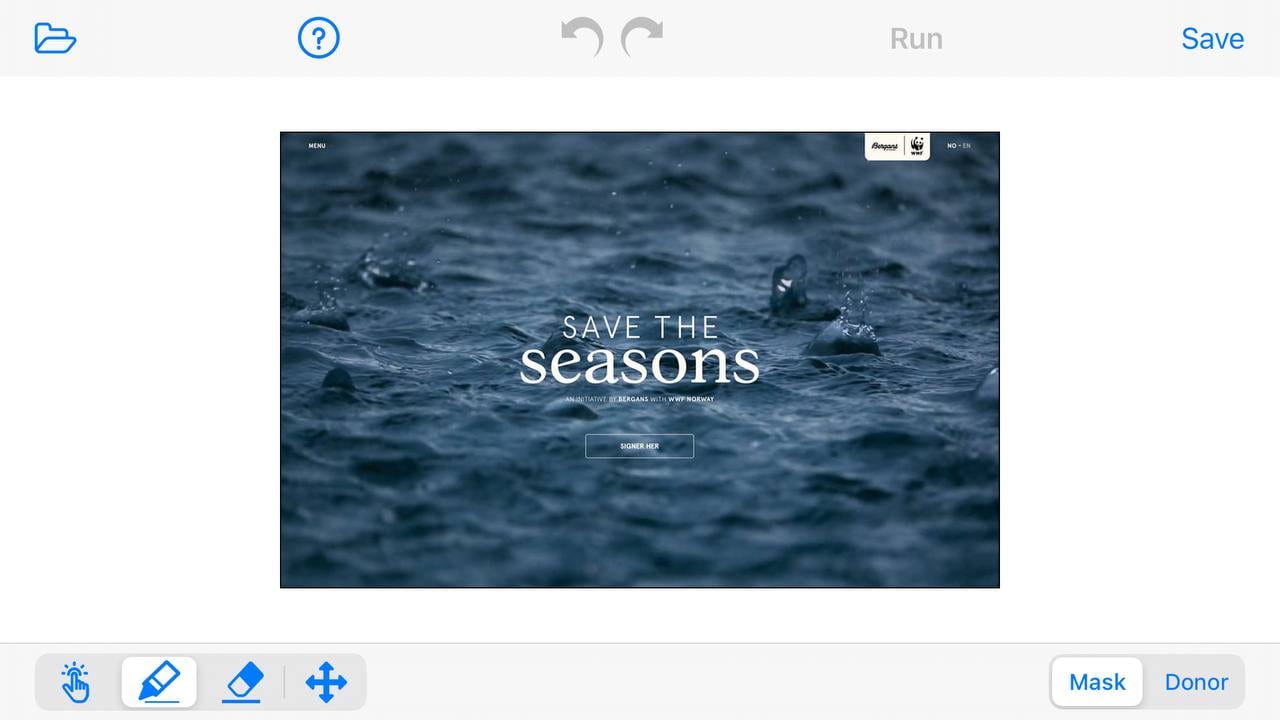
Step 2. Use the marker tool to highlight the text you want removed.
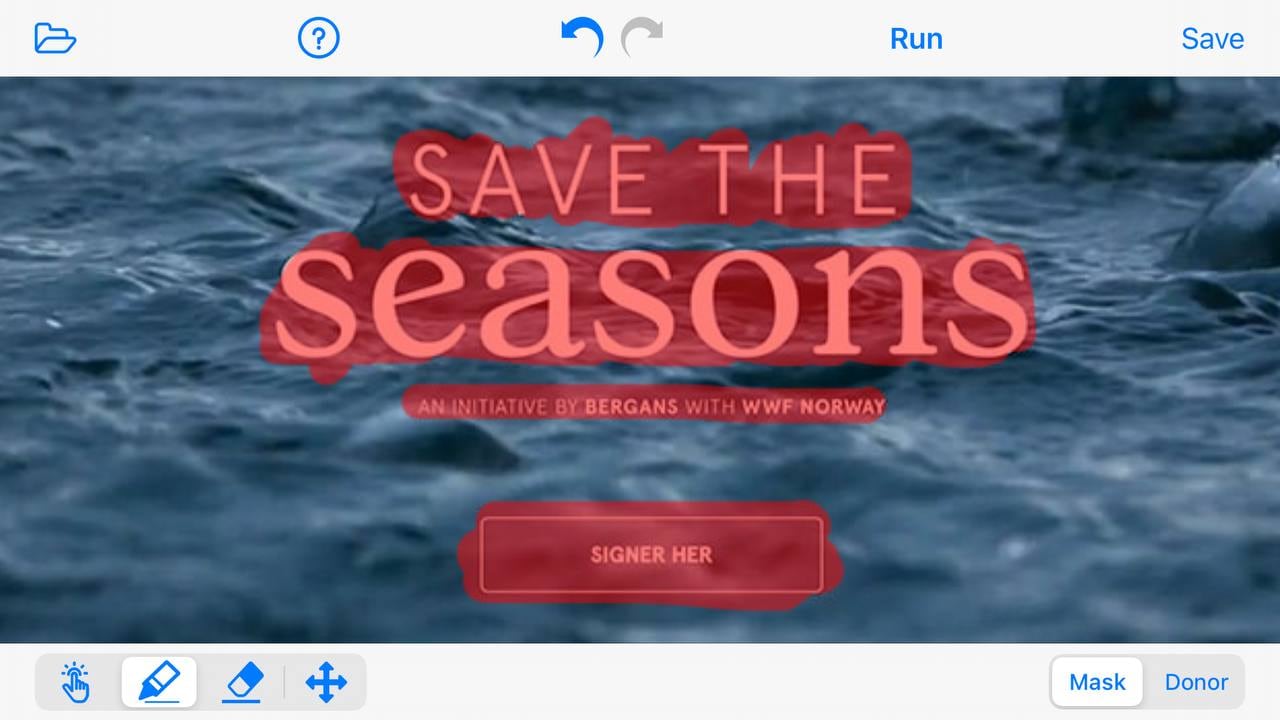
Step 3. Process and download your clean image.
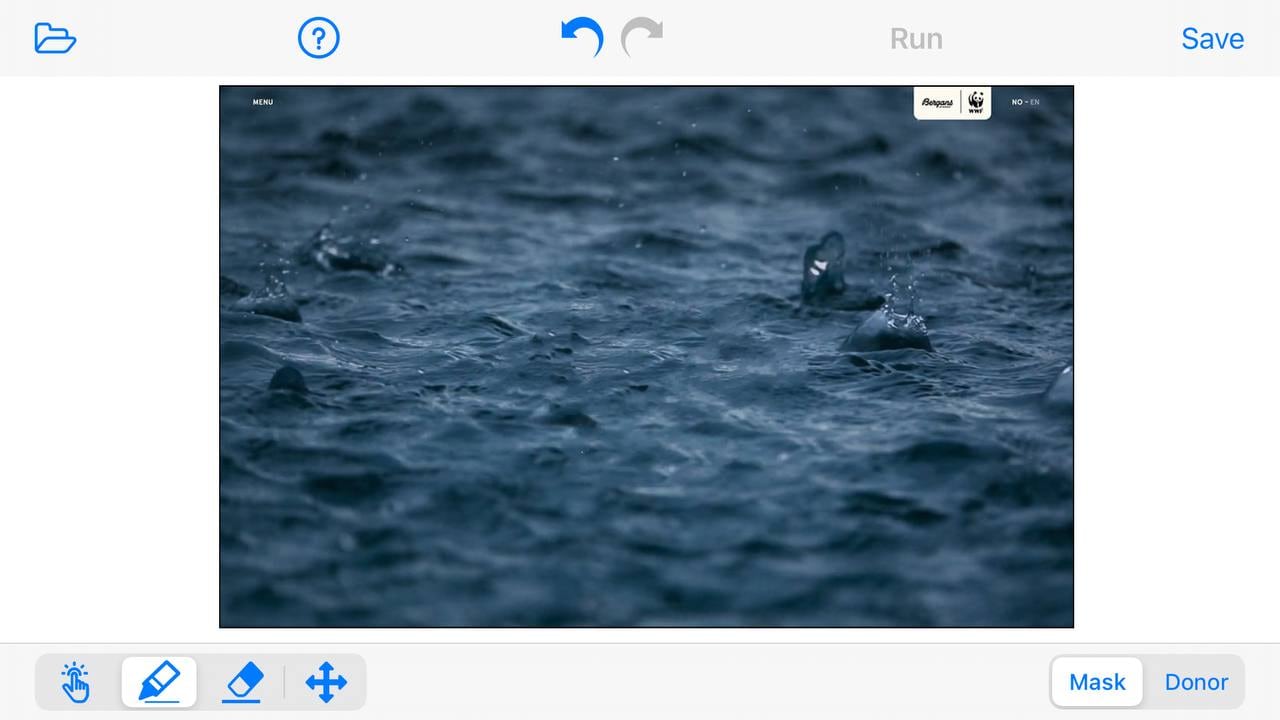
Part 3. Tips for Getting the Best Results When Removing Text
Removing text from images is simple with the right tools, but a few careful steps can help you achieve the most natural and professional-looking results. Paying attention to photo quality, selection, and finishing touches ensures that the edited image blends seamlessly and looks realistic. Here are some key tips to keep in mind when removing text from your images:
Use a high-quality photo for cleaner results. The clearer the original image, the easier it is for AI tools to accurately remove text and reconstruct the background. Low-resolution or blurry images may result in uneven or pixelated areas after editing.
Highlight only the text area to avoid affecting the main subject. Carefully selecting the text ensures that the tool doesn’t accidentally erase important parts of your photo. Precision helps maintain the integrity of the original image and prevents unwanted distortions.
Adjust the brush size for precision when working with small text. Smaller brush sizes give you better control when erasing fine details, especially on intricate backgrounds. Zooming in while brushing allows for more accurate coverage and smoother results.
After removal, apply light editing to blend the background. Slight adjustments to contrast, brightness, or sharpness can help the edited area match the rest of the photo. These finishing touches make the removal look seamless and professional.
Conclusion
Removing text from images no longer requires advanced Photoshop skills. With AI-powered online tools, anyone can remove text from images online quickly and easily, even without prior editing experience. These tools intelligently erase watermarks, captions, or unwanted text while keeping the background natural, saving you time and effort. If you’re editing photos for personal use, business presentations, or creative projects, the right solution ensures your images look polished, professional, and completely distraction-free.
FAQs
-
Can I remove text from images for free?
Yes, many online tools offer free versions, though some may limit resolution or add watermarks. -
Can I remove handwritten text?
Yes, as long as the handwriting contrasts with the background, AI tools can erase it effectively. -
Is it possible to remove large blocks of text?
Yes, but results may vary depending on the background. Tools with AI healing perform better for complex edits.


 ChatGPT
ChatGPT
 Perplexity
Perplexity
 Google AI Mode
Google AI Mode
 Grok
Grok

