Need to learn how to use Google Photos metadata fixer? Reviving and Refining your Google Takeout metadata can be an important step toward organizing and preserving your digital resources. Google Takeout lets you obtain a copy of your data from numerous Google services. Although the recovered metadata occasionally needs more essential elements. By reviving the metadata, you can recover important information such as creation dates, file kinds, or camera settings. This can help you better organize and categorize your files.
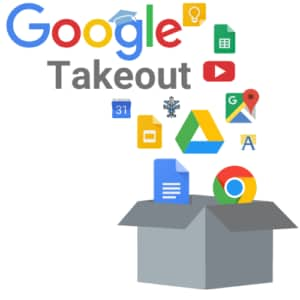
Metadata refinement allows you to alter and update fields such as titles, descriptions, tags, or geolocation information, assuring accuracy and relevance. To ensure data integrity, it is necessary to address privacy concerns and validate information from trusted sources. This post will examine approaches and best practices for efficiently revitalizing and refining your Google Takeout information.
In this article
What Is Metadata And Its Importance?
Metadata is descriptive data or information that offers context, traits, and features about a certain information or resource. It contains information such as the creation date, author, file format, location, size, and other pertinent characteristics.
Metadata is essential for properly organizing, managing, and retrieving data. It improves data discovery by allowing users to seek and access specific information swiftly.
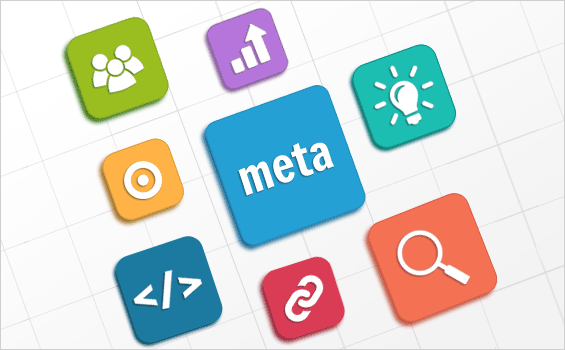
It also aids in understanding the data's substance and context, allowing for more effective data analysis and decision-making. Furthermore, metadata promotes seamless data integration and interchange by enabling compatibility between systems and applications. Overall, google photos metadata is a helpful tool for data governance, data quality assurance, and guaranteeing information resource usability and accessibility.
Photo Metadata: Quick Introduction
Photo metadata is the supplementary information embedded within a digital photograph that offers facts about the image. It contains information like the camera model, shutter speed, aperture, ISO, lens length. It also includes date and time of capture, GPS coordinates, and, in certain cases, information about the shooter. This metadata is generated and kept within the photo file automatically. It may be accessed and viewed with photo management software or image editing tools.
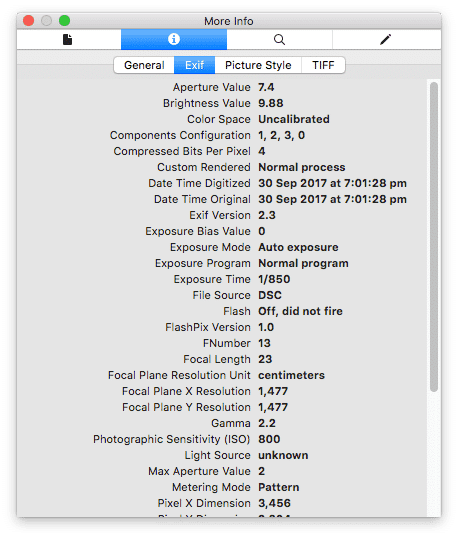
Photo metadata serves several functions, including image organization and categorization, technical information for photographers, and providing context and insights about the photograph. It is especially useful for professionals and enthusiasts who wish to examine and optimize their photographic work. Also suitable for those who want organize and search through vast image collections.
Significant Advantages Of Metadata
A company should use a platform solution with a metadata layer to be successful in analytics. There are numerous solutions available nowadays. Making a decision can appear to be difficult and complicated. When it comes down to it, though, there is no comparison to the metadata benefits of a centralized, object-oriented architecture.
The key to success is reusability, efficient management, scalability, a single source of truth, and centralized administration. An all of which can be provided by metadata. A centralized, object-oriented metadata architecture can accomplish all of this and more.
Effective Management
A centralized metadata repository means everything is stored and accessible in one location. This creates a single source of truth and allows various sources to be evaluated in one location. Data from disparate sources that cannot normally be evaluated together can be merged and linked via a metadata layer to provide relevant analysis to the business.
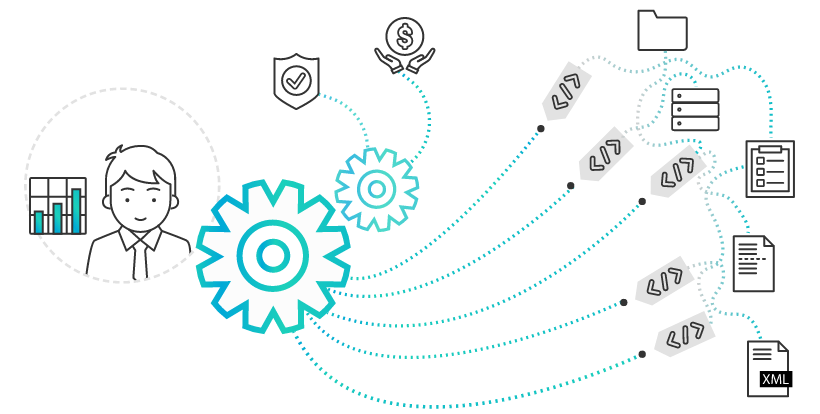
This is because everything is in one place/repository. Centralized metadata makes maintenance and management easier. Everything is treated as an object. This allows greater flexibility & nearly limitless administrative control over all aspects of the metadata.
Governance and Security
A centralized metadata repository simplifies the work of safeguarding and regulating data from numerous sources. You have complete control over your data at all levels, as everything is treated as an object in an object-oriented architecture. This contains reports, dashboards, and settings. Placing protection on folders, KPIs, reports, dashboards, and users, or even adding security filters, provides peace of mind that its data is secure and only viewed by the intended business users.
Reusability and scalability
When metadata is centralized, it becomes the one and only source of truth. Once a metadata object has been built and defined, it can be reused. Different departments can use metadata items with certainty that the data will match what other departments report. This helps businesses avoid mismatches and challenges with data analysis and reporting and saves redundancy and excessive space utilization.
Time and money
Saving time means saving money. Because consolidated metadata requires fewer employees and time to handle, it reduces expenses. Maintenance is usually a nightmare, but having so much control over a single information source simplifies the work. The headache of dealing with faulty analysis that takes time and effort to track down and fix is reduced by centralizing the data.
Metadata Fixer For Google Takeout
Let's see how Metadata Fixer For Google Takeout works:
Step 1: Go to takeout.google.com and sign in to your Google Takeout account.
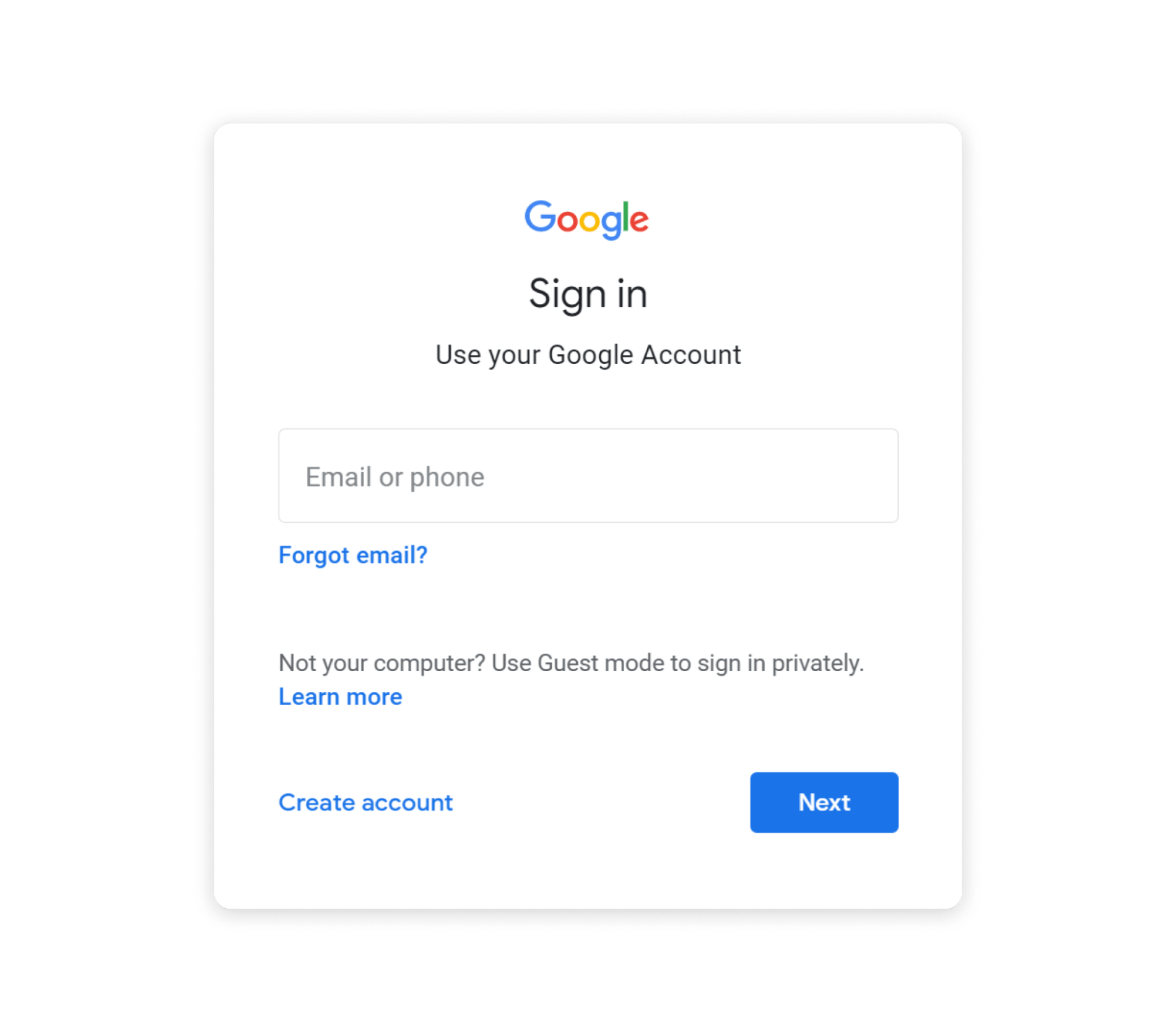
Step 2: Select Google Photos and de-select all other options.
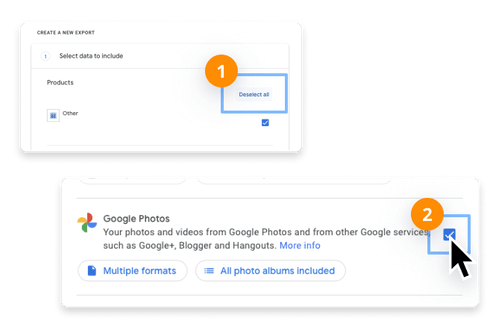
Step 3: Construct the Export. When the export is completed, you will receive an email with instructions on downloading the zip files.
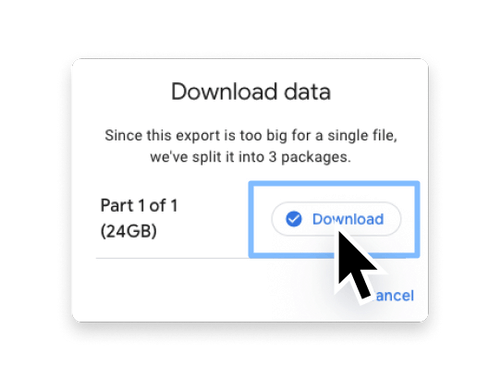
Step 4: Launch the metadata fixer and follow the software's instructions.
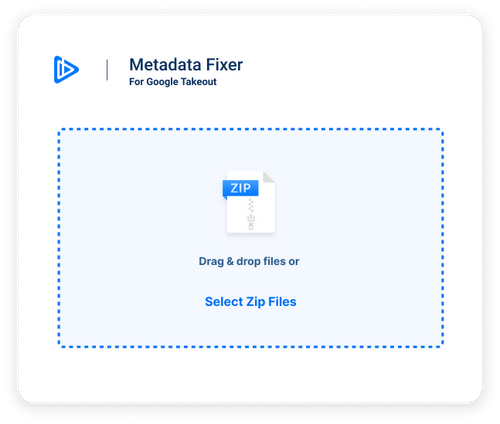
Step 5: Load your Zip file into the app and let it scan the full collection. They automatically locate each media asset and its accompanying JSON file and merge them to produce a single image or video file with everything you require.

Step 6: Import into another app, such as iCloud. After processing, your photographs can be imported into another library application, such as Apple Photographs. They will be imported appropriately and chronologically.
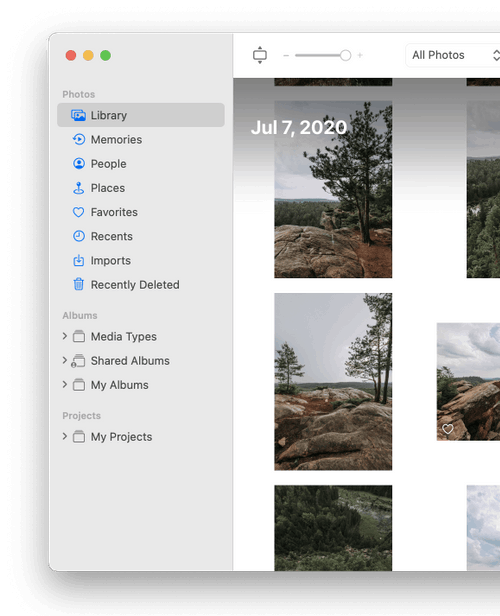
Common Problems With Downloaded Photos
ISSUE 1: Highlights Loss
You risk blowing out the fine details in highlight areas if you overexpose your image in the camera or push processing too far. The photos below show what happens: all of the lighter details in the swan's neck have been lost in the image on the left due to processing, while those in the original image on the right have remained. Which best represents the subject?
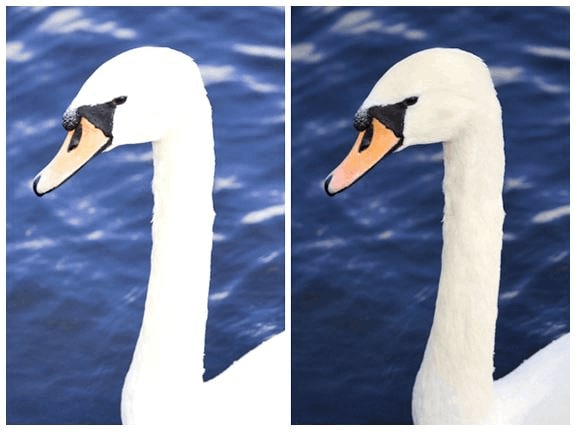
While processing, watch your histogram and look for ones bunched up to the right of the graph. Observing a definite line on the right side of the graph (as in the histogram below) signifies that details have been rendered so light that they are no longer discernible in the image.
ISSUE 2: Excessive sharpness
Because of the way most cameras collect images, it is frequently essential to sharpen them in post-production. Sharpening is often applied in-camera as part of routine processing for JPEG photographs. In contrast, Raw images will require this and other processing changes for color, noise, etc.
A little sharpening can give the idea of more detail, but it's easy to overdo it. When you do this, a 'halo' appearance appears around the edges of details, giving them an unnatural definition. Oversharpened portrait photographs can reveal this around single hairs, but probably more importantly, around any wrinkles, blemishes, or other features used to add texture to the skin.

First, decide how your photograph will be used. Consider whether you'll be able to notice any sharpening effects if you'll only ever use it online, where it's likely to be viewed very small. Always sharpen your image while viewing it at 100% to see the effect of your edits more clearly, and preserve an unsharpened version beside the Raw file. In this manner, you may always sharpen it to suit a different purpose without processing it again. Alternatively, keep your Raw file in the same location as the File created by an application (it should do this automatically). Sharpening should always be applied at the conclusion of picture processing because other modifications can alter how it appears.
ISSUE 3: Noise
The noise reduction applied to an image can be adjusted in-camera. However, you can choose your level if you're processing Raw files. Most Raw photographs will have some apparent noise that you may or may not want to remove, but keep in mind that further processing processes may amplify any visible noise. Contrast, exposure, brightness, and sharpening changes can amplify graininess or subtle colored patterning. If you're not viewing your image at its whole while making these adjustments, you may lose track of how much noise appears as you do so.

To ensure you are not sacrificing the quality of your photographs, zoom in to 100% and look at regions where noise is most noticeable. Experiment with different amounts of noise reduction, sharpness, and any other available sliders to discover what produces the best results. For photographs with a little noise, gentle noise reduction followed by a little sharpening is frequently the best method.
ISSUE 4: Contrast Loss
The most striking black and white photographs are those with a wide variety of tones, from shadows to highlights. Many photographers are concerned about losing detail in both, so they pull back as much detail as possible in highlights while bringing up shadows to attain the same result. The result? A flat image has significantly less impact than it could since it has far too little tone diversity.

Because different situations have varying tonal makeups, only some images will have a balanced histogram. High-key photos, for example, will yield a histogram with limited shadow detail, while low-key images will produce the inverse. However, keep an eye on the histogram as you process (provided your chosen software package permits it) since this will allow you to monitor the distribution of tones as you make changes.
ISSUE 5: Compression
It's pointless to spend time processing an image if you're going to save it with a high level of compression. All of this does is obliterate delicate detail and produce compression artifacts. These can look like small blocks in flat places (where there are no scene elements to disguise them) or distinct lines in areas of smooth tone change, but they are also visible in busier areas where the compression may struggle with fine details.

Consider resizing the image first if you're compressing it to fit a specific size and know you'll only need it at a given dimension and resolution. Then save it as a TIFF or a high-quality JPEG file. If you're going to save the image for later use, always save it as a lossless TIFF file rather than a JPEG. Constantly opening and re-saving a JPEG decompresses and recompresses it, reducing its quality over time.
The Best Image Repair Method
Step 1: Drag or drop the corrupted photographs in any file format into the screen, then select File. When you add images, you may view file details such as file name, path, size, and more.
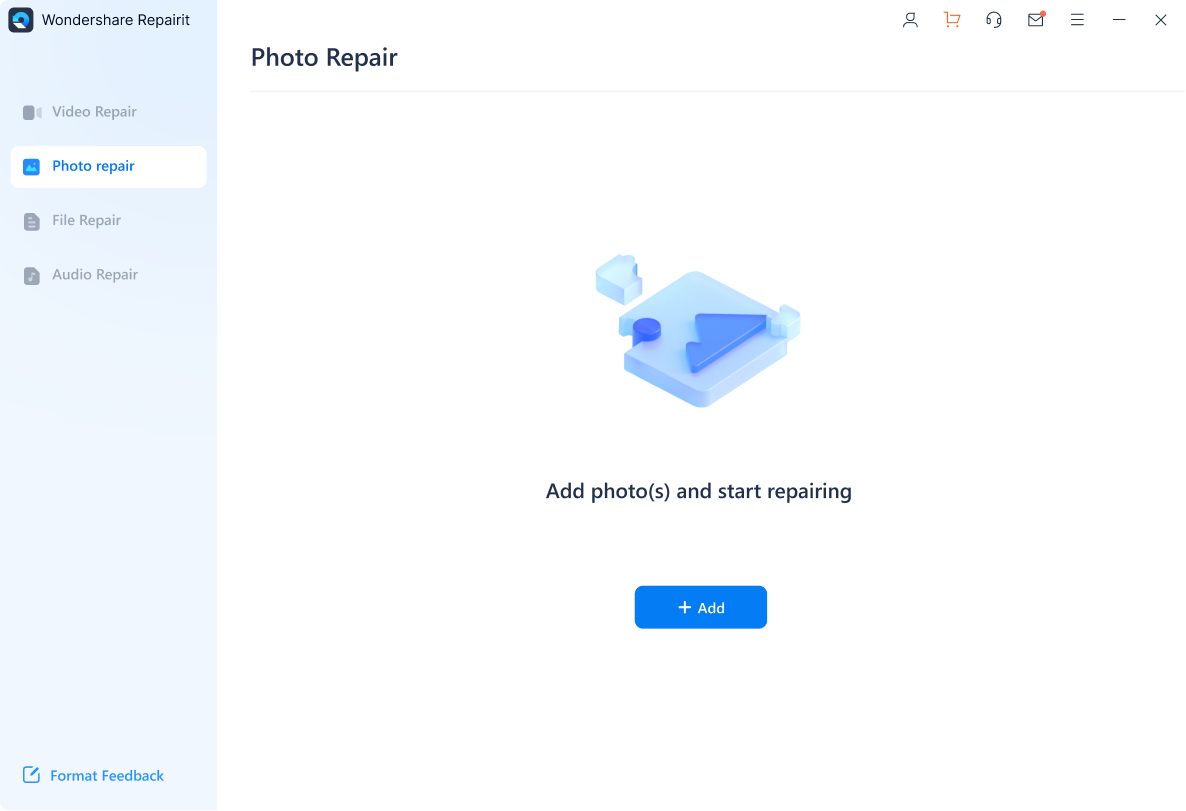
Provide an example file to restore severely damaged photo files for advanced correction.
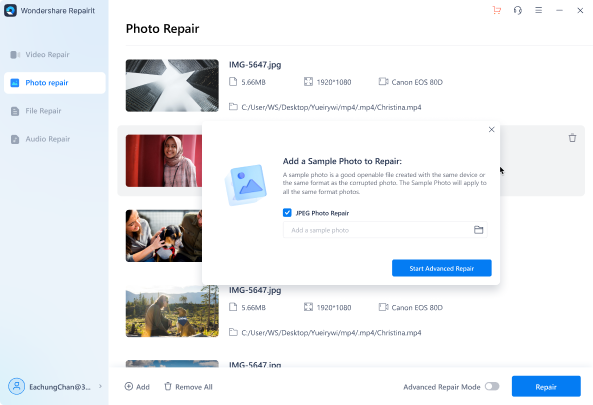
Step 2: Select the "Repair" option. It will begin the photo repair process and, once completed, will open a window for previewing and saving.

Step 3: To assess the photo's quality, click the "Preview" button. Press the "Save" button to select the path when the check is finished.

Conclusion
Reviving and enhancing your Google Takeout metadata is important in organizing and keeping your digital files. You may retrieve and improve crucial information such as creation dates, file kinds, and geolocation data using metadata extraction and editing techniques. When you refine the metadata, you can change and update fields like titles, descriptions, and tags to ensure correctness and relevancy.
While several tools are available to repair your photo, Wondershare Repairit Photo Repair is a good choice. This software includes tools for repairing and restoring photos. Utilizing such technologies may enhance your digital file management, expedite searches, and maintain a thorough awareness of your data.
FAQ
-
Q: How can I get my Google Takeout metadata back?
Ans: You can utilize metadata extraction or recovery solutions built to restore your Google Takeout metadata. These applications can scan your files and collect metadata from various sources, such as EXIF data in photographs or file document attributes. -
Q: What is the advantage of resurrecting Google Takeout metadata?
Ans: Reviving Google Takeout metadata will help you recover important information about your files, such as creation dates, file kinds, and camera settings. This can help you organize and categorize your files while keeping vital facts and context. -
Q: Can I edit my Google Takeout metadata after extracting it?
Ans: Yes, you can refine your Google Takeout metadata after it has been extracted. Various metadata editing tools or software enable you to modify and update metadata fields such as titles, descriptions, tags, or geolocation information, thereby improving the accuracy and usefulness of your metadata. -
Q: How can I confirm that the refined Google Takeout metadata is accurate?
Ans: It is critical to cross-reference and checks information from credible sources to ensure the accuracy of enhanced Google Takeout metadata. To ensure the accuracy of geolocation information, you could compare dates and details with original documents or consult other sources. -
Q: Do you have any privacy concerns when refining Google Takeout metadata?
Ans: Yes, privacy concerns are important when improving Google Takeout metadata. Do not include personal or sensitive information in the metadata, such as GPS locations or personal names. Before sharing or publishing files with enhanced metadata, ensure that any personal elements have been deleted or anonymized to preserve your privacy and the privacy of others.


 ChatGPT
ChatGPT
 Perplexity
Perplexity
 Google AI Mode
Google AI Mode
 Grok
Grok

