Want to invert your photo online? Inverting photos may be a fun and creative method to modify and personalize your images. Inverting images can generate startling and surprising outcomes, whether you want to experiment with creative effects or add a new dimension to them. You no longer need to rely on specific software to flip your images with the arrival of online solutions. There are numerous user-friendly internet tools available that allow you to flip your photographs with a few clicks.
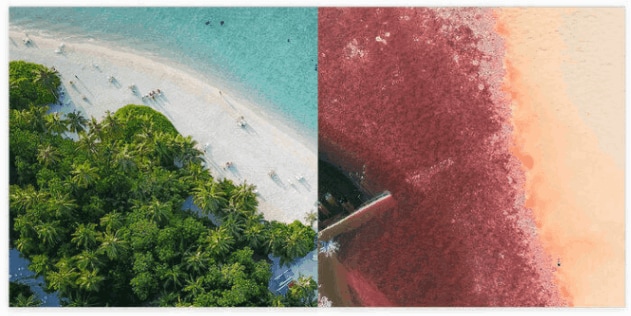
In this post, we will go over everything you need to know about inverting photos online, including the benefits, the technique, and some popular applications that may help you create gorgeous inverted images. So, gather your favorite images and prepare to enter the thrilling world of online photo inversion!
In this article
What Is Photo Inversion?
Photo inversion, also known as picture inversion, reverses a photograph's colors or tones. It entails swapping the values of the image's lightness or brightness levels, resulting in a complete color reversal. For example, in a conventionally exposed photograph, dark regions seem black and light areas appear white. When the image is inverted, the dark regions turn light, and the light areas turn dark. This approach can be used to create distinctive visual effects or to remedy image faults. It is often used in graphic design, digital editing software, and artistic programs to create eye-catching and unique visual compositions.

Some Available Online Tools To Invert Images
TOOL 1: Repairit AI Photo Colorizer
Wondershare Repairit AI Photo Colorizer is a piece of software created by Wondershare. It uses artificial intelligence (AI) technology to add color to black-and-white or faded pictures automatically. This tool is intended to improve old or monochrome photographs by evaluating the information and applying realistic colors to the image's various parts.
Repairit AI Photo Colorizer is a photo coloring application. It only provides photo colorization as a premium service, indicating that you must pay to utilize it. Every premium user can colorize up to 15 images per week.
Step 1: Upload Your Photos
When you use the Repairit AI Photo Colorizer program, you'll be asked to upload old photographs one at a time. You can select an image from the source folder by clicking the Upload Image option.

Step 2: Select Photo Colorize and begin the colorization process.
You'll see two options on your screen when the uploading process is finished. It will ask you to select between Old Photo Restore and Photo Colorize. Select the Photo Colorize option to colorize black-and-white images.

Click the Start button to begin the colorization process on a given photo.

Allow a few seconds for the process to complete.
Step 3: Examine the Results and Download Them

Users can preview the outcomes of Repairit AI Photo Colorizer before downloading them. When the colorizing process is complete, you will be presented with three distinct colored alternatives. Select your favorite and press the Download button.
TOOL 2: PineTools
Pinetools is an extremely useful internet tool. This software can be used to flip images, modify contrast, invert colors, and perform other image editing activities. This website is also simple to navigate. You will understand how to utilize this website once you open it. Meanwhile, this tool needs to establish an account you may use immediately. This software is a decent option if you need to convert a negative color image to a positive color image.
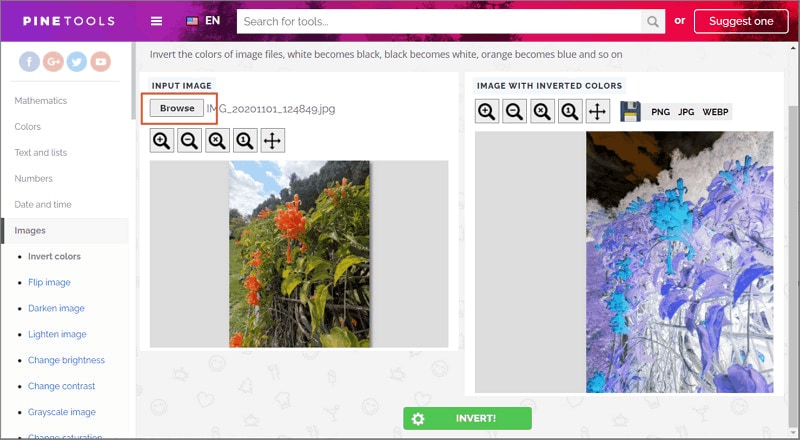
The instructions for using Pinetools to invert photo color are as follows:
Step 1: Go to this website and upload your photo from your PC.
Step 2: To invert the color of your image, click the green "INVERT" button. Wait a moment for the inverted color image to appear on the right side of the main screen. You may save the photo to your device by right clicking your mouse.
TOOL 3: FotoJet
FotoJet is my top recommendation for an excellent online photo editor. This software is an excellent online picture editor; you can crop, resize, rotate, add text to photos, and perform other image editing activities. This software aims to let anyone become a professional designer with a simple method. As a result, the built-in rich image editing tools can assist you.
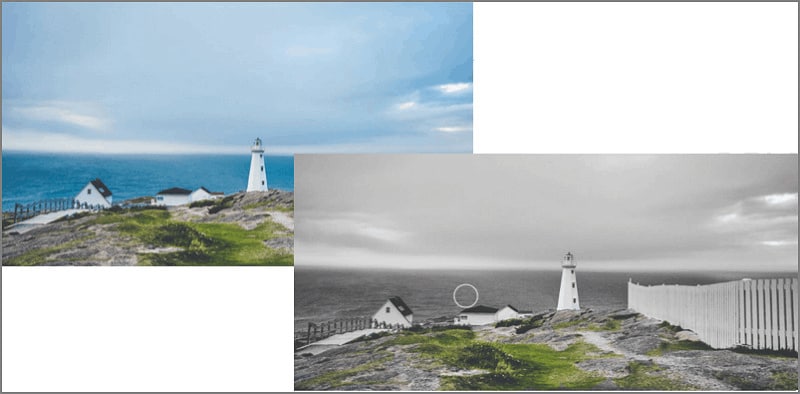
This application, in particular, has a "Color Splash" function. This function can colorize black-and-white images. So, combine the monochrome positive picture effects and the color splash function to create the ultimate inverted color image!
The steps for inverting photo color with FotoJet are as follows:
Step 1: Visit the FotoJet website and select the "Edit a Photo" option.
Step 2: In the editing windows, click the "Effect" button to apply the black & white photo effect to the photo, which will make it look like the monochromatic positive picture effects.
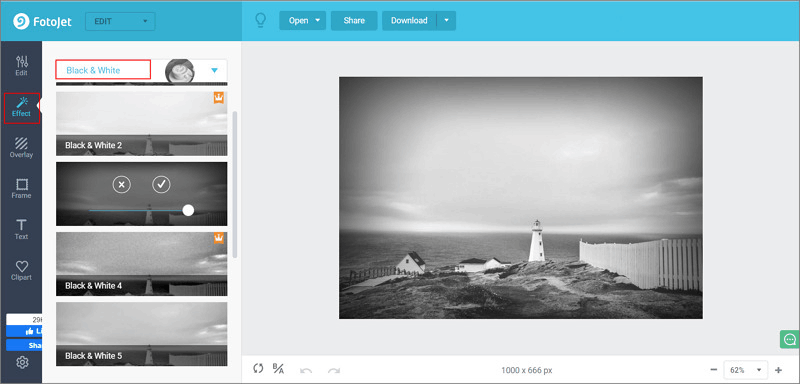
Step 3: After you've finished editing, you may apply the "Color Splash" function to the image. This function is located under the "Edit" setting; scroll to the bottom to find it. When you're through altering your photo, tap on download to save it to your computer.
Common Photo Inversion Tools For Windows/Mac
TOOL 1: Adobe Photoshop
Adobe Photoshop is a professional editing program with many tools, effects, filters, and changes. Photoshop may meet your needs if you seek a professional-level program that gives you comprehensive control over color inversions.
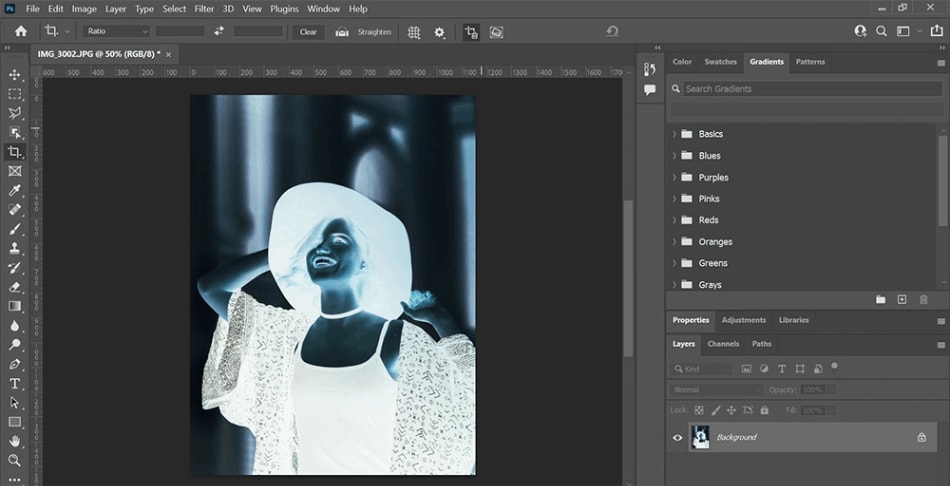
Photoshop allows you to invert image colors using color curves, giving you more precision and flexibility in your color edits. Inverting image colors is also possible by creating an "invert layer," which automatically turns the hues in the shot to their supportive colors.
Although, Photoshop has a steep learning curve and is better suited to professional editors that require an image inverter rather than amateur hobbyists.
TOOL 2: PhotoDirector
PhotoDirector is an excellent all-around photo editing program featuring professional-level tools for inverting colors. It's an easy-to-use, comprehensive photo editing program with a wide choice of tools, effects, and filters to meet your needs — whether you're a novice or a master.
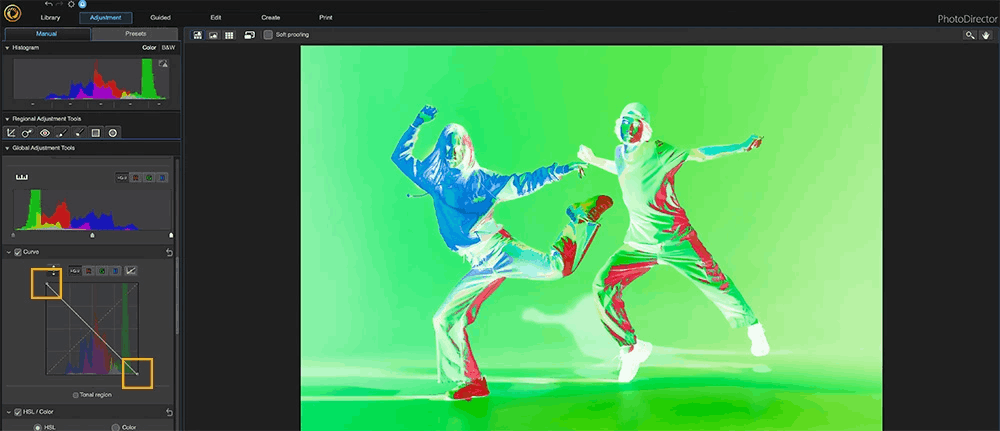
With its color curves tools, PhotoDirector gives you maximum control over color inversion. This program allows you to manually adjust the RGB values in your image, converting them to their inverted equivalents. To create distinct effects, you may also modify red, green, and blue separately.
PhotoDirector features an astonishing collection of photo editing effects and color-adjusting tools. You can use AI-powered effects like sky replacement or expert photography upgrades to tidy up your photographs. You may also add text and titles to your photos and various color effects and filters.
TOOL 3: PhotoPad
PhotoPad is free photo editing software with an image inverter and a wide range of color modification features. It has a slider tool allows you to swiftly alter exposure, brightness, contrast, and saturation. Using the color curves tool, you can experiment with red, green, and blue curves separately. You may add sepia, negative, grayscale, and vintage photo effects with a single click and gradient, hue, and tint tools.
You can stitch images together to create breathtaking panoramas, add frames and borders, create collages, calendars, and even passport photos using PhotoPad's passport feature using this free photo converter. This is an excellent introductory tool for new picture editors because it is simple to use, has excellent customer service, and has an uncluttered, user-friendly design.
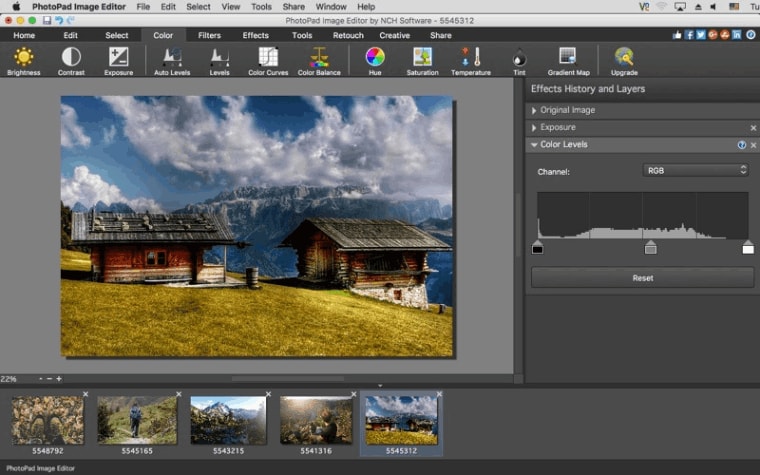
With all of the color correction tools available in PhotoPad, it is unfortunate that the one-click picture inverter tool cannot be altered once it has been applied. After applying, you can alter the brightness and contrast, not the extent of color inversion.
TOOL 4: GIMP
GIMP is open-source and cross-platform image manipulation software for experienced photographers, illustrators, and graphic designers. GIMP's picture color inverter, like PhotoDirector and Adobe programs, may be manually changed and altered. For example, you can select to invert an image's luminance but not its hue or saturation.
GIMP allows you to edit and restore photographs and create drawings and illustrations from scratch. When combined with other free applications, it gives excellent color management.
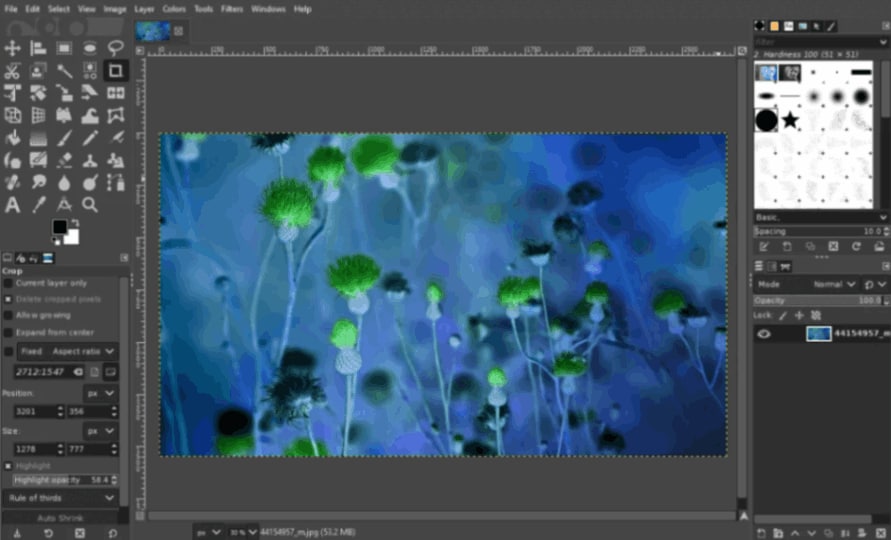
This free photo editor and image converter includes a plethora of professional capabilities. GIMP is not for inexperienced photographers searching for a quick solution to invert image colors. It is intended for users who currently use the application professionally and require a free photo inverter.
Quickly See The Comparison Of Tools
Adobe Photoshop is a powerful and commonly used image editing software with various picture inversion features. It has extensive features and a user-friendly interface but is more expensive.
PhotoDirector is a complete photo editing program CyberLink developed with a photo inversion capability. It has a variety of editing tools and effects, making it appropriate for both novice and advanced users.
PhotoPad is an easy-to-use photo editing program that also supports photo inversion. It has a simple UI and minimal editing tools, making it appropriate for basic photo editing needs.
GIMP (GNU Image Manipulation Program) is free and open-source software for photo inversion. It has powerful editing features and is a popular alternative for users looking for a low-cost option.
Adobe Photoshop, a widely-used photo editing software, offers advanced inversion tools and many other features. PhotoDirector is a powerful editing tool with photo inversion capabilities and intuitive controls. PhotoPad provides an easy-to-use interface for inverting photos, while GIMP, a free and open-source software, offers inversion functionality with extensive customization options. All these tools offer different levels of complexity and features to cater to various user needs.
Solution If You Get Any Issues With Your Inverted Photos
Wondershare Repairit - Online Photo Repair has built a competitive and user-friendly image repair solution. You can rapidly convert damaged images to format and restore data using its simple interface. You can use Wondershare Repairit to recover unreadable photos. It acknowledges the value of images in your life because they hold treasured memories. Let's look at how to erase white spots from images with Wondershare Repairit.
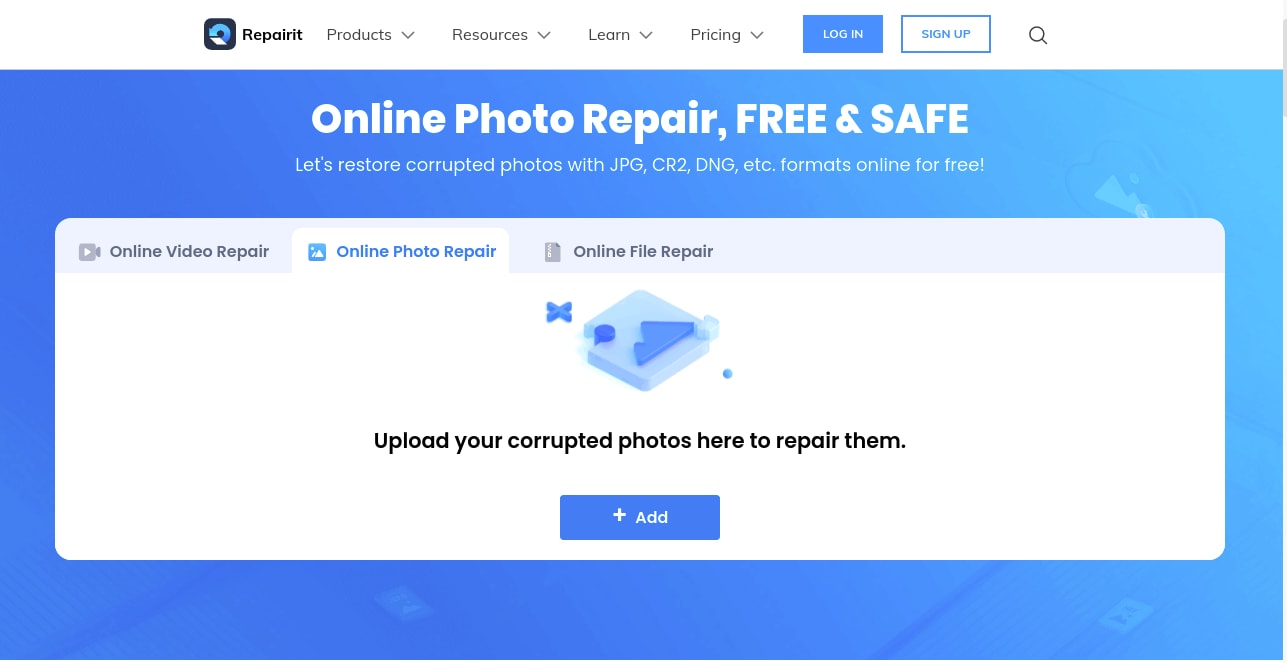
Step 1: Upload Damaged Images
Drag your damaged photographs into the photo repair functional area or upload them using the "+Add" button to begin the start.
When you're through uploading photographs, the interface will display information about each one.
Step 2: Start the Repair Process.
Click "Repair" after 1-2 minutes to begin the photo repair.
Step 3: Review and save your photos.
After completing the Quick Repair or Advanced Repair, you may examine the images and select which ones to copy to your local computer.
Click the "preview" and "download" icons to see and download photos. Click "Download All" to download all repaired photos at once.
Conclusion
Inverting photos online provides a plethora of creative options for modifying your images. With the help of web tools, anyone can play with photo inversion and obtain astonishing results without needing expert software. Online platforms provide various tools and alternatives to meet your demands, whether you want to create artistic effects, add a distinctive twist to your photographs, or repair damaged images. Wondershare Repairit Photo Repair is highly recommended if you're seeking a dependable online photo repair and restoration tool. Repairit Photo Repair, with its simple interface and strong algorithms, can help you restore a variety of flaws in your images, ensuring they appear their best. So, use Wondershare Repairit Photo Repair to enjoy the amazing world of online photo inversion and restoration!
FAQ
-
Ques: What is the procedure for online photo inversion?
Answer: Online photo inversion uses sophisticated algorithms to reverse an image's hues. It changes the bright parts to dark and the dark areas to bright, resulting in a negative of the original image. -
Ques: What are the most typical reasons for online photo inversion?
Answer: There are several reasons why people invert photos online. Some photographers and artists use it as a creative approach to generate unusual visual effects. Inverting can also improve details or emphasize specific components in an image for study or editing. -
Ques: Is there a file format that must be used for online photo inversion?
Answer: Most online picture inversion programs accept various image types, including commonly used formats such as JPEG, PNG, SVG, GIF, and BMP. However, double-checking the tool's or website's requirements is always a good idea to assure compatibility.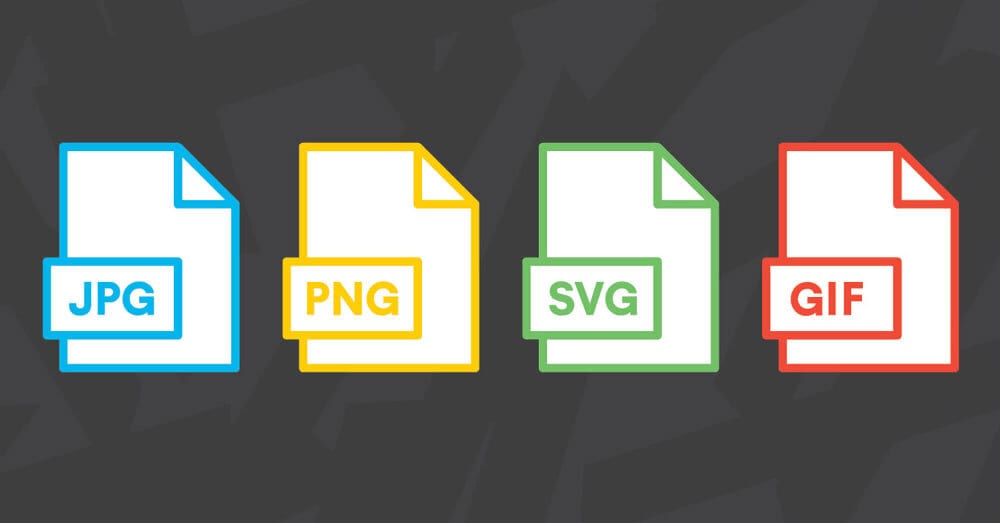
-
Ques: Can I merely invert a section of a photo online?
Answer: Yes, many online photo editing applications allow you to invert the entire image or a specific portion inside the image. These programs frequently include editing features like cropping and choosing certain portions, allowing you to invert only the desired portion. -
Ques: Is there any risk or constraint to using online photo inversion?
Answer: In general, online photo inversion is a secure and simple technique. However, to preserve the security and privacy of your images, you must use reliable and trusted websites or apps. Remember that inverting a low-resolution or excessively compressed image may result in lower quality or loss of information.

