Introduction:
No matter if you're dealing with pixelated images, audio sync issues, playback errors, or other forms of video corruption, our goal is to empower you with the skills necessary to overcome these challenges. We all know the frustration of capturing precious moments, only to discover that the resulting video file is damaged or unplayable. Thankfully, with the advancements in technology, there are now effective solutions available to rescue those corrupted videos and bring them back to life.
In this blog, we will learn all about computer repair videos and explore various methods and techniques to tackle video corruption. Along the way, we'll also share expert tips to ensure you have a comprehensive understanding of the topic.
In this article
Why Do Videos Get Corrupted?
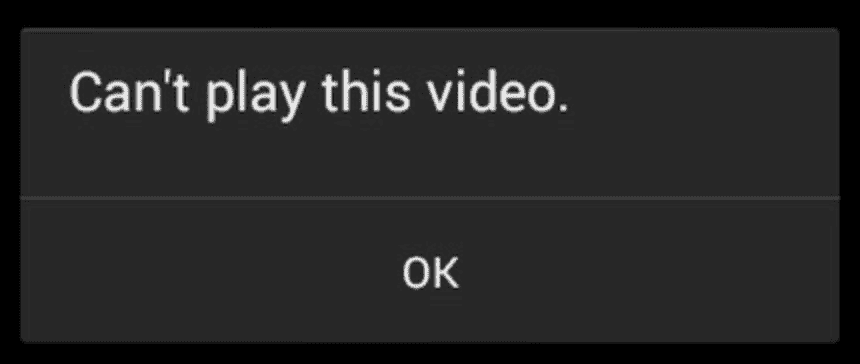
Video corruption can occur due to a variety of reasons, leading to playback problems or rendering the files unplayable. Let's explore some common causes of video corruption:
Transfer Errors: Videos can get corrupted during file transfers, whether it's transferring between devices or over a network. Interruptions, errors, or incomplete transfers can result from network instability, hardware malfunctions, or software glitches.
Codec Issues: Videos rely on specific codecs to compress and decompress data. If the required codec is missing, outdated, or incompatible with the media player, it can cause video corruption or playback issues.
Incomplete or Partial Downloads: Downloading videos from the internet that are interrupted or incomplete can lead to corruption. This can happen due to unstable internet connections, server problems, or user errors.
Storage Device Failures: Faulty or failing storage devices like hard drives, SSDs, or memory cards can corrupt videos. Physical damage, bad sectors, or electronic failures can compromise the integrity of video files.
Malware or Viruses: Video files can be infected by malicious software or viruses, resulting in content or structural alterations that lead to corruption. Opening infected files
Physical Damage: Physical damage to storage media like scratches on DVDs or Blu-ray discs can affect video playback, as it disrupts the read/write process and compromises the video data.
Is There A Way To Repair Video Files?
Yes, there are several methods available to computer repair video files. One common approach is to use a specialized video repair tool that can analyze corruption, fix errors, and quickly restore the file's structure. You can also use manual methods like installing the missing codecs, configuring media player settings, replicating the video, and so on. Refer to the upcoming sections of this post to know more about it.
Additionally, to effortlessly address audio video repair, it's recommended to create backups of your video files to prevent permanent loss and consider professional assistance for more complex or critical cases of video corruption.
How To Fix Corrupted Videos Online
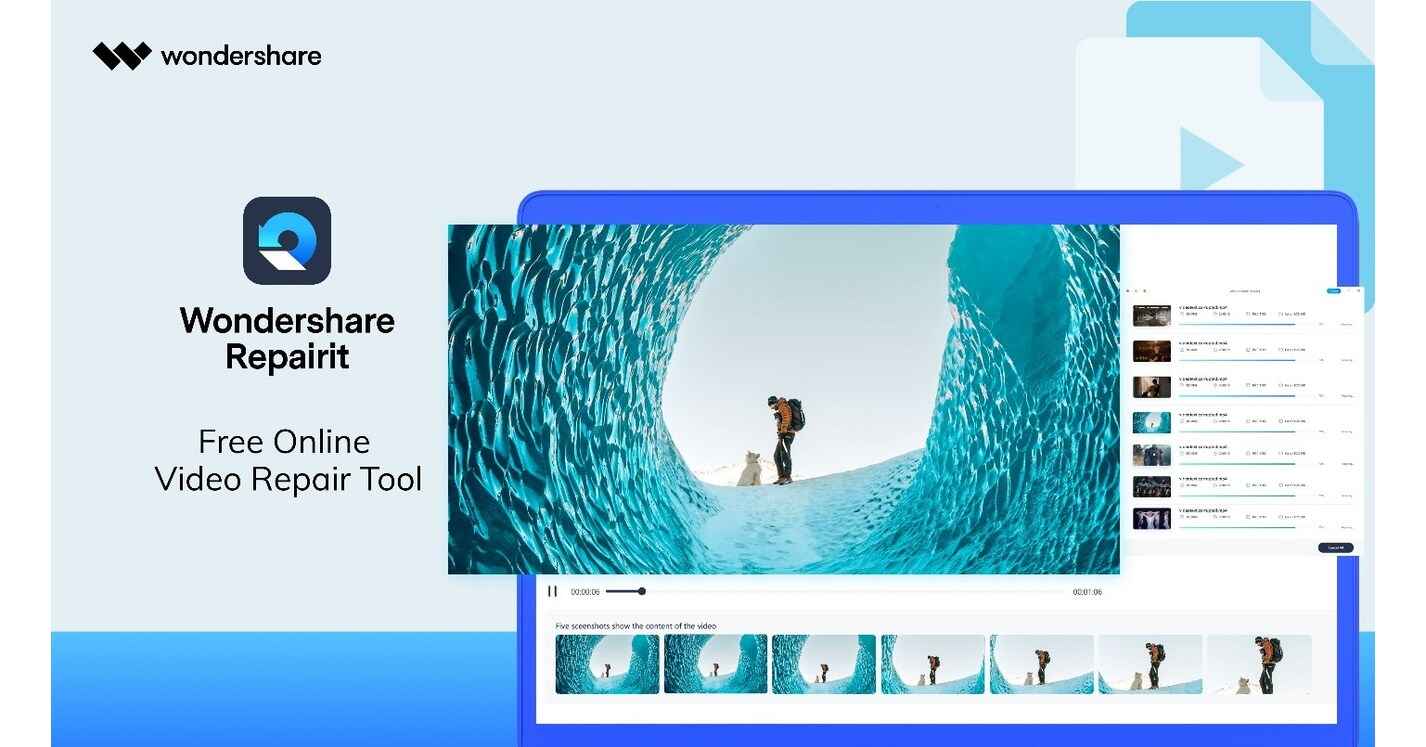
Wondershare Repairit Online Video Repair Tool is a popular and user-friendly web-based application designed to repair corrupted or damaged video files. It offers a convenient solution for individuals looking to fix their videos without the need for downloading and installing software.
Key Features:
- Wide Format Support: The tool supports various video formats, including MP4, MOV, M4V, MKV, AVI, and more, making it compatible with a wide range of video files.
- Quick and Automated Repair Process: With Repairit Online, you can quickly upload your corrupted videos and let the tool automatically analyze and repair them. This saves time and simplifies the repair process.
- Preview Functionality: After the repair process, the tool allows you to preview the repaired videos within the application. This feature enables you to verify the repair quality before downloading the files.
- Secure and Private: Wondershare emphasizes user privacy and ensures the security of your uploaded and repaired files. Your video data is processed securely, and the repaired videos are only accessible to you.
Here are the steps to computer repair video files using Wondershare’s online tool.
Step 1: Visit the Wondershare Repairit Online Video Repair Tool website.
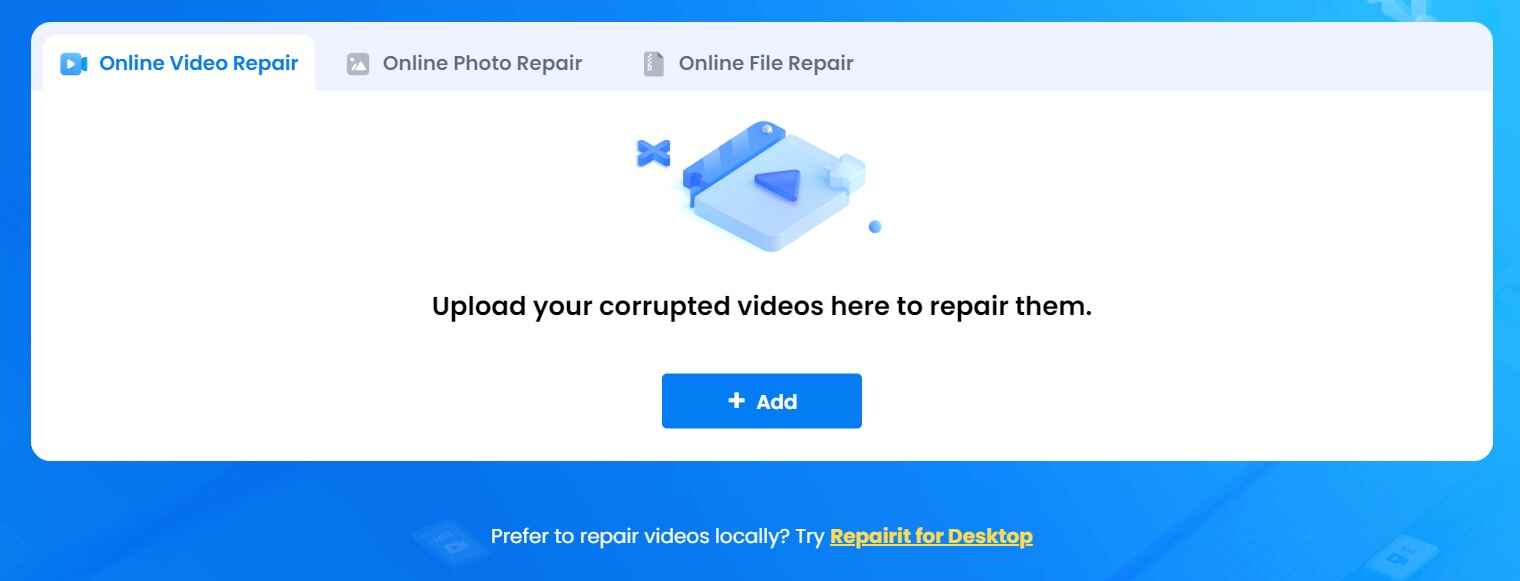
Step 2: Click on the "Add" button or drag and drop your corrupted video files into the repair tool.
Step 3: Wait for the tool to analyze and repair the videos. This process may take some time, depending on the size and complexity of the files.
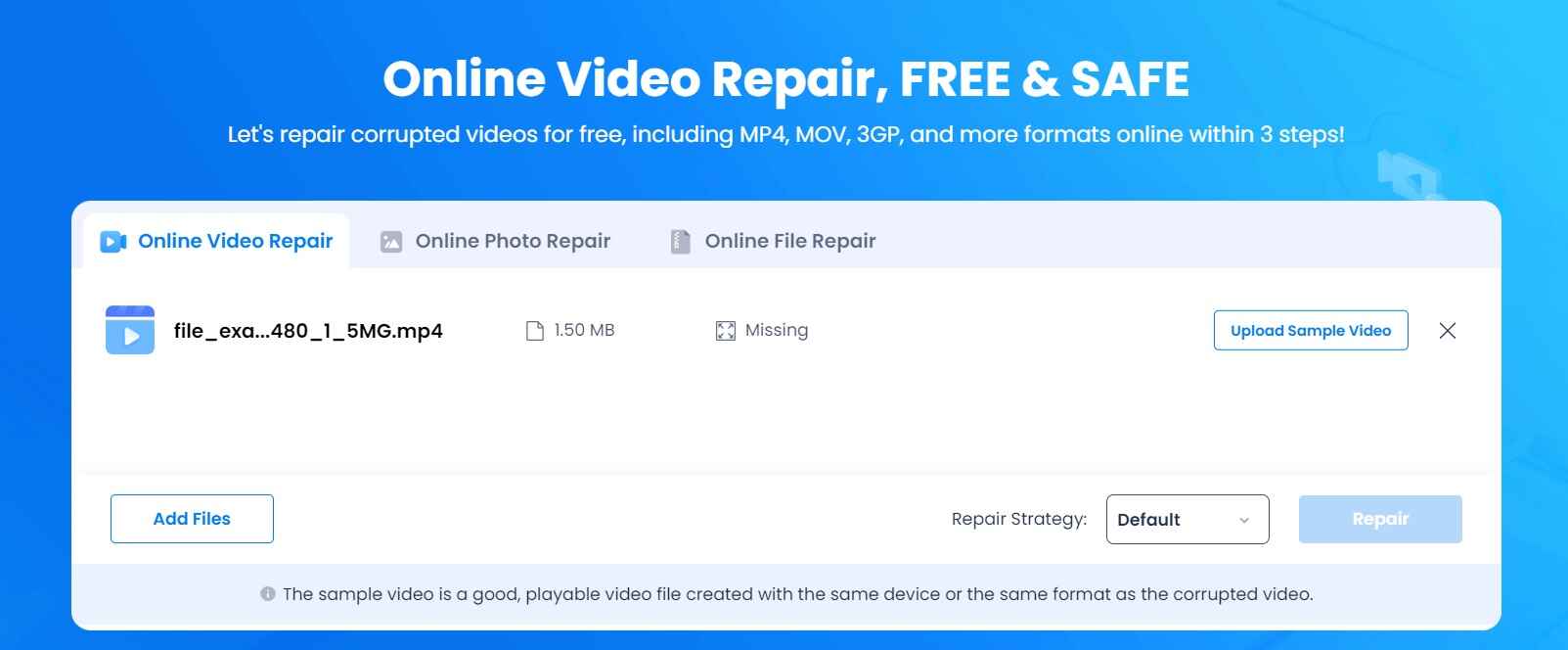
Step 4: Once the repair is complete, preview the repaired videos to ensure they are restored correctly.
Step 5: Finally, click on the "Save" button to download the repaired videos to your computer.
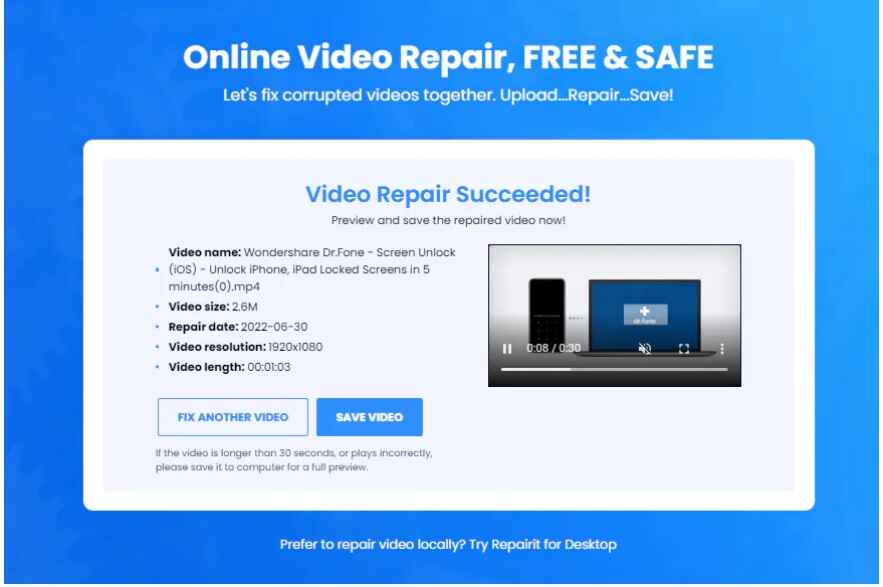
And that’s it! Just in a few clicks, you can revive your corrupted videos with minimal time and effort.
How to fix A Video That Won’t Play (Manual Methods)
Here are some manual methods for the PC repair videos process:
#1: Repair Corrupt Video Files with VLC Media Player
You can leverage the powerful built-in features of VLC Media Player to repair corrupt video files. Simply open VLC, navigate to "Media," and select "Convert/Save".
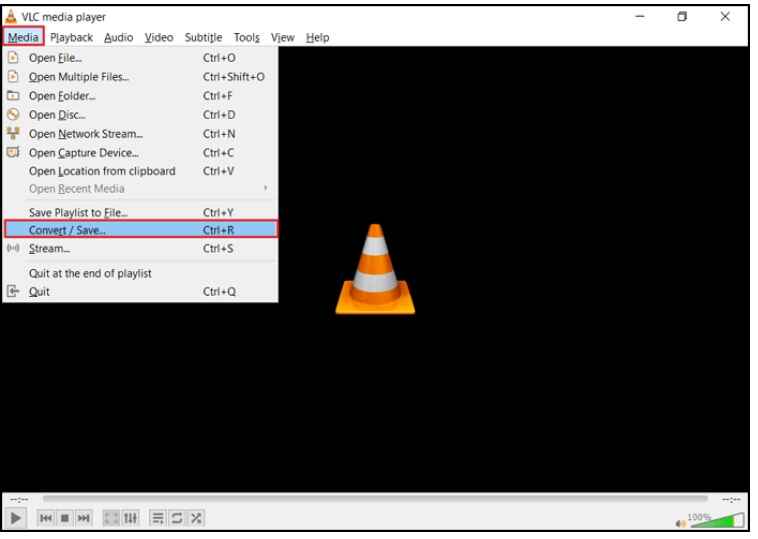
Add the problematic video file, choose a destination folder, select an appropriate profile, and initiate the repair process by clicking "Start".
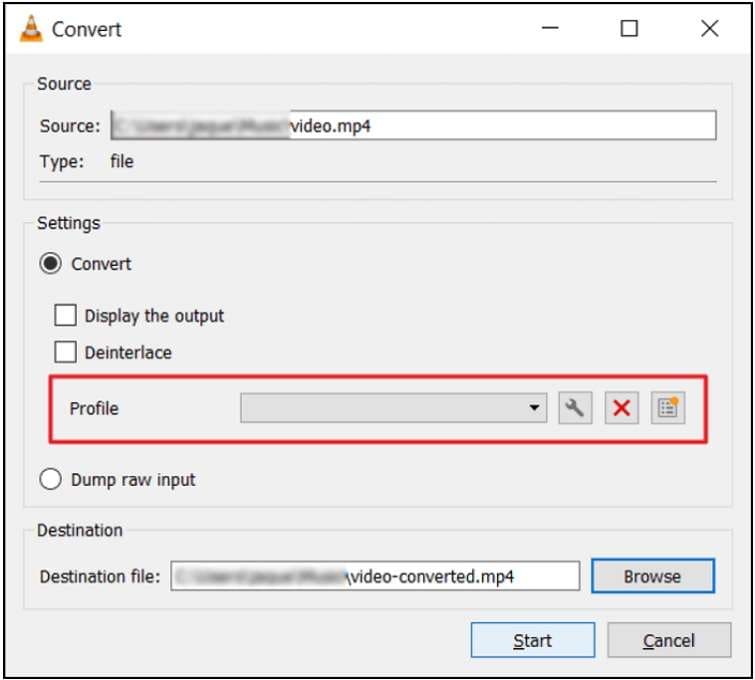
VLC will work its magic to fix the video and save the repaired version in the specified location. This user-friendly approach allows you to effortlessly restore and retain your video's functionality with VLC Media Player's repair capabilities.
#2: Replicate the Video to Gain Accessibility
One potential solution for a video that won't play is to create a duplicate of the original file and attempt to open the replicated version. In some cases, the copied file may be devoid of any corruption or playback problems, granting you the ability to successfully access and play the video. By replicating the file, you increase the chances of bypassing any inherent issues and gaining the desired playback functionality.
#3: Download the Right Video Codec
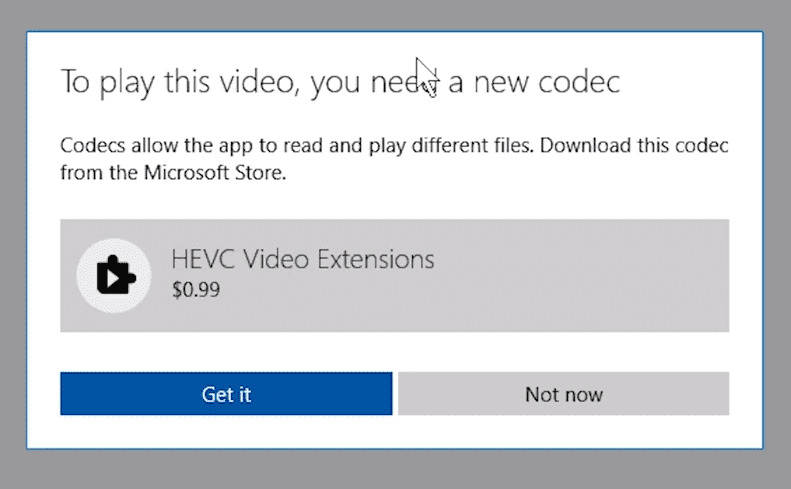
If the video fails to play due to a missing or incompatible codec, search for and download the appropriate codec for your video format. Installing the correct codec can often resolve playback issues.
#4: Convert Your Video Files to Another File Format
By utilizing video conversion software, you can effectively resolve the underlying structural issues of the problematic video and generate a playable version by converting it to a different file format. This process not only facilitates the repair of the video but also enhances its compatibility with a wider range of media players and devices. Through the conversion, the video's integrity is restored, allowing you to enjoy seamless playback without any hindrances.
Tips To Prevent Videos From Getting Corrupted

To prevent videos from getting corrupted, here are some useful tips:
Maintain Backup Copies: Regularly create backup copies of your videos and store them in a secure location. This ensures you have additional copies in case the original files become corrupted.
Avoid Abrupt Shutdowns: Properly shut down your devices and avoid sudden power outages. Abrupt shutdowns can lead to file system errors and potential video corruption.
Use Reliable Storage Media: Choose reliable and high-quality storage media, such as solid-state drives (SSDs) or reputable memory cards, to reduce the risk of data corruption.
Practice Safe File Transfers: When transferring videos between devices or over networks, ensure stable connections and use reliable transfer methods to minimize the chances of data corruption during the process.
Update Codecs and Software: Keep your media players, codecs, and video editing software up to date. Updates often include bug fixes and improvements that can enhance stability and prevent video corruption.
Avoid Untrusted Sources: Be cautious when downloading videos from unknown or untrusted sources. Downloading from reputable platforms reduces the risk of encountering corrupted or infected video files.
These tips will help in minimizing the risk of corruption and will allow you to make the most of the audio video repair experience. Furthermore, if no solutions prove effective, it is recommended to seek professional help and have your corrupted file meticulously examined. You have the option to conduct a prompt Google search using the query "Video Repairs near me" and connect with a specialized team.
Conclusion
Video corruption can be a frustrating and inconvenient issue, but there are effective ways to address it. From utilizing specialized software like Wondershare Repairit Online Video Repair Tool to implementing manual methods such as using VLC Media Player or replicating video files, there are options available to fix and computer repair video files.
By implementing these preventive measures and being equipped with the knowledge and tools to repair corrupted videos, you can safeguard your valuable video files and ensure they remain accessible and enjoyable for years to come.
FAQ
-
1. Can I Fix Corrupted Video Files Windows 10?
Yes, you can fix corrupted video files on Windows 10 using various methods such as using specialized video repair software, VLC Media Player's built-in features, or converting the file to a different format. -
2. How Do I Repair Video on Android?
To fix and repair video on Android, you can try using video repair apps available on the Google Play Store. These apps analyze and repair damaged video files directly on your Android device. -
3. How Can I Fix A Corrupted Video Online For Free?
To PC repair videos online for free, you can use the Wondershare online video repair tool. To use it simply upload the damaged video file, the tool will then automatically analyze and repair it online, and then download the fixed version.

