In this article
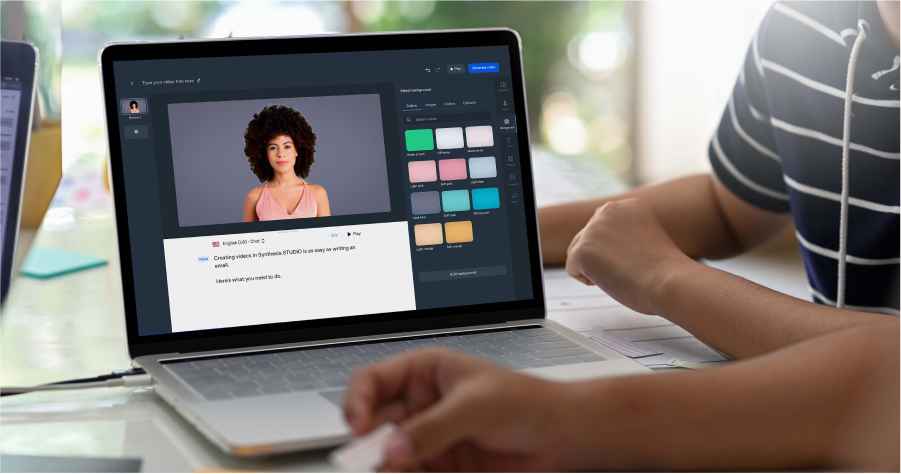
Are you prepared to go on an enlightening trip into artificial intelligence? Today, we invite you to don your digital explorer's hat and dive headfirst into the captivating world of AI training. Buckle up, for this is no ordinary blog—it's a thrilling adventure filled with groundbreaking discoveries and electrifying insights.
Imagine having the power to unlock the secrets of AI, to understand the inner workings of this awe-inspiring technology that shapes our present and molds our future. In this interactive experience, you won't be a passive reader; instead, you'll become an active participant, seamlessly transported into the heart of the AI video training process. Prepare to immerse yourself in a dazzling symphony of algorithms, data, and ingenious innovation.
This article will examine all you need to know about AI Training video. So, fasten your neural networks and brace yourself for a wild ride. Let the voyage commence!
How to Simplify Your Video Creation With Artificial Intelligence?
Artificial intelligence is here to revolutionize your video creation journey. With its incredible capabilities, AI can simplify the entire process, allowing you to focus on unleashing your creativity. Let's explore some powerful ways to simplify your AI Training video:
1. Seamless Editing Assistance
Bid farewell to the tedious task of sifting through hours of footage. AI-powered video editing tools can swiftly analyze your content, select the best moments, and seamlessly stitch them together. Say goodbye to time-consuming manual editing and hello to a streamlined workflow that lets you bring your vision to life effortlessly.
2. Intelligent Auto-Captions and Translations
Transcribing and captioning your videos can be a laborious endeavor. However, AI algorithms can now accurately generate automatic language captions and translations. Automating this process saves valuable time and makes your videos accessible to a broader audience.
3. Engaging Visual Effects
Do you wish to add a magical touch to your videos? AI-driven visual effects tools can transform your footage with stunning filters, animations, and enhancements. With a few clicks, you can transform your films from ordinary to spectacular, catching viewers' attention and leaving them amazed.
4. Dynamic Music and Sound Design
Finding the perfect soundtrack to complement your visuals can be a challenging task. Fortunately, AI-powered platforms can analyze the mood and tone of your video, suggesting and even generating custom music and sound effects. This saves you the hassle of searching through endless libraries and ensures that your videos evoke the desired emotions in your audience.
3 Most Common Types of Training Videos
Regarding training videos, several popular formats effectively deliver knowledge and engage learners. Here are some of the most prevalent sorts and how they might enhance your training.
1. Micro Video
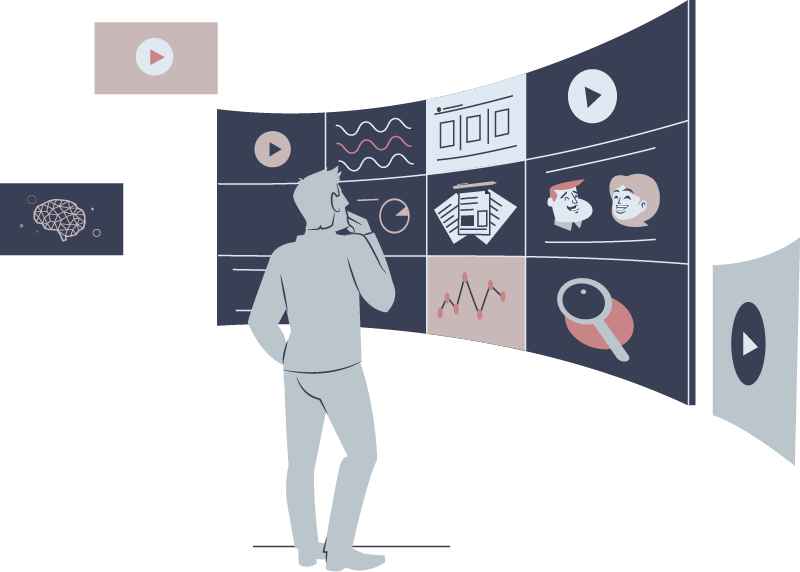
In today's fast-paced world, attention spans are shorter, and learners prefer concise and easily consumable information. Micro Videos are short, focused bursts of knowledge that deliver critical concepts in a brief and engaging manner. These videos range from seconds to minutes. They are perfect for introducing new topics, summarizing essential points, or answering specific questions. Micro Videos cater to the modern learner's need for quick, on-the-go training, allowing them to acquire knowledge in bite-sized portions without feeling overwhelmed.
Micro videos often employ visual storytelling techniques, using eye-catching visuals, motion graphics, and animations to convey information effectively. They are commonly shared on social media platforms or integrated into more extensive training programs as supplementary learning resources.
MicroVideos ensure learners stay focused, retain critical information, and access training content conveniently by providing information in short, easily digestible formats.
2. Screencast
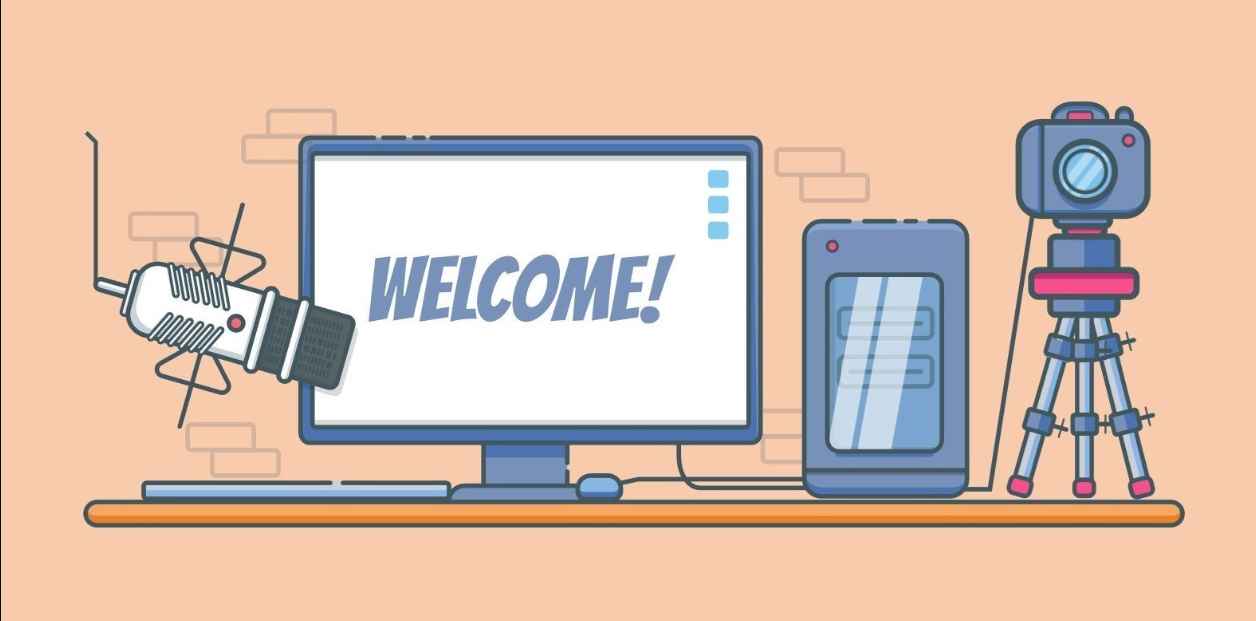
Sometimes, verbal explanations alone aren't sufficient to teach specific concepts or processes. That's where screencast videos come in. A screencast captures the screen of a computer or mobile device while the instructor navigates through applications, software interfaces, or websites. By recording these actions and combining them with voiceover narration or text annotations, the instructor can guide learners through step-by-step processes, software tutorials, or product demonstrations.
Screencasts offer a visual and interactive learning experience, allowing you to watch and follow along with the instructor's activities in real-time. They are particularly effective for teaching technical skills, such as software usage, coding, or troubleshooting.
Screencasts help learners grasp complex procedures, understand software functionalities, and gain hands-on experience. These videos can be recorded using specialized software or built-in screen recording tools, making them a cost-effective and flexible training solution.
3. Presenter video
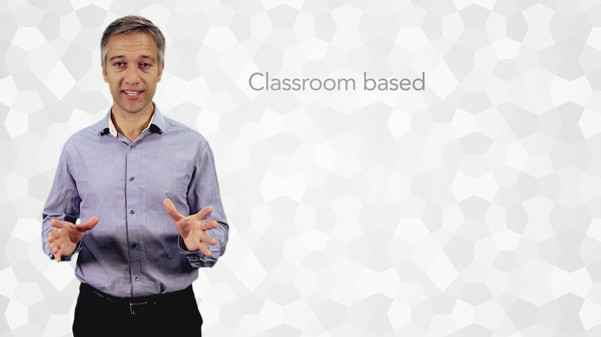
In training videos, the presence of a human presenter can significantly enhance engagement and build a connection with the audience. Presenter videos feature an instructor or subject matter expert delivering training content directly to the camera. This format adds a personal touch, allowing learners to see the face and hear the instructor's voice, fostering trust and credibility.Presenter videos can take various forms, including lectures, demonstrations, or interactive discussions. They are particularly effective for delivering introductory or theoretical concepts, sharing personal experiences, or fostering discussions around training topics.
Presenter videos often incorporate visual aids, such as slides, diagrams, or props, to reinforce key points and enhance comprehension. With presenter videos, learners benefit from the instructor's expertise and presentation skills, creating an engaging and immersive learning experience.
Why You Should Create Training Videos With Synthesia?
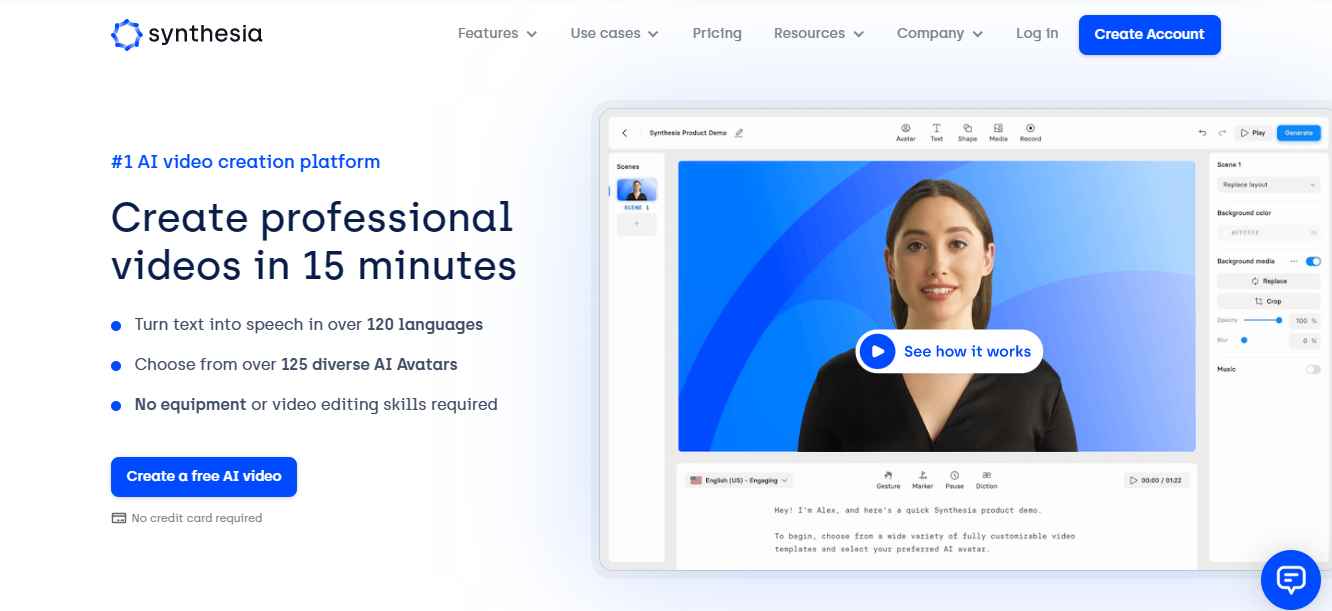
Synthesia is a groundbreaking tool that harnesses the power of artificial intelligence to simplify and enhance your video production process. Here is why you should consider using Synthesia training to create your videos:1. Save on Time and Cost of Traditional Video Production
Traditional video production can be time-consuming and expensive, involving hiring actors, setting up elaborate sets, and coordinating various production elements. With Synthesia training, you can significantly reduce the time and cost associated with video production.
Synthesia's AI-powered platform allows you to create high-quality training videos using virtual presenters, eliminating the need for on-site filming and costly production setups. By utilizing AI, you can automate the production of videos, saving time and resources that can be used for other important projects.
2. Easily Update and Maintain Videos
Maintaining your videos' currency might be difficult because training material continuously changes. Synthesia training simplifies this process by allowing you to update and maintain your videos easily. You can modify the script or visuals with just a few clicks, ensuring that your training materials reflect the most current information.
This flexibility enables you to adapt to changes in your industry, regulations, or best practices without the hassle of re-filming or re-editing entire videos. You can keep your training content relevant and accurate, enhancing the learning experience for your audience.
3. Record the Screen Right From the Tool
When creating training videos, it's often necessary to demonstrate software applications, workflows, or complex processes. Synthesia makes this seamless by providing the ability to record the screen from the tool itself. You can capture your actions on the screen, whether navigating through software interfaces, conducting live demos, or showcasing digital content.
This feature eliminates the need for separate screen recording tools and simplifies video production. Combining screen recordings with virtual presenters allows you to create comprehensive and engaging training videos that effectively communicate complex concepts.
4. Create Videos With Presenters Without Using Actors
A human presenter in your training videos adds a personal touch and enhances learner engagement. Employing presenters or actors, however, may be expensive and time-consuming. With Synthesia training, you can create videos with virtual presenters that are indistinguishable from real humans.
Synthesia's AI video training technology generates lifelike presenters with realistic facial expressions, gestures, and voiceovers. You can customize the virtual presenters' appearance, language, and tone to align with your brand or training objectives. By leveraging virtual presenters, you can create professional and captivating training videos without needing actors or presenters, saving time and resources.
How to Make an IT Training Video in 5 Steps?
Follow these steps to create an impressive IT training video that successfully teaches your audience, and you'll be well on your way to making a fascinating film that simplifies complicated topics and improves learning.
Step 1: Create a Video Script
Start by crafting a detailed script that outlines the key points, topics, and demonstrations you want to cover in your IT training video. Structure your script logically and coherently, ensuring it flows smoothly and builds upon previous concepts.
Clearly define the learning objectives for each section and incorporate real-world examples or scenarios to enhance understanding. A well-written script forms the foundation of your training video and ensures that your content is organized and effectively communicated.
Step 2: Select an AI Avatar
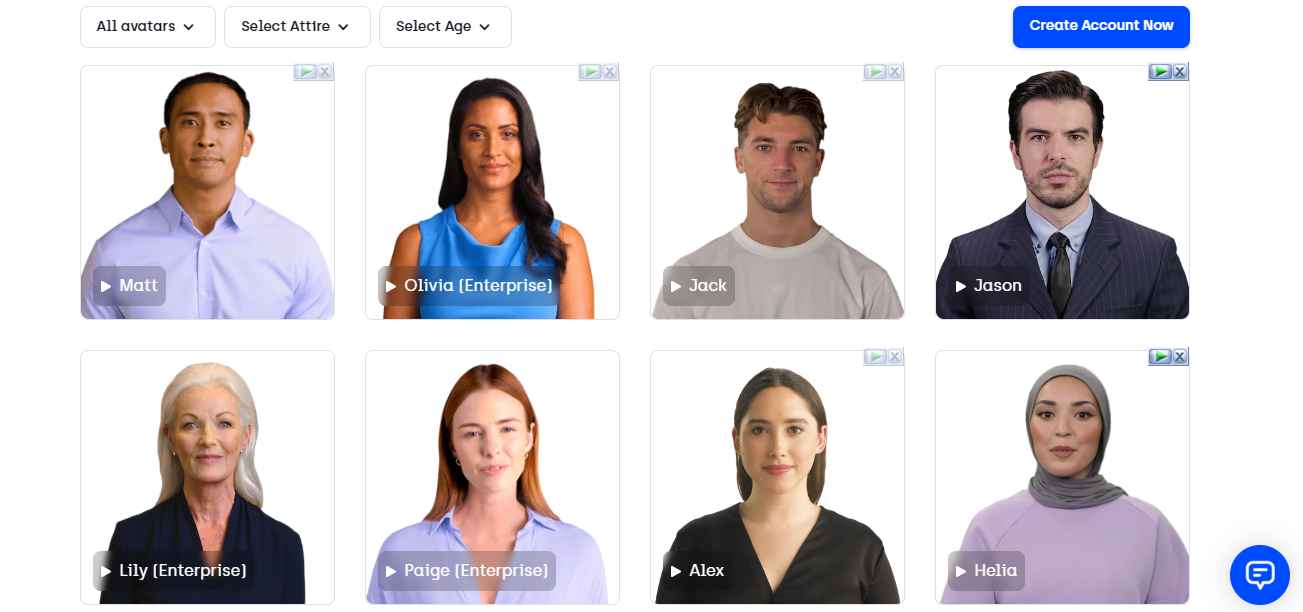
Choose an AI avatar or virtual presenter that aligns with the tone and style of your IT training video. Consider the characteristics that resonate with your target audience and the subject matter. Virtual presenters can be customized regarding appearance, gender, age, and other attributes. Select an avatar that enhances engagement and connects with your learners. The avatar guides and facilitates the video, creating a more immersive and interactive learning experience.
Step 3: Paste Text and Choose a Voice
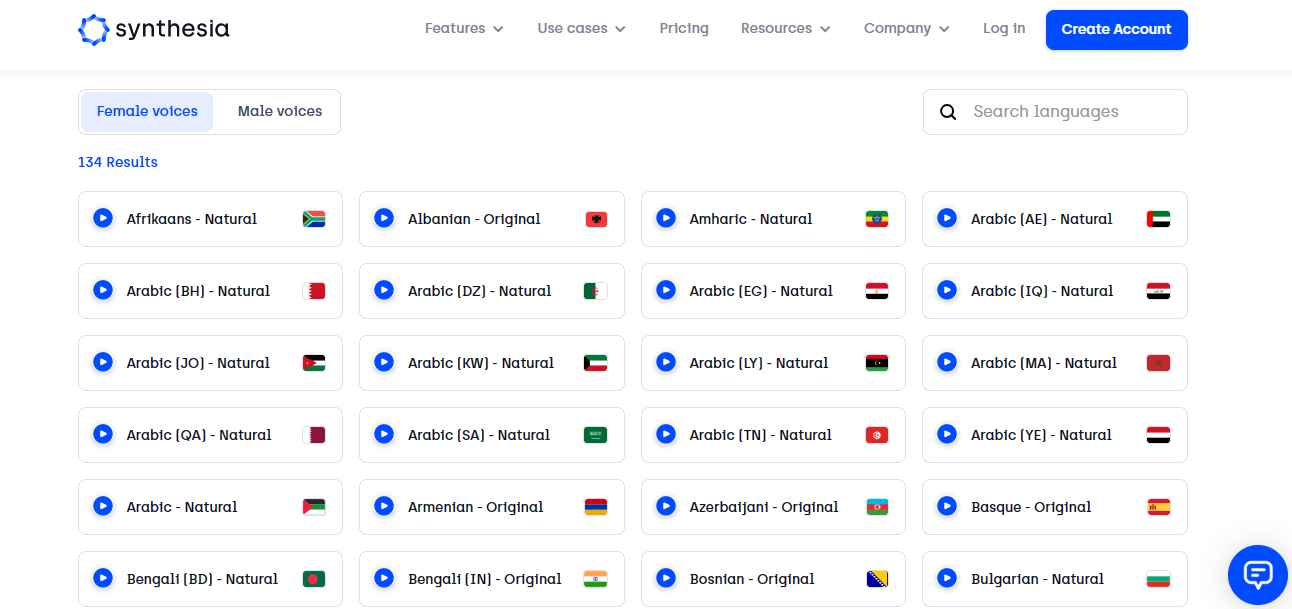
Take your script and paste it into the AI-powered video creation tool. The tool will analyze and synchronize the text with the virtual presenter's mouth movements. Next, choose a suitable voice for the virtual presenter from the available options. Ensure that the voice reflects the desired tone and conveys information clearly and confidently. Selecting the right voice adds credibility and enhances the overall learning experience.
Step 4: Edit the Video
Once the script, avatar, and voice are in place, it's time to add visual elements and enhance the video's impact. Use the video editing features to include supporting graphics, images, and animations that clarify and reinforce the training content. You can overlay text, highlight important points, or include on-screen annotations to guide learners' attention.
Consider incorporating screen recordings, demonstrations, or interactive elements to provide hands-on learning experiences. Edit the video to create a seamless flow that engages learners and maintains their focus.
Step 5: Generate the Video
After finalizing the editing, generating the IT training video is time. The AI-powered video creation tool will compile all the elements and render the final output. Depending on the intricacy and duration of the movie, the creation process may take some time.
Once the video is generated, preview it to ensure that all elements are synchronized and displayed correctly. Make necessary adjustments or refinements before saving and sharing the video with your target audience.
Examples of IT Training Videos you can Easily Recreate
Looking for inspiration to create IT training videos? Here are two examples of IT training videos you can easily recreate using AI-powered video creation tools. Let's dive into each example and explore how to approach them effectively.
1. Cybersecurity Training Course

Cybersecurity is a crucial issue in the digital era, and it is crucial to offer thorough training to safeguard individuals and businesses from online attacks. To create a cybersecurity training course video, consider the following approach:
- Introduction to Cybersecurity
Begin by emphasizing the significance of cybersecurity in today's linked society. Describe the dangers and hazards people or organizations may face, such as phishing attacks, malware, or data breaches.
- Common Cybersecurity Best Practices
Outline essential cybersecurity practices, such as strong password management, regular software updates, and safe browsing habits. Explain concepts like two-factor authentication and encryption clearly and concisely.
- Recognizing and Avoiding Threats
You must provide examples of common cybersecurity threats, such as social engineering scams or suspicious email attachments. Show learners how to identify these threats and adopt preventive measures to minimize vulnerability.
- Data Protection and Privacy
Highlight the significance of protecting sensitive data and maintaining privacy. Discuss data encryption, secure file sharing, and the importance of privacy policies and compliance regulations.
- Incident Response and Reporting
Educate learners about incident response protocols in the event of a cybersecurity breach. Explain the importance of promptly reporting suspicious activities and collaborating with IT teams to mitigate the impact.
2. Google Sheets Beginner Course

Google Sheets is a widely used spreadsheet software offering robust data analysis, collaboration, and reporting features. Here's how you can create a beginner course video for Google Sheets:
- Introduction to Google Sheets
Begin with a review of Google Sheets, including its benefits and comparison to classic spreadsheet applications. Familiarise learners with the user interface, primary navigation, and essential terminology.
- Working with Spreadsheets
Introduce learners to creating, opening, and saving spreadsheets. Demonstrate how to enter data, format cells, adjust column widths, and manage multiple sheets within a workbook.
- Formulas and Functions
Teach learners to use basic formulas and functions in Google Sheets. Describe mathematical operations like SUM, AVERAGE, and COUNT and concepts like addition, subtraction, multiplication, and division.
- Formatting and Styling
Explore formatting options to enhance the visual appearance of spreadsheets. Show how to apply cell formatting, change fonts and colors, add borders, and create conditional formatting rules.
- Collaboration and Sharing
Highlight the collaborative features of Google Sheets, including real-time collaboration, sharing spreadsheets with others, and managing permissions. Explain how to track changes, add comments, and protect sensitive data.
- Data Analysis and Visualisation
Introduce learners to data analysis techniques in Google Sheets, such as sorting, filtering, and creating charts. Show how to generate insights from data and present them visually for better understanding.
Bonus Tip
While creating training videos, it's important to have reliable tools that can assist you in ensuring the highest quality output. One tool that seamlessly integrates into your video production workflow is Wondershare Repairit.
Repairit provides a reliable solution regarding video-related issues, such as damaged or corrupted video files. It can address problems like audio/video sync issues, pixelation, playback errors, and damaged file structures. By incorporating Repairit into your toolkit, you can have peace of mind knowing that you have a trusted tool to rescue your videos when unexpected issues arise.
Considering the importance of maintaining the quality and reliability of your training videos, Repairit can be a valuable addition to your post-production process. By using it to address any video-related problems, you can ensure a seamless viewing experience for your audience, enhancing the overall impact of your training content.
You can enter the official page of Repairit Online Video Repair to fix your corrupted videos.

Conclusion
The world of learning and development has changed dramatically thanks to AI training video. Creating videos may be streamlined and made more efficient and economical using AI-powered technologies like Synthesia. By utilizing virtual presenters, screen recording capabilities, and easy updates, you can deliver high-quality training content that engages and educates your audience effectively.
Embrace the power of an AI Training video generator in your training initiatives and unlock a world of innovative possibilities. Start creating impactful training videos today and empower your learners to reach new heights in their skills and knowledge.
FAQ
-
What does Synthesia AI do?
Synthesia AI is a tool that uses artificial intelligence to create and customize videos with virtual presenters, making the video creation process more efficient and engaging. -
How to make a free AI video?
While Synthesia AI offers a range of subscription plans, they also provide a free trial that allows you to experience the tool and create AI-powered videos. -
Is Synthesia AI safe to use?
Yes, Synthesia AI is safe to use. They prioritize data security and adhere to strict privacy policies, ensuring that your information and videos are protected throughout the video creation.
