Whether you want to publish your photos on the web, share them online, get a print, or store a thousand photos together, compressing the image files is the key. The greatest fear while compressing images is that you might lose the quality of the image. You might also be facing uncertainty regarding the 2 types of compression - lossy and lossless.
"What do these 2 cases include? Which one should I choose according to my needs? How do I fix the corruptions in my compressed image?"
All of these questions can end up confusing you. Well, worry not, this guide will take you along the key differences in lossy and lossless compression and help you make a decision based on your particular needs.
We have also mentioned an efficient corruption prevention tip, that will help you in case you get any corruption issues while compressing your image.
Part 1: Abstract of Image Compression?
Image compression refers to the process of minimizing the size of an image file, without compromising the quality to an extreme level.
In other words, reducing the dimensions and size of an image is known as compression. In the process, certain image details can be compromised qualitatively.

Having said that, you can still work smart and maneuver the file settings. By doing so, the file size of the optimized image can be reduced, without any noticeable drop in quality.
It’s like a 2-way deal, where you accept a drop in the quality that is not quite noticeable by the human eye. In return, your file’s size becomes apt enough for you to open, upload, transfer, or store on your device.
Benefits of compression
-
Compression makes multiple email attachments possible.
-
It allows you to quickly & easily upload photos on social media.
-
A decrease in size decreases the uploading/loading time of your image file.
-
A compressed image file takes less space on your storage device.
-
You can optimize the file size according to your uploading/viewing/printing needs.
Now that we know the benefits, let's move on to understand the types of compression.
Types of compression

Data compression can be broadly categorized into 2 types: Lossy compression and Lossless compression.
Lossy Compression: In this compression, the image file size decreases by the elimination of data from the file. Any data that is found to be expendable by the algorithm, is automatically removed from the image. In doing so, you are gonna sacrifice the image quality for image compression.
Lossless compression: As the name suggests, this category does not involve any loss of information. If your image has been losslessly compressed, its original data can be easily retrieved from the compressed image.
In other words, this technique enables you to decompress the data back to its original form with zero information loss.
Difference between lossy and lossless image compression:
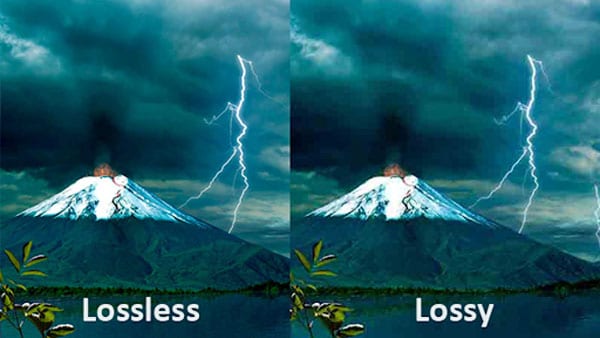
Here is a detail comparison between them:
No. |
Lossy Compression |
Lossless Compression |
| 1. | This method eliminates data that is unnoticeable. | Does not eliminate data even if it is unnoticeable. |
| 2. | Not possible to restore/rebuild the file to its original form. | The compressed image file can be restored to its original form. |
| 3. | In lossy compression, the quality of the image is compromised. | No compromise in the image’s quality. |
| 4. | The image’s size gets reduced after compression. | No reduction in the size of the image. |
| 5. | Generally used for compression of images, audio, and videos. | Used for compressing text, images, and sounds. |
| 6. | Makes use of algorithms like transform coding, discrete cosine transform, fractal compression, etc. | Advanced algorithms such as run-length encoding, arithmetic encoding, Lempel-Ziv-Welch, etc. are used in lossless compression. |
| 7. | Lossy compression’s capacity of data-holding is higher. | Lesser data-holding capacity than lossy compression technique. |
| 8. | Generally referred to as irreversible compression. | Lossless compression is reversible. |
Part 2: Which Type of Compression Should You Choose?
Picking one of the two image compression techniques depends on a few factors. Majorly, the choice depends on your needs.
If the quality of the image file does not hold much importance, lossy compression is more suitable. It allows you to save time (uploading/transfering), frees up space (reduction in image size), and gifts you with a quicker loading time.
On the other hand, if maintaining the quality of the image file is mandatory, lossless compression is what you should choose. This feature allows you to compress your image file, with the possibility of restoring it to its exact original form at any time.
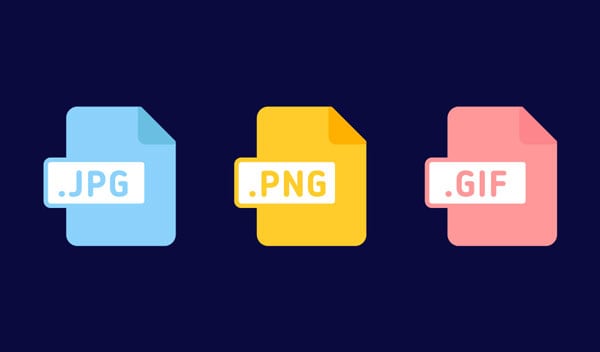
Let’s have a look at some particular cases and try to infer which image compression technique would work best.
1. For Storage: While storing your image files on any device, lossy compression is recommended. It allows you to remove the unwanted meta data from your image file, which reduces its size. Hence, the file takes up lesser space on your device.
The only exception is when the quality of the image you are trying to store is essential. In this case, where you cannot afford any reduction in the photo’s quality, go for lossless compression.
The trade-off here would be the larger size of the file, but you will be able to retain its excellent quality.
2. For Printing An Image: If you wish to get a hardcopy print of any image, lossless compression is the way to go.
While getting a print of your image, it is important to pay attention to the number of pixels per inch and other technical details. The advanced algorithms of lossless compression help in this case.
3. For Transfer: While transferring photos from one storage device to another, using lossless compression would mean larger file sizes and slower transfer speed.
Lossy compression is more suitable here; unless maintaining the quality of images is more important than the speed of transfer.
Lossless compression would ensure that your image’s quality remains the same while transferring, but this would increase the transfer duration and file size.
4. For Uploading Online: If you are trying to upload your pictures to your social media handles, lossy compression would favor your case. This will remove all the unnecessary data that might be slowing down the uploading/ loading time. Your images would load more quickly for your friends and family to see.
Similarly, if you fill up e-forms requiring you to submit image files within a specified size limit, lossy compression would do the job.
On the other hand, if your uploaded images represent your creative work, lossless compression is recommended. It allows you to showcase the quality that your viewers are seeking.
5. For Publishing on Web: Choosing the compression type while publishing photos on the web depends upon your website’s main focus.
If you want to ensure that your website loads completely and quickly, all your published images should be lossily compressed. This will prevent your user from having an unpleasant viewing experience, where the images take too much time to load and cause the website to malfunction.
On the other hand, if your website represents your portfolio, presenting HD-quality images is a must. Lossless compression works in such cases.
6. For Creative Liberty: If the image represents your creative piece of work, a high-quality format needs to be ensured.
Lossless compression ensures that the quality of the image remains untouched while viewing, transferring, uploading, printing, or editing it.
Part 3: Trick to Solve Corruption Issues
While your images undergo compression, it is not always an easy, happy process. The algorithms of both lossless and lossy compression can often end up corrupting your image file, thereby leading to a frustrating experience. Although there are a few tools available online that offer corruption repairing features, only a handful have advanced algorithms that work in severe compression corruption cases.
If you are in a similar situation, apologies for the chaos. But there's hope!
-
Can be used for various file formats and storage devices.
-
Makes it possible to tackle any complex compression problem like grey area, pixel issue, or incomplete data structure.
-
Repair photos in batches, preview repaired photos in different resolutions, or even add a photo template to your original image.
Using Repairit is quite simple. It allows you to restore your original image in 3 simple steps:
First of all, launch the application on your computer device.
Step 1: Add your photo(s) to the software. Add sample files in case of advanced corruption cases.

Step 2: Click on 'Repair' after you choose either image or video that you are repairing.

Step 3: Preview and save the repaired file.

Video Tutorial:
Further Reading:
Here are the useful articles to help you.
1. Atomos Ninja V Review.
2. Repair Low-resolution Photos.
3. Repair Damaged ARW File Formats.
Conclusion
The process of image compression is highly useful, especially due to its size reduction benefit. Choosing between lossy and lossless compression is quite straightforward too.
From our discussion above, we can easily lay down our conclusion. While lossy compression aims at reducing the file size, lossless compression is suited for maintaining the image quality.
If you encounter any corruption in your files due to image compression, Wondershare Repairit software is the sure-shot solution. All you have to do is a few clicks, and your uncorrupted photos are delivered back to you.


