While excel workbooks are saved in XLSX format, the users can also save them in several other file extensions such as XML, PDF, CSV, and more. The easiest way to save your excel file into other extensions is by using the “Save As” command. The users can also access this command by using the F12 key.
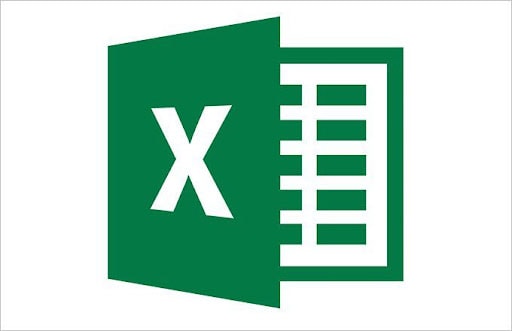
Curious to know more? The guide will walk you through the different file formats that can be exported in excel and methods to save a workbook in a different format. The post also outlines the practical approach to follow if your excel file gets corrupted.
Part 1: How many file formats can be exported in excel
When the users save the Excel document for the first time or use the Save As command to export the workbook, they will find several file formats in which their workbook can be saved.
Excel provides 27 file formats in total which can be grouped into six categories, namely - Excel Formats, PDF and XPS format, XML Formats, Text File Formats, web file formats, and other formats.
1. XLSX

It is the default XML-based file format, available for Excel 2007-2013. This file format can save the maximum number of rows and columns and uses the open XML standard. XLSX is a zip-compressed spreadsheet file created for Microsoft Excel Version 2007 and later.
Features:
-
It organizes data in cells that are stored in worksheets.
-
It can use and save all the functions available in Excel.
2. XLSM
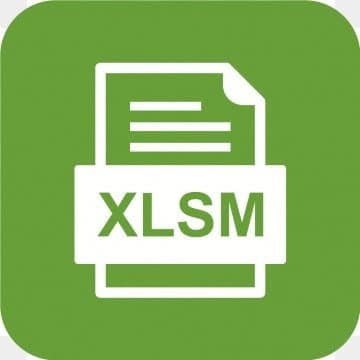
Excel files with XLSM file extensions generally support Macros. These are similar to the XLM format but are based on an Open XML format introduced in MS Office 2007. In other words, an XLSM file is a macro-enabled spreadsheet that contains macros written in the VBA language.
Features:
-
It indicates that the excel file embeds VBA macros.
-
It uses the open XML standard.
3. CSV

It stands for Comma Separated Values. These files are plain text and contain no formulas or formatting. The basic application for CSV files is Import and Export data. Excel offers the functionality to open or import the open CSV files.
Features:
-
It is used for data exchange.
-
These files work if you want to transport Excel data into a database program.
4. ODS
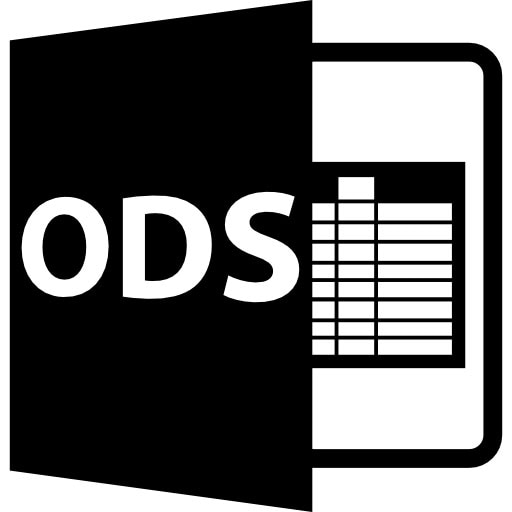
This file format stands for Open Document Spreadsheet. It is designed to work with both Excel and other applications. Since it doesn’t support all Excel features, text and data are usually saved well.
Features:
-
It is a spreadsheet file created by Calc.
-
It may contain charts and mathematical functions.
5. XML
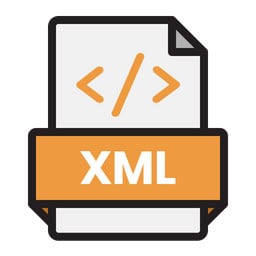
If you want to save a workbook in a different format, XML might be the best bet. It stands for Extensible Markup Language. This format is mainly used to structure files for storage and transport. These files are encoded in plaintext so the users can open them in any text editor.
Features
-
It is an efficient file format.
-
It supports platform transition.
6. PDF

It stands for Portable Document Format. This format is developed by Adobe in 1992 and has a reputation of not easily being manipulated. It is a reliable and cross-platform file format.
Features
-
PDF is a signable file format.
-
It is true to the original and accessible file format.
Part 2: Methods to save a workbook in different formats
To save a workbook in a different format, you need to use the “Save As” command. The step-by-step process is mentioned here.
-
Launch the excel and open the workbook you wish to save.
-
Go to the File > Save as
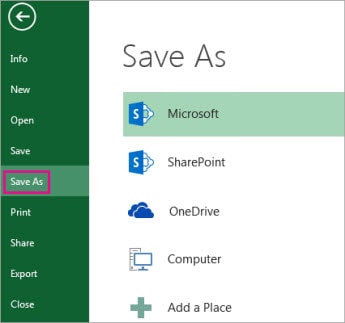
-
Pick the location where you want to save the workbook under the “Places” category.
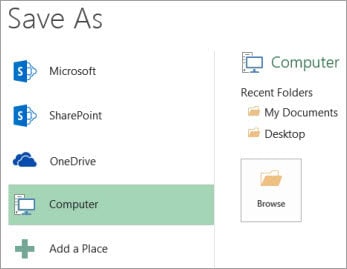
-
Now, go to the Save as dialog box and navigate to the location.
-
Click on the Save as Type list and choose the file format you want.
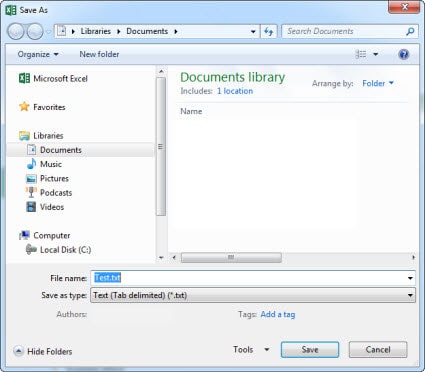
-
If you are saving a workbook that contains macros, choose XLSM file format.
-
If you looking to save the workbook as a template, tap on the Excel Template i.e. XLTX format.
-
If the users want to export Excel to XML, then click on the XML Data option in the drop-down menu.
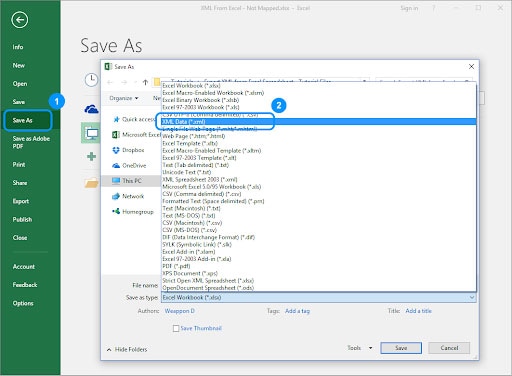
-
Go to the File Name box, you can either accept the suggested name or enter a new name for the workbook.
There are different ways to access the Save As command in Microsoft Excel. Some of them are listed here.
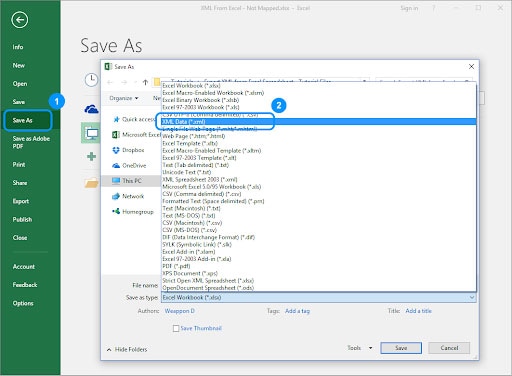
Method 1: Save as Command
-
Visit the File tab and click the Save as Command at the upper left.
-
Choose a location, file name, and the file type from the available list of file formats.
Method 2: Save & Send
-
Go to the Save & Send screen.
-
Click the Change File Type option. It gives you a limited list of common file types.
-
Choose the file type you want and click the “Save as” button to modify the changes.
Method 3: Keyboard Shortcut
-
Finally, you can choose the keyboard shortcut F12 key to open the Save As command.
-
Select the file format and save a workbook in a different format.
Part 3: Pros and Cons of Excel’s file formats
Since you are now aware of the different file formats in which you can export your Excel workbook, it’s time to unveil their pros and cons to make the right choice.
1. XLSX
Pros
It is the default and best-known spreadsheet file type.
It cannot access MS Excel versions before 2003.
Cons
This format can use up to 2^20 rows and 2^14 columns.
It requires more disk space.
It uses the open file format
2. XLSM
Pros
It can be accessible with other applications as well.
It might contain malicious code.
Cons
The file format can use and save all functions available in MS Excel
Requires more disk space
3. CSV
Pros
It has a smaller file size.
It cannot contain formulas and formatting.
Cons
The users can use this file format up to unlimited rows and columns.
You cannot use it in more than one worksheet.
4. ODS
Pros
This file format can be opened in Excel and LibreOffice.
Cons
It might not support certain excel features.
5. XML
Pros
It is platform-independent; hence supports the technology change.
It causes higher storage and data transmission cost.
Cons
This file format supports Unicode that allows XML to transmit any information written in any human language.
The file size is usually very large owing to its verbose nature.
6. PDF
Pros
It is highly safe and secure.
It is difficult to read.
Cons
The content with PDF file format is more portable.
These files may take up too much space.
Part 4: What if my excel files get corrupted? - Try Wondershare Repairit
Excel files are also prone to several glitches and one such error is file corruption. The excel workbooks might get corrupted due to various reasons, such as inappropriate file transfer, sudden power loss, malware attack, and more. It also happens when you incorrectly save a workbook in a different format.

In such cases, you need high-end software that can repair the file without losing the content. Wondershare Repairit is a one-stop solution for all your file repairing needs. It can fix any kind of corruption and can repair files from any device.
Features:
-
This tool is a highly professional and reliable file repair expert. It perfectly repairs corrupted excel files in three easy steps.
-
It allows batch processing through which you can repair multiple files at once.
-
The tool supports MS Excel 2007, 2010, 2013, 2016, and 2019.
-
It can fix all types of excel corruption errors, including unreadable content, unrecognizable content, etc.
-
The tool can quickly and safely repair multiple .xlsx files in a single process.
-
It supports all popular file formats, like XLSX, PDF, DOCX, and PPTX.
Sum Up
That’s all about the guide on how to save a workbook in a different format. We hope you have found our research beneficial and informative. Excel is one of the prominent applications that allows you to save your data in a well-organized manner. Additionally, this software allows you to export Excel to XML and other file formats, based on your needs. The post outlines how you can save the workbook in different formats, such as XML, XLSM, XLTX, etc.
However, unlike other applications, it is also prone to several errors and file corruption is one of them. If your file gets corrupted, wait no more and turn your heads to the Wondershare Repairit tool. It can repair your excel workbook in three simple steps while keeping the content safe.


