Many at times Outlook users often have a distasteful encounter of the "Invalid XML" error while using Outlook 2007 or 2010. This only points to a conspicuous fact; that is the error has occurred with some XML file which is associated with Microsoft Outlook.
However, the specific XML file which is the cause of the trouble remains unknown. Interestingly, where there is a problem, there certainly is a panacea. As such, the focal point of this article is to shed light on the possible causes of the "Invalid XML" error and actionable solutions that work correspondingly.
In this article
Part 1: The Major Reason for The "Outlook Invalid XML File" Error
Usually, when Outlook fails to start up and shows the XML file as invalid, it is attributed to the XML file for the Navigation Pane Settings having some problems.
When Outlook starts up, a Navigation Pane can be seen on the left side that displays the following; active profile, the top folder, the list of folders in it, along with the other items such as Calendar, Contacts, Notes, etc.
Noteworthy is the fact that the settings and arrangements that you have made here previously are undoubtedly stored at someplace. Now this "place" can be located at a default path which entirely depends on the Windows Operating System version you are running on.
If your Operating System is Windows XP, you can locate the default file path navigating from; Documents and Settings\Username\Application Data\Outlook while if your Operating System is Windows Vista or Windows XP, you can locate the default file path from; User\Username\Appdata\Roaming\Microsoft\Outlook
Irrefutably, the major cause why Outlook fails to start up successfully is that the XML file consisting of settings applied on Outlook's navigation pane is either damaged or corrupted leading to an error message stating that 'Outlook cannot be started due to an invalid XML file'.
To confirm that this occurrence is sorely caused by the damage of Outlooks navigation pane, check whether the XML file size is zero. If it is, then the settings file has been corrupted.
Having considered these, how then do we resolve the 'cannot start outlook invalid XML' Error?
Part 2: Fix Outlook Invalid XML Error with Command
To resolve this malfunction, you simply need to reset the settings for your profile navigation pane. You can do so by following the steps outlined below:
- Click the Start menu option
- Open Run window, then type this given command: 'C:\Program Files\Office 14\Outlook.exe /resetnavpane'
Alternatively, Type the command 'Outlook.exe /resetnavpane' in the Search Programs and Files box respectively. Be sure that that there is a space after Outlook.exe in the last command above and at the end, click on Ok and restart Outlook to check if the issue has been fixed.
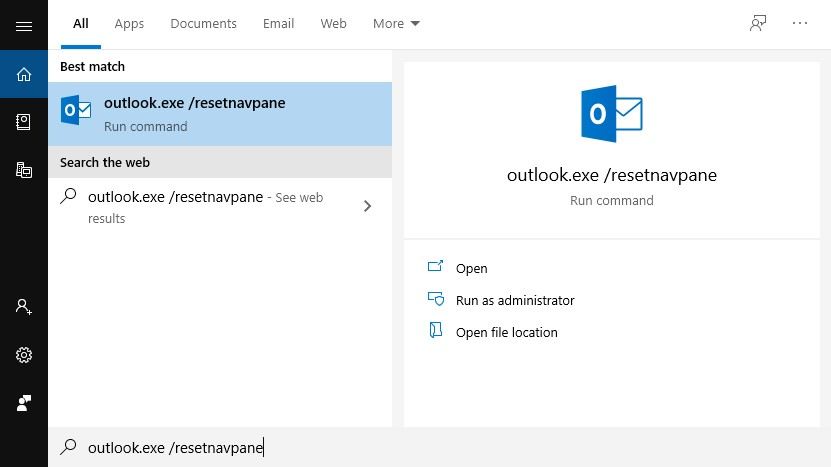
Outlook.exe /ResetNavPane clears and regenerates the navigation page for the current profile thereby erasing all shortcuts and favorite folders from the navigation page.
Be sure to always have a backup of your XML file before you reset the navigation pane settings file. Though this procedure will not help you restore your folders, it will take out some level of corruption that will prevent the situation from happening again.
Understand the fact that backup is the best fail-safe to rely on, in every case. As such, be sure that you either have a backup of the profilename.xml file, otherwise, make a backup before processing it with the steps mentioned above to avoid making the situation even worse or repeating the same ordeal of 'cannot start Microsoft Outlook invalid XML' error all over again.
Use Outlook inbox repair tool
The Outlook inbox repair tool is also known as the Scanpst.exe is designed by Microsoft to assist fix problems related to personal folder files. The outlook inbox repair tool is always automatically installed with all Microsoft outlook installation in English majorly depending on the user's operating system.
The inbox repair tool or ScanPST corrects and rectifies errors in the inner data structures of a .pst file. Since the said .pst file is a database file, the structures built upon it like BTrees and reference counts are reviewed and repaired accordingly.
During this process, the ScanPST determines if a specific structure is damaged or corrupted and removes it after which the action will be entered into the ScanPST log file.
Part 3: Resolve the Invalid XML in Outlook by using Outlook Repair Software
If unfortunately, the above methods still do not fix the invalid XML error in Outlook, you need to make use of the professional and complete panacea to repair your Outlook PST files.
Wondershare Repairit for Email is your last and sure resort. This tool will help you repair Personal Storage Files and recover its contents which may include attachments, calendars, contacts, etc.

-
Repair damaged PST/OST Files in Outlook in all Email corruption scenarios, such as hard disk crashes & bad sectors, virus attacks & tojan horse, outlook corruption & malfunctions, improper shutdown procedure, etc.
-
Restore Outlook Emails deleted for a long time with a very high success rate.
-
Repair emails in bathes without size limits and support to preview all of them before saving.
-
Compatible with Windows 7/8/8.1/10/11, Windows Server 2012/2016/2019, and MacOS X 10.11~ MacOS 12 (Monterey).
Download Wondershare Repairit for Email and follow the below steps to repair your corrupted PST files:
Step 1: Upload your corrupted Outlook PST files.
Lunch Wondershare Repairit for Email and click "Select File" to add the corrupted PST files.

After selecting files from the desired location, then click the "Repair" button. You can add a single or batch of emails.

Step 2: Repair the uploaded PST files.
Repairit for Email will automatically repair your corrupt PST files in seconds. Just wait for a few seconds.
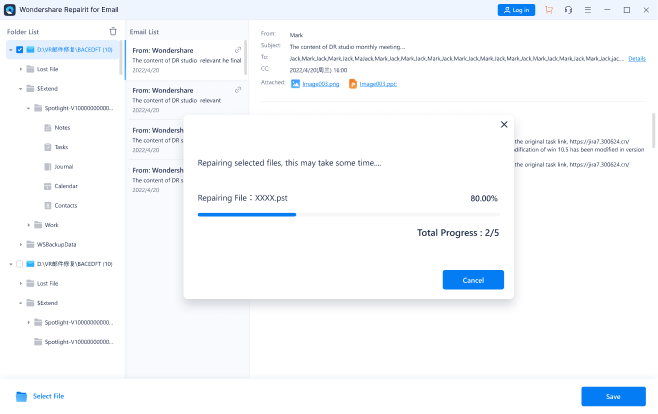
Step 3: Preview and save the fixed emails.
After the repair process finishes, Repairit lets you preview the restored Outlook mailbox data. Select what you want to save, hit the "Save" button to save the fixed PST files on your computer.

Conclusion
Since technical glitches are often unavoidable, it may not be a surprise if you experience one such as the Outlook Invalid Error. Do not be in dismay as the above-mentioned methods will help you out of this dilemma. After considering the helpful solutions to resolve the Outlook Invalid XML error, the Wondershare Repairit for Email is fully recommended to repair Outlook errors.


 ChatGPT
ChatGPT
 Perplexity
Perplexity
 Google AI Mode
Google AI Mode
 Grok
Grok
