Outlook data files are known for getting corrupted for many reasons. While you are aware of the reasons, there is a potential need to repair these data files. When selecting a specific repairing tool, the selection gets quite interesting. Finding the best tool is necessary for effective Outlook PST repair. Hence, this article introduces you to Remo Repair Outlook, an exceptional PST repairing tool.
We shall review the tool in-depth and discover how one can use it for themselves. It would follow through with a guide on whether Remo Outlook Repair is appropriate. Then, let's proceed to learn more about this PST repairing tool.
Part 1: Introduction to Remo Software
Remo Software is a renowned company within the digital ecosystem. It has been providing users with many digital solutions through tools and services. With a portfolio of 30+ tools, it recovers, repairs, erases, and manages data. The scope of its business is variable, providing users with solutions for data, videos, etc.
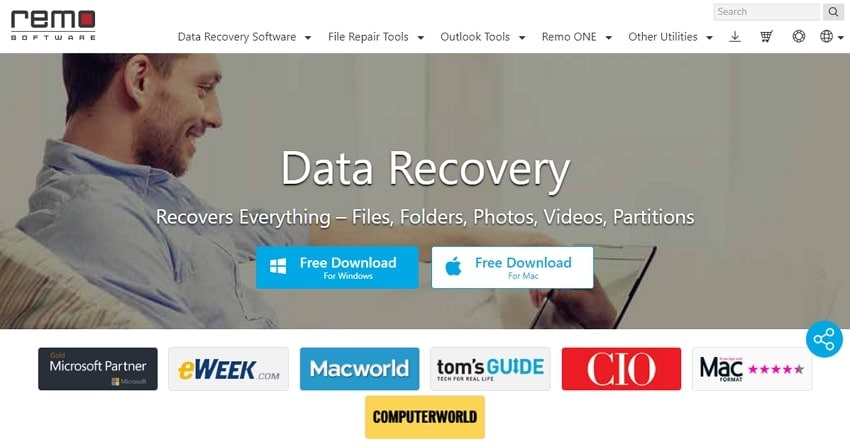
Its main tools include the Data Recovery Software designed for file recovery, which provides for recovering data, photos, and files across Windows and Mac. Furthermore, you can find various repair tools across the platform.
Also, this program helps you repair multiple files such as MOV, AVI, Word, and PowerPoint. Along with that, you can find various other utilities across the platform.
One of the most renowned tools offered by Remo Software is its Outlook repairing tool. PST files can be quickly recovered with the help of this feature. Along with that, you can also convert across your Outlook files with the help of provided tools.
You will also find file erasers and photo removers across the Remo service list. This makes Remo Software a diverse operative toolkit in the market.
Part 2: What Are the Highlight Features of Remo PST Repair Tool
We shall be looking into the Remo Outlook Repair tool for this article. Out of many tools, the Remo Repair PST has been functioning perfectly. Before we lead into other details, let's find out how effective the features are for this tool. It would help you determine how good Remo PST Repair actually is.
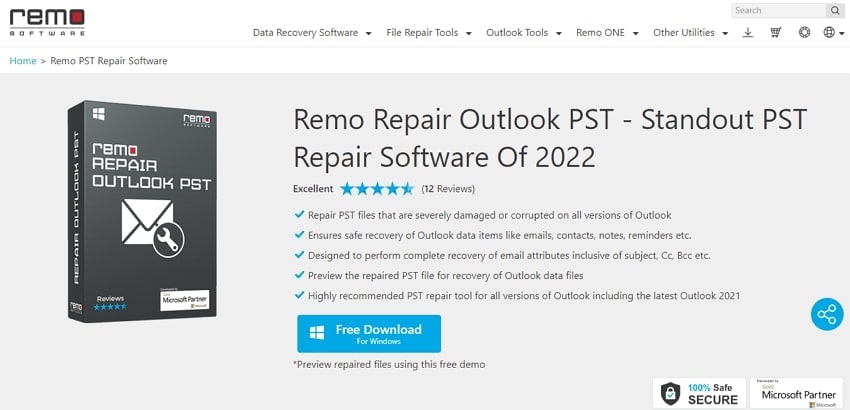
1. Diversity of Items Recovered
Remo Outlook Repair has much more than many other PST repairing tools. The recovery process recovers a range of items. It is not limited to emails and a few other important items. It also includes information like contacts, notes, and reminders. You can even find the restoration of email attributes across a specific email.
2. Keeps PST File Safe During Repair
Remo Repair PST keeps a safe and secure system during the repairing process. With its read-only mechanism, the operations are pretty effective while repairing PST files. No particular harm is done to the PST file while it is present across the platform. All the data contained across the PST file remains intact and unchanged.
3. Extremely Simple and Efficient to Use
Another highlighting feature of this platform is its simple and easy-going user interface. With its simple interface, you do not have to go through a list of steps. In three steps, you can quickly repair your PST files through this Outlook repair tool. The interface makes it easy for you to execute the complete process without an issue.
4. Repairs Severe Corrupted PST Files
Even if your PST files are damaged severely, they are repairable across Remo PST Repair. This is all possible because of the advanced repair algorithm offered across it. All damaged, corrupt, and inaccessible PST files are easily repairable.
5. Helps Recover Lost or Deleted Email Content
Remo Outlook Repair is known for providing accessibility of unavailable data to you. Thus, it is not only based on repairing the PST files for you. It can also be used to recover deleted and lost data across the Outlook PST file. Recovery makes you perfectly manage your Outlook data, which is quite intuitive.
6. Repairs OST and PST Files
Outlook data files exist in two different forms across a Windows device. You can find both OST and PST files functioning across Outlook. However, when it comes to repairing them across Remo PST Repair, you can cover both. The platform allows you to repair OST and PST files at the same time.
7. Multiple Repairing Modes Offered
Remo Outlook PST Repair is known for offering its users two different recovery modes. While you try out Normal Scan for simple repairing procedures. The Smart Scan is all about repairing the corrupted PST with advanced functionality. Excessively corrupt files should be fixed through the Smart Scan system.
Part 3: What's the Price of Remo PST Repair
With an overview of the features, we shall now look into the pricing plans of Remo Repair Outlook. With these details, you will be able to decide which package would suit your requirements. However, before we lead into it, let's review the system requirements Remo has set to use this tool:
- Operating System: Microsoft Windows 11, Windows 10, Windows 8.1, Windows 8.0, Windows 7, Windows Vista, Windows XP, Windows Server 2003, Windows Server 2008, and Windows Server 2012.
- RAM: Required 1 GB RAM (Recommended, 2 GB RAM)
- Free Disk Space: Minimum 50 MB
As you fulfill these requirements, we shall now look into the probable packages you can try. Any of the following packages would allow you to control the PST repair. Accompanied by advanced functionality, you can easily repair your OST and PST files. Before this, you should also know which Outlook versions are supported.
Microsoft Outlook Versions Supported:
- Outlook 2003
- Outlook 2007
- Outlook 2010
- Outlook 2013
- Outlook 2016
- Outlook 2019
- Outlook 2021
- Outlook 365
Let's check out the packages for this repair PST tool as follows:
- 6 Months License - $79,97
- 1 Month License - $69.97
- Lifetime License - $199.97
- Tech / Corp Edition - $399.97
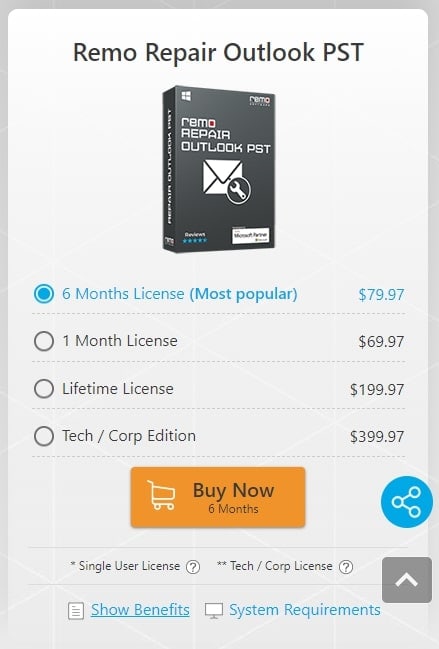
Part 4: How to Use Remo Outlook PST Repair?
Following this, let's lead into the details of how you can use this tool to perfection. Although it has been stated that the process is simple, it still needs an introduction. Look ahead to check how you can use the Remo Outlook PST Repair for this purpose:
Step 1: Download and launch the latest version of this PST repair on your Windows.
As you proceed to the launching screen, you will find three options. These options provide you with the ability to import the PST file. You can either open the default file, select it manually, or let the tool find it within the device.
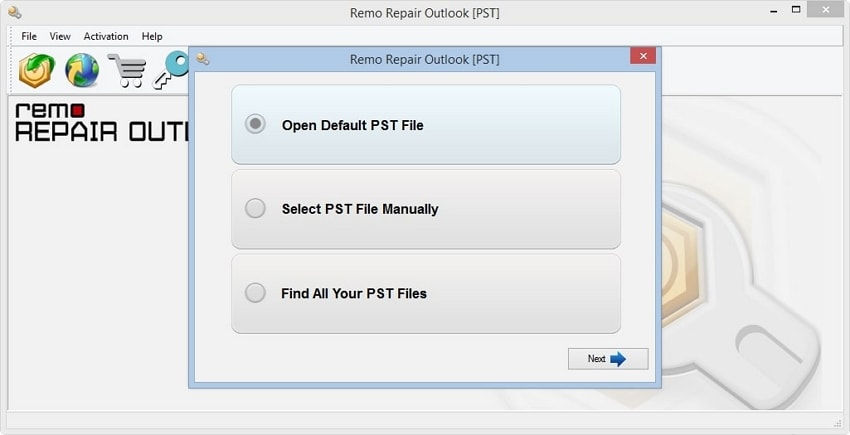
Step 2: When selecting a respective option, you must define the repairing mode.
Select either "Normal Scan" or "Smart Scan" per requirements. Set up an appropriate destination for your new PST file and click "Repair."
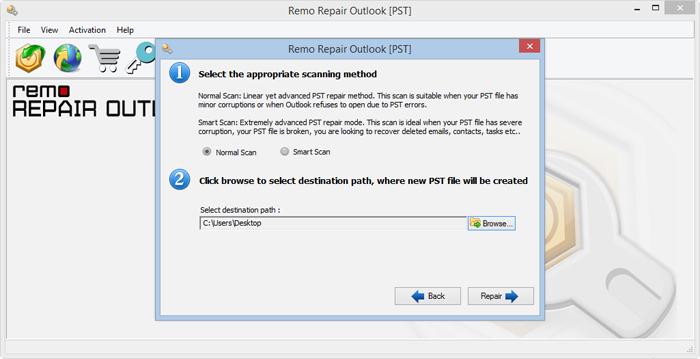
Step 3: Preview the repaired content on the window once the repair concludes.
If you are satisfied with the results, have them saved across your device.
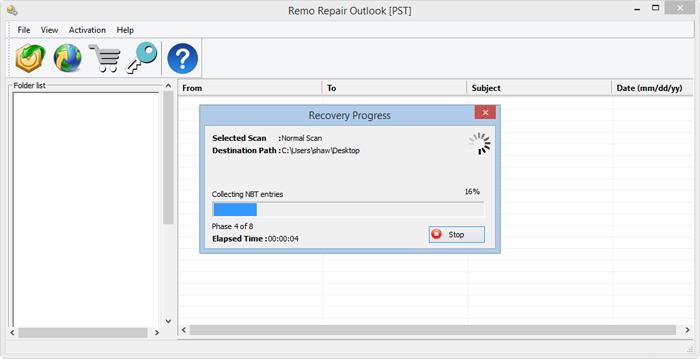
Part 5: Compare Remo PST Repair and Repairit for Email
We have seen how good Remo PST Repair has been in providing repairing services for Outlook. However, we need to see how good it actually is in comparison. Although there are many tools for this specific purpose, most are not that effective. To bring in proper competition, we will discuss Wondershare Repairit for Email. This platform is designed under the state-of-the-art model of repairing emails. While it features such services, comparing it with Remo Repair Outlook would be great.
For this part, we will outline a table for both platforms. Reviewing both platforms in detail through this table would help you decide. Check out the features and discussion covered across it:
|
Remo Repair Outlook PST |
Wondershare Repairit for Email |
|
Provides support for both PST and OST files during the repair. |
It also fixes both PST and OST files for you with ease. On considering its compatibility, it holds support for most Outlooks. |
|
It does preview the content, including the lost and recovered email data. |
Repairit previews the repaired content with more elegancy. It portrays the lost data in a separate category to help out users. |
|
The preview window displays content similar to an Outlook window. |
The content repaired across the platform is displayed in a cleaner interface. It helps you in locating data across the data file with ease. |
|
This tool is only compatible with Windows devices. It does not provide any other device support. |
Wondershare Repairit for Email offers extensive device compatibility. From Windows devices to Mac, it caters to all respective users. |
|
It does not cater to any money-back guarantee on dissatisfaction. |
You can file for a money-back within seven days of your buying. |
See more features of Repairit from the below part:

-
Repair damaged PST & OST Files in Outlook in all Email corruption scenarios, such as hard disk crashes & bad sectors, virus attacks & tojan horse, outlook corruption & malfunctions, improper shutdown procedure, etc.
-
Restore Outlook emails deleted for a long time and extract the email messages, folders, calendars, etc. within seconds.
-
Restore Outlook Emails deleted for a long time with a very high success rate.
-
Repair emails in bathes without size limits and support to preview all of them before saving.
-
Compatible with Windows 7/8/8.1/10/11, Windows Server 2012/2016/2019, and MacOS X 10.11~ MacOS 12 (Monterey).
For this part, we will now review the details of how you can use Repairit. Repairit for Email, as explained, provides a great experience in email repair.
To make your experience everlasting, we have provided a guide on the respective details. Check out the respective steps to know more about the process:
Step 1: Download, Install and Launch Repairit for Email.
Start by downloading Repairit for Email on your computer. As it downloads successfully, it will be present as a separate application. Launch it across the computer and opens up the new screen. Click on "+Select File" to import your PST file for repair.

Step 2: Locate and Import Corrupt PST File.
You can either go for "Find File" or "Add File" to proceed to the next screen. If you are not aware of the location of your PST file, you should go for "Find File." Then, select a particular drive and click on "Find."
In other cases, you should go for "Add File" and browse the respective PST file. Once it is imported, click "Repair" to initiate the process.

Step 3: Preview and Save PST Email Content.
As the repairing process concludes, it is displayed across the preview screen. The email content is categorized into respective sections. Once you go through it, you can click on "Save" to export it to a respective location.

Conclusion
This article has presented an overview of the Remo Repair Outlook PST tool. As you go across its features, you understand its functionality. To make things easier, we have outlined everything properly. This would essentially help you in deciding on the perfect email repair tool. Following this, we have also outlined Wondershare Repairit for Email as an alternative. With the information made available, you will be able to decide on the best-case scenario.


